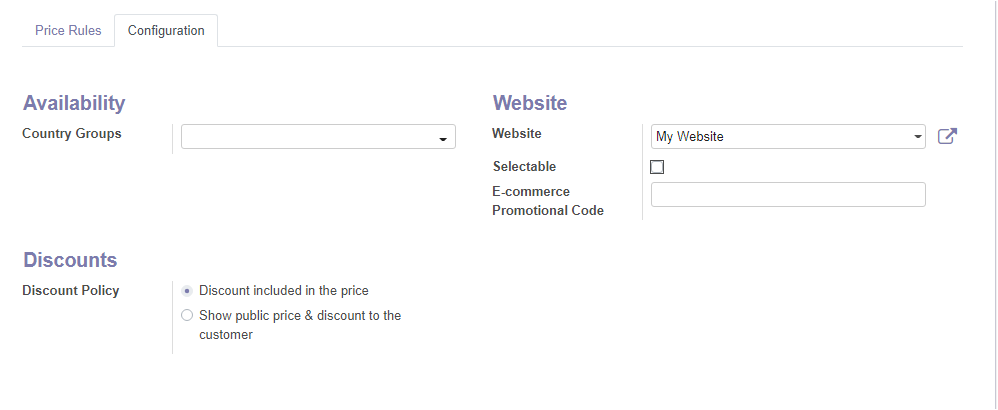Sales
Pricelists
Pricelists mean the list of prices offered by a firm for its products and services. It is the most preeminent part of any business. The price list may vary with different occasions and market trends.
Odoo possesses a powerful pricelist feature that suits all business types. There is no doubt that Odoo is the best choice or solution for your price list management. By using these pricelists, Odoo allows you to set multiple prices per product for various customers. Odoo makes a way to assign the same product with different rates in different price lists. Moreover, it allocates discount policies for various customers. Let us check how to create the price lists in Odoo.
To manage price lists in Odoo, go to sales -> configuration ->settings and activate the feature pricelists under the pricing section. By using this pricelist you can set multiple prices per product and can set automated discounts.
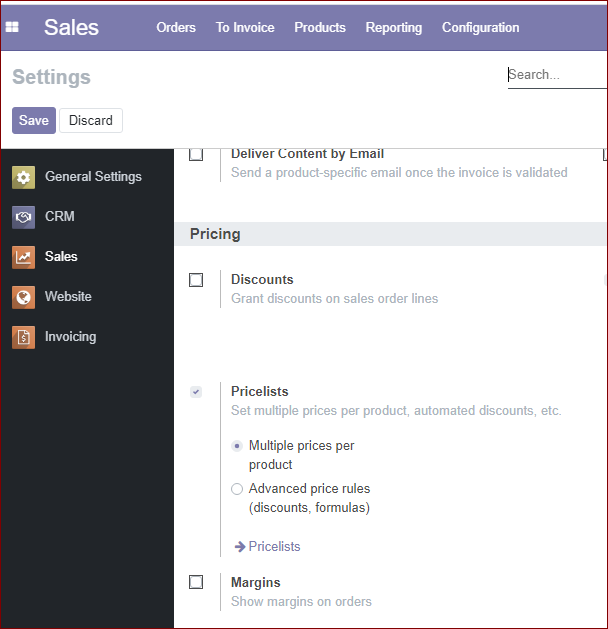
In Odoo two types of Sales Price Lists are available.
1. Multiple prices per product
2. Advanced price rules
Pricelists under multiple prices per product
After enabling and saving the price list option from settings, you can see the option to be directed to the price list menu under the pricing section.
For creating a new price list, click on the pricelist arrow or go to sales -> products -> price lists. then you will be navigated to the window like below.
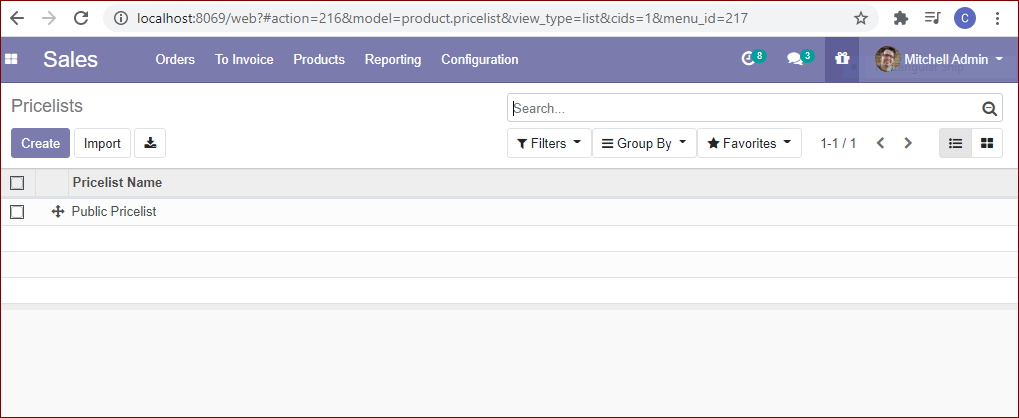
Click the create button for creating a new price list.
A new price list creation form will appear. Below you can see the model
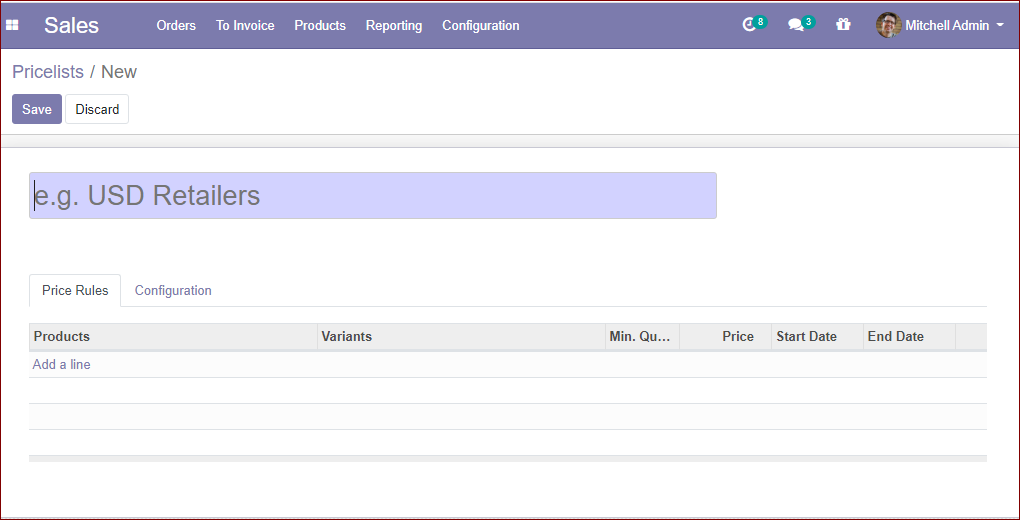
Give the details like price list name, product details, product variants, minimum quantity, product price, start date, an end date for the price list. All these details you can add under the Price Rules Tab. you can add many products likewise.
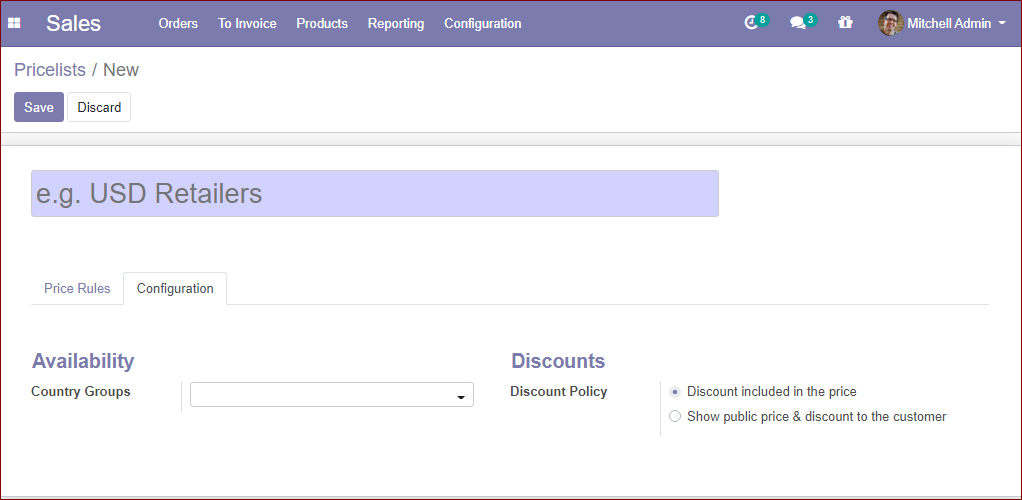
Under the configuration tab, you have other options like
Country Groups: A country group is the option to specify the price list of a product to a country group in particular. By selecting the country group option, the user can restrict the use of a specific price list in the selected country group.
Discount policy:
1. Discount included in the price
2. Show public prices and discounts to the customer.
Advanced price rules (discounts, formulas)
Advanced price rules based on the formulas allow the users to set price change rules. Price changes can be relative to the public price, product cost price, product list, catalog price, or to another price list. The changes are calculated via discounts or surcharges making it suit with the minimum and maximum margin set by the user.
For enabling the option Advanced price rule, go to the settings menu of the sales module and activate the second option Advanced price rules. Then save the changes.
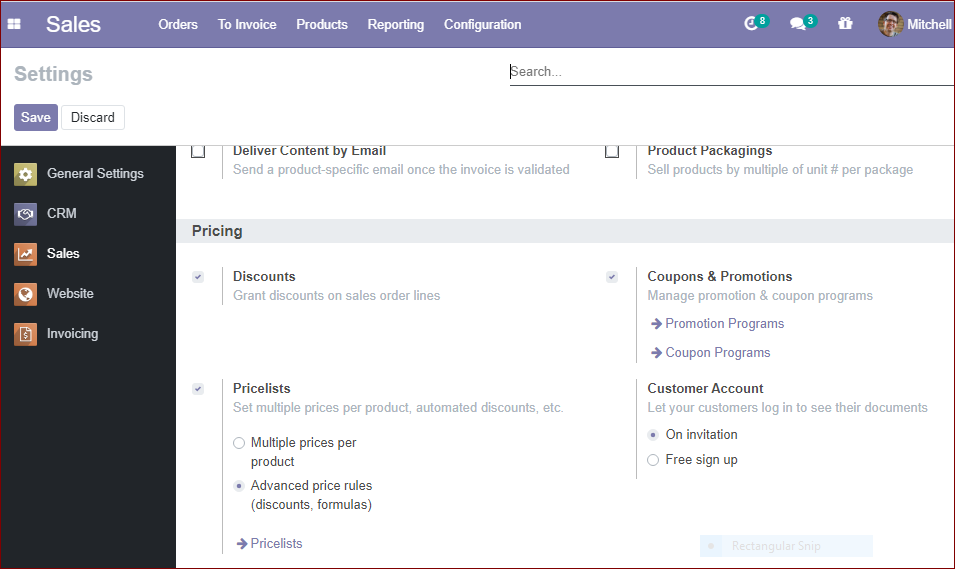
For creating a new price list, go to Sales -> Products -> Pricelist
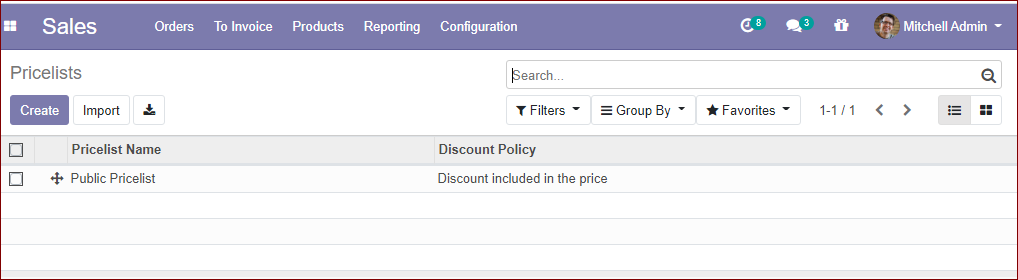
All the created price lists and their discount policies are listed here. You can create new price lists by clicking the create button. when you click on the create button, you will obtain a creation form like below
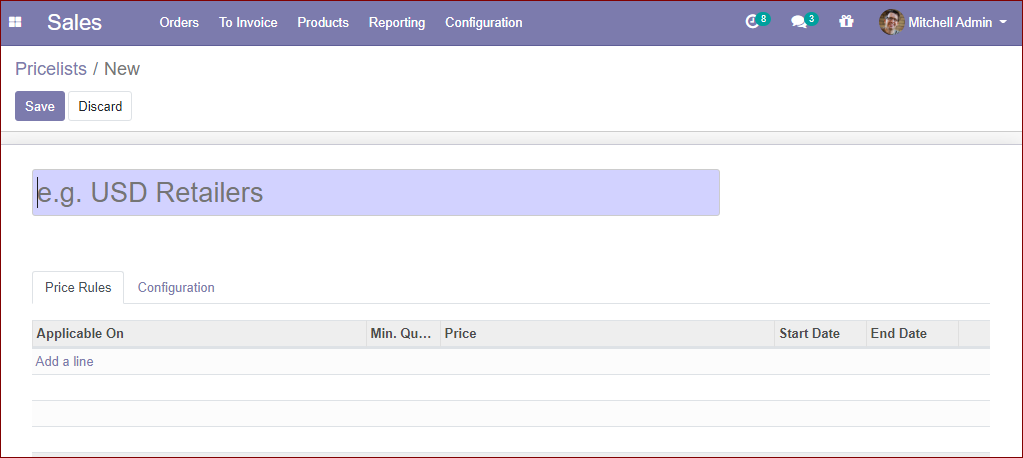
Here in this form, the user can fill up the name for the price list. In the Price Rules, you can see the titles like Applicable on, Add a line, Minimum quantity, Price, Start Date, and End date.
The user can create price list items by clicking the option Add a line. The image of the window to create price list items is given below.
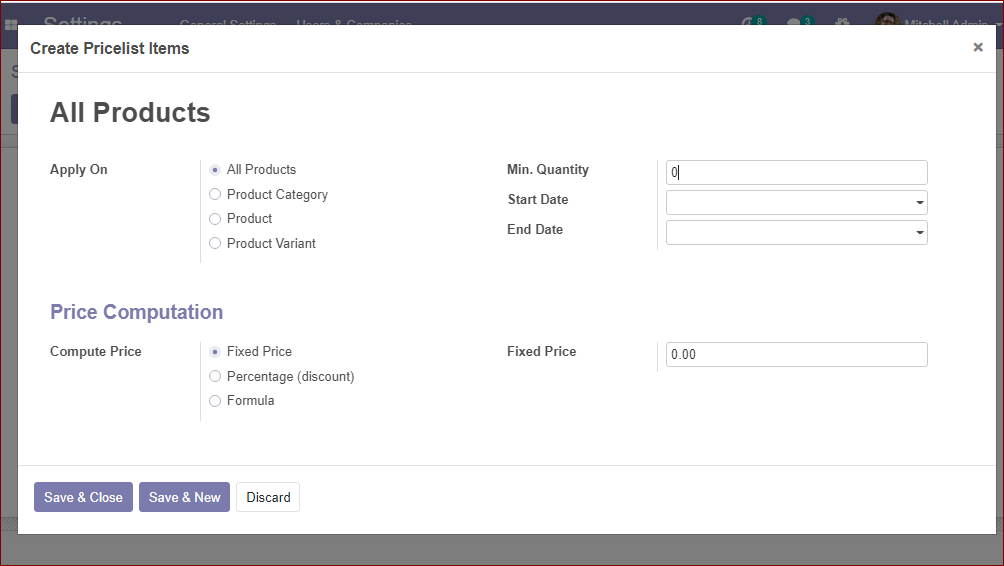
APPLY ON: Odoo provides different options for applying pricing rules. They are
• All products: This option is for applying the price list for all products
• Product category: This option is possible to apply pricelist on selected product category like vegetables, electronics, etc.
• Product: For applying a price list on a specific product.
• Product variant: For applying a price list on the specific product variants.
• Minimum quantity: It is the required minimum quantity to apply price list rules.
• Start date: Starting date for applying pricelist.
• End date: Ending date for applying pricelist.
Price Computation
Price computation is the feature available for calculating the price in different methods
• Fixed price: This method is used to apply a fixed price for a product or group of products
• Percentage (discount): This option is used to determine a percentage discount on the sales price of products, product variants, or product category. for example, if you are planning to give a discount on a product for two days. you can apply a percentage discount option.
• Formula: Here the price of the product is calculated using the formulas.
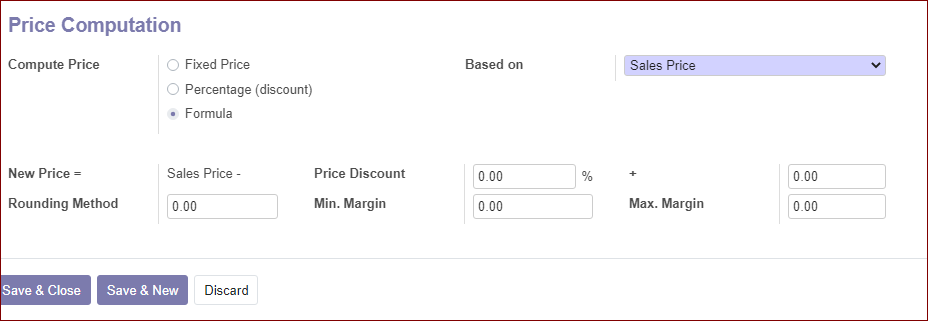
Under the configuration tab, have the options where the user can allocate County Groups and can mention the discount policy and the website details.