Settings
In the Odoo 16 CRM module, the user will get various settings options to adjust. Under the CRM, Lead Generation, and Partner Commissions tab, you can find different options to activate in order to improve the performance of the CRM module. Let’s discuss each of these options in detail.
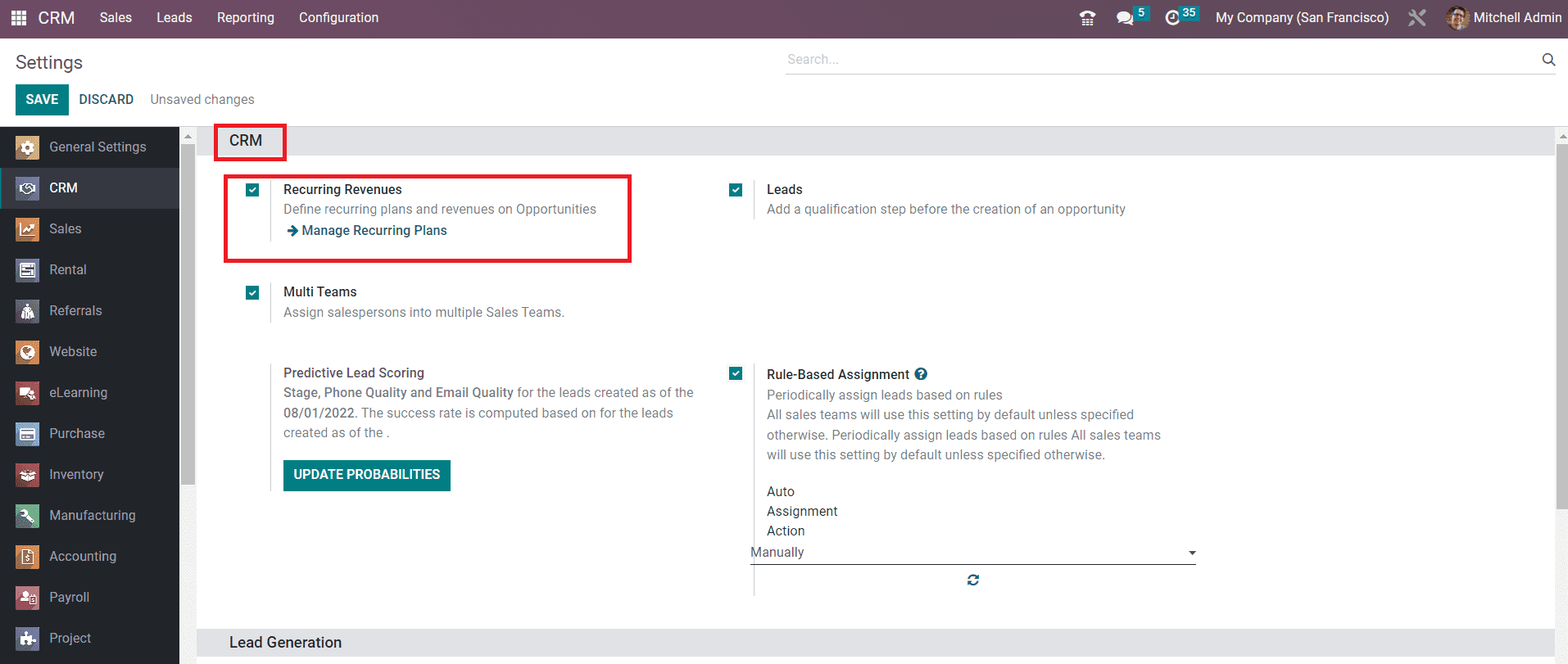
Recurring Revenues
Under the CRM tab, you will get the Recurring Revenues field to activate which can be used to define recurring plans and revenues on opportunities. As soon as you activate this option, you will get an external link to manage the recurring plans. Using this external link, you will get access to a new platform where you can configure new recurring plans as shown in the image below.
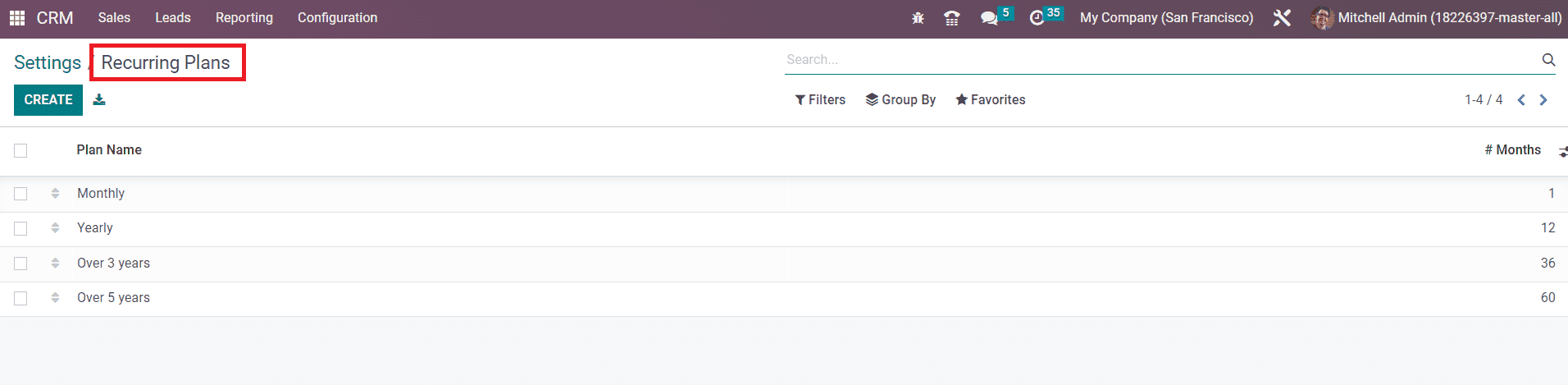
Using the Create button, you can simply mention the Plan Name in the given space. You can observe recurring revenues on opportunities as shown below.
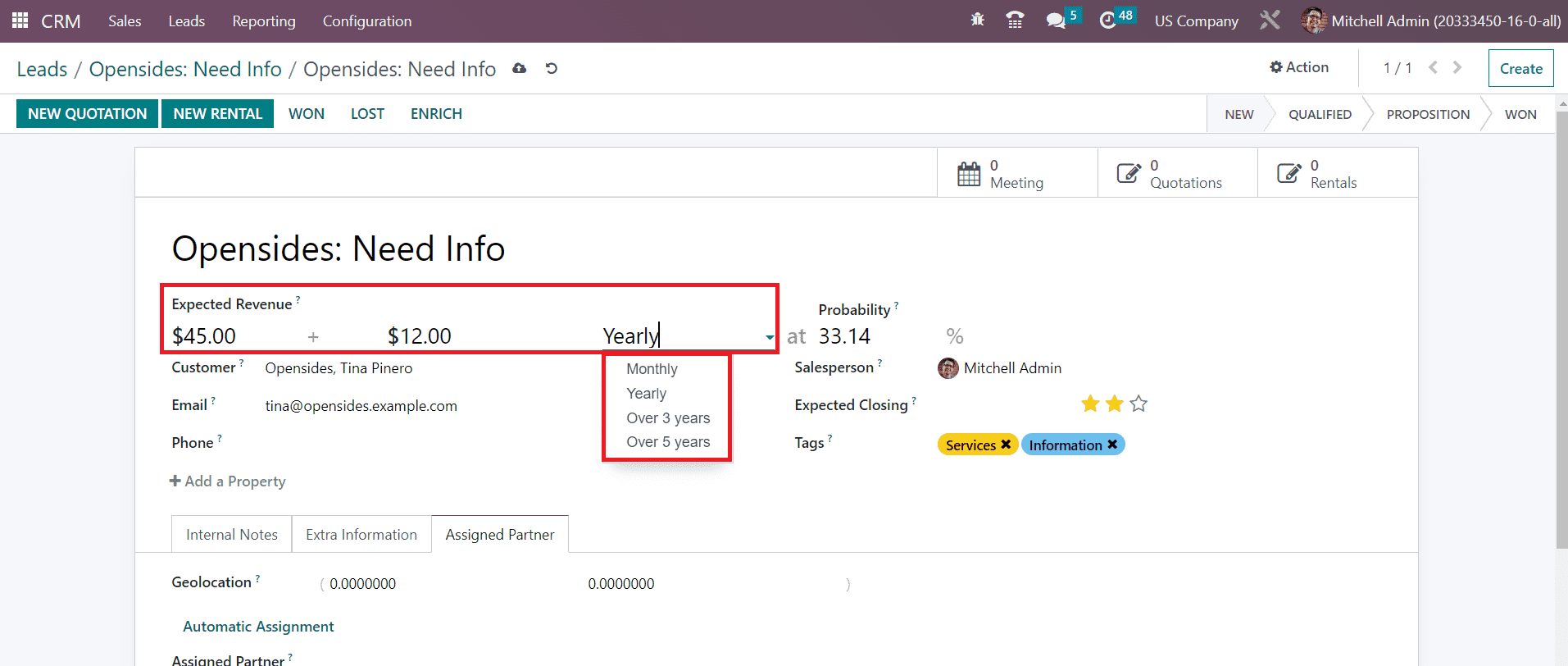
Multi Teams
By activating the Multi Teams option from the Settings platform, you can easily assign a salesperson to multiple sales teams
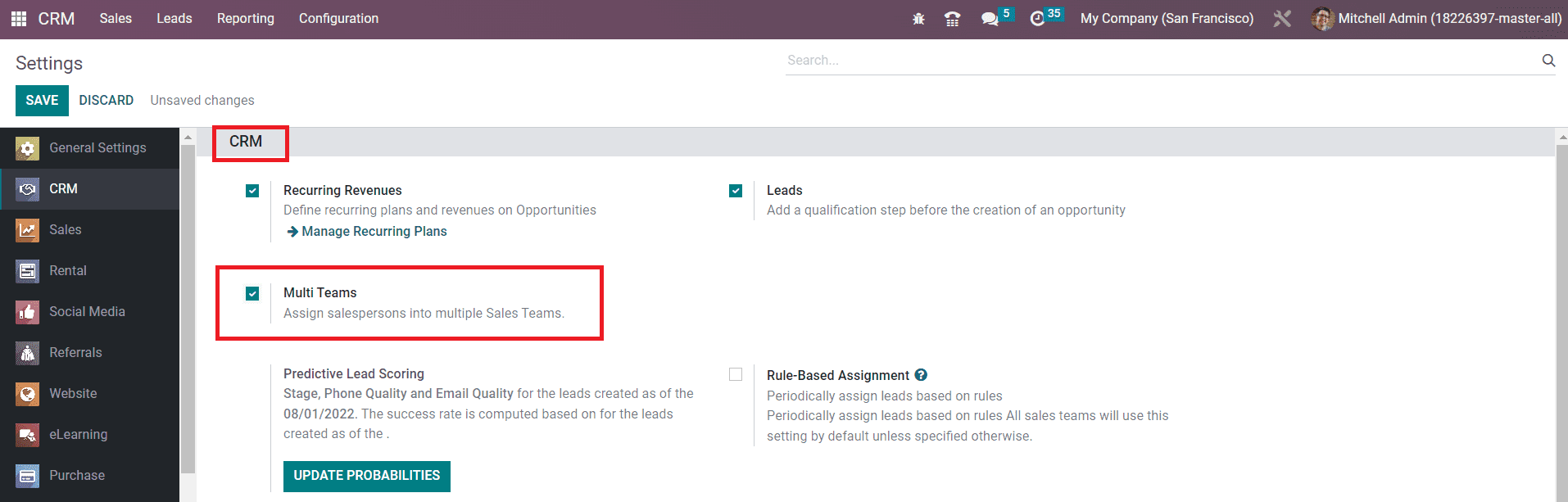
Let’s check this feature with a demo. Here, we created a new Sales Team named Team 1 as shown below with the members Mitchell Admin and Marc Demo.
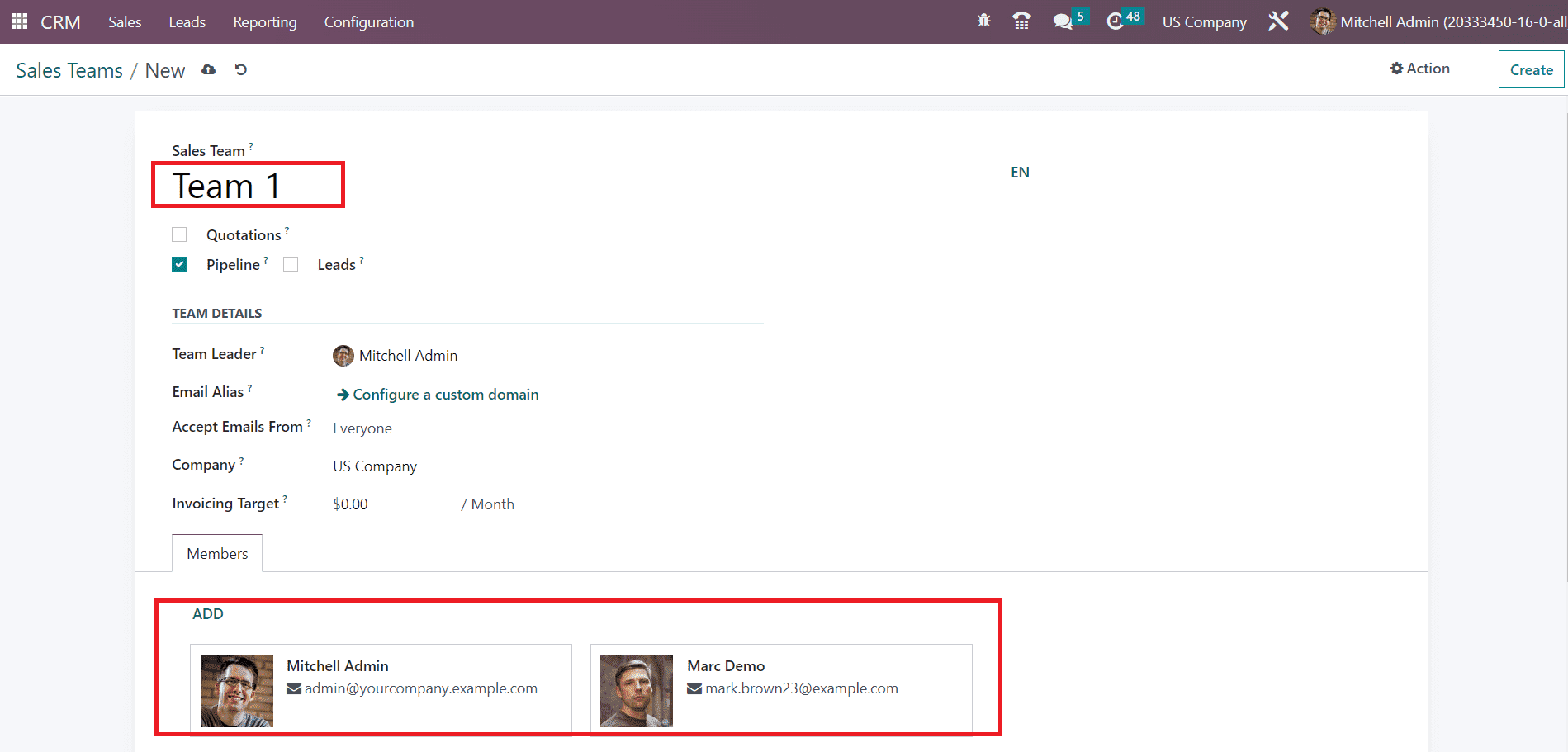
After activating the Multi Teams feature in the CRM module, you can add a salesperson to multiple sales teams. Here, we created another sales team named Team 2 with the same members as that of the Team 1. The Odoo CRM module will allow you to add a salesperson to different sales teams simultaneously with this advanced feature.
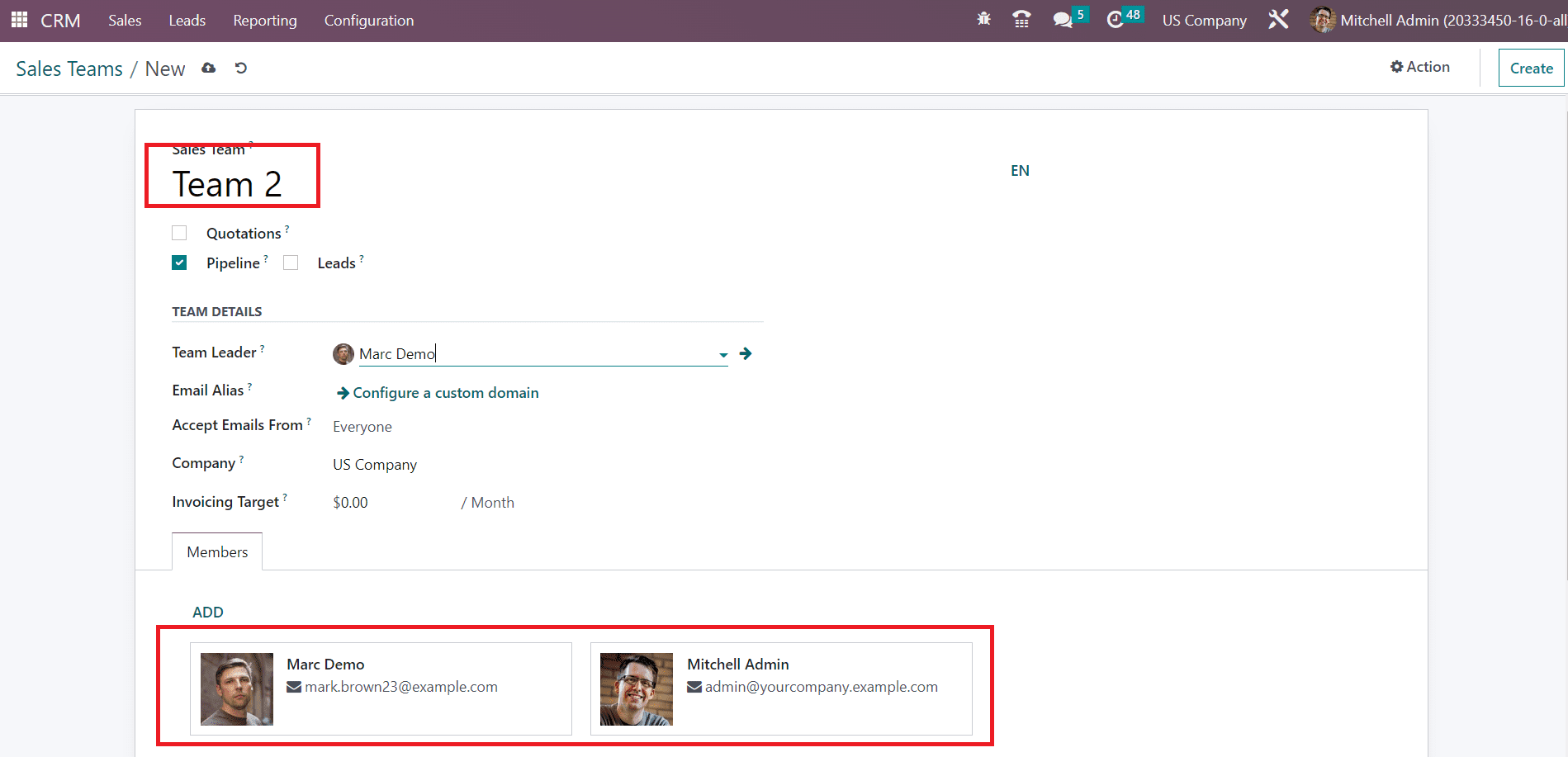
Predictive Lead Scoring
The Predictive Lead Scoring option will assist you to compute statistical probabilities to close a lead. The success rate is computed based on stage, phone quality, email quality, and many other factors for the leads created on a specific date.
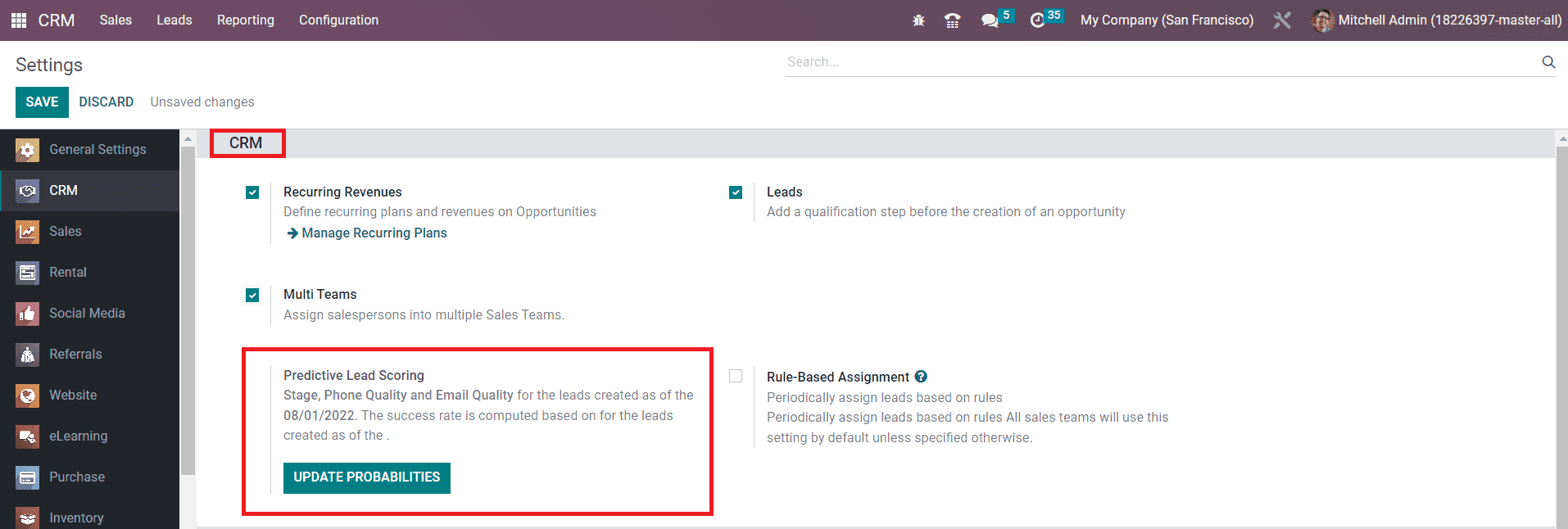
You can update the factors that are used for success rate computation with the help of the Update Probabilities button. A new wizard will appear to add or remove the fields from the statistical analysis as per your demand.
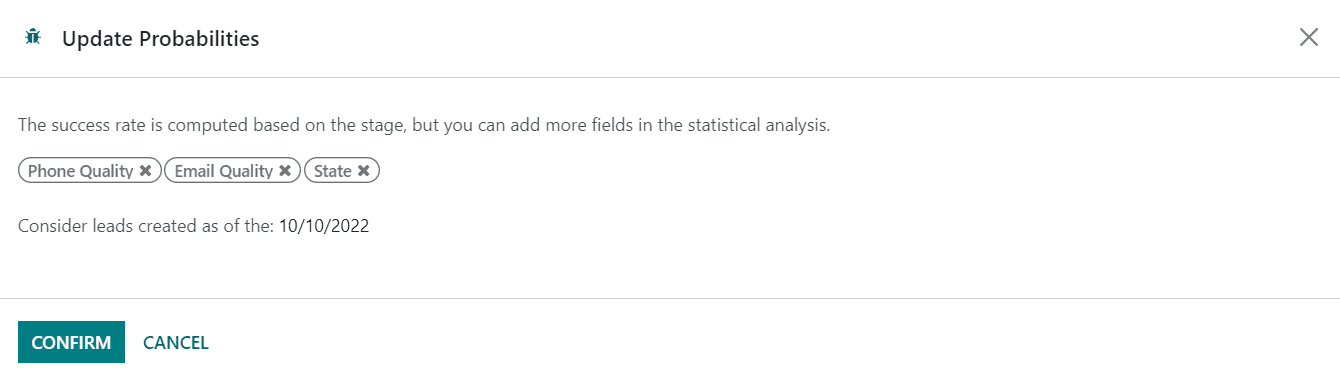
You can mention a specific date here and Odoo will consider leads created on the specified date. After defining fields and date, you can click the Confirm button and save the new changes. This can be used to calculate probability. Based on the factors set for success rate calculation, you will get the probability to win the opportunity as shown below.
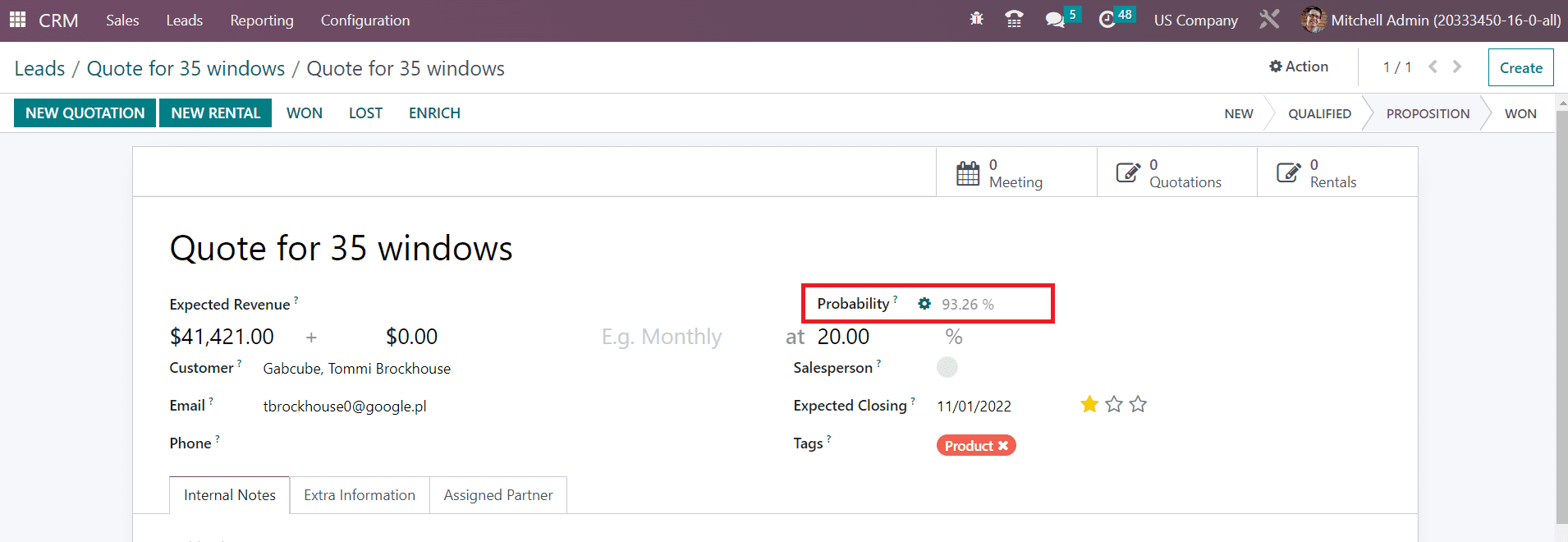
Rule Based Assignment
The Rule Based Assignment feature can be used to automatically assign leads to salespersons based on certain criteria.

By activating this feature, Odoo will periodically assign leads based on rules. All sales teams will use this setting by default unless specified otherwise. You can perform the assignment Manually as well as Repeatedly. If you want to run this operation repeatedly, you can set an interval to repeat. The next run date will be automatically updated based on the interval. You can perform it manually by selecting the corresponding option. Here we selected the Manual option.
Now, you can create a new Sales Team. For that, go to the Configuration menu and click on the Sales Team option. After mentioning the required data for the new sales team, you will get an additional section on the screen named Assignment Rules .
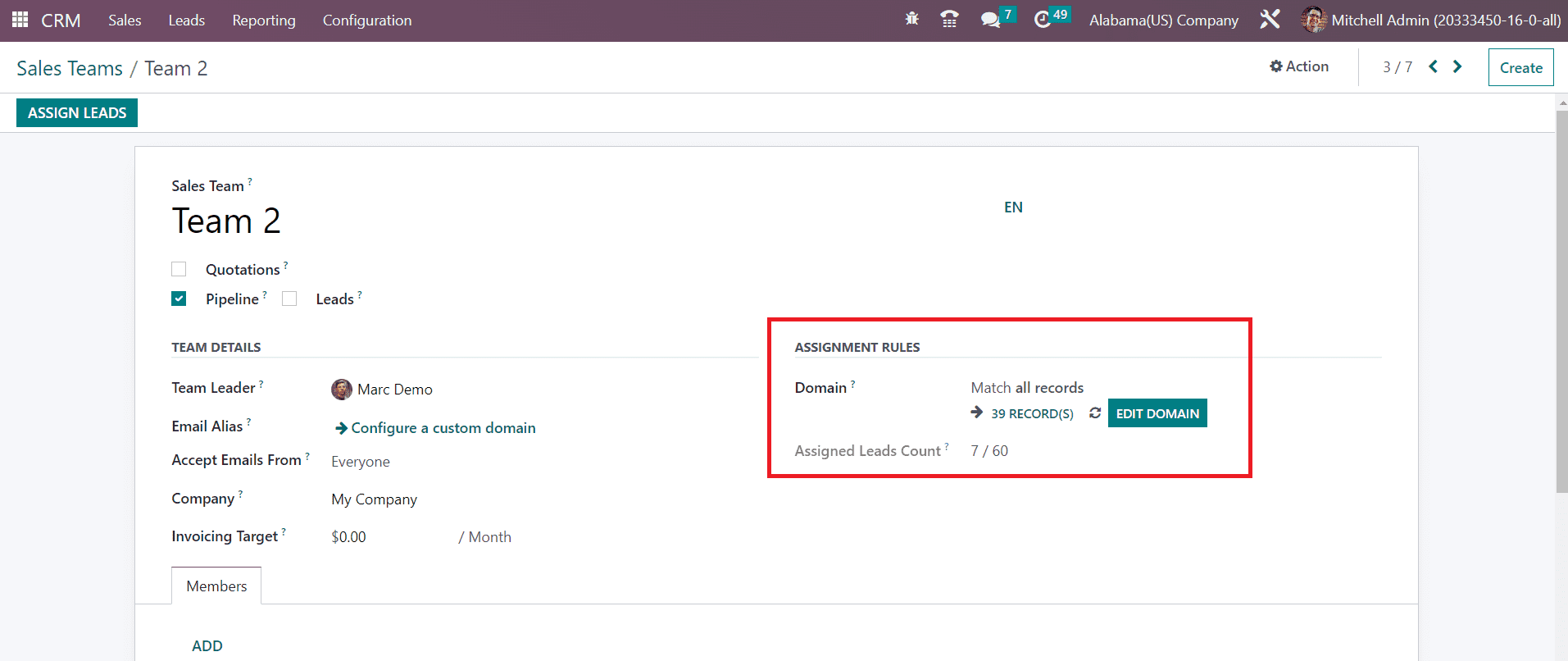
You can click on the Edit Domain button to set the assignation rules. A pop-up window will appear as shown below.
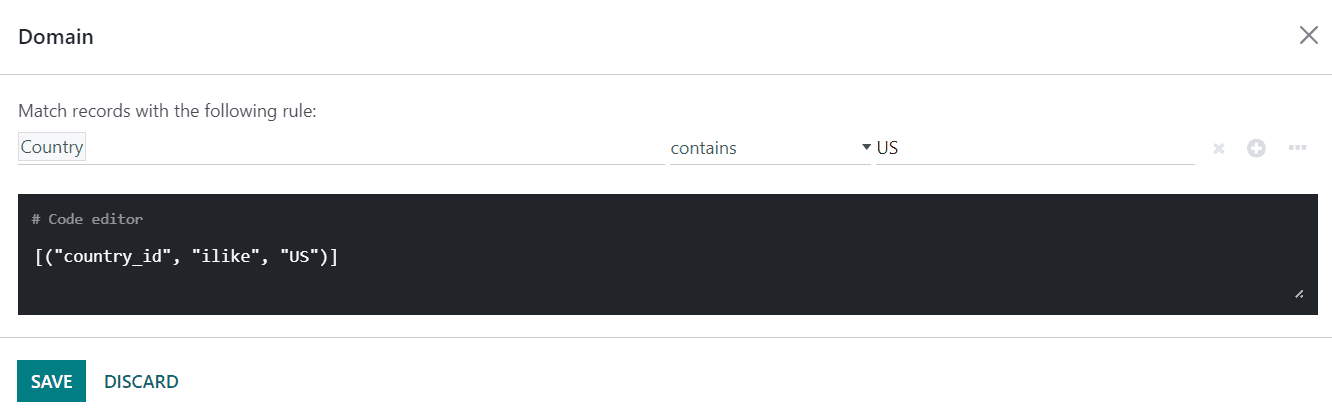
You can add filters in this wizard. Based on the filters you select, Odoo will assign the leads that satisfy the criteria to this sales team. Here, we selected the filter as Country contains US. So, leads from the country US will be automatically assigned to this sales team.
You can also set the domain for assignment for each salesperson also. It can be done easily while adding members to the team. When you click the Add button from the Members tab, a pop-up will appear as shown below.
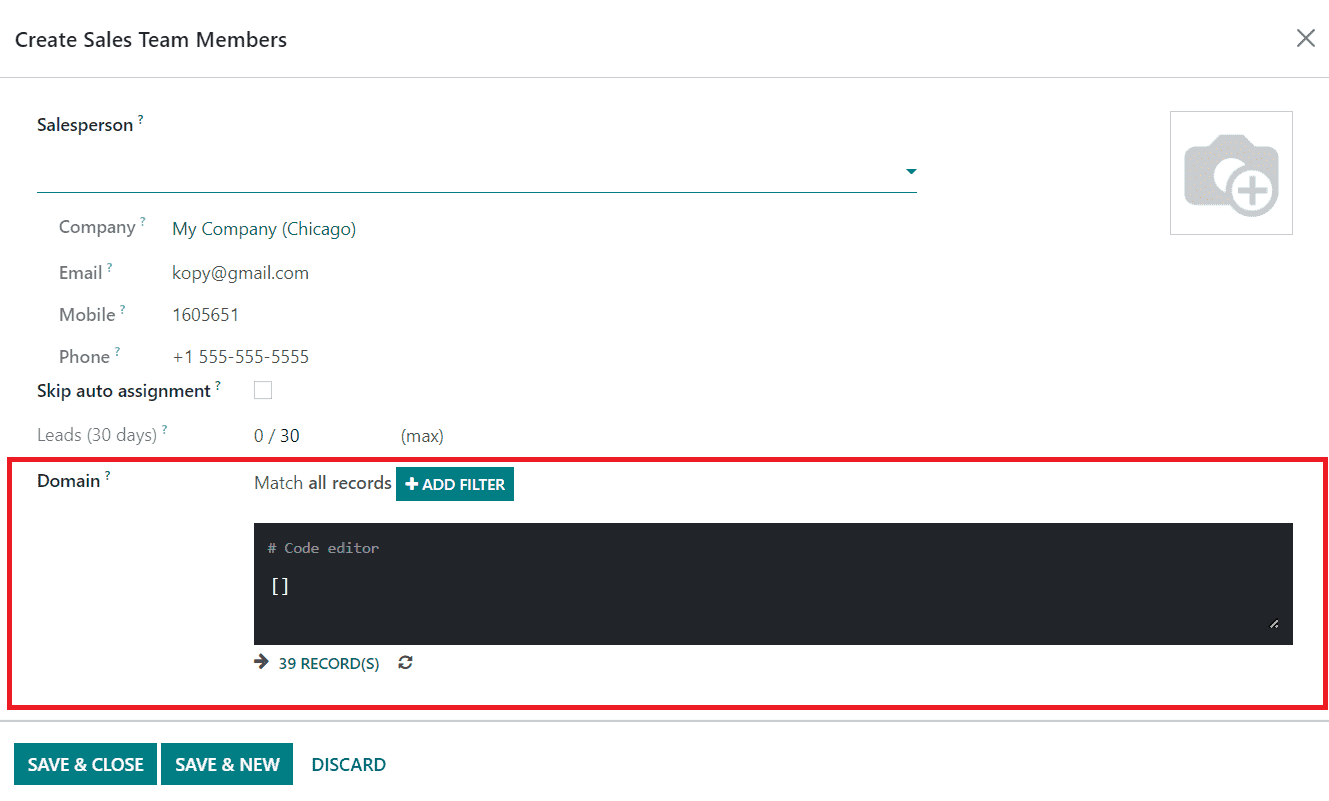
Using the Add Filter button, you can add filters in the assignment domain. This can be done for each member of the team.
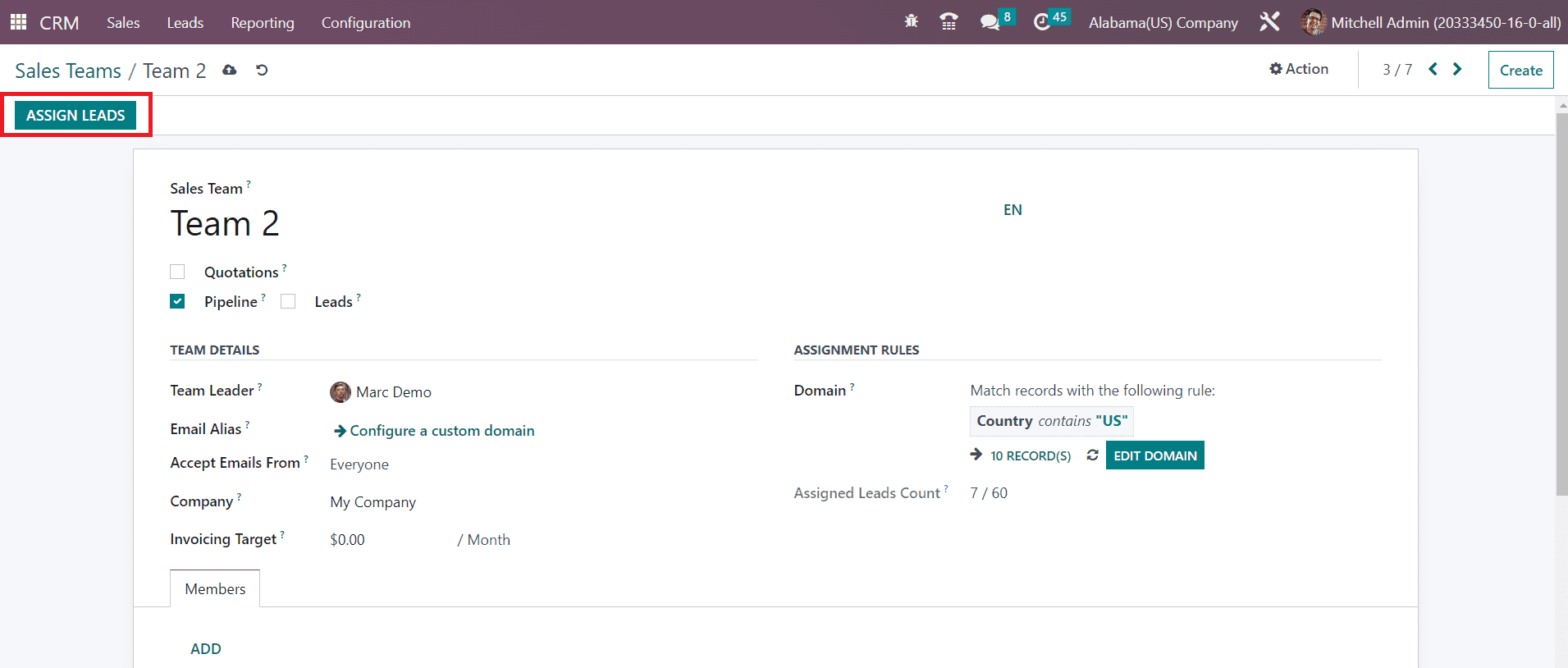
By clicking on the Assign Leads button, you can assign the leads to all members according to the domain set.
Lead Generation
Under the Lead Generation tab in the Setting menu, you will get some advanced options to improve the lead generation activities. You will get the Lead Enrichment, Lead Mining, and Visits to Leads options to activate on this platform. All these advanced options work based on credits and you can easily buy credits by clicking on the Buy Credit option.
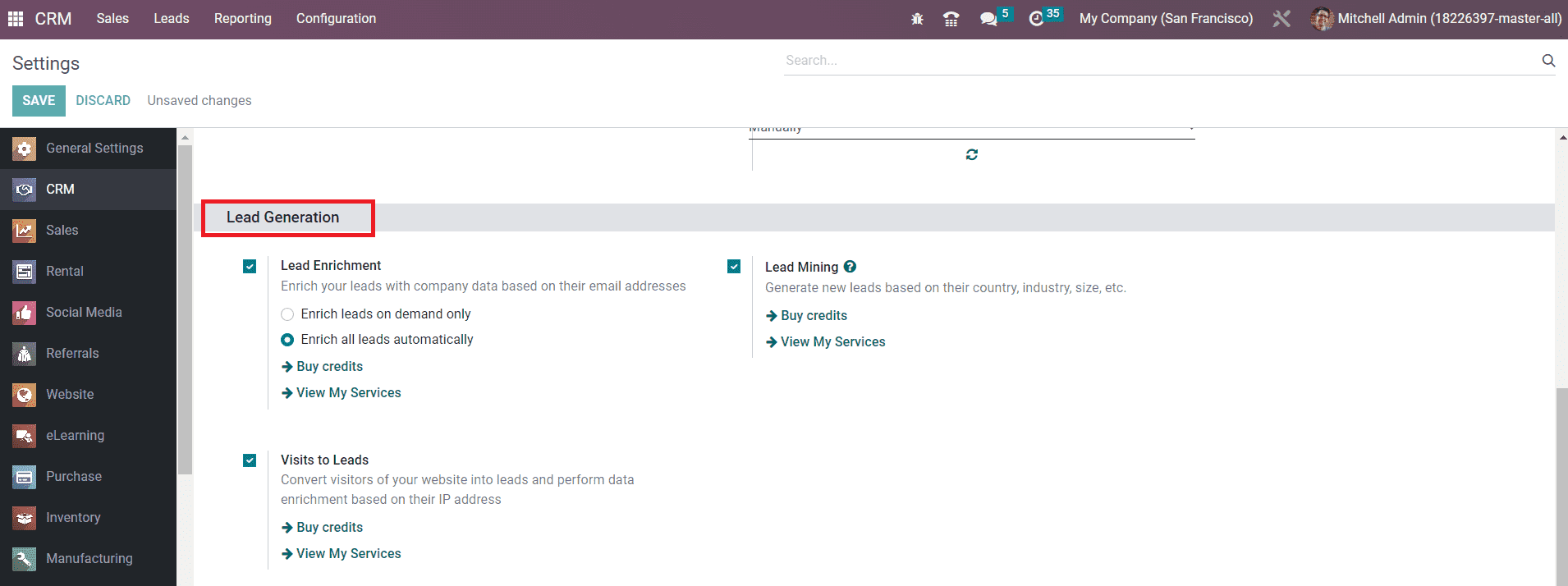
The Lead Enrichment option can be activated to enrich your leads with company data based on their email addresses. You can enrich leads on demand as well as automatically by selecting the corresponding option from the lead enrichment tab.
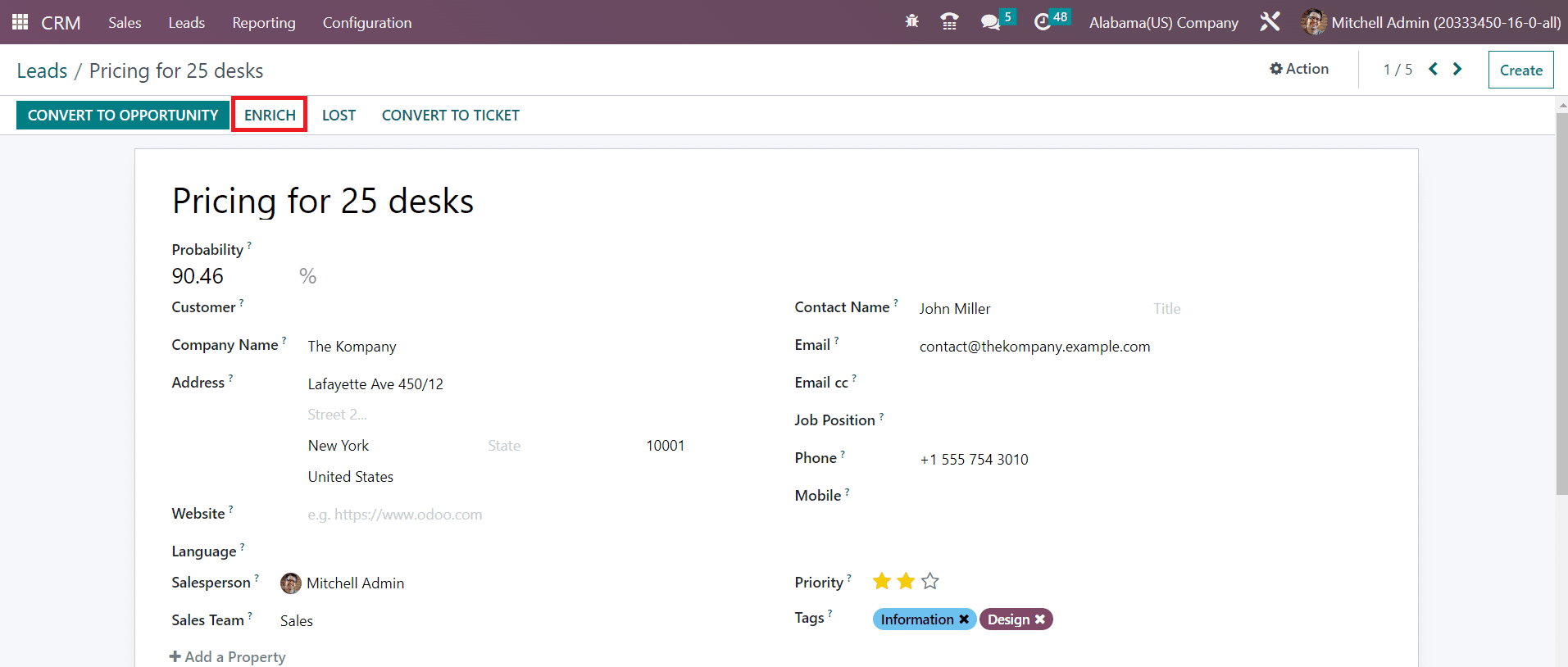
The Lead Mining option will assist you to generate new leads based on their country, industry, size, etc. You can activate the Visits to Leads option to convert visitors of your website into leads and perform data enrichment based on their IP addresses.
Partners Commissions
You will be able to get the options to activate Automatic PO Frequency and Minimum PO Amount Total in the Partners Commissions tab.
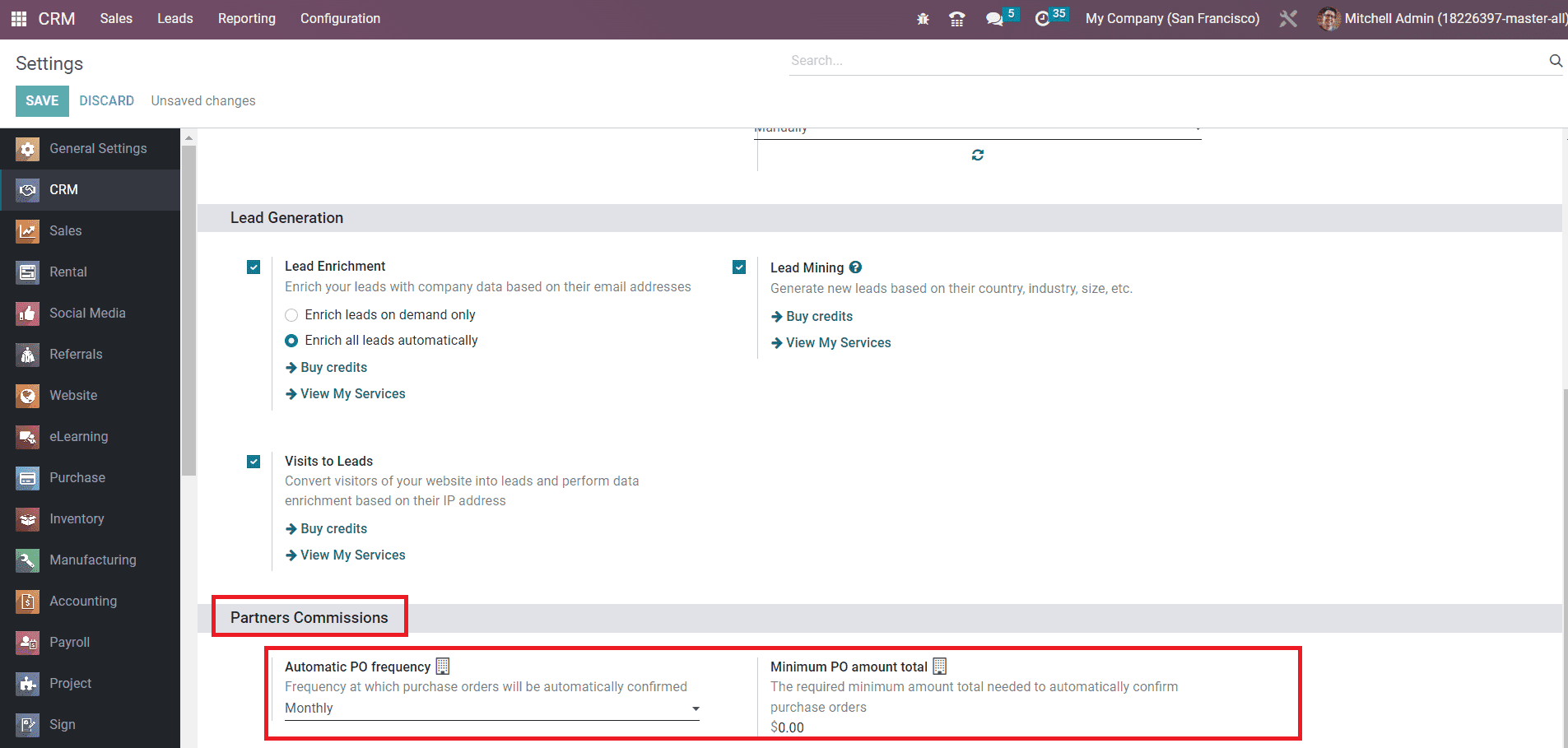
The Automatic PO Frequency can be used to mention the frequency at which purchase orders will be automatically confirmed. The required minimum amount needed to automatically confirm purchase orders can be specified in the Minimum PO Amount Total field.
Now, let’s take a look at the reporting feature available in the Odoo 16 CRM module.