Batch Transfer
You can transfer orders by single orders as well as by batch. In Odoo, it is possible to
transfer multiple orders with a single click which is helpful to reduce transportation
cost and time. In the Inventory module, Odoo has enabled the batch picking facility to
handle multiple delivery orders on the same route. To activate the Batch Transfer
option, go to the settings menu of the Inventory module.
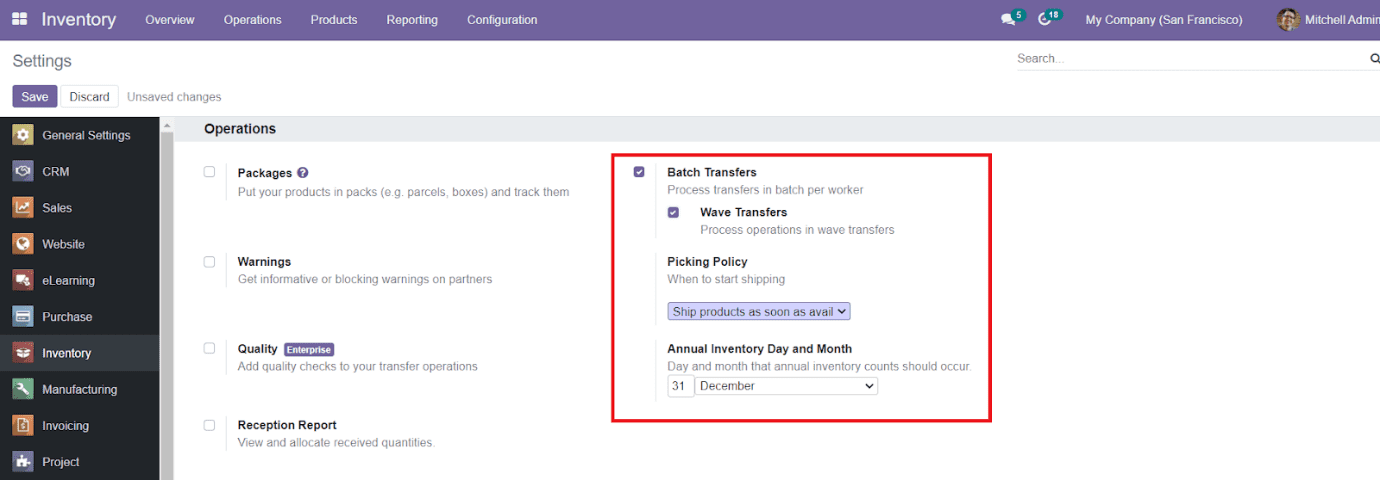
After activating this field, you will get access to the Batch Transfer platform from the
Operations menu of the module. The menu will display all available batch transfers in
the module. You can use the Kanban view as well as the List view as per your
requirement. You are also allowed to use the default and customizable Filters and Group
By options to search and categorize the data regarding the batch transfer.
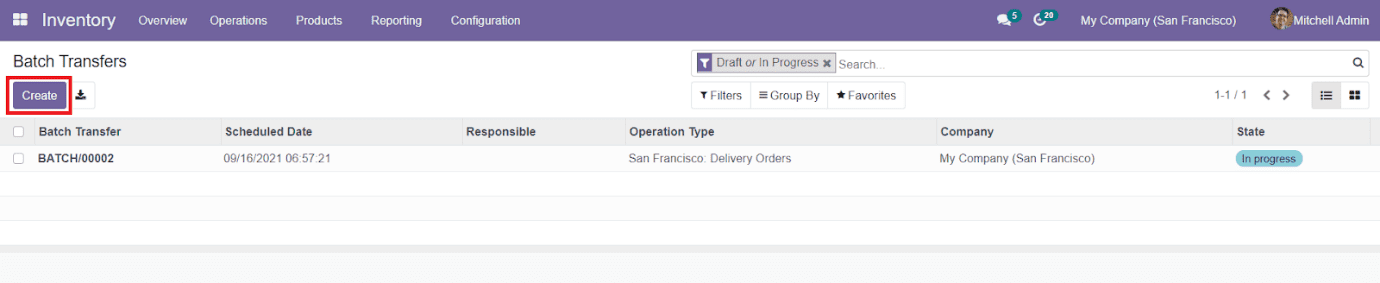
The preview will display the details about the Batch Transfer number, Scheduled Date,
Responsible, Operation Type, Company, and Status. In order to create a new batch
transfer, you can select the ‘Create’ button from the window.
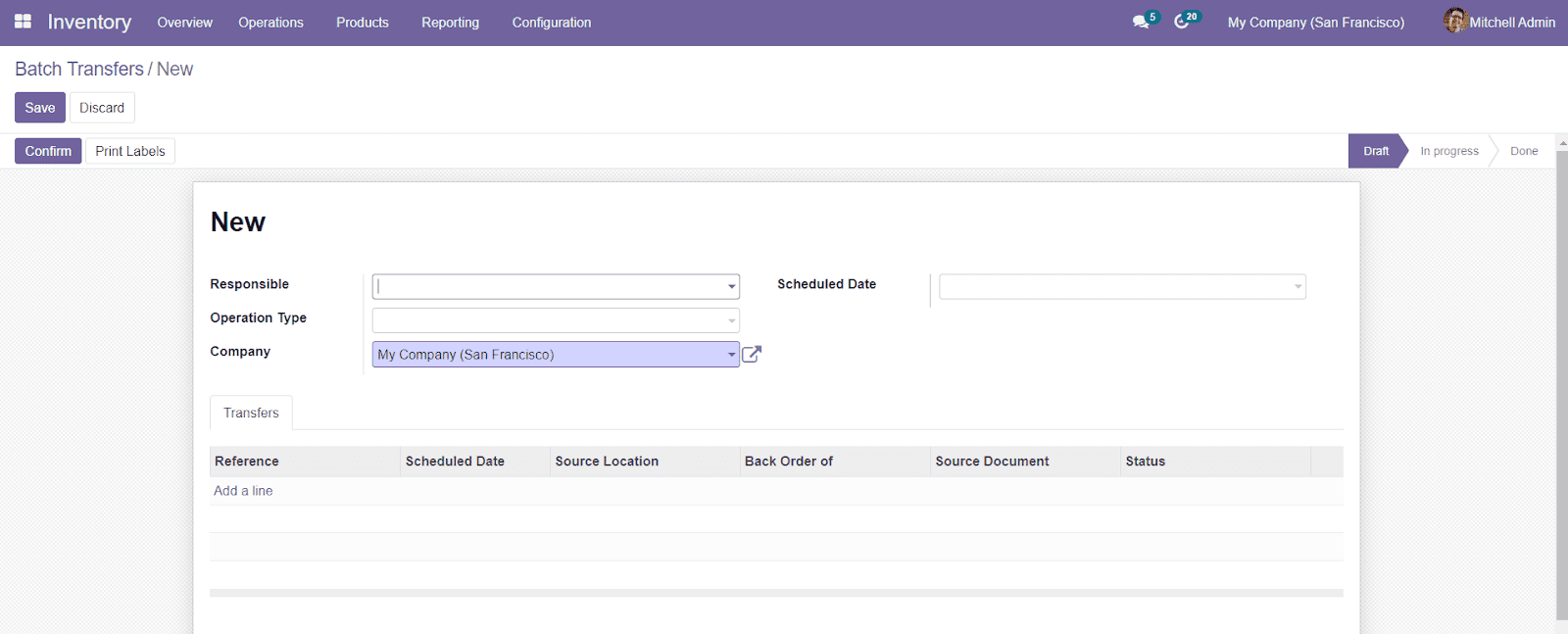
In the new creation form, you can add a Responsible officer for the batch transfer
operations. Additionally, specify the Operation Type, Company, and Scheduled Date in the
given field. You will be able to add transfer details under the Transfers tab by
selecting the ‘Add a Line’ button. You will get a pop window where you can select the
transfer associated with this particular batch.
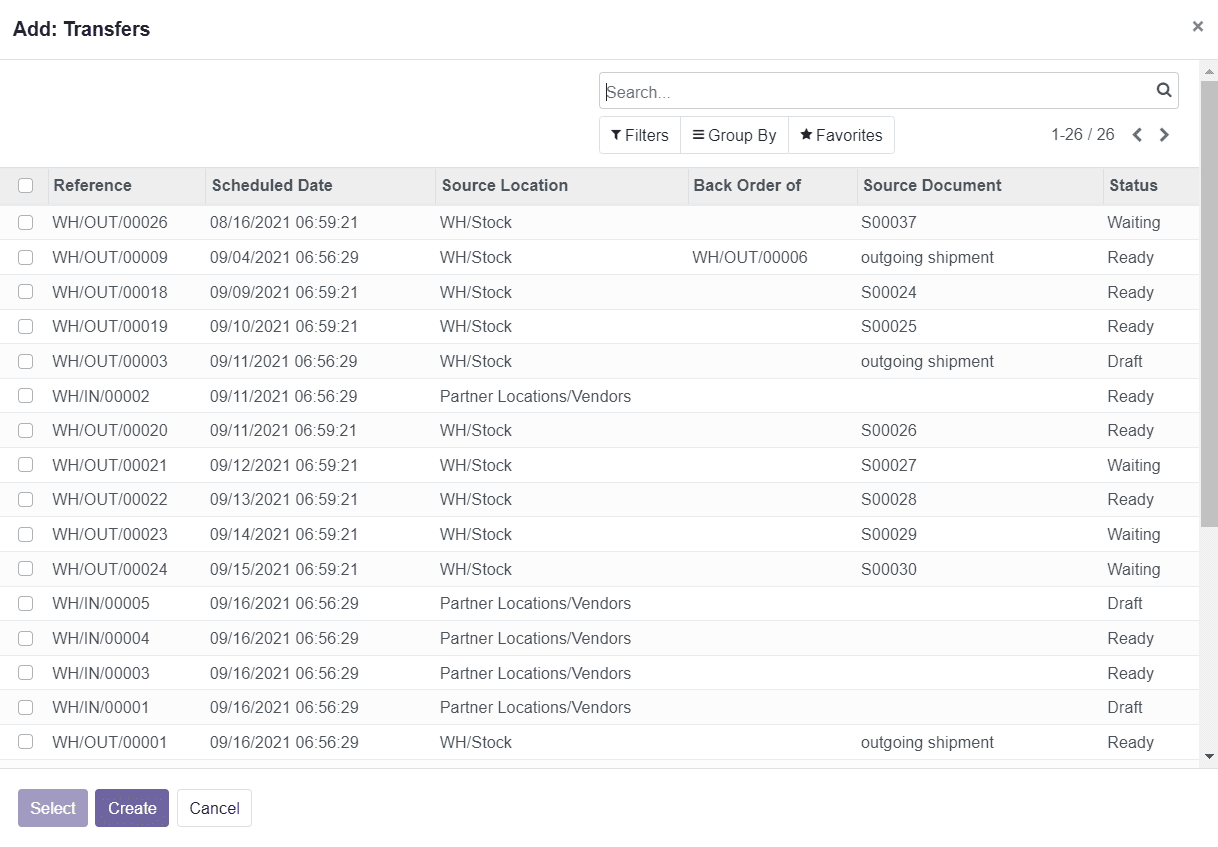
You can only select the Transfers with the Status of Draft or Ready from this list for
your Batch. You can’t proceed with the Transfers having Waiting status because they are
waiting for availability or some operations. You can also create a new transfer using
the ‘Create’ button given in the same window.
After adding all necessary details to the form, you can save the new batch transfer by
clicking the ‘Save’ button. You will get a draft form of the batch transfer as shown
below.
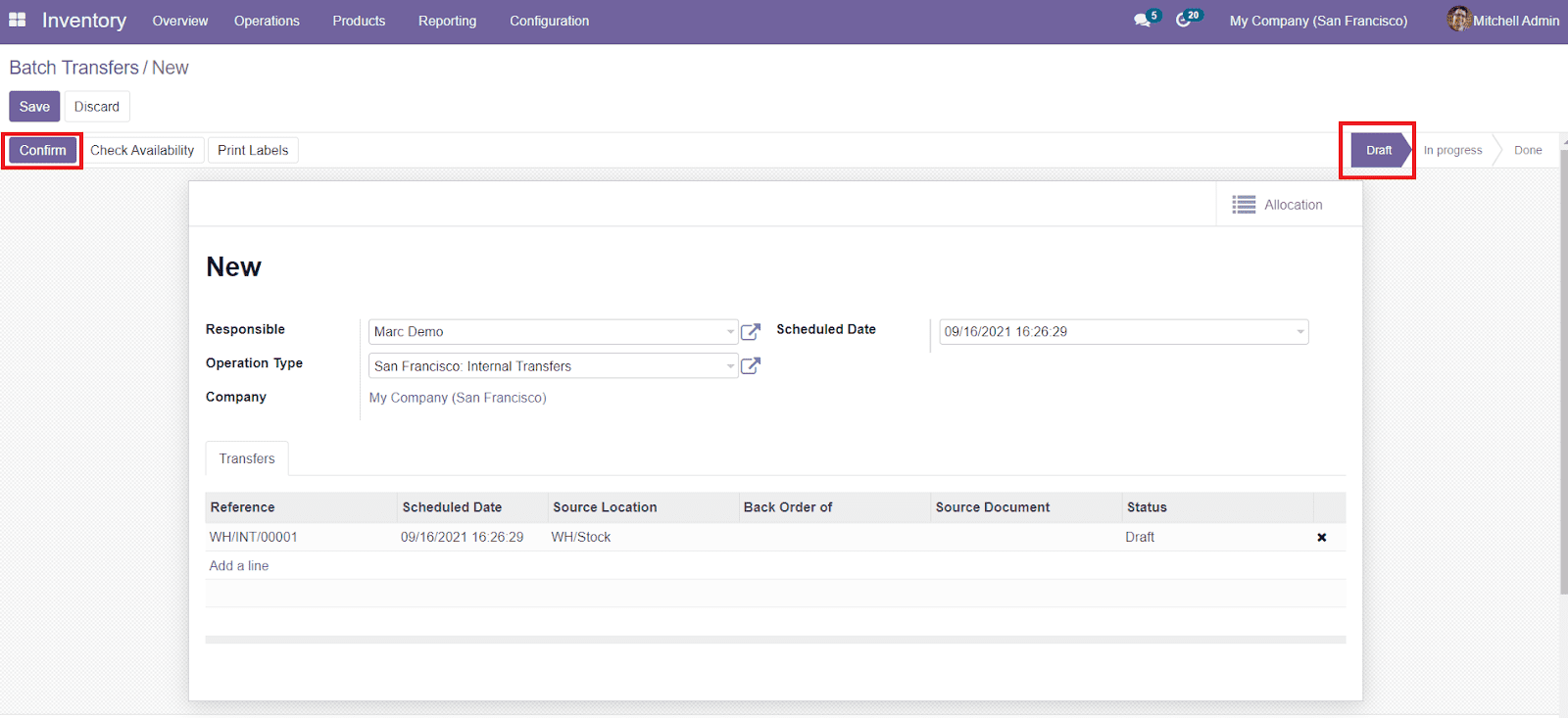
You can click on the ‘Confirm’ button in order to confirm the batch transfer.