Warehouse Management
In the Odoo Inventory module, you can easily configure and manage warehouse details in a specialized platform available through the Configuration menu. Warehouse management is considered one of the crucial aspects of inventory. These are the places where the stocks are being stored.
From the Settings menu of the module, you can enable the fields for Storage Location, Storage Categories, and Multiple-Step Routes.
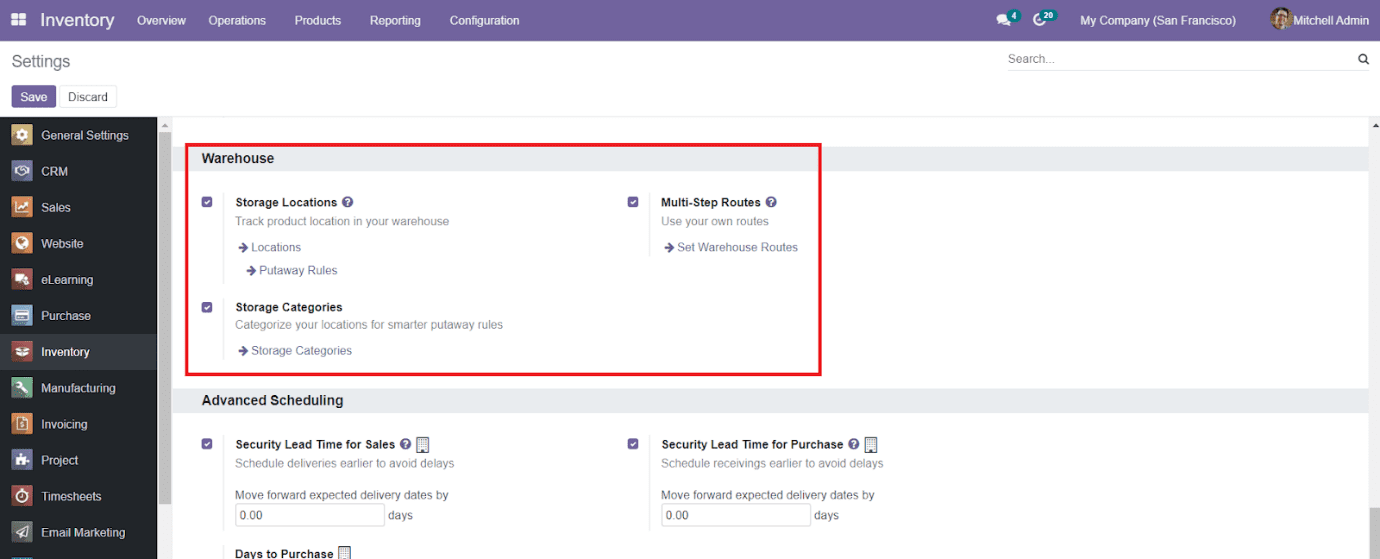
To configure new warehouse details to the system, you will get access to the Warehouse platform from the Configuration menu of the Inventory module.
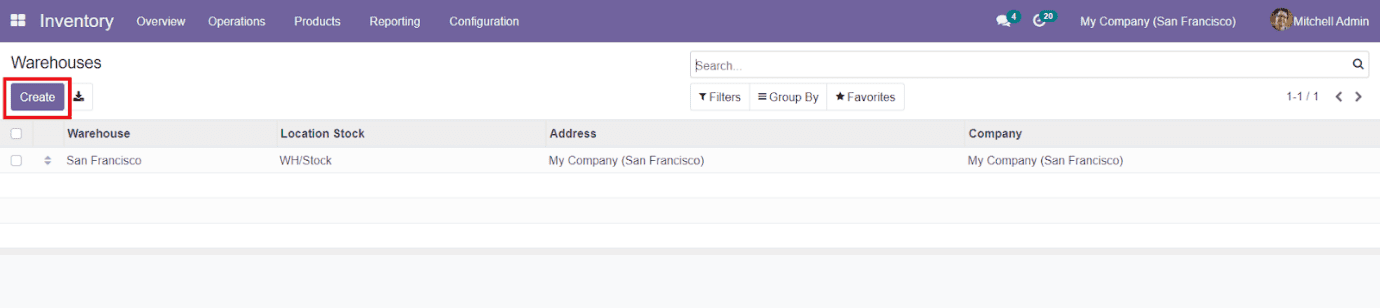
The Warehouse window will show all available warehouses listed out in the Inventory module. The preview of the list includes the name of the Warehouse, Location Stock, Address, and Company name. In order to create a new warehouse, you can use the ‘Create’ button given in the window.
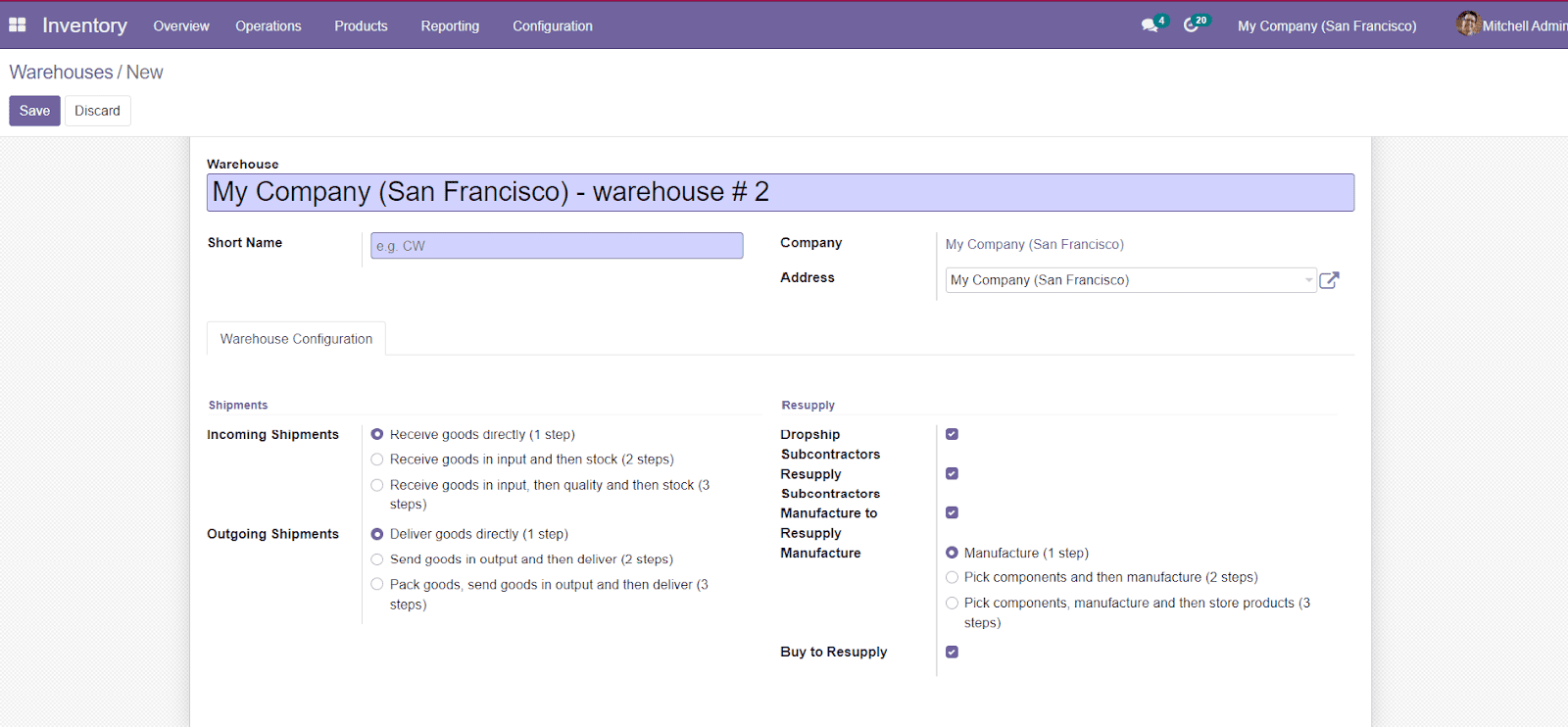
You can add the name of the warehouse along with a short name in the specified field. Add the Company name and Address to the form. Under the Warehouse Configuration tab, you can define the Incoming Shipment and Outgoing Shipment methods from the given options. Incoming Shipments are the default incoming routes to follow. You can select 1 step, 2 Steps, or 3 Steps for Incoming Shipment.
- 1 Step- Receive goods directly
- 2 Steps- Receive goods in input and then stock
- 3 Steps- Receive goods in input, then quality, and then stock
The Outgoing Shipment is the default outgoing route to follow which also can be selected from three options
- Deliver goods directly (1 step)
- Send goods in output and then deliver (2 steps)
- Pack goods, send goods in output, and then deliver (3 steps)
In some cases, a company may possess various Warehouses. You can share and resupply raw materials and stocks among the warehouses. For this purpose, there are various options to enable such as Dropship Subcontractors, Resupply Subcontractors, Manufacture to Resupply, Manufacture, and Buy to Resupply under the Resupply tab.
You can click the ‘Save’ button to save the new warehouse details.
We have discussed the configuration of the warehouse in the Inventory module. Now, let’s take a look into the location of stocks in the warehouse.