Inventory Adjustments
The Inventory Adjustment option in the Odoo Inventory module will help you to keep a track of the stocks and update quantity. This feature in Odoo will always ensure to have the right amount of product in stock for various inventory operations. You will get access to the Inventory Adjustment platform from the Operations menu of the module.
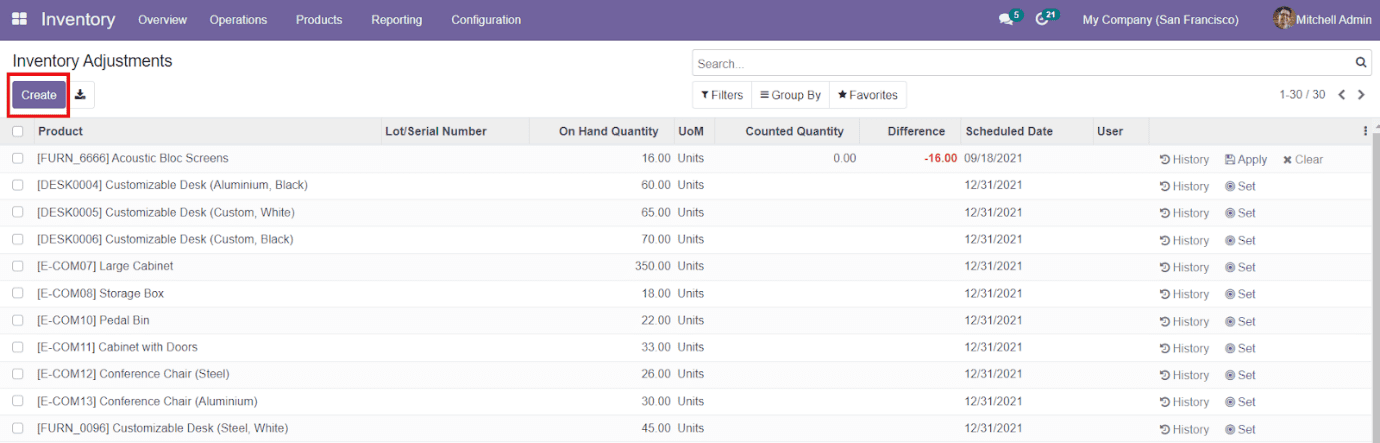
You will be able to see all available Inventory Adjustments in the module with Product, Lots/Serial Number, On Hand Quantity, UoM, Counted Quantity, Difference, Scheduled Date, and User details. You can create a new inventory adjustment operation by clicking on the Create button. You can mention the Counted Quantity of the product in the respective field and the Difference field will automatically show the difference from On Hand Quantity.
To apply the new Inventory Adjustment, you can use the ‘Apply’ option given in the dashboard itself. The History option will show the history of the last Inventory Adjustment taken on the particular product. The set option will reset the last stock update of the selected product.
The Settings menu of the Inventory module contains an advanced option to set Annual Inventory Day and Month.
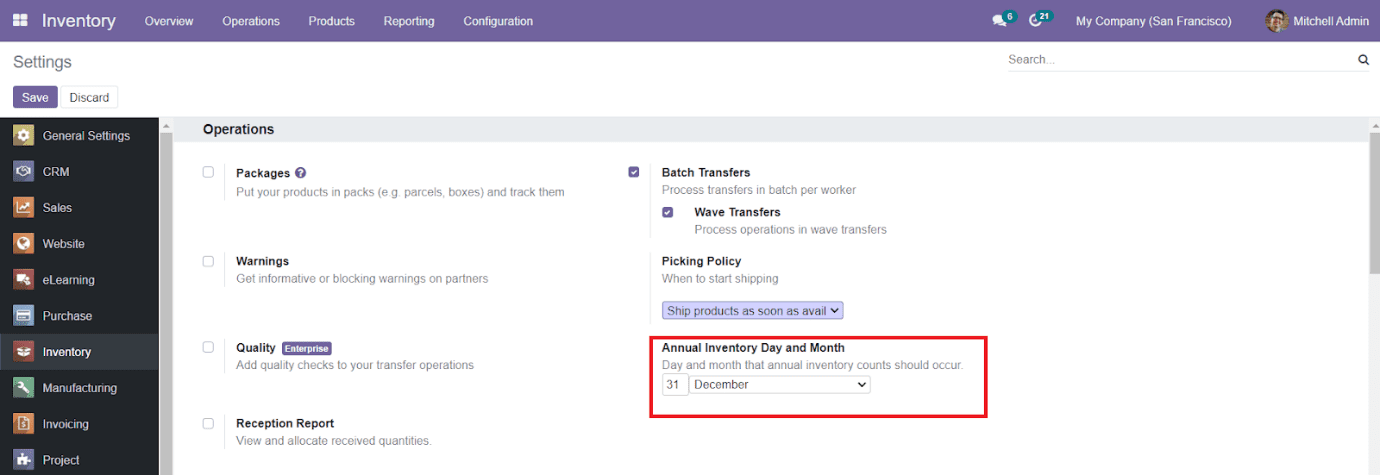
Here, you can set the day and month when the annual inventory count occurs. If the Inventory Count is zero or negative then the first day of the month will be selected instead. If the count is greater than the last day of a month, then the last day of the month will be selected.
Update Quantity
Odoo will allow you to update the quantity of a specific product directly from the product window. You will get the option to Update Quantity as shown in the image below.
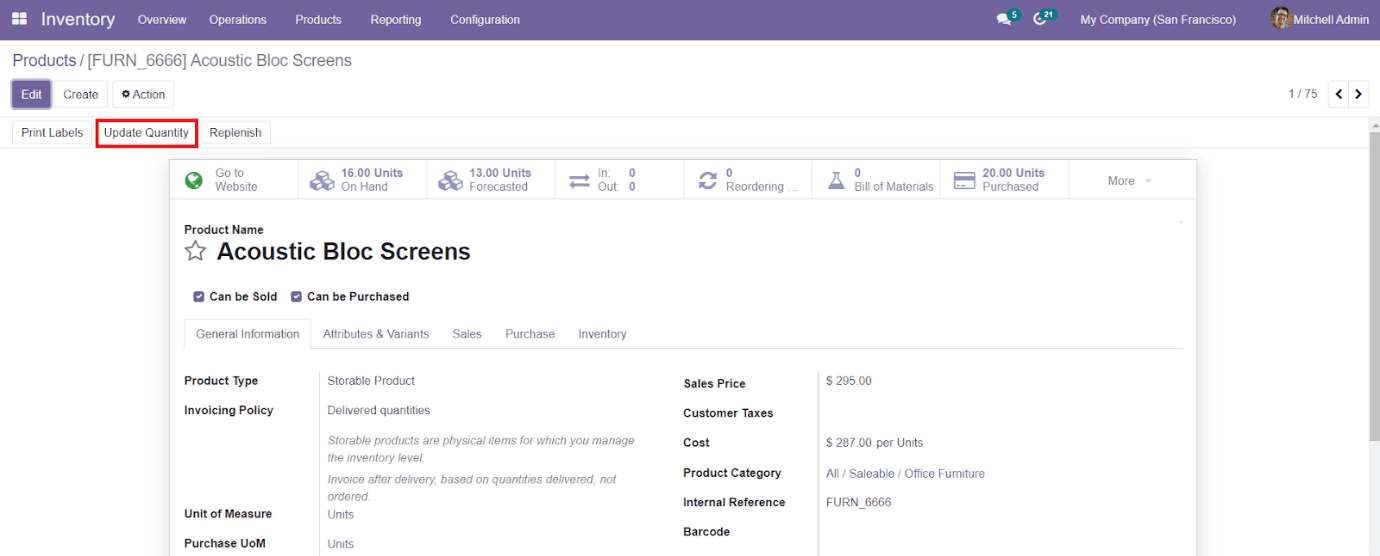
When you click on the Update Quantity button, you will be directed to a new field where you can update the quantity of the product as per the stock available in the warehouse.

You will get the details of the selected Product, On Hand Quantity, UoM, Counted Quantity, Difference, Scheduled Date, and User details. You can mention the Counted Quantity and the User’s name who is making this inventory adjustment. The Difference between On Hand Quantity and Counted Quantity Can be seen in the Difference field. Click the Save button to update the quantity as per the specified data.