Routes and Rules
The movement of the stocks in the warehouse will be decided by the routes of operation applied to them. The routes of operations are created based on the rules applied to the product movement. You can predefine the routes and rules for the product movement before processing the operation or create new routes and rules at the time of operation. The push and pull rules will be used to create the routes of operations within a company.
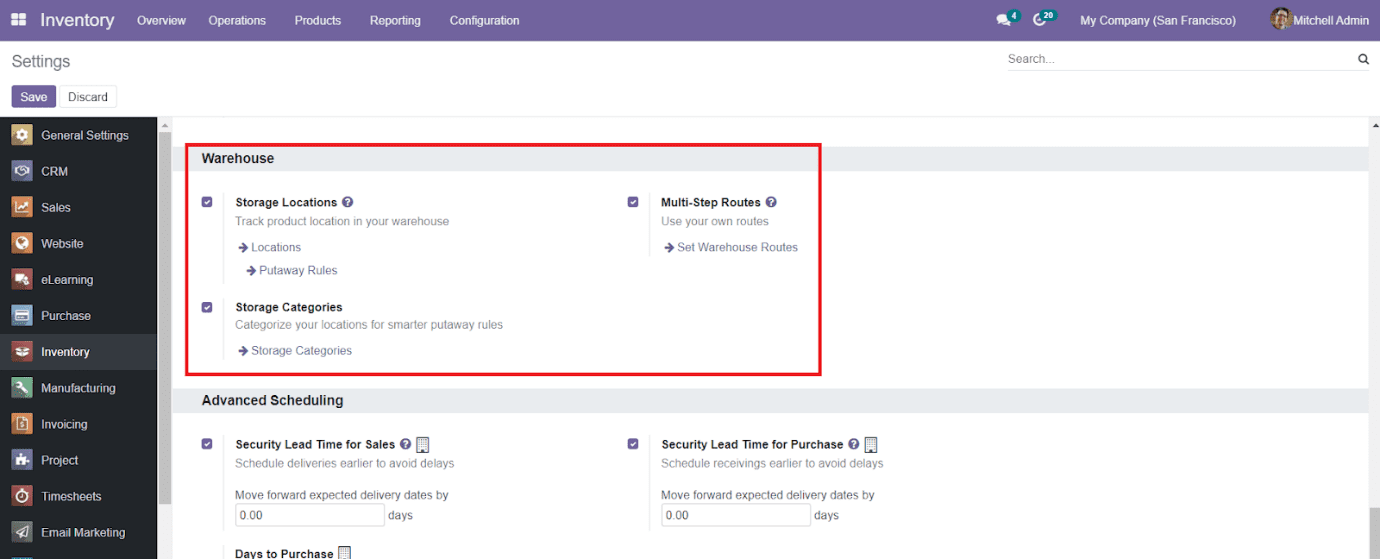
From the Settings menu of the module, you can activate the Multi-Step Routes option to configure routes in the Inventory module. We are going to discuss how to set up the Routes and Rules in the warehouse management separately in the following sections.
Routes
You will get access to the page of Routes from the Configuration menu of the Inventory module.
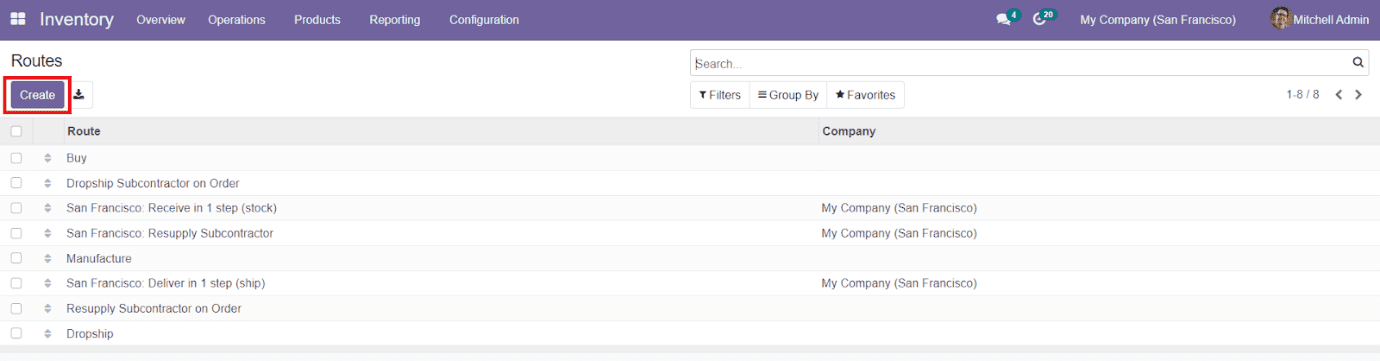
The window will show all available routes on the platform. To create a new route for product movement, you can click on the ‘Create’ button.
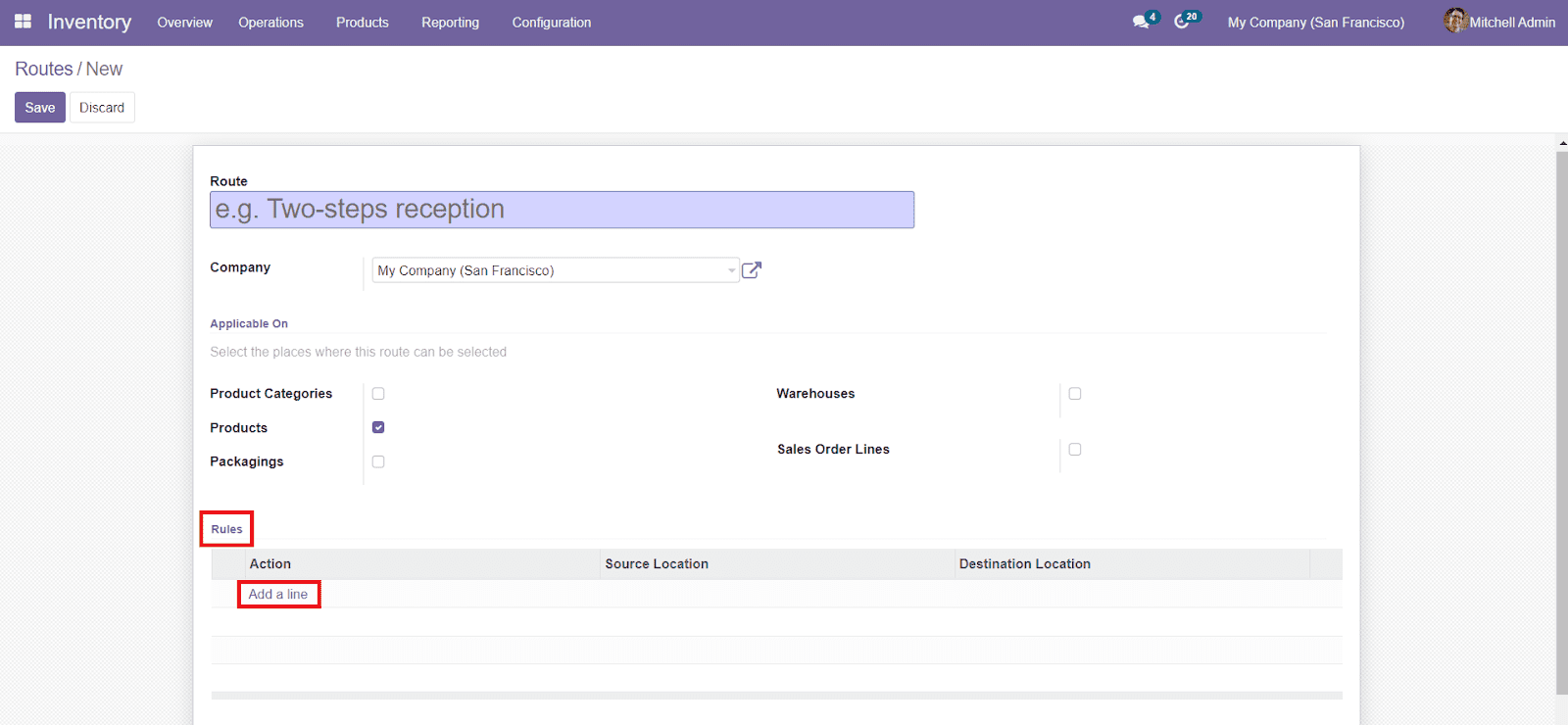
Specify the Route and Company name in the given fields. Later, you can select the places where you want to apply this route such as Products, Product Categories, Packaging, Warehouse, and Sales Order Lines. In order to set rules for the route, you can find a ‘Add a Line’ button under the Rules tab. By clicking on this button, a new pop-up window will appear to add details about the new rule as shown below.
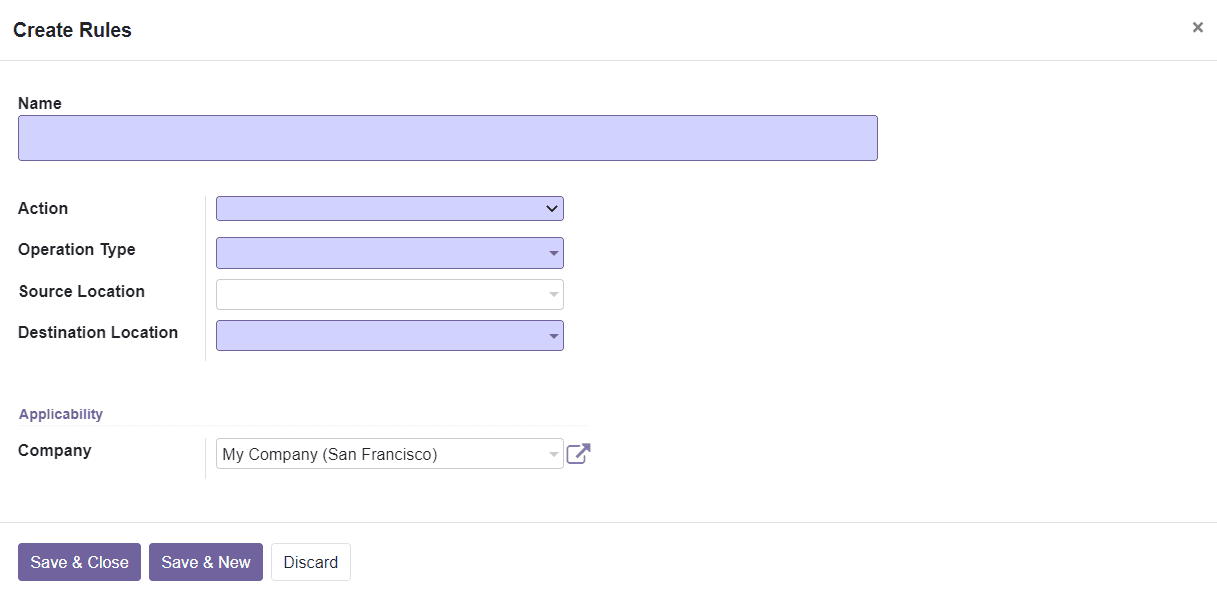
On this page, you can specify the Name of the rule, Action, Operation Type, Source Location, Destination Location, and Applicability. You can add rules to a particular route by clicking on the ‘Save & New’ button. You can save the new route and use this in the product description while configuring new products.
Rules
The Rules menu can be accessed from the Configuration menu of the module. When you enter into the Rules platform, you will get a view of all available rules configured in the Inventory module. You can click any of them to get a detailed view and edit them by using the ‘Edit’ button. If you want to add a new rule to the list you are allowed to use the ‘Create’ button.
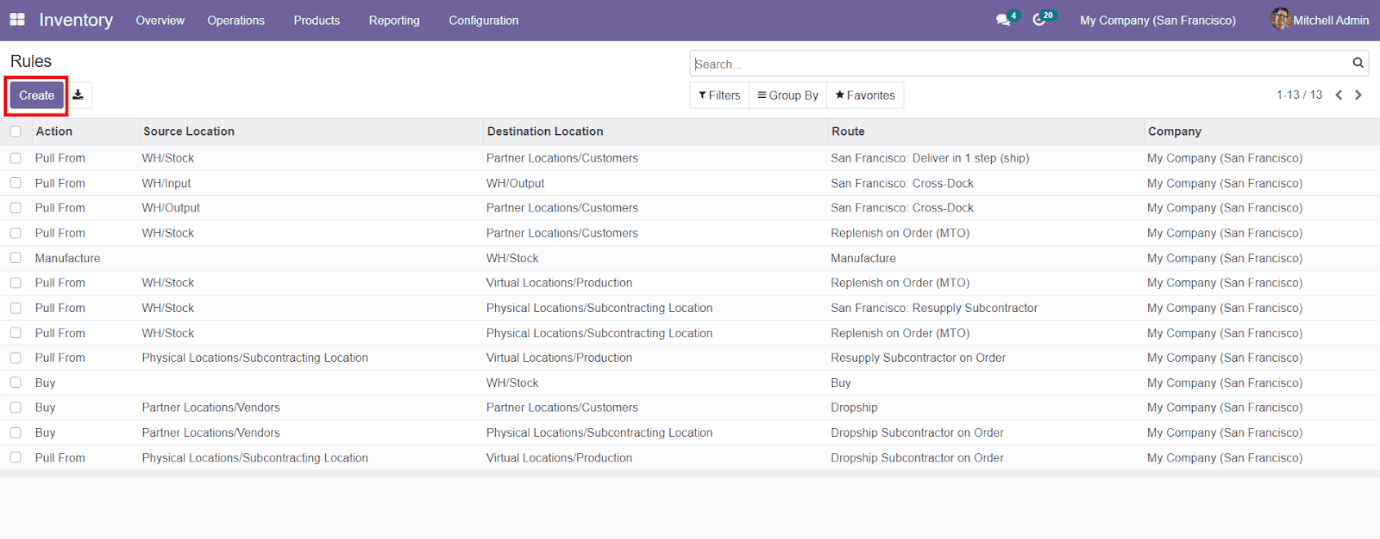
The preview will display the details about the Action, Source Location, Destination Location, Route, and Company of the rules described on this platform. Clicking on the Create button will lead you to a creation window where you can add data regarding the new rule.
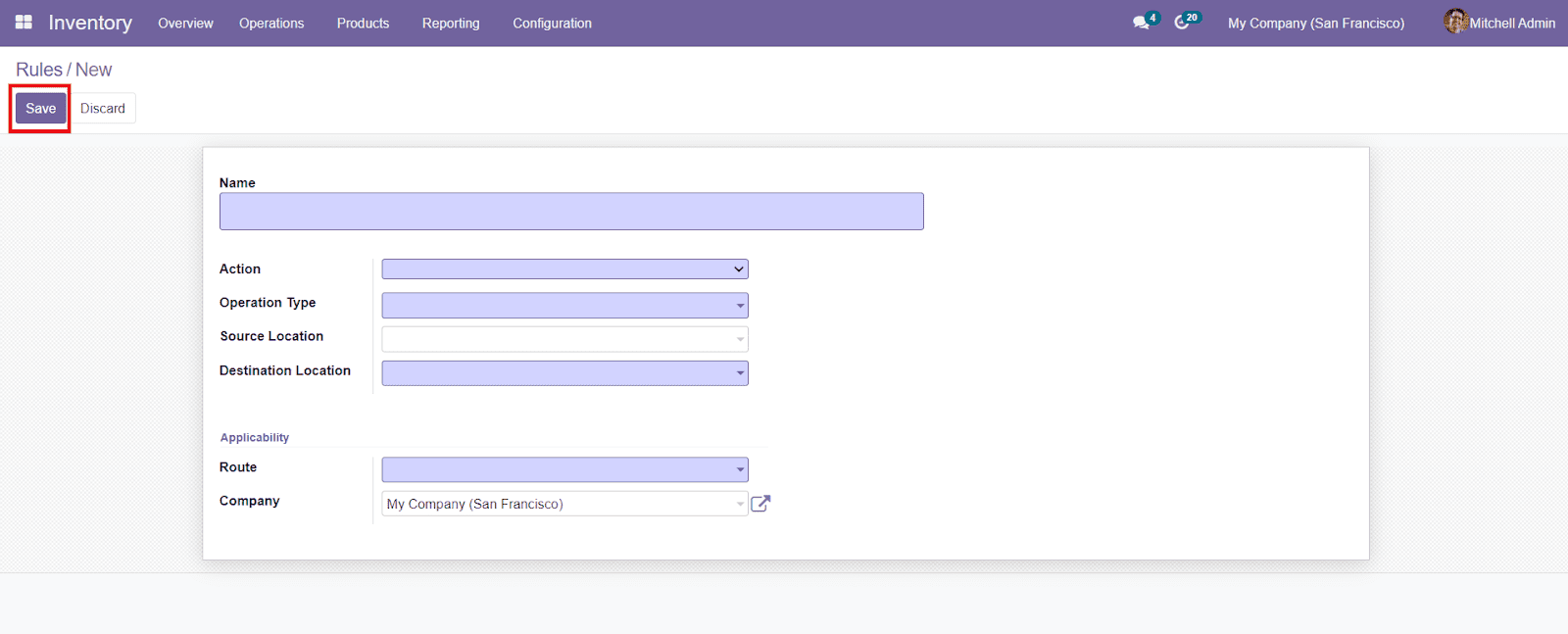
You can add the Name of the rule in the form and specify the Action type from the given list. The Pull From action can be used to pull a product from another location. Pull To action is defined to pull the products to some other locations. The manufacture Rule can be used for manufacturing products and Buy rule is considered for purchasing the products from vendors.
Similarly, mention the Operation Type, Source Location, and Destination Location in the specified fields. You can select a particular Route and Company to apply this rule. After completing the fields, you can click on the ‘Save’ button to save the new rule.