The primary goal of operating a variety of firms will be to manage customers, but the majority of them will fall short in terms of having dedicated management, which will make it easier to operate jobs. The well-defined Odoo ERP solution provides efficient business management of every part of the firm. Additionally, with specialized business management functions covering all facets of corporate operations, including customer management.
With regard to the Accounting component of business operations using Odoo, a dedicated customer management section menu is accessible that will be available for all operations relating the customer management activities with regard to the Accounting components. You can choose the Customer's menu from the Customers page of the Accounting module dashboard to see a representation of all of your company's clients, including both businesses and private individuals, as seen in the accompanying screenshot. The Customers menu, which can be viewed in List and Kanban views, will present all of the data to users in a clear and meaningful manner, as demonstrated in the screenshot below. Additionally, you can filter data using the provided Group by and Filter options.
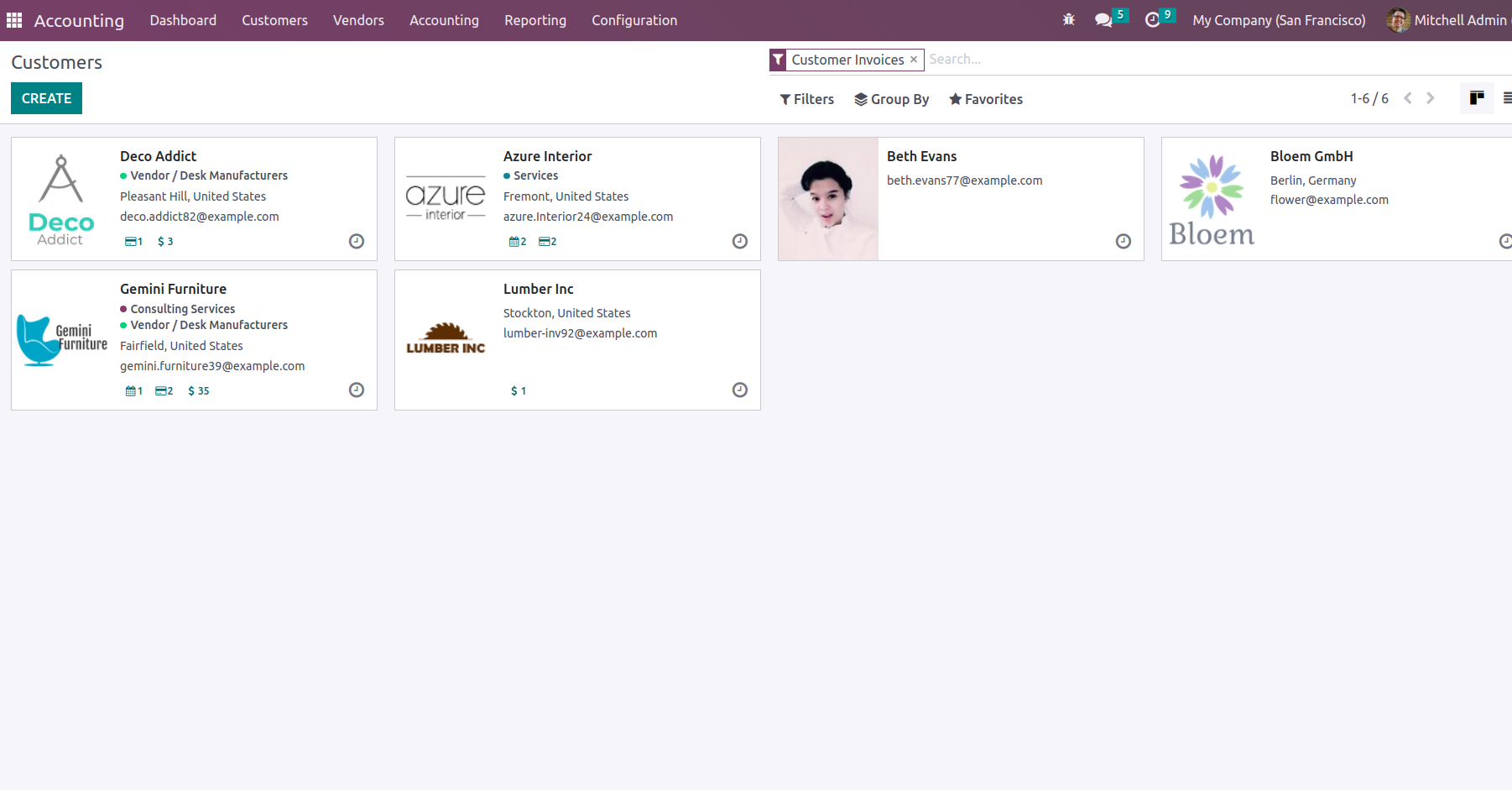
You can choose to change the customer's details at any moment by choosing it from the list, and you can use the Create option to add a new customer.
You must first choose whether the customer is an individual or a business in the Customer creation box before entering the Name. Additionally, you must specify the company address as well as the operating location and zip code. For the operational financial components, the Tax ID must also be specified.
Contact information should also be defined, including a phone number, a mobile number, an email address, and a website link. Additionally, the platform's defined Customer Tags can be assigned, which will be defined in the Customer management aspect of the Odoo platform. You will also have the provision to create new Tags straight from this menu.
Then, using the available ADD options in the unique menu, we must define the Contacts & Addresses of the relevant Customer. Multiple addresses for a specific organization or person's operations might be defined.
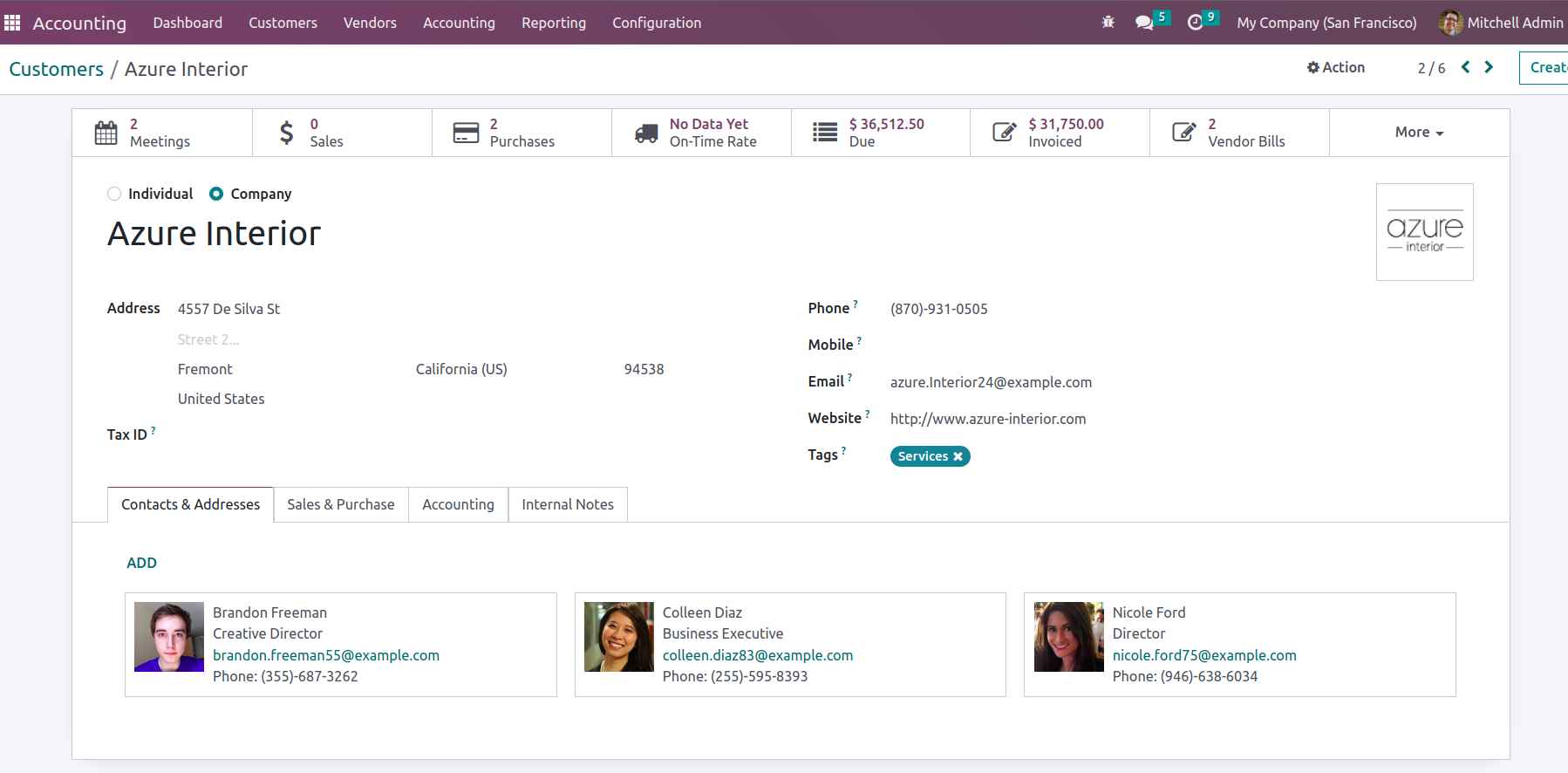
When you choose to Add Contacts & Addresses, the following pop-up window will appear for you to define the Contact. Which type of address is to be defined in this case must first be assigned. Invoice Address, Delivery Address, Other Addresses, Private Address, and Follow-up Address are just a few examples of the Contact type options. Follow-up address is the address to which follow-up reports are send.
The Contact Information must now be defined after the Address type has been established. It is necessary to define the Contact Name, Address, Zipcode, and Country. Along with the Email address, Phone number, and Mobile number, any Notes on the relevant address can also be specified. For a customer who has been specified, you can add various Contact details. You can do this by selecting the Save & New option, or you can use the Save & Close option instead.
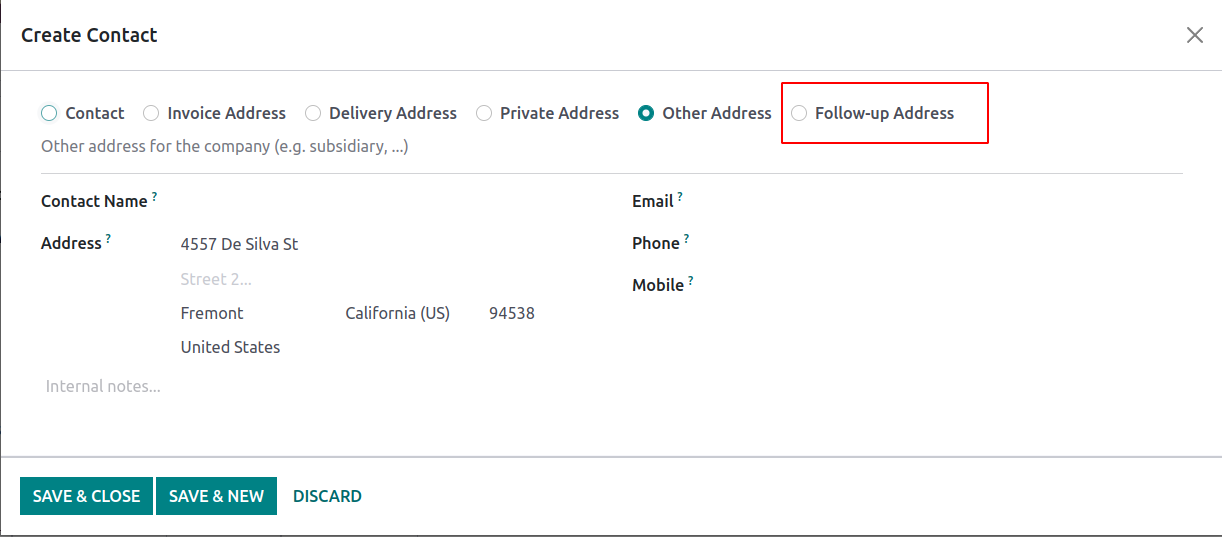
Under the Contacts & Addresses page of the defined customer, all the addresses that have been defined for that customer will be shown. The Customer's Sales & Purchase setup must then be completed. Details about the Salesperson, Payment Terms, and Pricelist should be defined under the Sales tab. Under the Purchase tab, you can also specify the Payment Terms and the Payment Method. The Fiscal Information Tab contains a definition of the Fiscal Position. Other factors like the customer reference that was received and the industry or sector in which they operate were also taken into account.
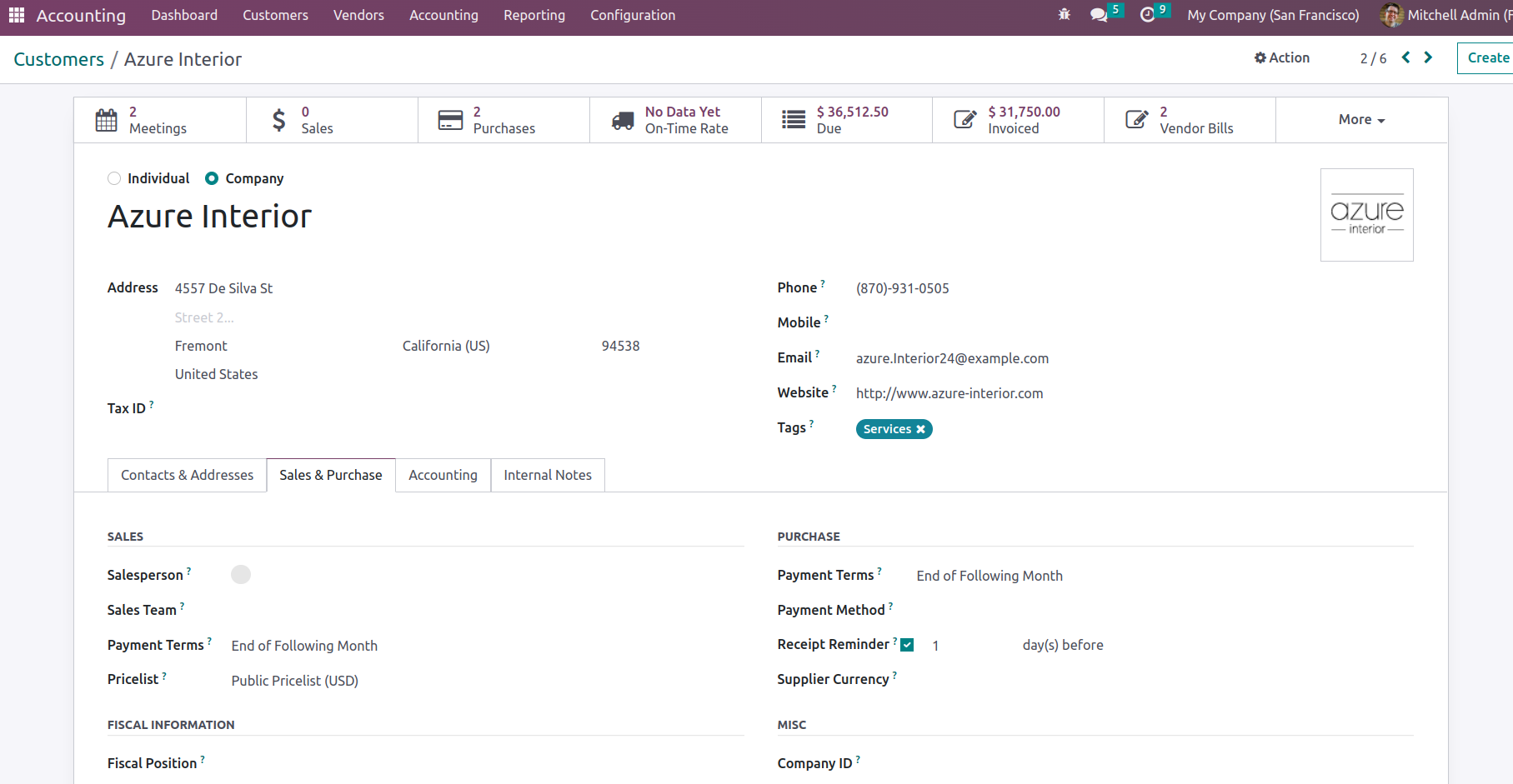
Additionally, the unique Accounting tab, which is provided, can be used to define the Accounting element of the Customer. The available drop-down menu choices should be used to establish the Account Receivable and Account Payable accounting entry components.
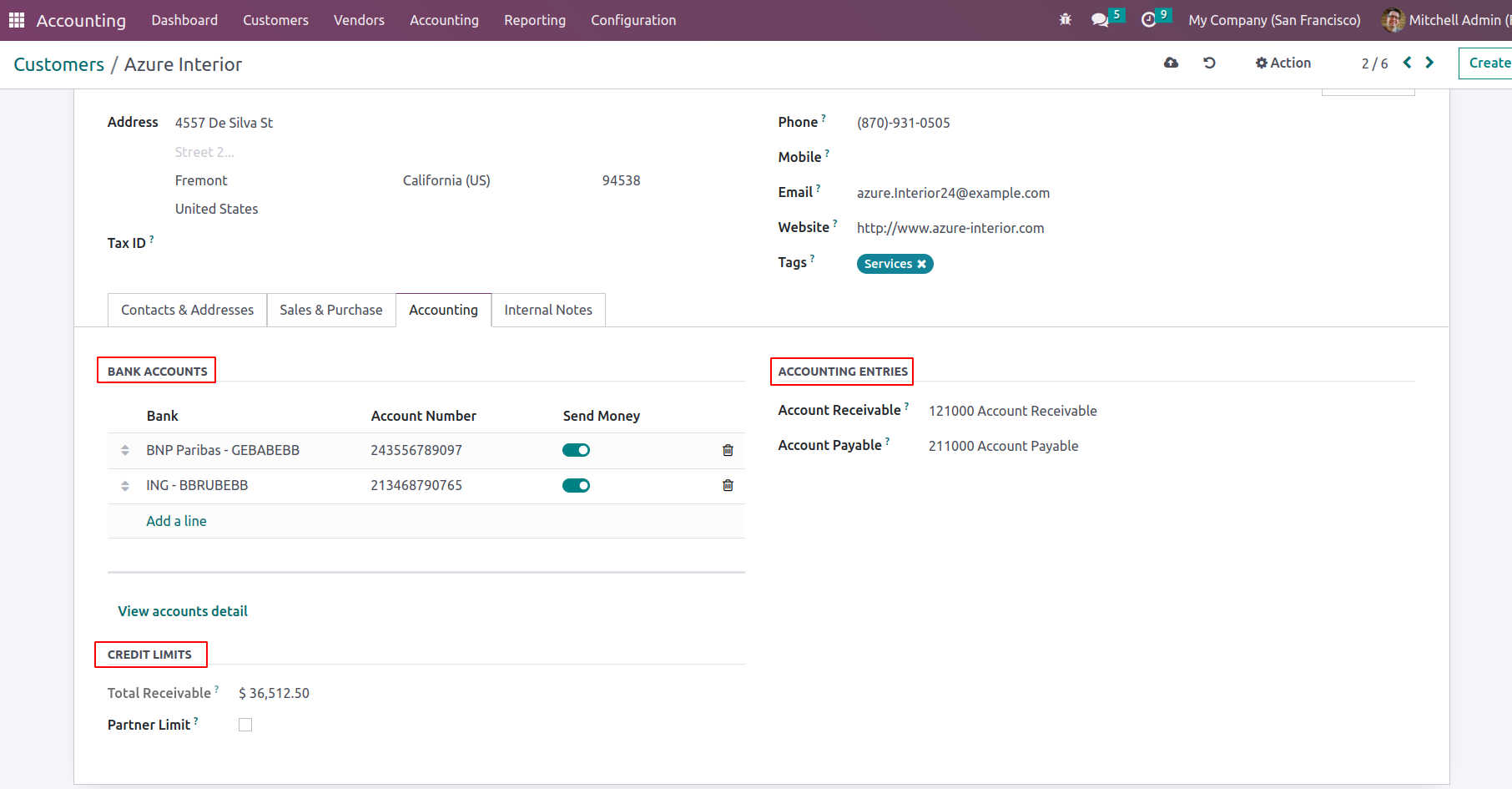
By using the Add a line option, which is available if you need to create numerous accounts, you may add the bank account information for the business activities. You can use the option to "View Accounts information" to see a description of the Accounts' specifics. The menu shown in the following screenshot will appear once you choose the Add a line option. The Account Number and Bank information can be described here. Under the Credit Limit section partner credit limit can be set and we will be able to see the total amount that the customer owes you as the total receivable.
All of the internal workings of the system can be explained on the Internal Notes tab. In this case, the specifics may be provided along with a warning on the invoice that may be a message depending on the situation. Depending on the features of the operation, the Warning and Messages can be individually configured.
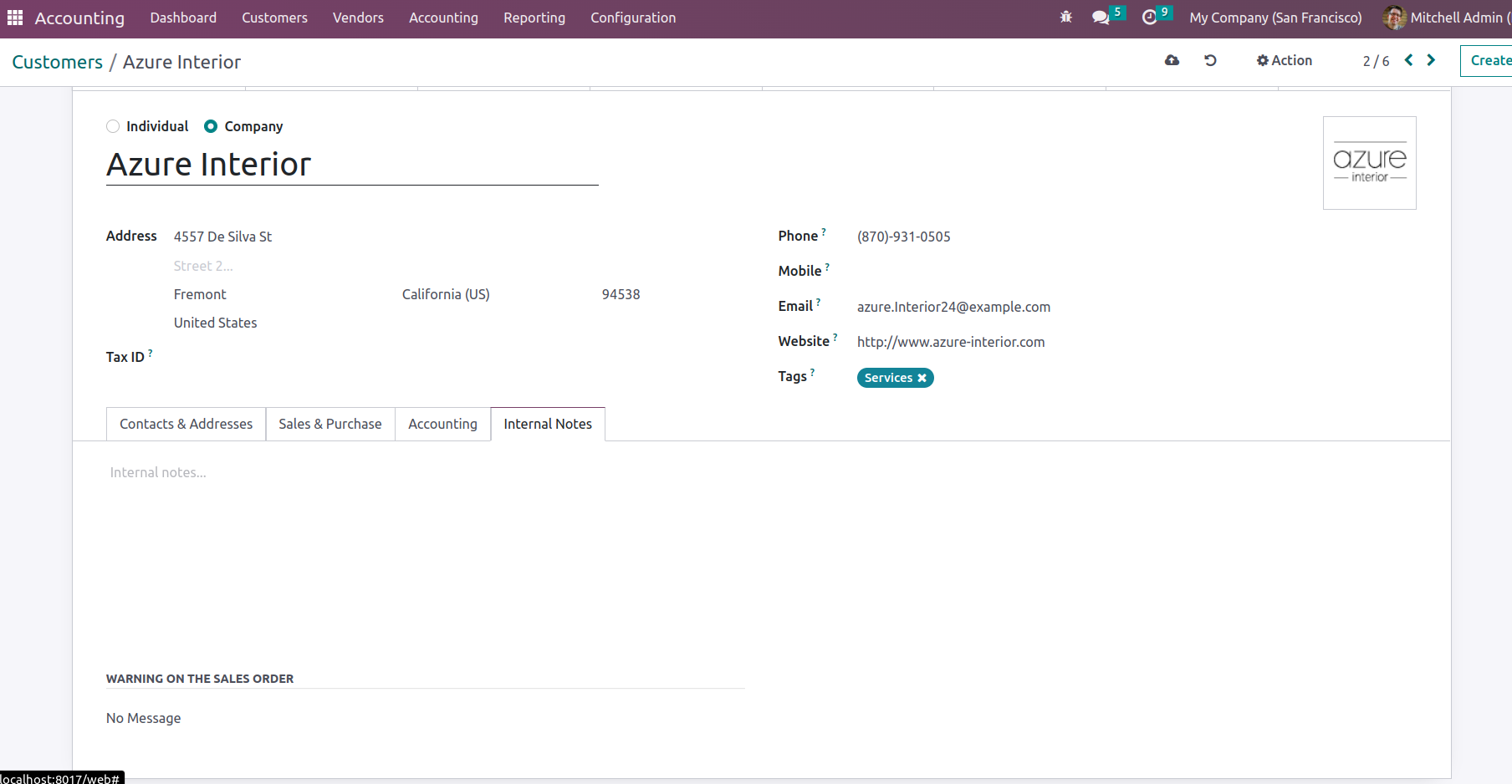
The partner form's smart tabs will display the partner's scheduled meetings, sales and purchases made, partner invoiced and due amounts, vendor invoices, and the partner ledger, which lists the partner's payables and receivables.
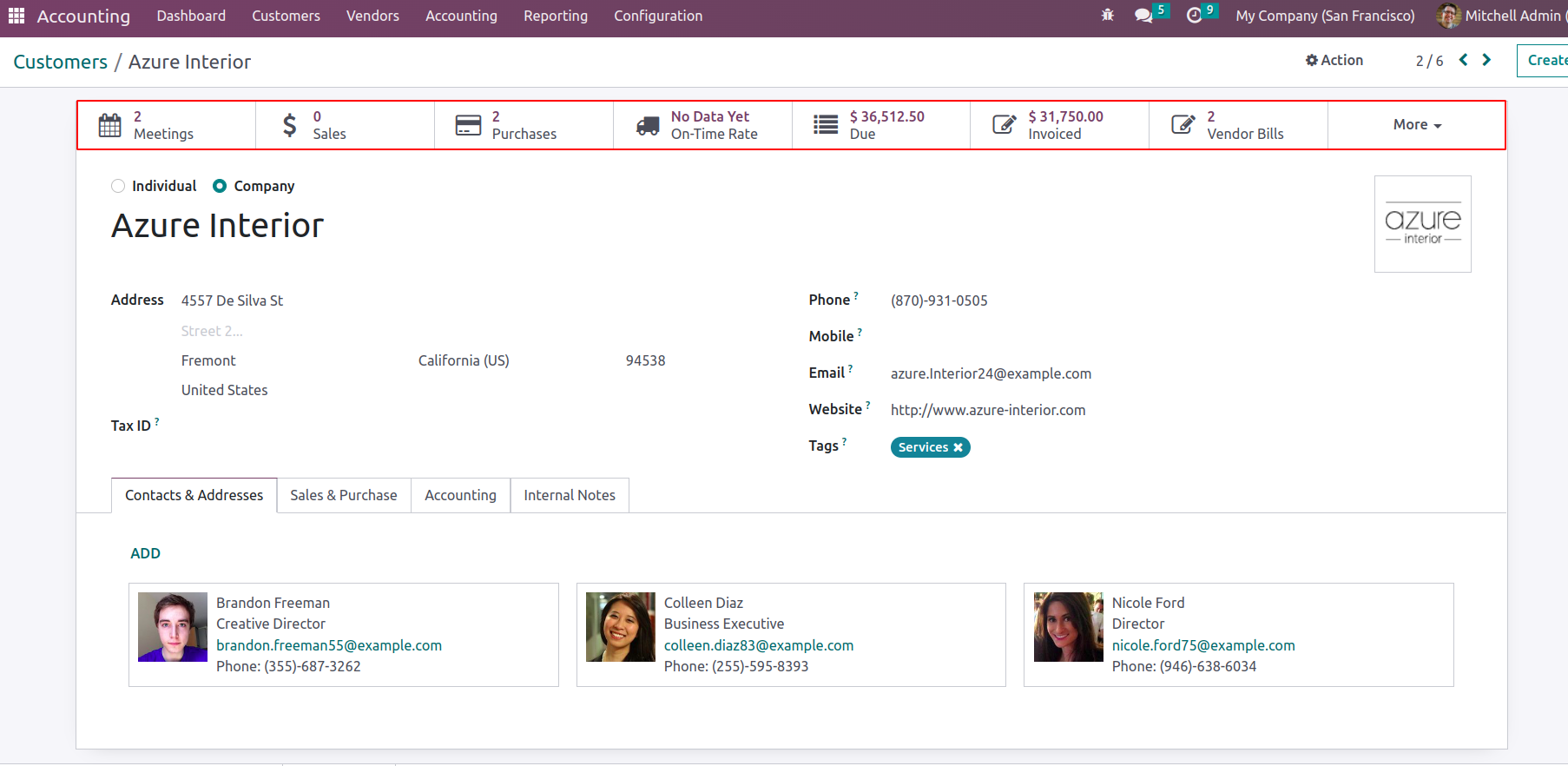
By choosing the available Smart tab "Due," which will take you to the Follow-up report menu as shown in the following screenshot, you can additionally choose the Due amount information that have been established. Details about the Invoice and the Transmission Amount will be defined here. To grasp the operations clearly, you can refer to the Follow-Up part that has been previously detailed in this book.
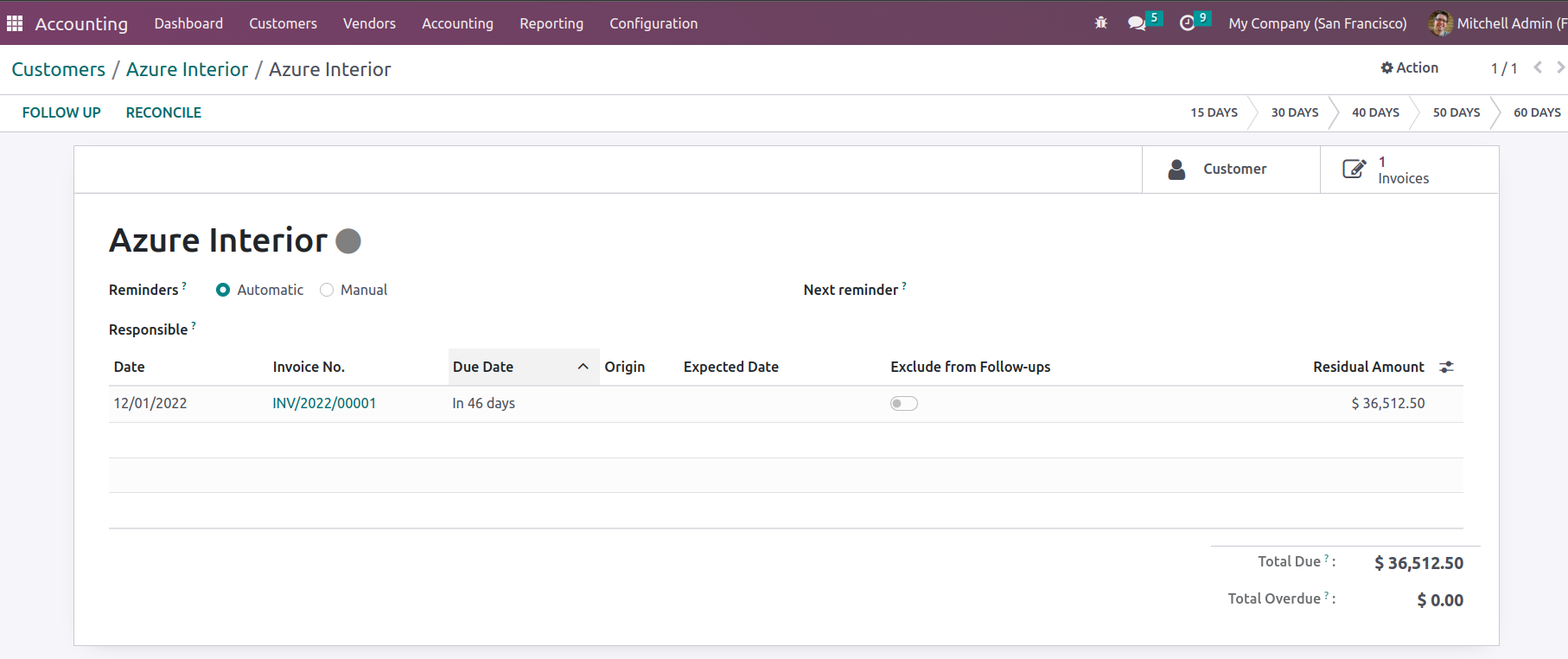
As illustrated in the following image, you can also choose the Invoiced tab to examine all of the invoices associated with the relevant customer, which offers a comprehensive information aspect. The invoice's number, customer information, due date, next activity information, tax exclusion amount, total, status, and payment status.
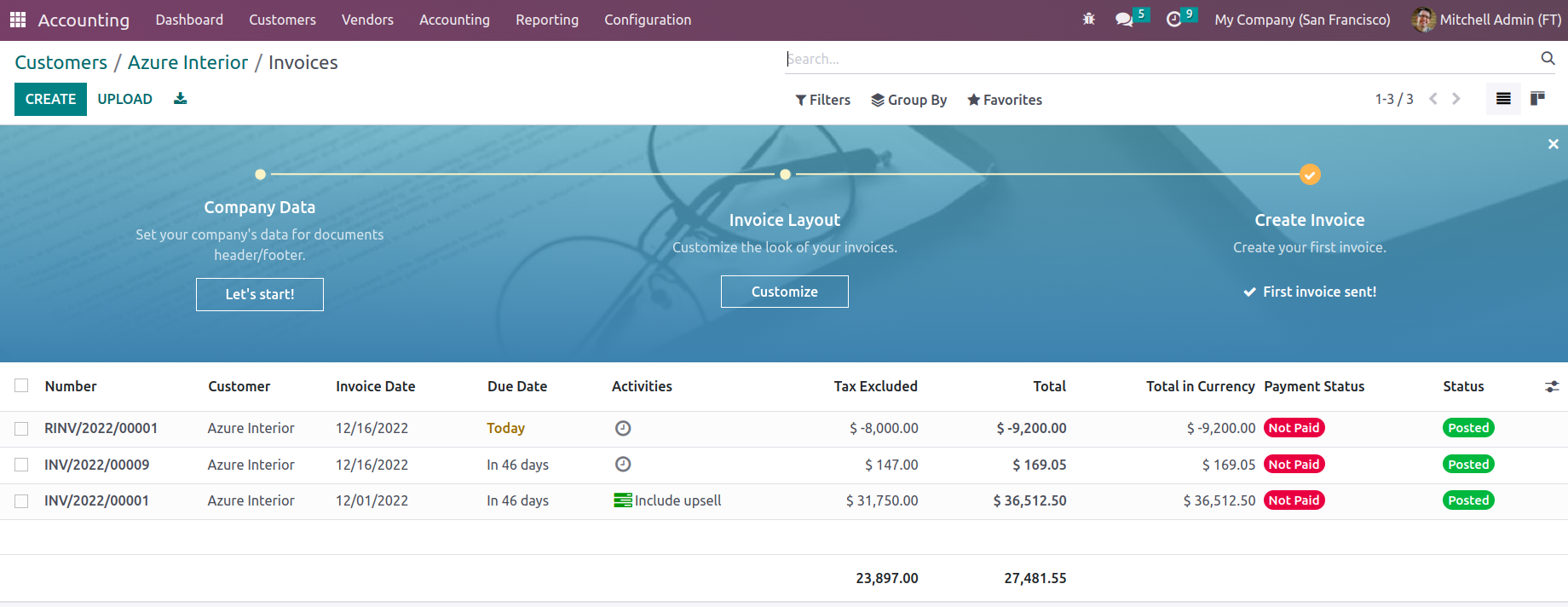
Additionally, if the customer is also a business partner, a Partner Ledger will be created and may be accessed by choosing one of the options under "Partner Ledger" in the Customer creation menu. Each invoice in the Partner Ledger will be described in the Partner Ledger along with details such as the invoice number, journal details, account information, references, due date, matching number, initial balance, debit amount, and credit amount.
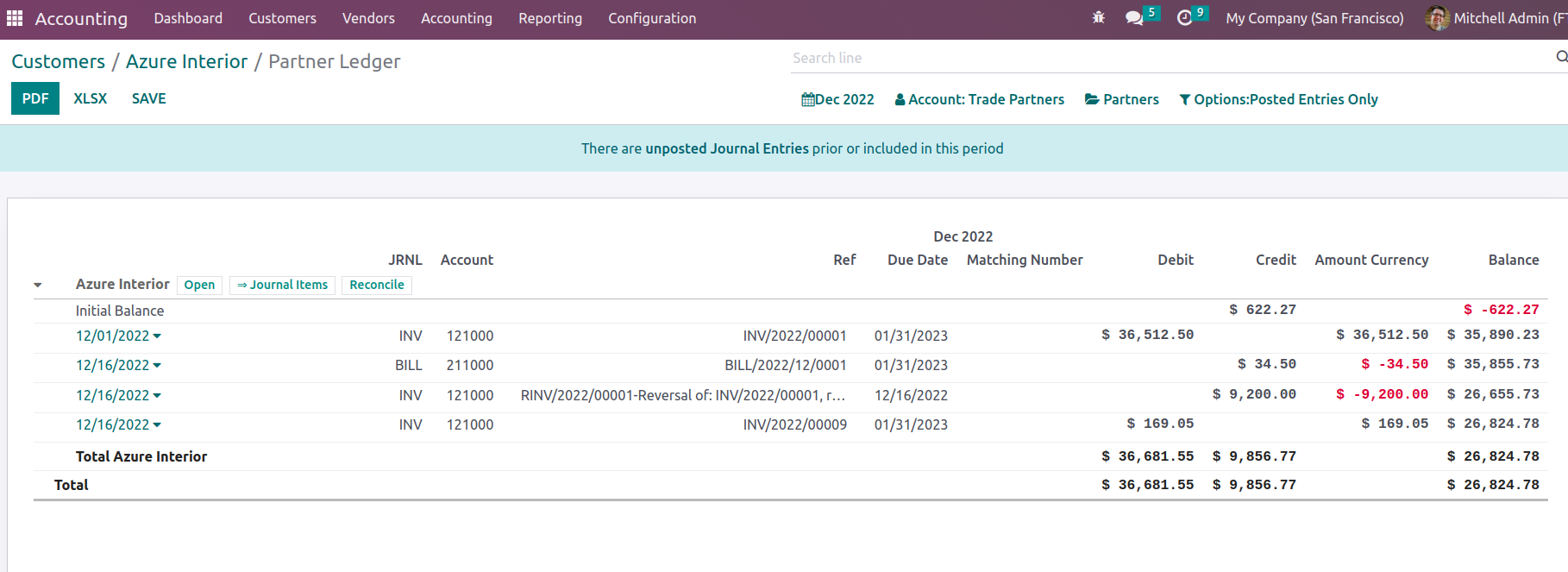
Once each component of the customer has been established, the customer can be saved for subsequent activities. By selecting the Customer from the list and selecting the Edit option that is provided, you will also have the option to edit the customer details whenever you want.
Let's move on to the next section of the chapter, where the vendor management features and the numerous Odoo alternatives are being reviewed, now that we are clear on the various customer management tools that are available in the Odoo Accounting module.