To show the amount of money accessible in each account of operations, the Opening Balance for the business operations should be added. The elements of the opening balance will give you information about the funds that are available while the business is just getting started. Let's proceed to understand the procedures for defining the company's opening balance in Odoo.
Step 1: From the onboarding panel of the accounting module, we will be having the option to review and add opening debits and credits for your chart of accounts.
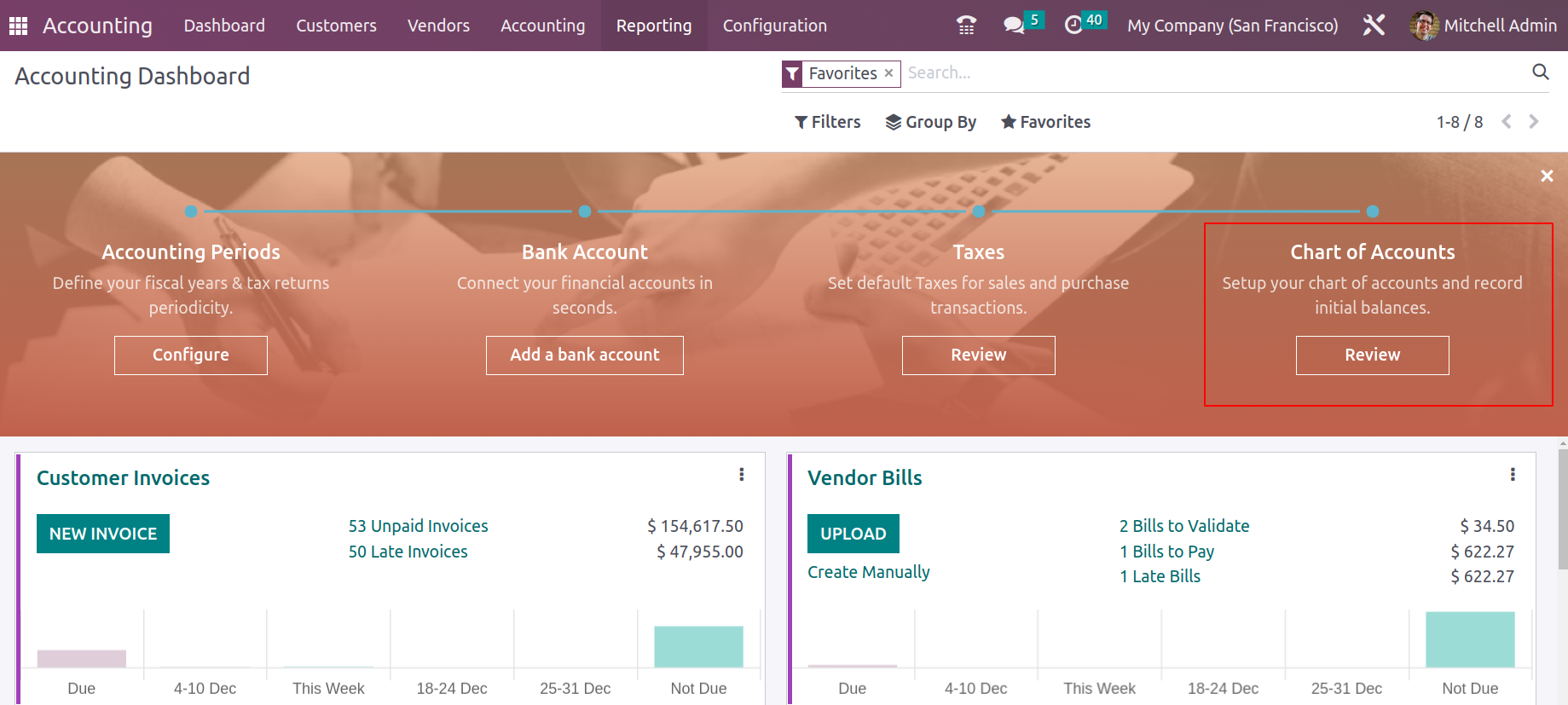
On clicking the Review button, it will redirect you to the page where we will be able to add initial balances.
Step 2: Opening balance can be added by mentioning the debit or credit amount in respective ledgers.
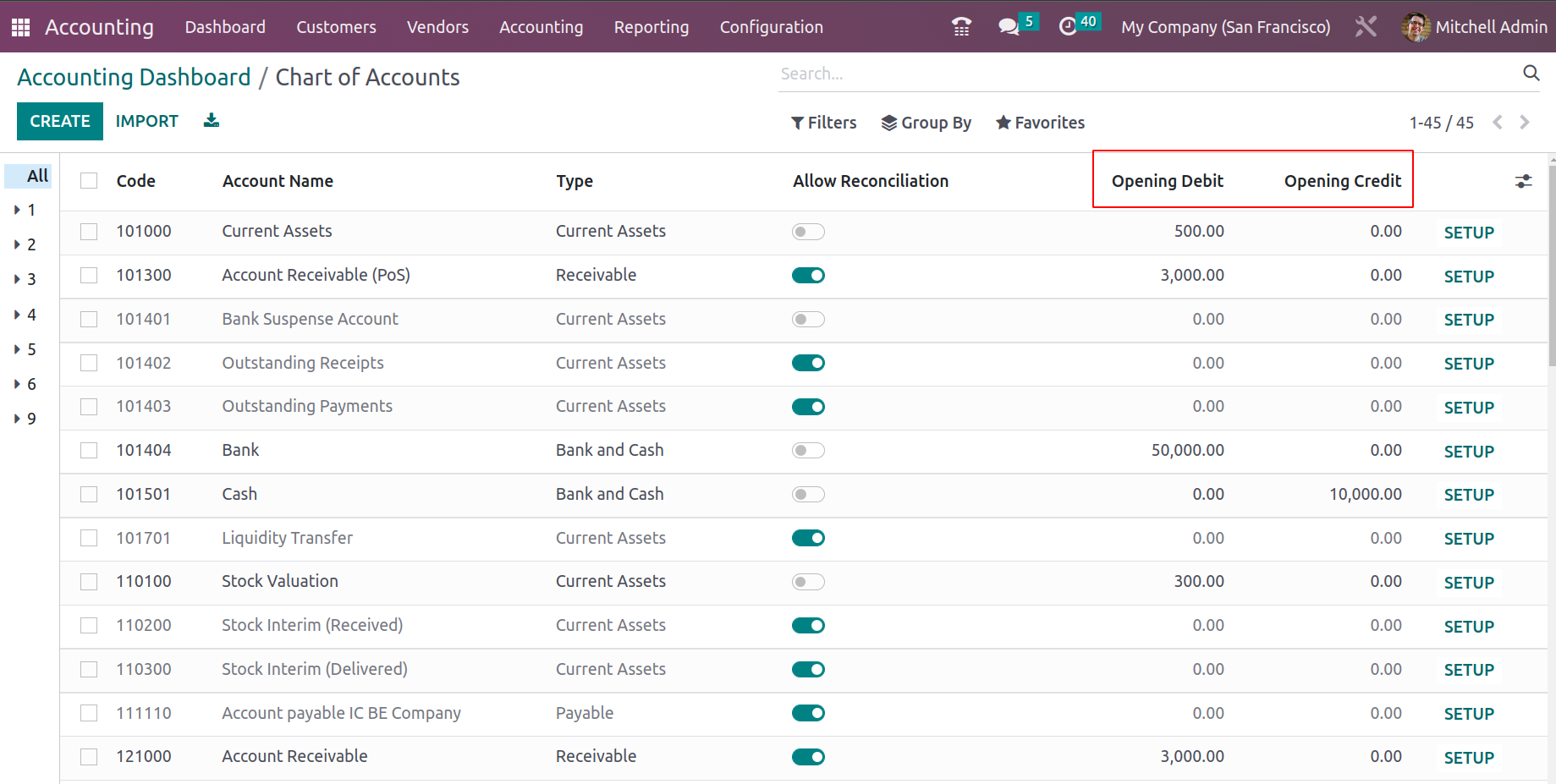
Save the details after adding the balance of each account.
Step 2: While saving, a draft Journal Entry is automatically created in the Accounting menu > Journal Entries with reference as 'Opening Journal Entry.'
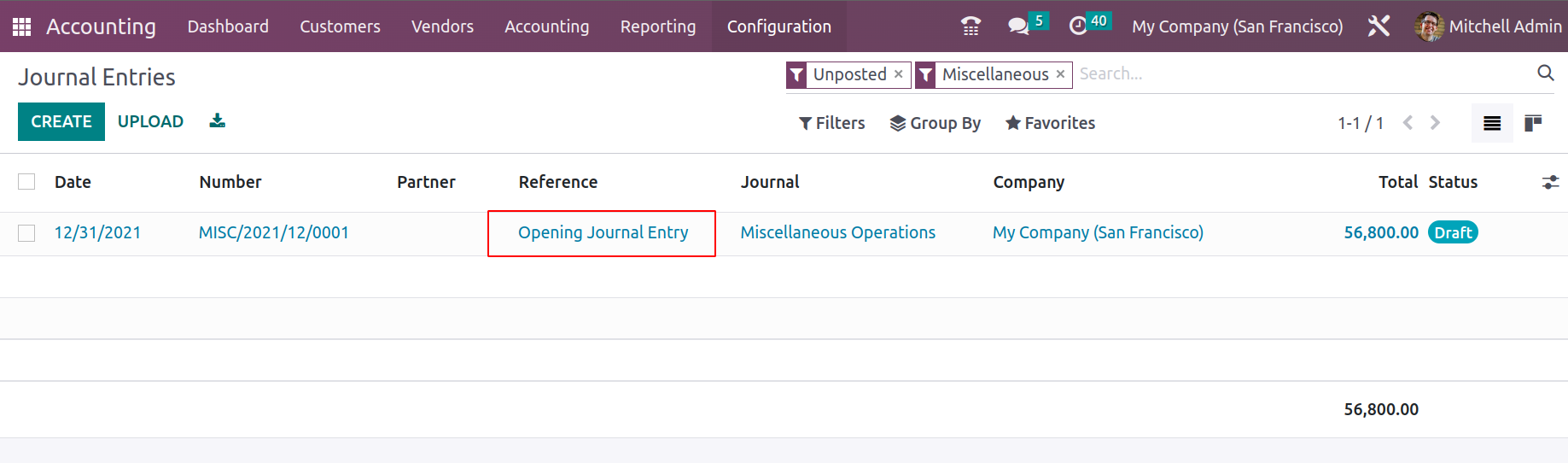
Step 3: If any account is missed, they can be added by editing a draft Journal Entry.
Step 4: Once a draft journal entry is opened, we will be able to see all the entries we added to each ledger, with reference as ‘Opening Journal Entry’. The difference between Credit & Debit value is automatically taken to the '999999 Undistributed Profits/Losses Account which is provided by Odoo for automatic balancing.
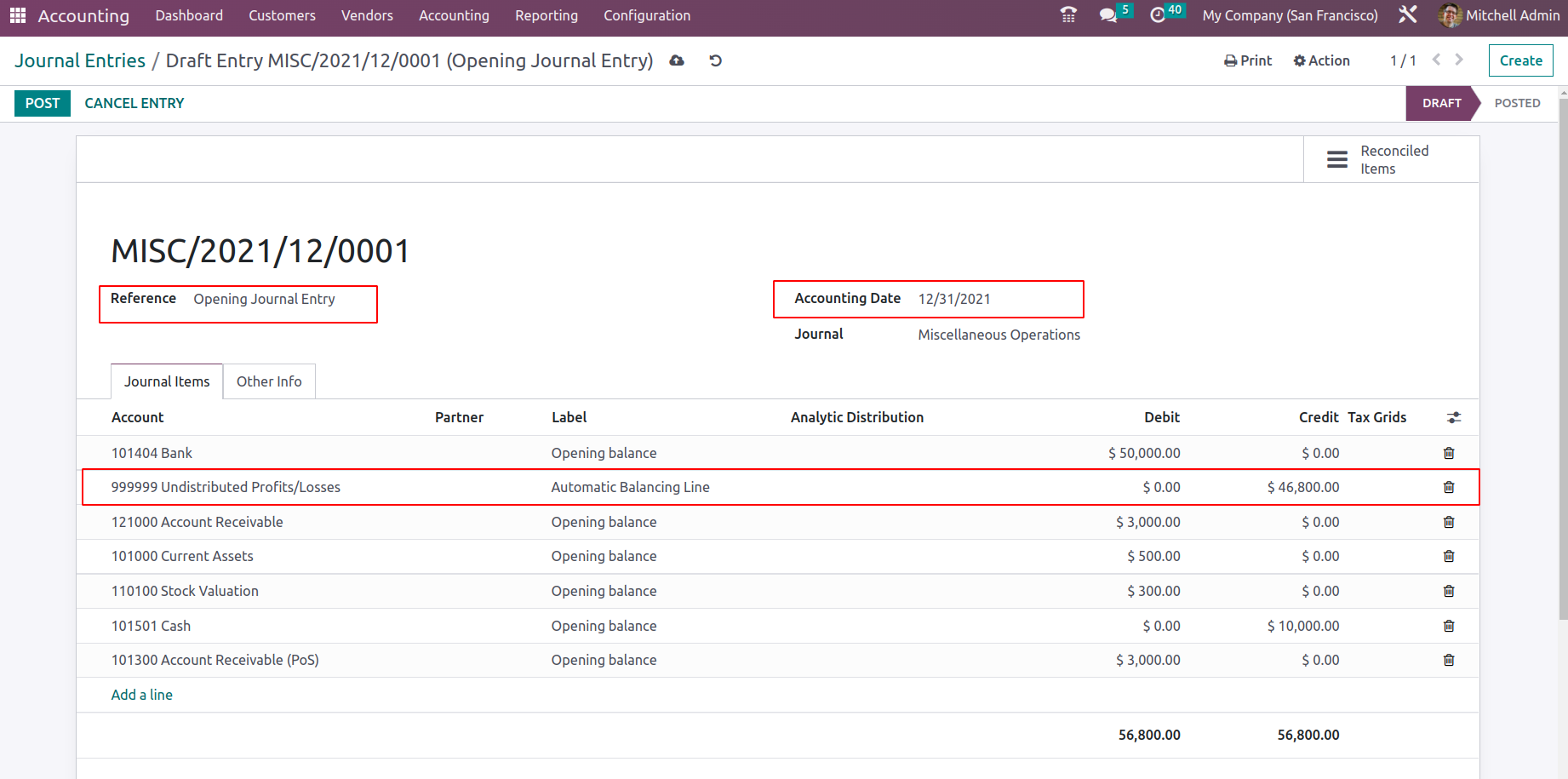
Step 5: Additionally, change the accounting date on which Account Ledgers define the Opening Balance that would be impacted.
Step 6: After it is published, the numbers are added to the Balance Sheet.
Step 7: If we need to add a specific Credit or Debit amount to Account Ledgers that were overlooked when entering the Opening Journal. By manually entering them in a journal, they can be expanded. It is important to keep in mind that while posting, you must provide the correct Accounting Date, which must coincide with the date the entry was recorded in the balance sheet.
With the advent of Odoo 16, we will be able to review and import records from the configuration settings of the accounting module.
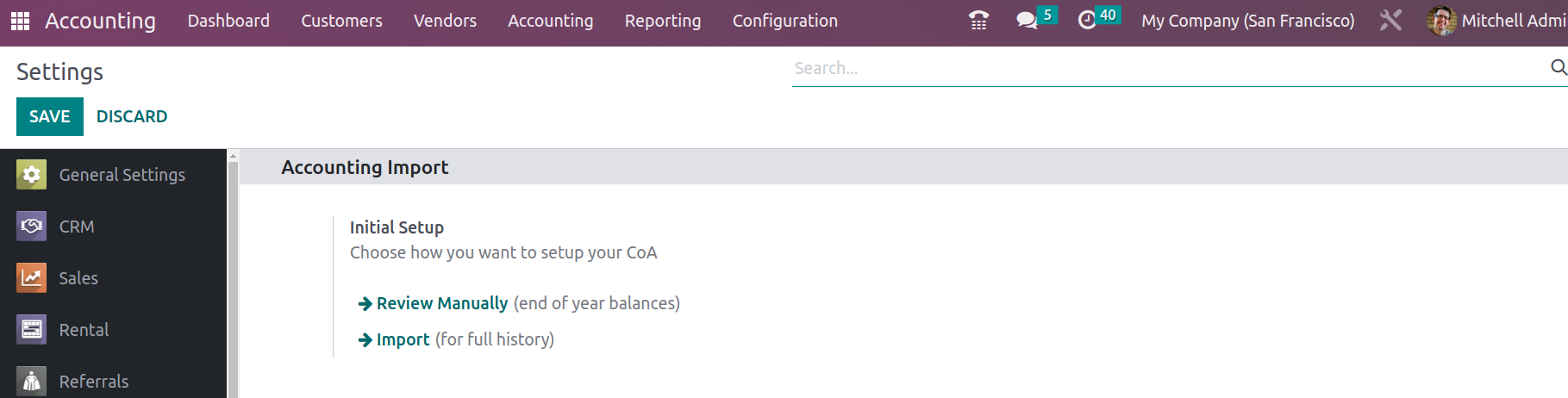
The ‘Review Manually’ option will enable the user to review the balance in the chart of accounts, and the Import feature enables importing contacts, charts of accounts and journal items
The advanced Odoo Accounting module Dashboard gives you a clear image of the activities that were taking place in relation to the accounting administration of the business. Now that you fully grasp it, let's move on to the section where the customer finance management component of the Odoo Accounting module is described.