The US Securities and Exchanges Commission has established the Universally Accepted Accounting Principles (GAAP), which are referred to as. In the event of an international transfer, the GAAP brings about standardization of the accounting components like currency rates, interest rates, and tax incorporated in the business operations of the companies. In addition to import and export taxes, there are also country-specific housing taxes. Additionally, the GAAP is a commonly acknowledged standard or method for documenting and disclosing accounting-related information in an organization. These rules were defined by a policy board. This common approach will guarantee that all components of the company's accounting should be written, and that documentation should be analyzed and prepared. Three are various basic ones that are necessary for the operations of any business.
The GAAP-based report creation features are supported by default in the Odoo Accounting module as they are required features for any business operating anywhere in the globe. Additionally, you will have a different menu that will assist you in creating and storing all US GAAP reports under the Odoo Accounting module's special Reporting tab. You may automatically create US GAAP reports such as profit and loss statements, balance sheets, executive summaries, cash flow statements, and check registers in the Odoo Accounting module.
In the sections that follow, we'll go through each of these US GAAP reporting choices that are available in the Odoo Accounting module in further detail.
Balance Sheet
The Balance sheet, which gives you a thorough understanding of the company's assets, liabilities, and shareholders' equity, is the second crucial document in relation to the accounting operations of the business. It can also be described as the balance summary of the financial activities of an individual, a business, or an organisation that offers complete information on the sum achieved as well as transactions and losses during a financial year of business operations. An organization's balance sheet is described for each fiscal period as well as whenever necessary. Additionally, these reports will offer up-to-the-minute details on the business's financial operations and will be essential in guiding decisions on its financial management.
The Odoo platform offers a delicate menu that will assist you with creating reports of the company's financial operations, including a balance sheet. You may view the Balance Sheet menu, which is accessible via the Reporting menu of the Odoo Accounting module, just as shown in the following screenshot. The Asset, Equity, Liabilities, and other components of the company's balance sheet are all shown in distinct sections here, along with their respective amounts and components, such as bank and cash accounts, receivables, and current assets or liabilities. Similar to all other report generation menus in the Odoo Accounting module, you will also have access to filtering, grouping, and comparison tools. Here, you can do the filtration based on the Fiscal year or period of operation.
Additionally, based on the requirements, the Journals, Analytical accounting components, Posted and Unposted items, and others can be selected and aggregated. Additionally, the Comparison tool enables you to compare the Balance Sheets of one fiscal period with those of another fiscal year, giving you comprehensive information on the company's progress with respect to depreciation. As they contain the same options and comparable types of operations, you won't have any trouble understanding it. You can learn about the setup features of these Filtering, Grouping, and Comparison tools in the previous report that has been discussed in this chapter.
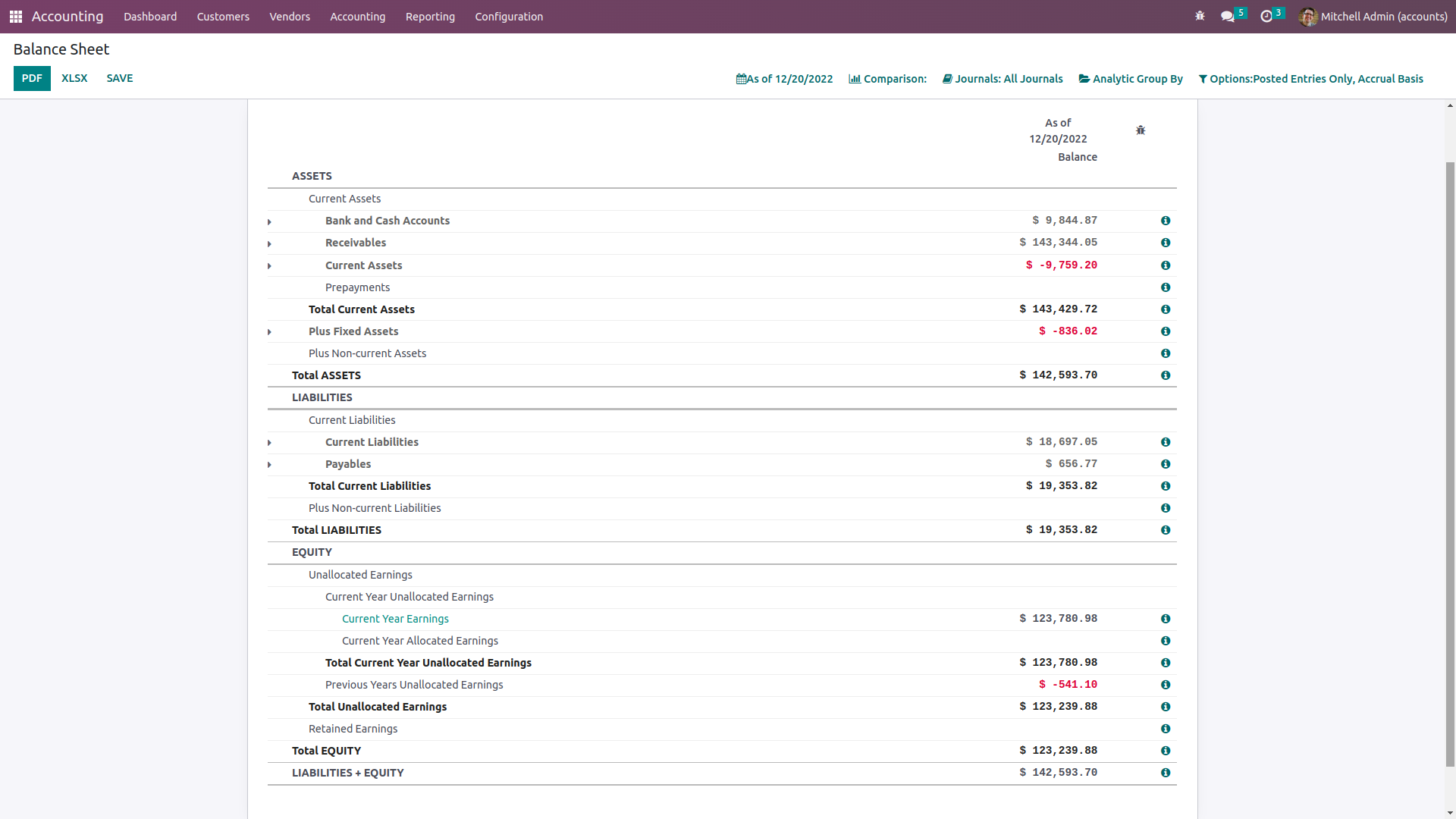
You will see two menu options, General Ledger and the Annotate option, after selecting the drop-down option included in the entries that have been detailed.
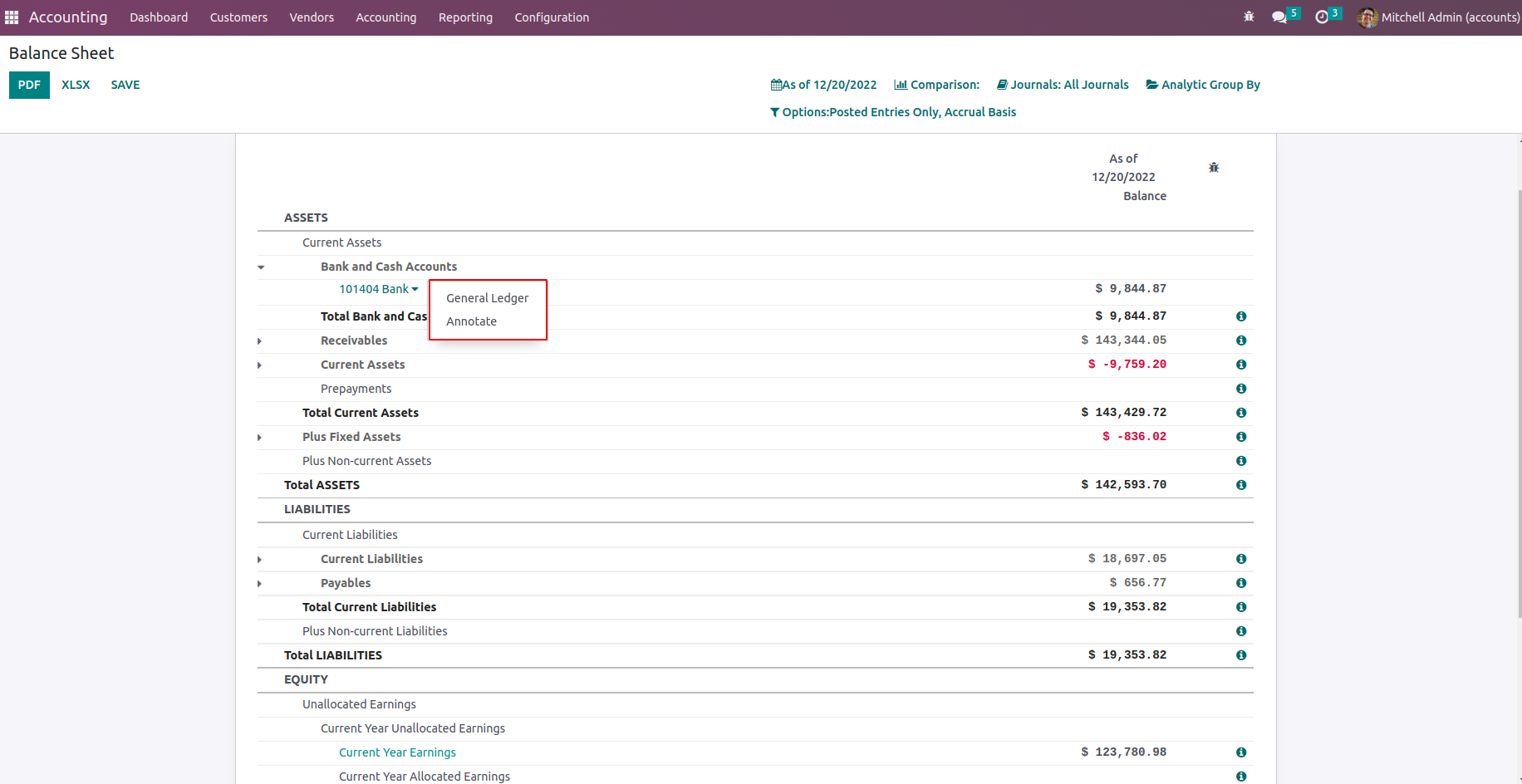
Let's first select the General Ledger option, which, as seen in the following screenshot, will display the ledger details of the relevant entry directly from the Balance sheet. Similar to all other reporting choices on the Odoo platform, filtering and the Group by option are both available here. Additionally, you will have a save option accessible that allows you to save the General Ledger based on the configuration aspects that are being done, along with a search option, the option to view Print Preview and export the entries, and more.
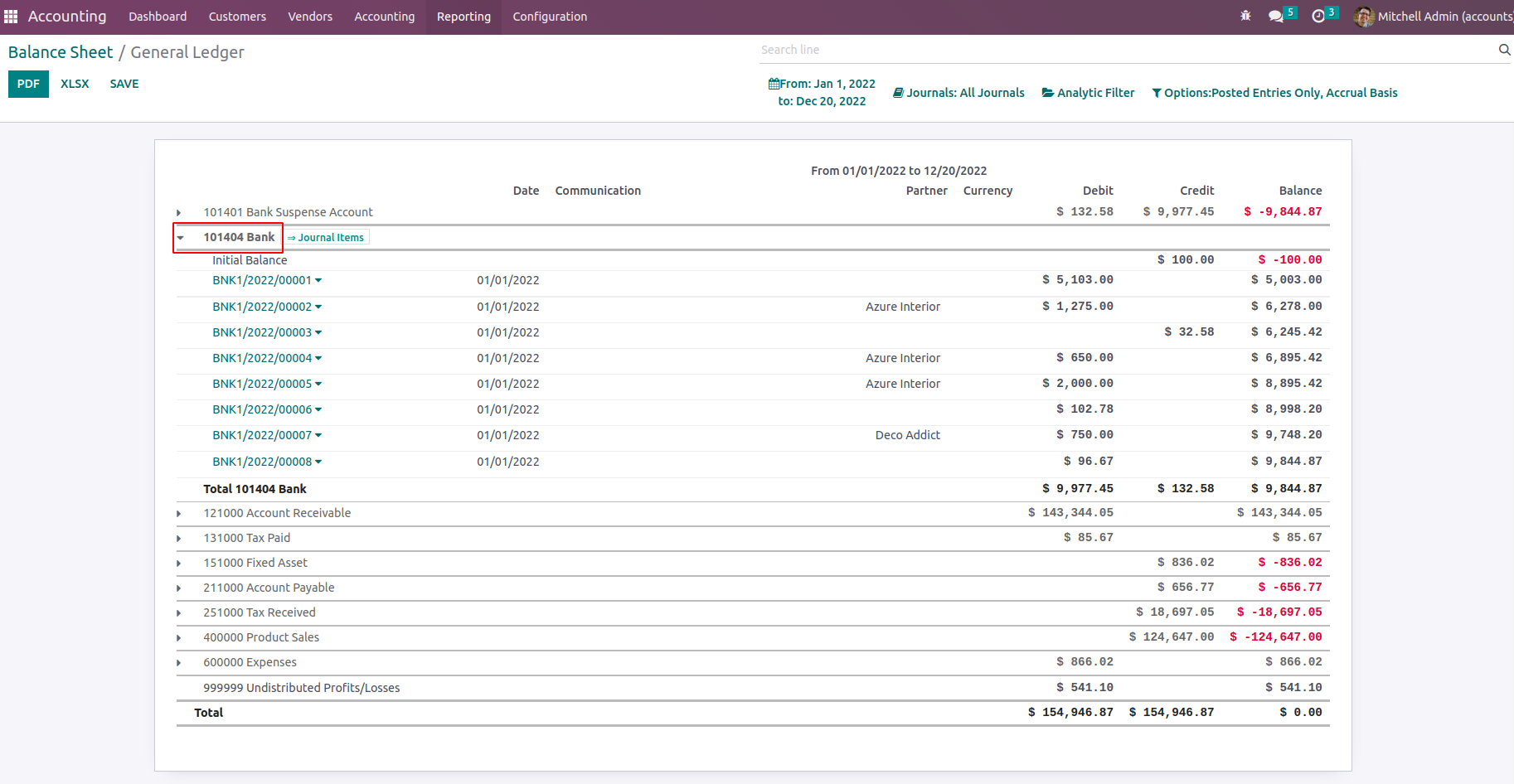
The Journal Items are accessible under the drop-down menu for each ledger after unfolding. You will see the journal entries for the relevant entry as seen in the screenshot above. Additionally, you can sort the defined elements using the Filters and Group by options that are accessible by default. Custom entry-based filters and grouping choices can also be implemented; these can then be marked as favorites for further uses of the same filtration and grouping.
You will see a pop-up window similar to the one in the following screenshot after choosing the Annotate option from the Balance Sheet. In this section, you can write descriptions for the annotating that has to be done before saving it. Additionally, the Annotation may be canceled using the provided Cancel option.
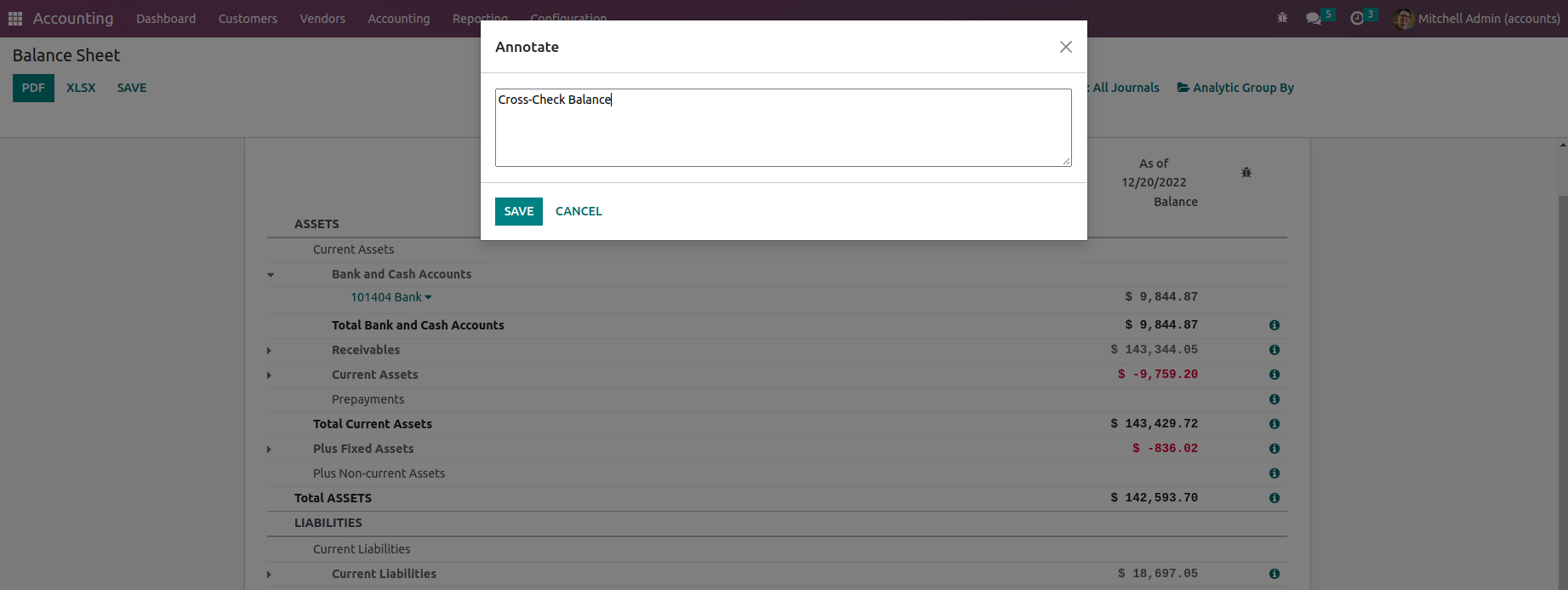
The balance sheet of a company accounting is crucial to the financial management positions of the business, and with a specialized tool like the Odoo Balance Sheet reporting, you can easily generate and see the balance sheets of any fiscal users of the company operations. Now that we are clear on the components of the Odoo Balance Sheet reporting menu, let's move on to the section where we will cover the Odoo Profit and Loss reporting menu under the US GAAP Reporting tools.
Profit and Loss Reports
The basic US GAAP-based reports that each company will produce are the profit and loss statements. The company's financial activities will be revealed in the profit and loss reports, together with information on whether the business is operating at a profit or a loss. Profit and Loss Reports are the fundamental components of every accounting activity for any business, and the Odoo platform is aware of this. As a result, the Odoo Accounting module has a dedicated menu where the Profit and Loss Reports may be prepared. Profit and Loss Reports are available from the reporting menu of the Odoo Accounting module; selecting them will display the report as seen in the accompanying image.
In the Report, all the Incomes, as well as the expenses and the net value of Profit or Loss, will be depicted just as shown in the following screenshot. Under the Profit aspect, the Gross Profit details such as the Operating Income and the cost revenue will be described. A separate section will also be included to detail the Other Income that is being specified. Furthermore, the Expense details such as the Expenses of the company as well as the Depreciation rate-based value of the Assets will be depicted. Each of the Chart of Accounts in respect to the aspect which has been defined will be depicted which can provide you with further details.
You will have Filtering, Grouping, and Comparison tools just as available in all other reporting menus of the Odoo platform. Here, you can do the filtration based on the Fiscal year or period of operation. Further, the Journals along with the Analytical accounting aspects along with the Posted as well as the Unposted entries can be filtered and grouped based on the need. Additionally, the Comparison tool helps you to compare between the Profit and Loss Reports of a fiscal period as well as the one of another fiscal period which will provide you with complete details on the progress of the depreciation of the company. To understand the organization's future strategy, a study is required.
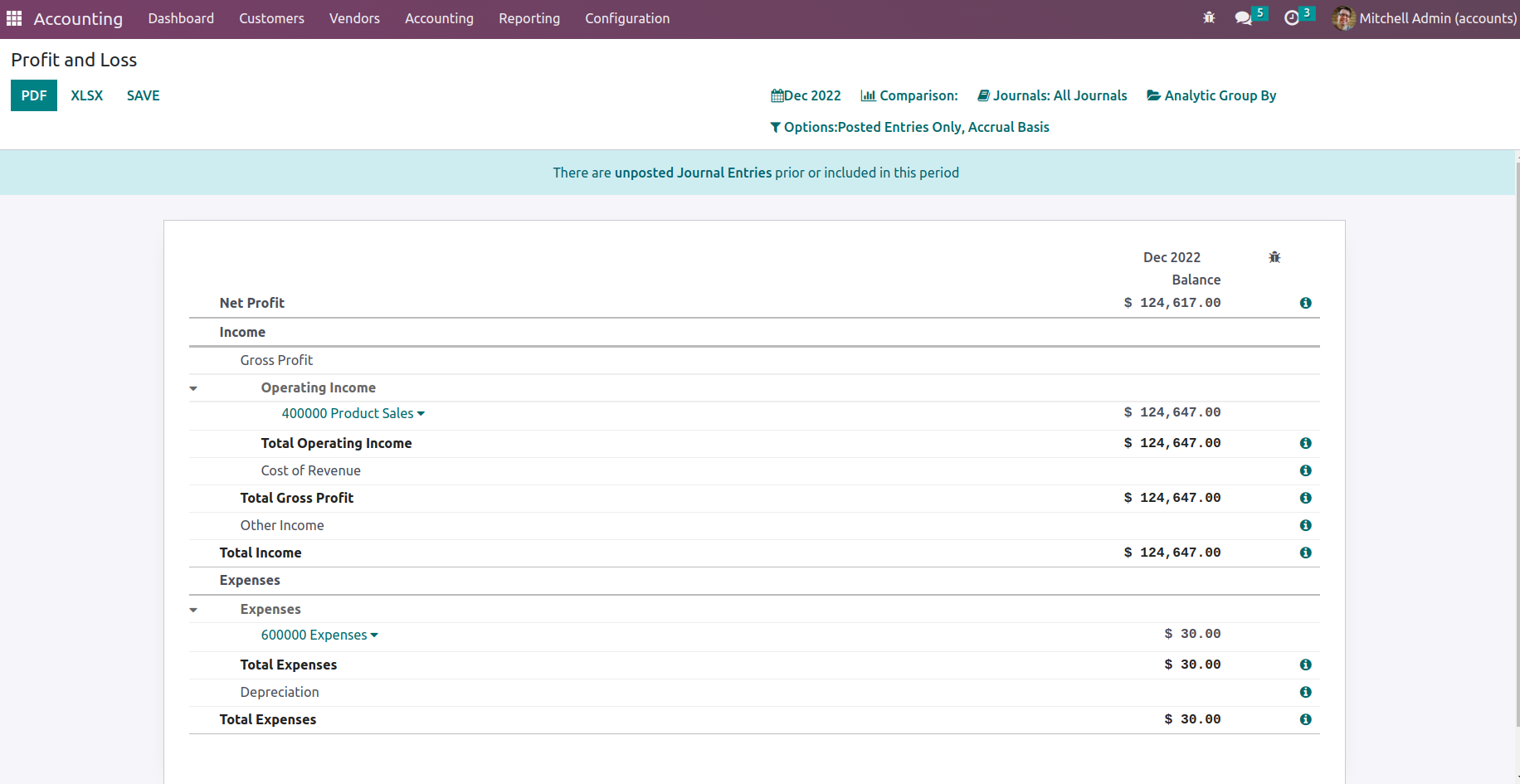
The Profit and Loss Reports of a company plays a crucial role in the financial management operations of the company and provide a clear picture of the track of the company for the past and will provide an insight of the future allowing you to plan your budget and other financial operations in regards to the company functioning accordingly. As we are clear on the Profit and Loss Reports menu of the Odoo Accounting module, let's now move on to the next section where the Cash Flow Statement reporting aspects of Odoo Accounting are being discussed.
Cash Flow Statement
In the operations of a business, you need to understand where your money goes and how it's been spent. The same is in your aspects too. In regards to the Cash Flow management of the business, the Odoo platform has a dedicated management solution in the Accounting module. Here you will be able to understand the various aspects of the flow of the cash and the channels of your business operations where it's been used. In Odoo reporting aspects of the financial operation, there is a dedicated Cash Flow Statement available that will describe the cash flow operations of your company. Accessible for the Reporting tab of the Odoo Accounting module, the Cash Flow Statement will depict the aspects of cash flow (Both cash in and cash out of the company) in the form of a report as depicted in the following screenshot.
The various aspects of the cash flow will be depicted over here such as the Cash and cash equivalents, beginning of the period, Net increase in cash and cash equivalents, and the Cash and cash equivalents, closing balance providing a clearer picture of how the profits, as well as the money involved, is been utilized for the business. These reports will be an advantage to the investors as they can understand the complete aspects of the cash flow business as per the need. In the Cash Flow Statement window, there are Filtering as well as Grouping tools available just as in all other Reporting menus of Odoo Accounting. Here you can filter out the Fiscal Periods as well as the Journals which are required to be displayed in the Cash Flow Statement. In addition, the Entries can be defined based on the posted as well as unposted ones with the distinctive filtering tools that are available.
In addition, the cash Balance involved in each of the transactions will be defined on the right side of the menu. You will have the capability to drop down the description of the Cash Flow Statement and will be able to view the three menu options on being General Ledger, Journal Items, and the Annotate option available which will help you to view the respective menus as available in many of the reporting menus which have been previously discussed in this chapter. Additionally, if we add a Customer Payment, through Accounting Module > Customers > Payments, in the cash flow statement that will be added to the line Advance Payments received from Customers and once some amount is matched with invoices, that will be shown under Cash received from operating activities similarly, for Vendor Payment and bill they fall under Advance payments made to suppliers and Cash paid for operating activities respectively.
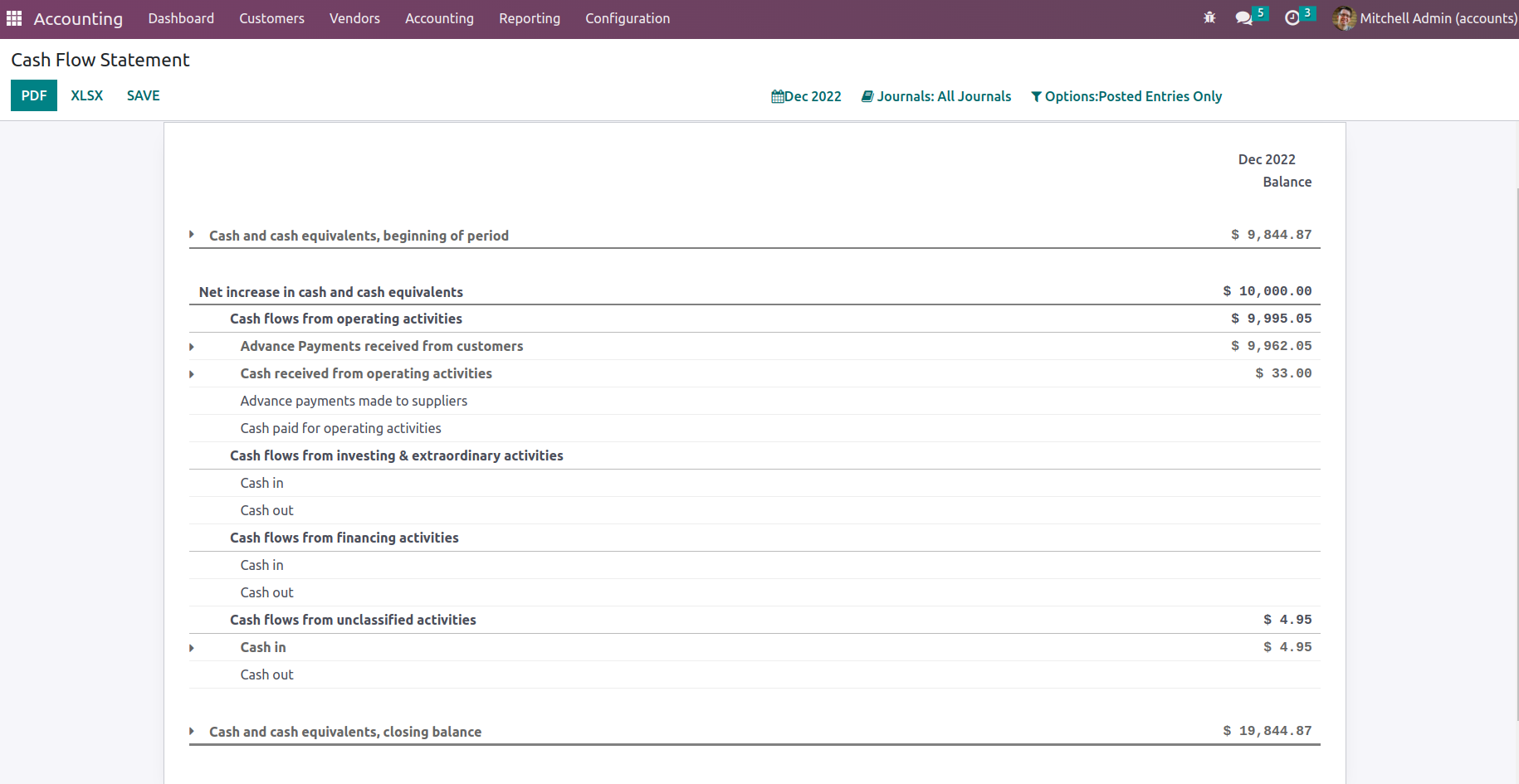
The Cash Flow Statement Reporting menu of the Odoo Accounting module is an exceptional tool in understanding the cash flow aspects of your business as well as the Balance amount involved in it. As we are clear on the operations of the Cash Flow Statement report, let's now move on to the next section where the Executive Summary reporting menu will be described.
Executive Summary
The Executive Summary of a company's accounting will provide a complete summary of the financial operations concerning the functioning of the company for the entire fiscal period. Moreover, it describes the complete estimate to the minute details in regards to the financial operations of the company for the executives as well as investors. The Executive Summary will be used to give clever understanding in respect to the financial management and the path of the company operations.
The Executive Summary reporting menu in the Odoo platform can be accessed from the Reporting tab of the Odoo Accounting module which will depict you with the report of how the company operates as depicted in the following screenshot. Here, the various aspects of the company operations such as Cash operations, Profitability, Balance Sheet, Profitability details, and many more will be described. Moreover, the structure and the theme used in the Executive Summary can be defined as two firstly as Performance and Position. In the case of Performance-based aspects, we will have the Gross Profit Margin which is the collective sum of any direct cost made for a direct sale. The Net Profit Margin is the sum of the Gross Profit Margin as well as the fixed overheads which the company has such as rent, electricity, other amenities charges, taxes, and many more with respect to an individual sale. Furthermore, the Return on Investment is the equivalent ratio of the Net Profit which has been made to the amount as well as the assets spent or utilized to make the profit.
Furthermore, the Position based terms in the Executive summary will provide insight on the financial possession and the state of the sale or the entire company. The Average debtor days is the average number of days which your customers take up to make the payment. The Average creditor days will depict the average number of days used to credit the amount which should be paid for the vendor bills. In addition, the Short term cash forecast is a forecast function that will provide an insight into the funds which will move in and out of the accounts. Furthermore, the Current assets to liabilities is a ratio of the current asset to liabilities which can be turned into cash within a year. Moreover, the aspects of financial operations in respect to each of these sections will also be described with the amount inculcated in them.
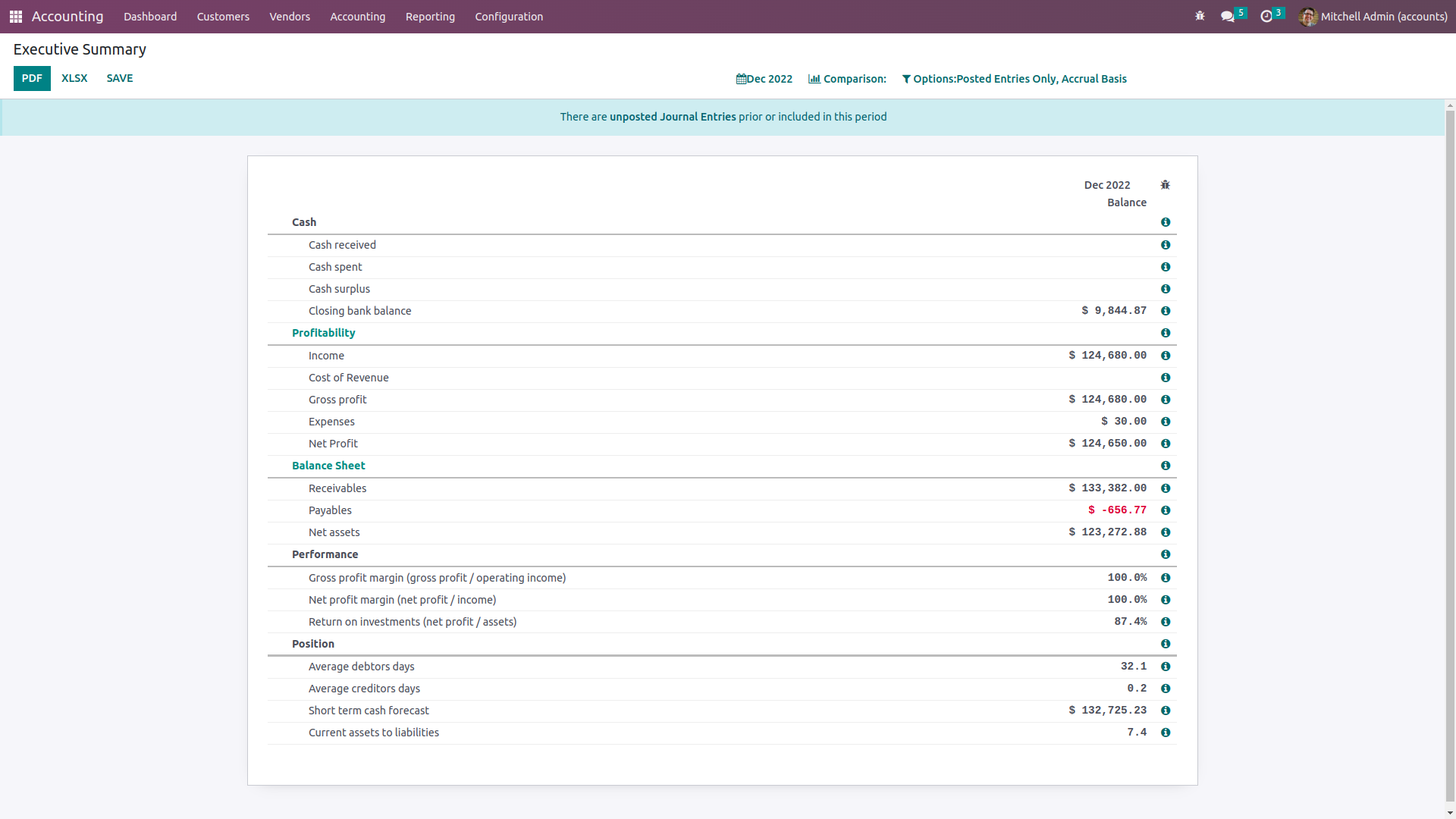
There are filtering as well as Group by tools that are available which will help with the sorting out operations of the entries of the Executive Summary which have been defined. You will be able to Group by the Fiscal periods of operation and based on the posted entries. In addition, the Comparison options that are available will help you to compare the Executive Summary details of the company’s financial operations of a respective fiscal period to another one as depicted in the following screenshot. There will be default Comparison options such as Previous Period and Same Period Last Year. Moreover, the Custom Comparison options can be defined based on the need.
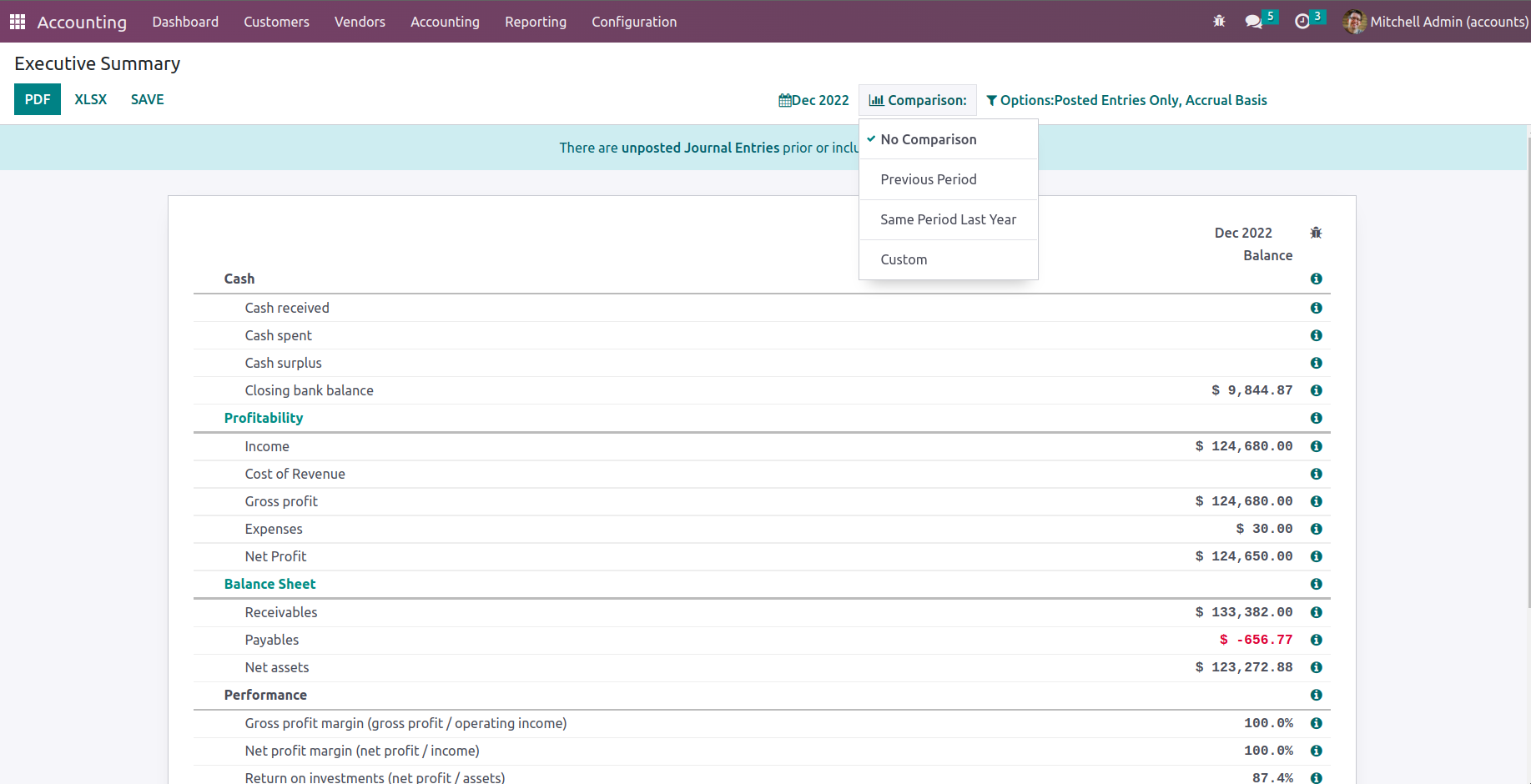
The Executive Summary of the financial operations of a company will provide a complete understanding of the financial operations of the company and can be used as a study material to understand the previous history and the current track of operations helpful for the management to make and take decisions accordingly. As we are clear on the Executive Summary reporting menu of the Odoo platform, let's now move on to the next section where the Tax reports will be described.
Tax Report
Taxes and how they are used in business, which is executed everywhere in the world, are unavoidable elements. As a result, businesses prefer to keep a careful check on how these taxes are applied to their financial operations because of how governments throughout the world manipulate records to ensure that taxes are paid in a timely and accurate manner. The chapter 3 of this book's chapter, section 3.1.2 Configuring Taxes, provides a clear definition of the Odoo Accounting module's dedicated Tax Management window. To learn how tax management activities for a firm in Odoo are carried out, you can look at the relevant portions of the book's past.
There is a specific Tax Report menu available from the Reporting tab of the Odoo Accounting module for reporting purposes on the taxes related to the financial activities of the companies using Odoo. The following screenshot shows how the operations of all the financial aspects in relation to the defined taxes will be displayed together with the operation, the Net value of money, and the tax amount. Additionally, buttons for printing reports in the PDF and XLSX formats are there. Another setup option gives you the opportunity to save the Consolidated Journals report after the Filtration Group.
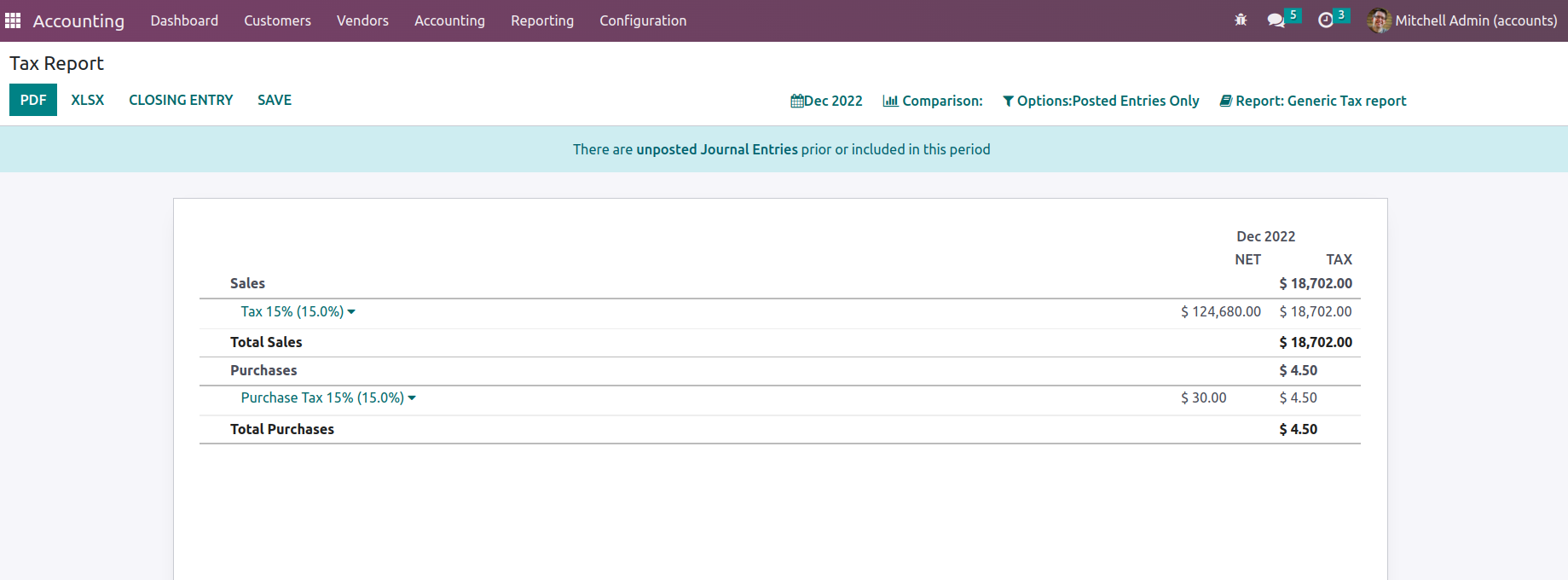
Additionally, there is a closing journal entry option that can be selected in order to close and submit the journal entries related to tax operations.
Additionally, you will have access to choices for filtering and grouping in the Tax Report menu, just as seen in the accompanying screenshot. To learn more about the common tools found in the reporting menus, such as the Period based Filtering, Comparison filter, and Options filter, read the sections before this one. Additionally, there are tools for grouping tax reports that you may use to configure them as a global summary, a tax group by account, or a tax group by account and tax.
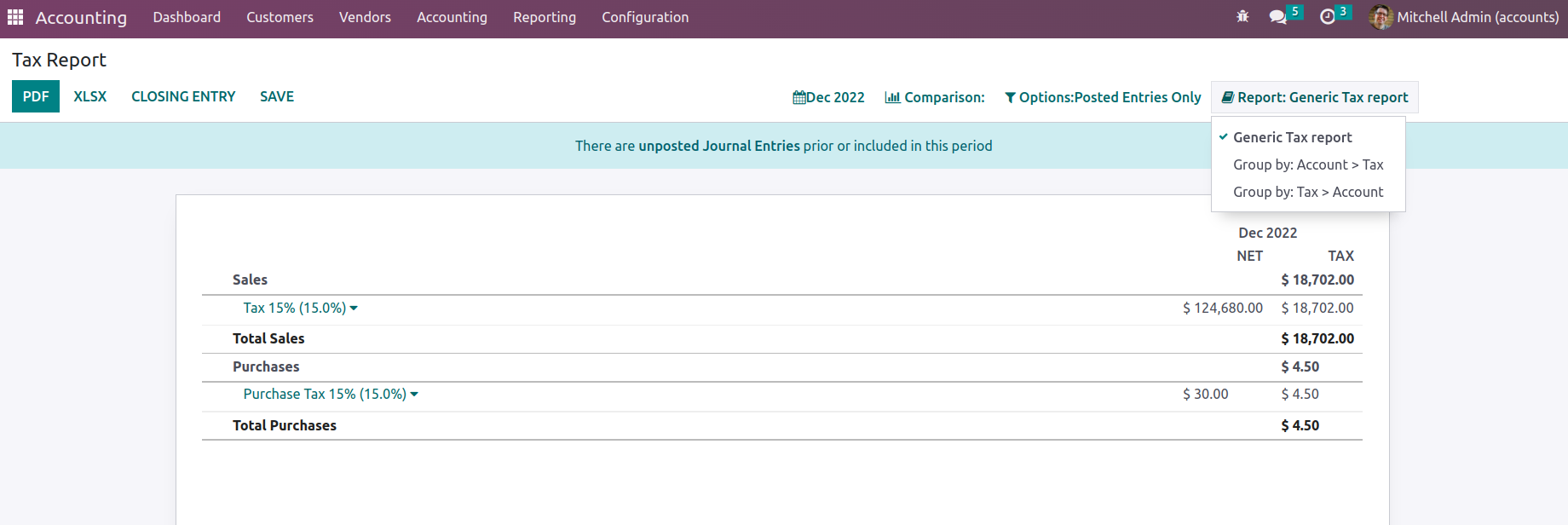
A summary of the tax operations in relation to the company's financial and accounting activities may be found in the Tax Reporting menu of the Odoo platform. Now let's move on to the section that defines the Intrastat Reporting tool.
EC Sales List
The EC Sales List reporting feature in Odoo is another type of reporting tool that will provide you a thorough understanding of the company's financial activities. One of the tools that must be given to Her Majesty's Revenue and Customs of the UK government is the EC Sales List reporting, which is based on the sales of goods and services made by VAT-registered businesses throughout the UK to other businesses in the European Union. The Reporting tab of the Odoo Accounting module leads to the EC Sales List Reporting. Every entry pertaining to the EC Sales List will be defined here.
Filtering and grouping options will be at your disposal to assist you arrange the entries according to the fiscal years and the defined journals. You can consult the reporting menus that were described in the sections before this one. Additionally, there are buttons to print reports in PDF and XLSX formats. The SAVE button allows you to save reports to the appropriate workspace in the Documents modules to keep the financial records that are accessible from the EC Sales List menu and will be useful for the business's financial management operations.
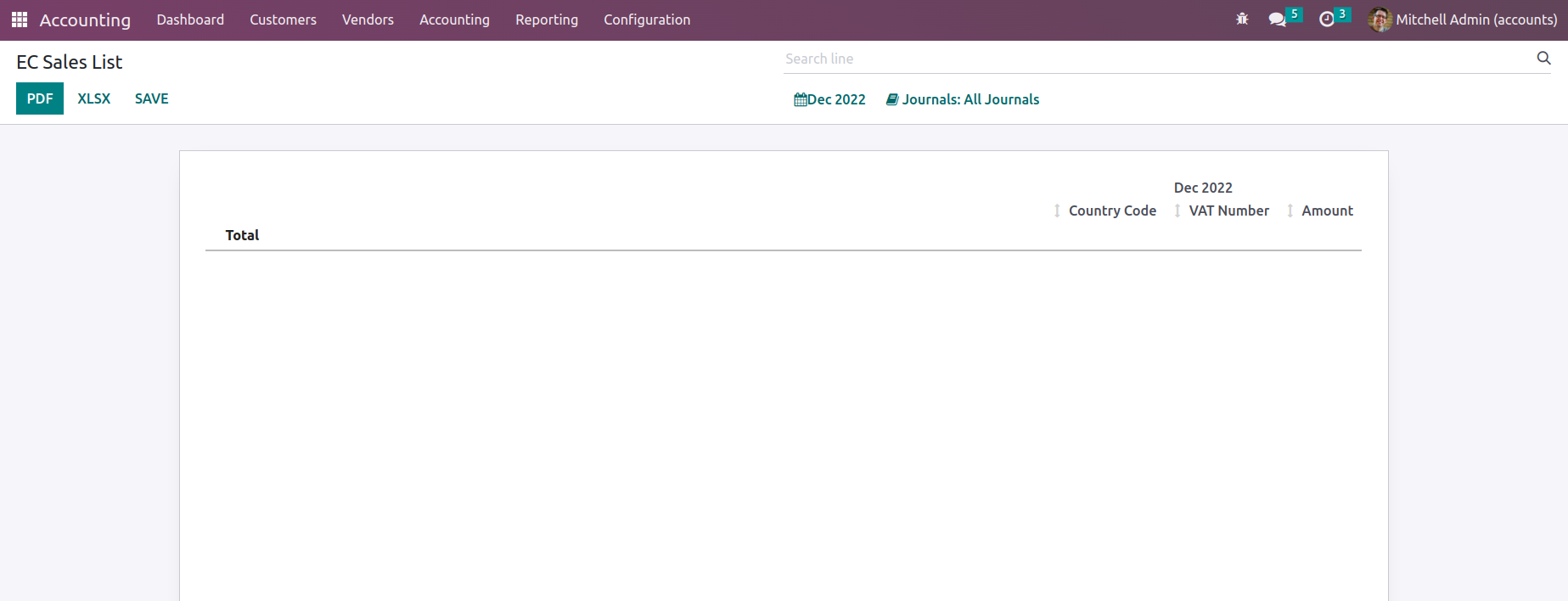
Let's move on to the following phase, where the Journal Audits will be defined, now that you are clear on the EC Sales List reporting management menu of the Odoo platform.