The Odoo platform's dedicated Payments management menu, which is available in the Odoo Accounting module, allows for the efficient handling of customer payments for invoices that have been issued for them for defined purchases. The following screenshot illustrates how the Payments menu will display all of the Payments operations that have been defined for the business's operation. The Amount, Status, SDD Scheme, and Currency will be defined together with the Payment, Date, Number, Journal, Payment Method, Customer, and, if applicable, a description of a Batch Payment. Based on the color indication that will show the operational status of the relevant Customer Payments, the Status will be determined.
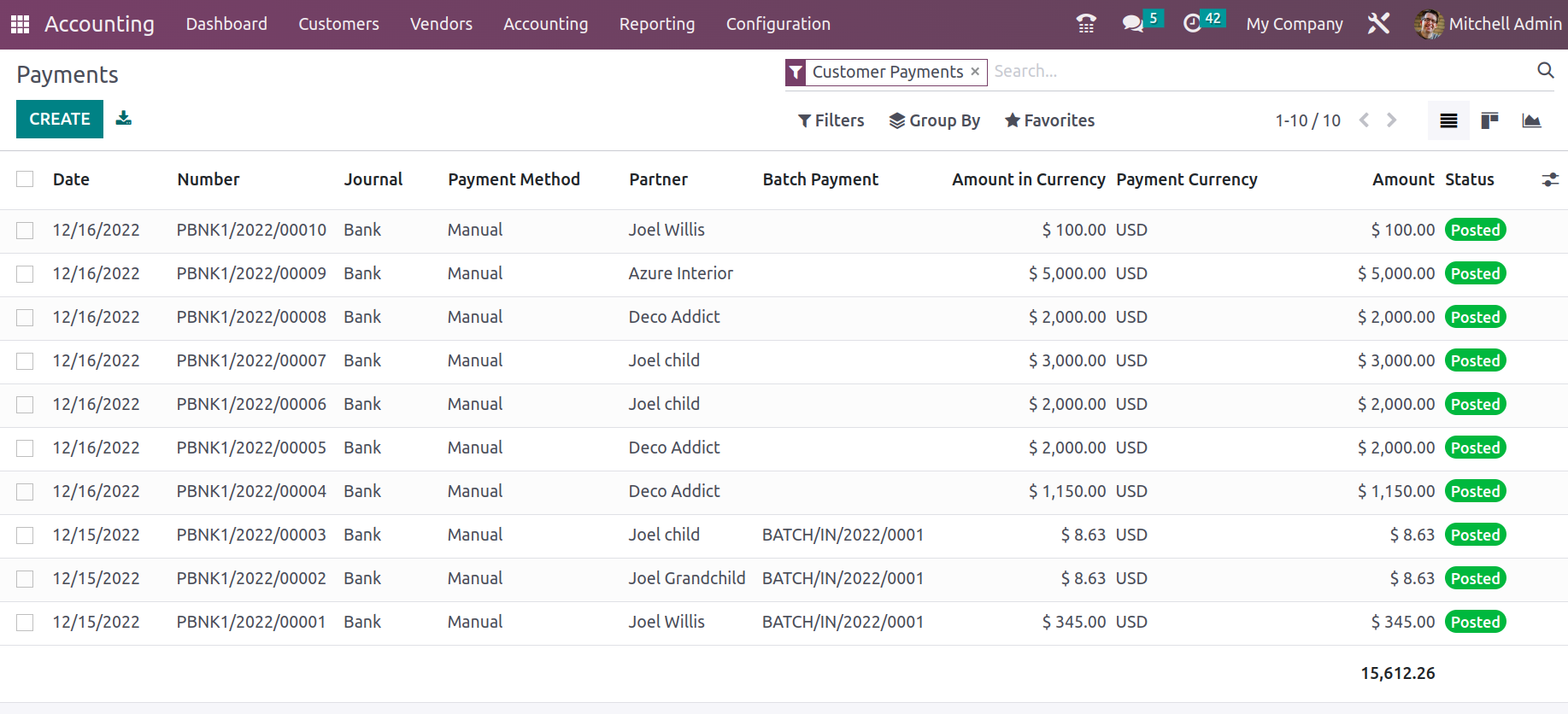
You will have the ability to change the information associated with the specific Customer Payments that have been defined, and you can also add new ones by choosing the Create option.
You will get the popup shown in the following screenshot after choosing to create new customer payments. You can choose to send or receive money as the payment type here. Along with the destination account, additional information such as the Partner Type and Customer/Vendor details may be provided. The Partner Type Vendor is the recipient of the Send Money, whereas the Partner Type Customer is the recipient of the Receive Money. Additionally, after selecting Customer as the Partner Type and Receive Money as the Payment Type, the destination Account of the Customer will be auto-depicted with the Account Receivable. This feature will also be helpful for managing customer accounts and collecting payment for invoiced amounts. If the payment is paid to the organization or one of its partner companies, you can enable the Is Internal Transfer option.
Along with the Journal, Payment Method—which can be Manual, Batch Deposit, or SEPA Direct Debit—you can also provide the Amount, Currency, Date, and Memo information. For the relevant Customer Payments, the Recipient Bank Account can also be defined.
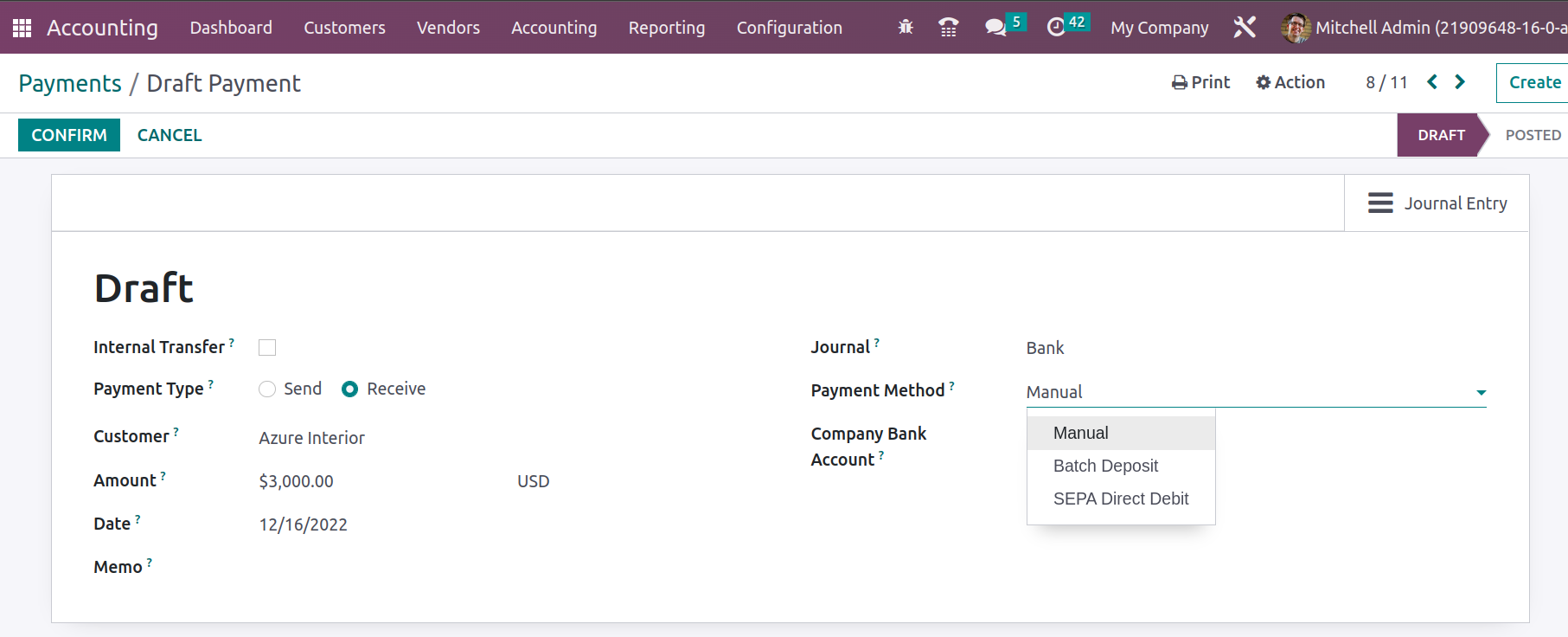
When a customer's payment has been received, the pending invoices for that specific customer may be added to the payment list. If the client "Azure Interior" has a $1000 invoice and has made a payment of, say, $3000, the payment can be added to the invoice using the payment matching option.
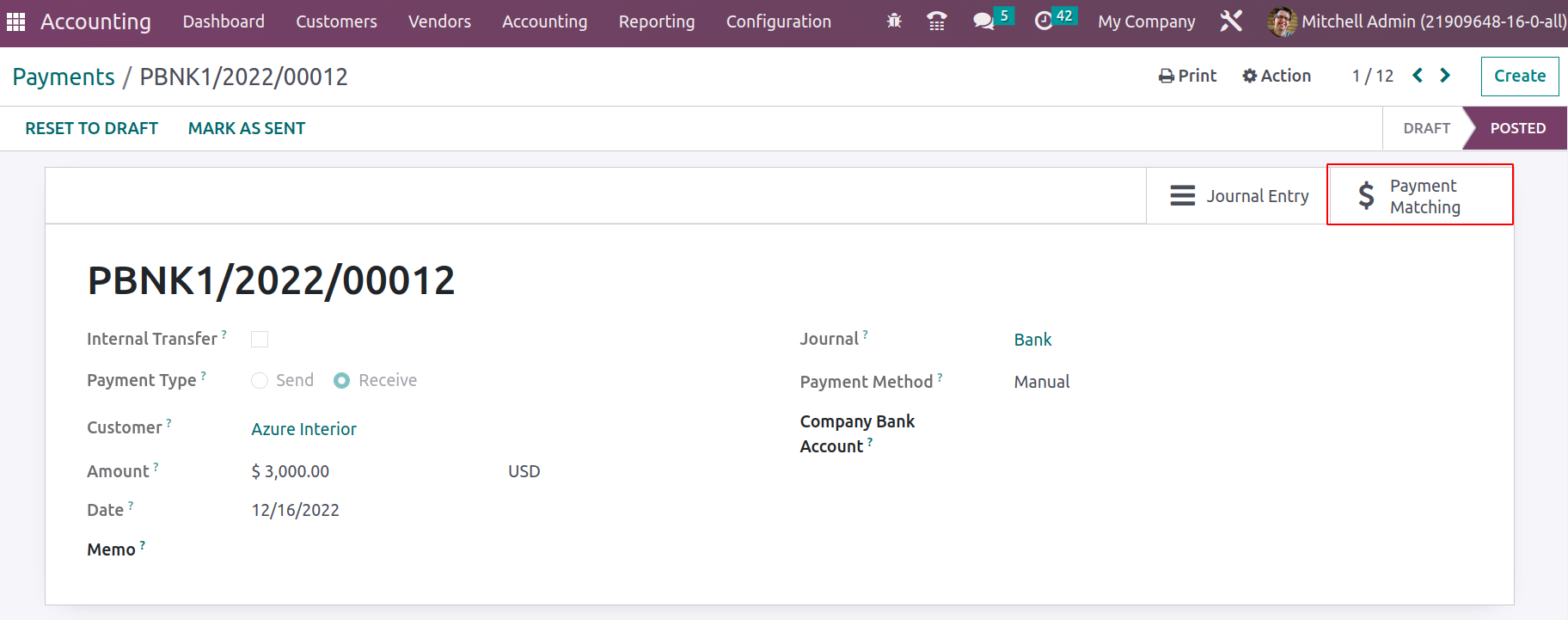
The open invoices for that client that need to be matched with the payment are displayed when we click on payment matching; the relevant invoice with the same amount that needs to be paid by the customer can then be selected with the payment and reconciled. The Odoo platform has a feature called Payment Matching.
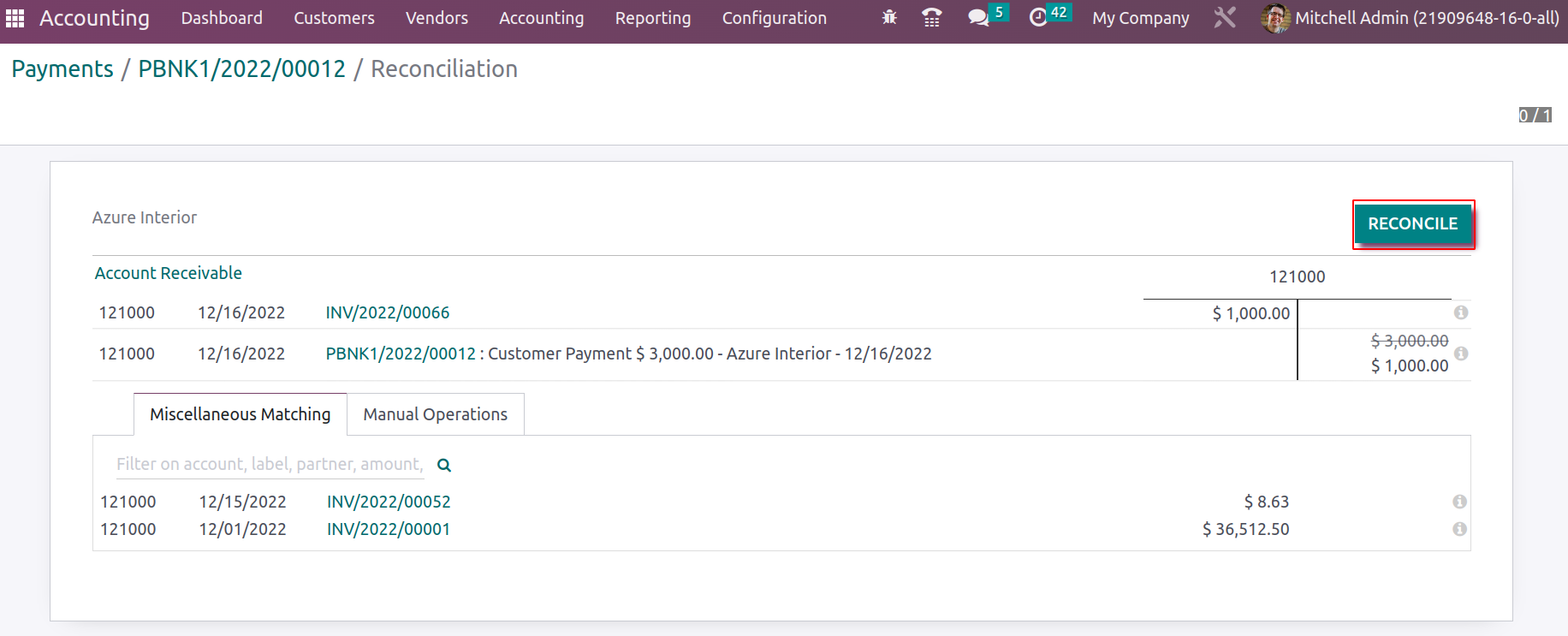
Additionally, the Account Receivable and the Outstanding Receipt Account are debited once the Payments have been matched with the Payment Matching. The bank account must then be debited and the outstanding receipts are credited after the account has been reconciled with the bank statement.
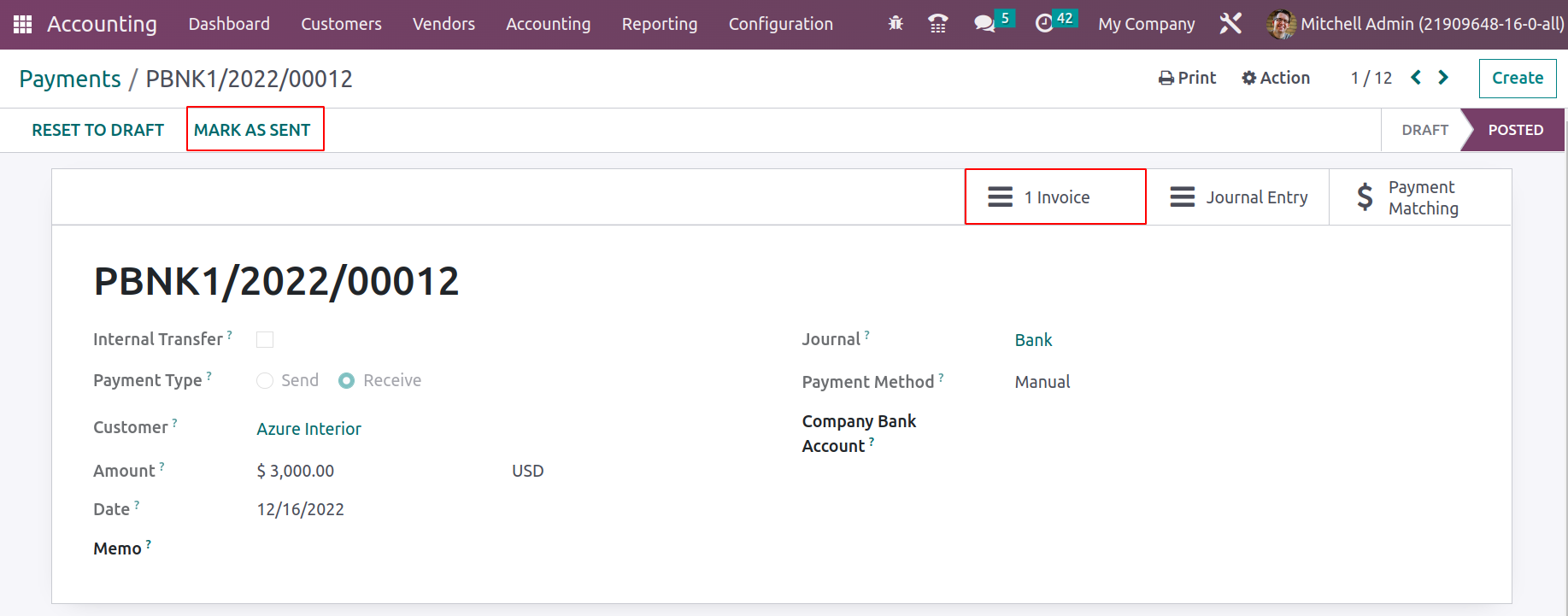
Once the Customer Payments setting is complete and the payment has been delivered, you can register the payment, at which point the relevant Payments menu will display a Sent label as shown in the screenshot below.
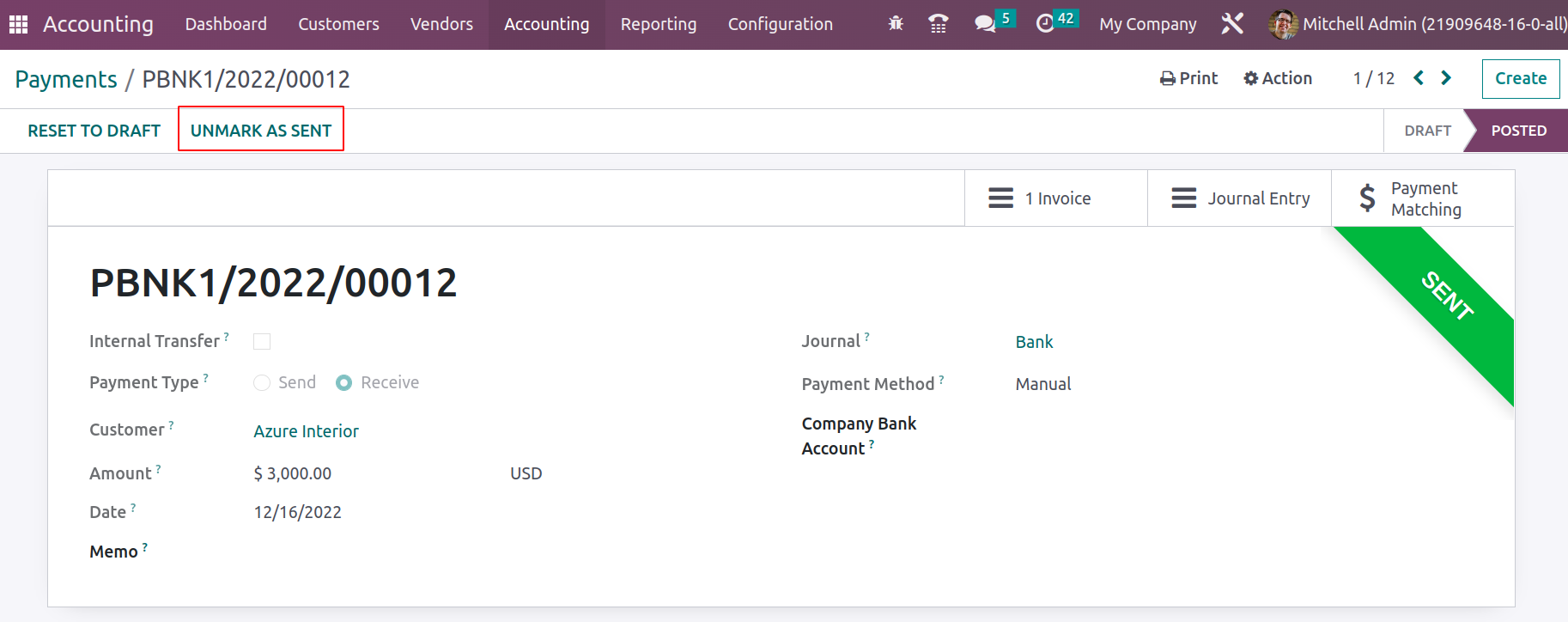
In order to change the Payment's setup, you will also have the choice to Unmark As Sent and Reset To Draft. To ensure that the configuration operations are safely kept to the appropriate managers and executives of the firm, these options will only be visible to authorized users of the Odoo platform. All Payments can also be filtered in the Filter by Draft, Posted, Sent, Reconciled, Un-reconciled, and a variety of additional criteria. You now have a basic understanding of how the Odoo Accounting module handles managing customer payments. We will continue with the topic of Batch payment configuration in Odoo Accounting in the following part.