The User menu in Odoo is a feature that allows users to customize their user interface with their own preferences and settings. It is located at the top right corner of the General Settings interface and provides access to a variety of personalization options. The Users menu can also be accessed under the Users & Companies tab available in the Settings module.
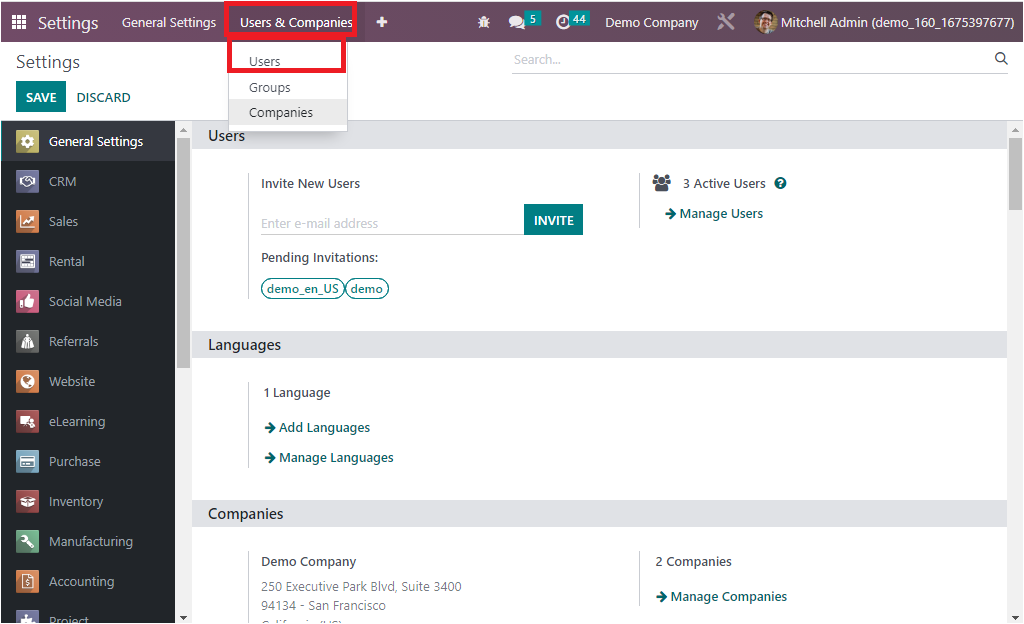
It includes options to customize the user’s language, theme, company, notification preferences, and more. It also provides access to the user’s profile, a favorites list, and other settings. With the assistance of the dedicated Users management menu in the General Settings of the Odoo system and in the Dashboard, you will depict the Users menu as shown in the screenshot above. To achieve additional features, functionalities, and operational aspects, you can activate the Odoo Developer mode from Odoo Settings, where you reach more advanced functional tools and features that will prove fruitful in the configuration aspects of the platform.
You can activate the Developer mode from the General Settings menu under the Developer tools, as shown in the screenshot below.
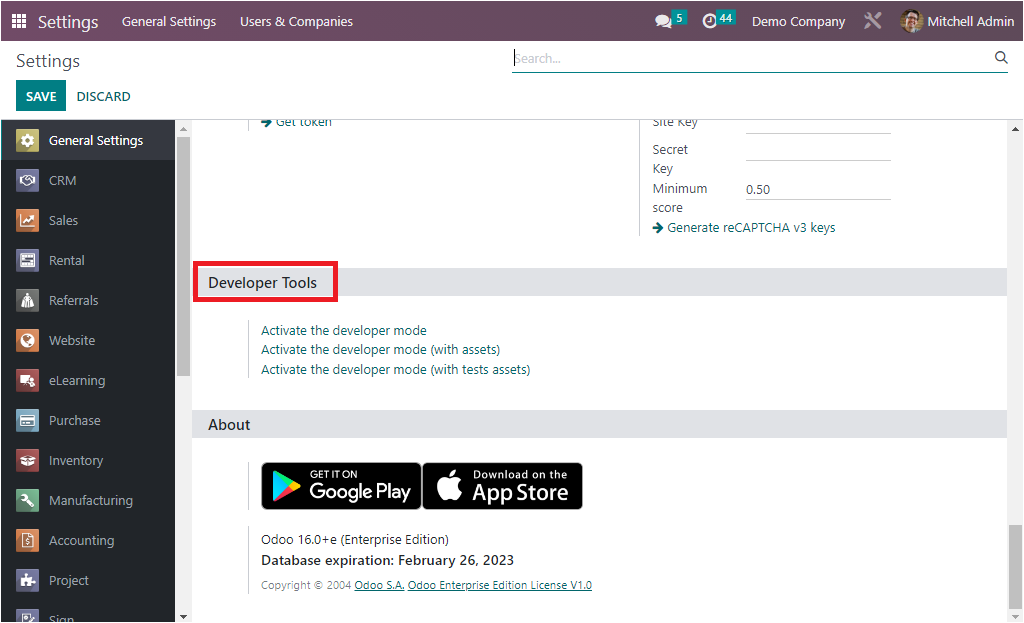
In addition, you will also have a Debugging option in the dashboard of the Odoo platform that can be activated to turn on the developer mode. Similarly, there are plugins and other applications for Chrome, Firefox, and other preeminent browsers, which will also make you able to activate or deactivate the Developer and the Debugging modes of the Odoo platform within seconds.
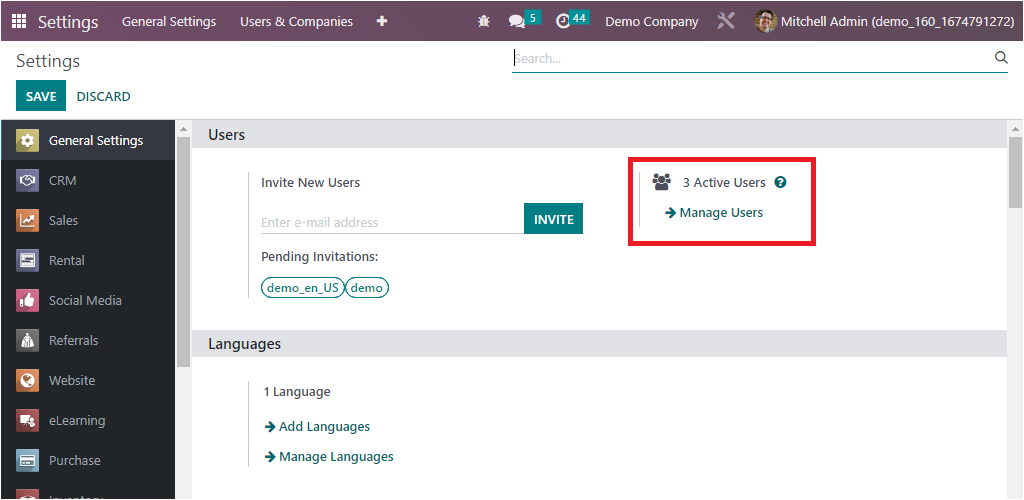
The very moment you choose the User menu, you will be directed to a new window where you can view every user which has been defined in the platform. The window will showcase the essential details of the users, such as the User Name with the Login ID of the user, the Company and Language of operation details, and the Latest Authentication details.
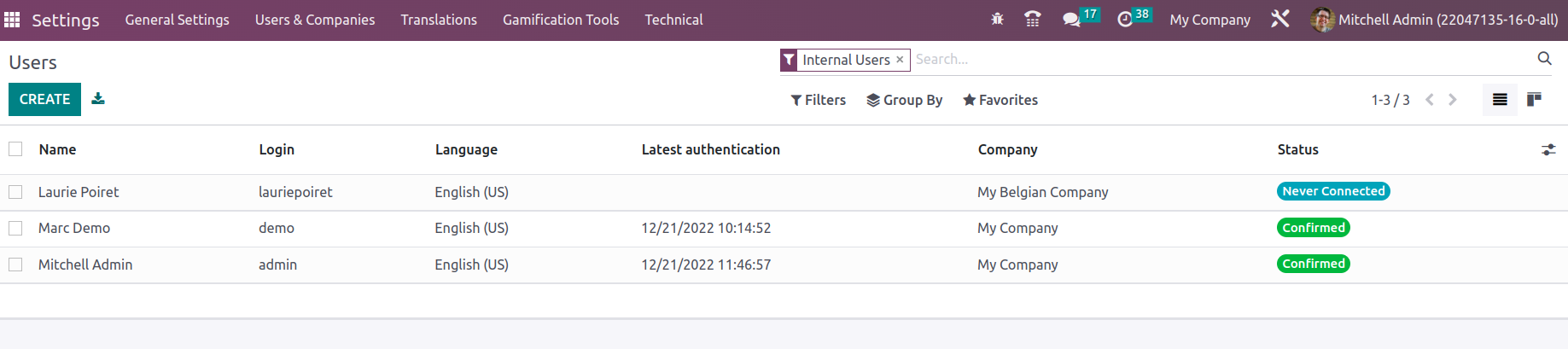
The preview of the Users' details can be elaborated by clicking on the respective line and can be viewed in detail, and it is also possible to edit if required. From this window, you can create more Users using the CREATE button.
Moreover, the various kinds of sorting functionalities included on the top of the window will be extremely useful for filtering, grouping, and searching for required information. The Filters tab includes various default and customizable filtering options for quickly finding your urgent record. The default filters listed under the Filters tab are Internal Users, Portal Users, Inactive Users, Two-factor authentication enabled, Two-factor authentication disabled, and of course, the Add Custom Filter option.
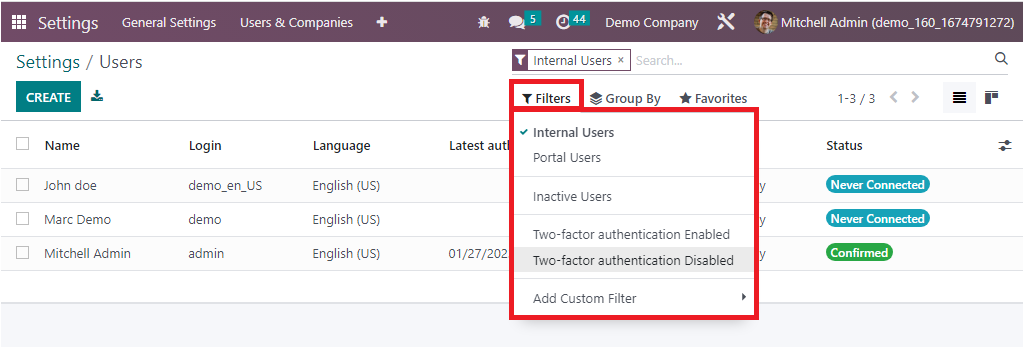
The Favorites tab encompasses various menus such as Save current search, Import records, Link menu in spreadsheet, and Insert list in spreadsheet options as given in the image below.
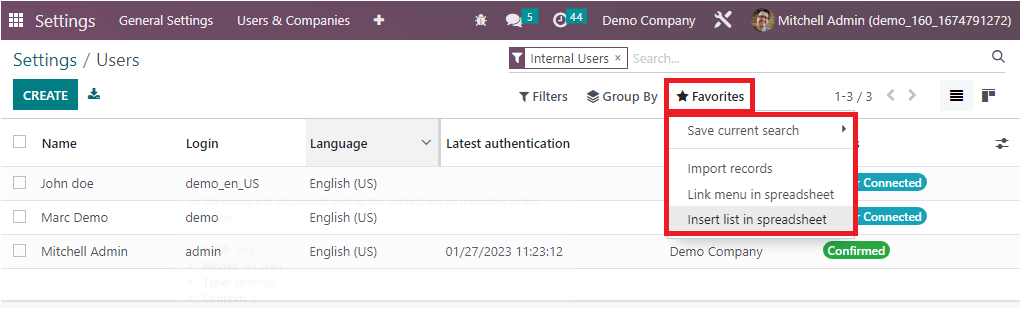
The Group By menu allows you to Add a Custom Group for sorting out the user with respect to the group of users.
Furthermore, Odoo lets you select the required user that has been previously added by enabling the checkbox option, which is available in each user record. When you enable it, the system will manage an Action and Print button on the top, as shown in the screenshot below. Here under the Action button, you can find various menus such as Export, Archive, Unarchive, Delete, Change Password, Disable two factor authentication, Send Password Reset Instructions, and Invite to use two-factor authentication for performing respective actions.
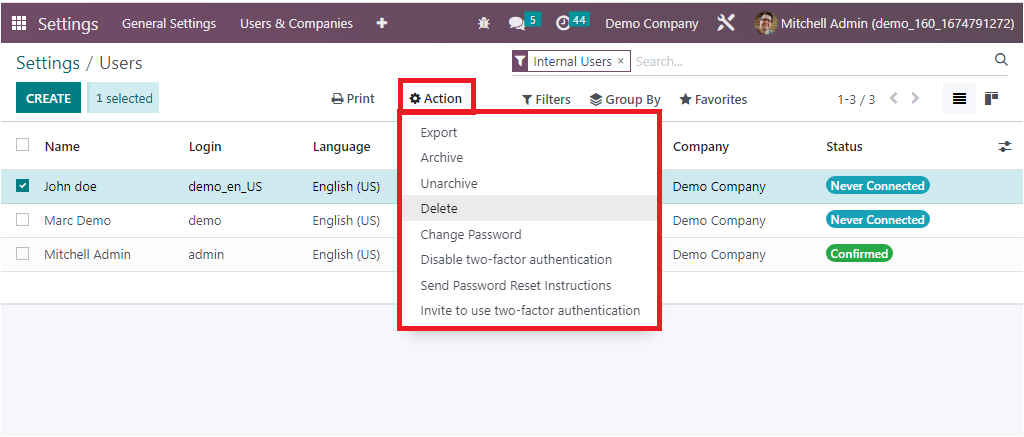
The Print button contains the Print Labels menu, which will also be very useful for printing purposes. Apart from all these options, you will also have the Export All button near the CREATE button to export all information into an excel sheet. In addition, you can access the User window in kanban format by opting for the Kanban view menu icon on the top right corner, where you can view the user information along with the user's photograph, as shown below.
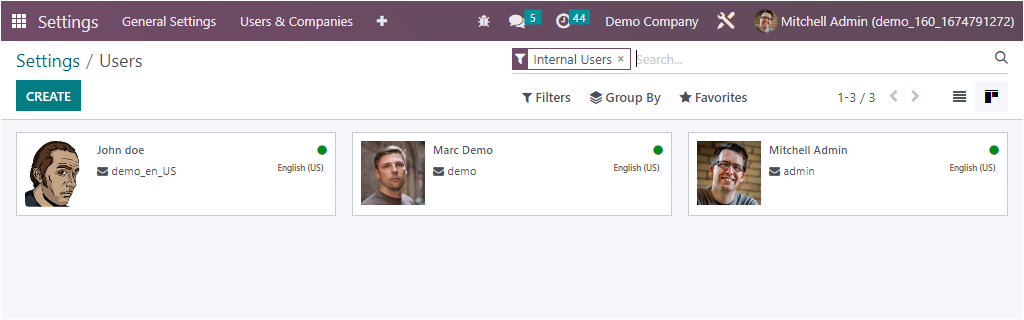
By viewing this window, you will clearly see whether the users are online or not with a green indication on the top right corner of each user record.
The exclusive User menu available in the Odoo platform offers a broad view of the users of your Odoo system and will deliver maximum functionalities to administer them. Now we have a clear view of the User management menu existing in the Odoo platform, and now let us proceed with the new user creation aspects in detail.