As we are clear about the options available under the Access Rights tab of the Users creation window and now let us move on to the Preferences tab, where you can view various options as shown in the screenshot below.
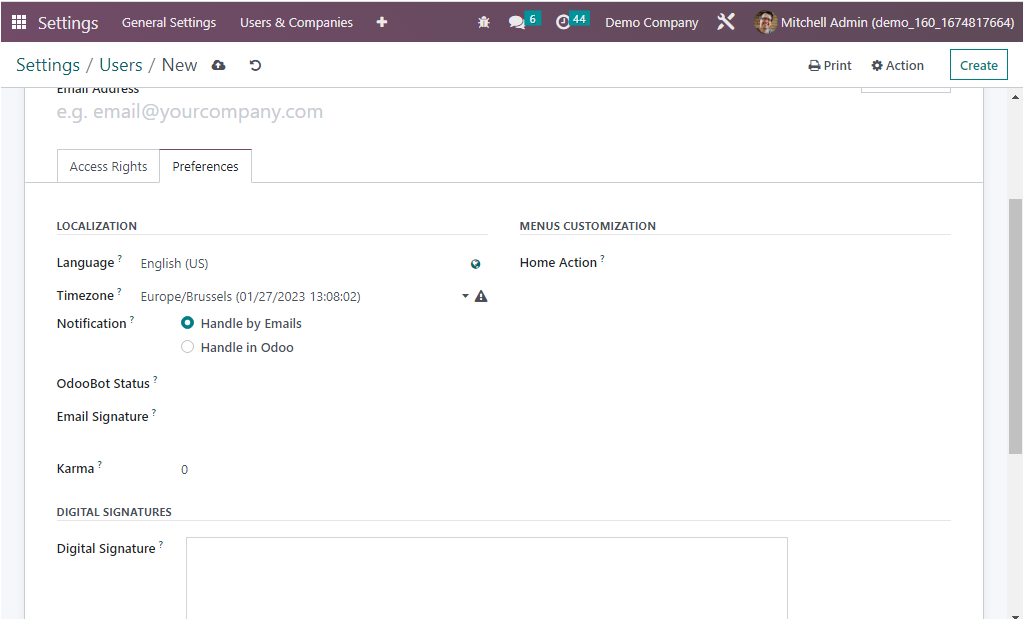
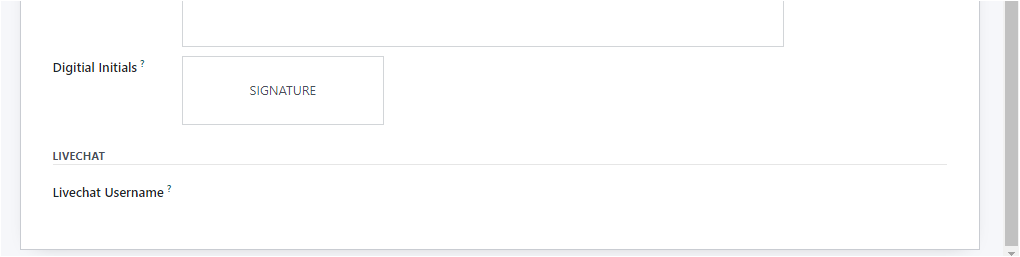
Within this Preferences tab, you can configure the Preferences aspects of the respective user. Here initially, you can allocate the Localization information under the LOCALIZATION section. Here you have different fields. First, you can allocate the preferred language in the Language field. So that all the emails and documents sent to this contact will be translated into this selected language. Then the Time zone can be defined using the dropdown menu available. Further, you can specify the policy on how to handle Chatter notifications. So the notification aspects for the user operation can be defined as either Handle by Emails or Handle in Odoo. by choosing the emails (Handle by Emails), the notifications will be sent to your(the user) email address, which means the enabling this option will notify the user of the corresponding email IDs, and this is useful for the users who logs into the Odoo platform infrequently as they operate in the organization without major behoof of the Odoo platform. In the latter case(Handle in Odoo), the notifications will appear in your Odoo inbox.
Further, you(administrators) can specify the status of the respective user’s OdooBoot account. It can be set in different ways, and you will depict all the choices under the dropdown menu.
- Not Initialized
- Onboarding emoji
- Onboarding Attachment
- Onboarding command
- Onboarding ping
- Idle
- Disabled
- Onboarding Canned
In addition, the Email Signature field allows you to configure an email signature, where in this field, you can type”/” for a command. Then the system will depict a dropdown menu where you can access a list of different Structures, Formats, Images, Navigation, Widgets, Basic blocks, and more. Using these options, you can customize the email signature by adding text, images, and many other elements.
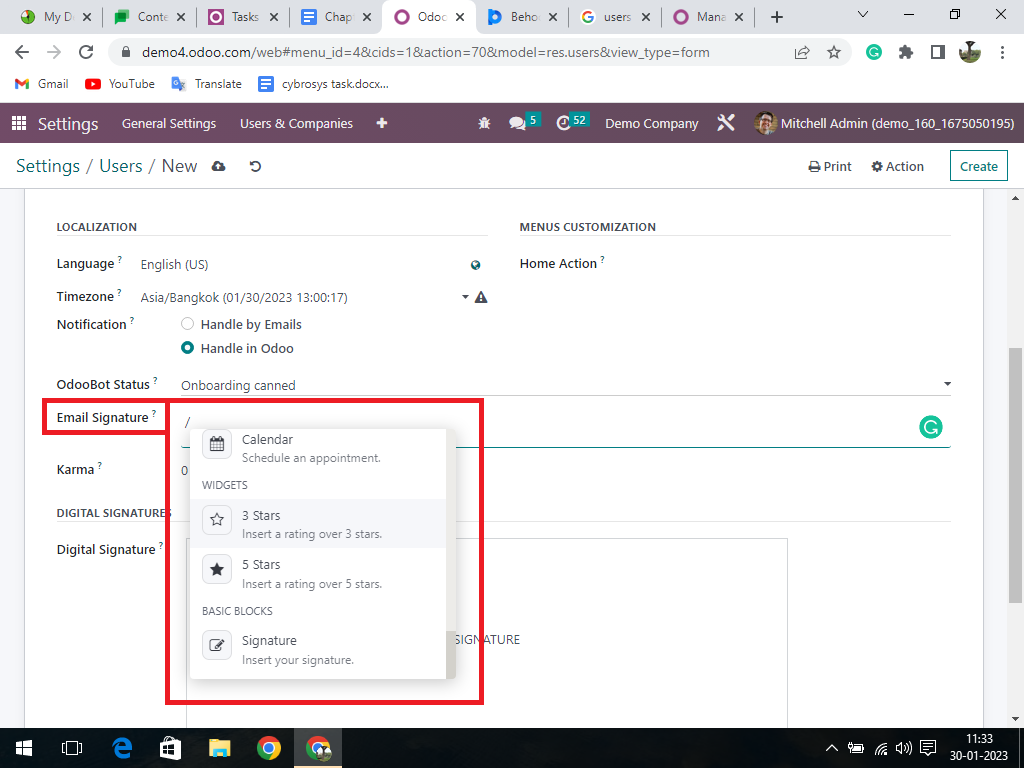
Also, you have the field called ‘Karma’. Here you can define a numerical value that reflects how active a user is within the Odoo platform. It is calculated based on the user’s interactions with other users, such as comments and posts, as well as their activity related to tasks, projects, and documents. The higher the karma value, the more active the user is.
Similarly, the MENU CUSTOMIZATION aspects of the Home Action can be chosen from the dropdown menu available within the field, and it is also possible to customize a new one based on your requirements. This field is very useful for you ( administrators) to select an action that users will see first in addition to the standard menu when they login to the system. Similarly, the digital signature can be equipped under the DIGITAL SIGNATURES field. When you click the Signature description box, you will see a new window to adopt your signature.
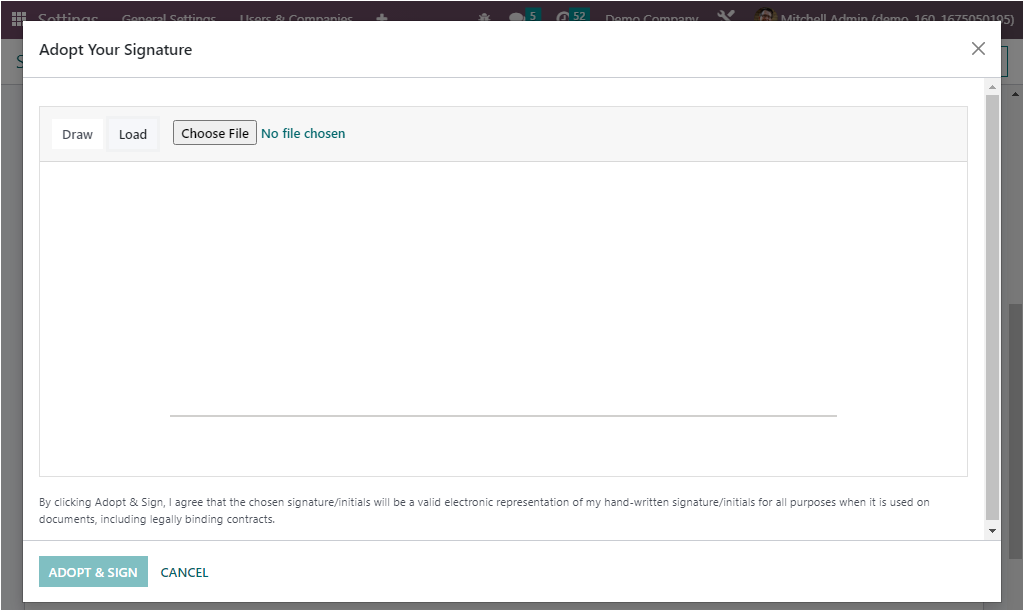
Here you can either Draw or Load signatures based on your preferences. The same can be done in the Digital Initials field. Finally, the Live chat aspects can be derived in the Livechat Username field.
It became obvious that the configuration aspects of the Preference management of the user that can be configured in the Odoo platform, and the next section will concentrate on the specific types of users and the functional aspects they are offered in association with the Accounting management of the company operations.