You must give the vendors an acknowledgment of the received products as soon as the products are received in accordance with the purchase orders that have been received. The production and maintenance of receipts as well as its financial components are both possible with the Vendors tabs of the Odoo Accounting module. The Vendor management tab of the Accounting module's Receipt management menu will list all of the receipts that have been generated in connection with business operations. You can Filter and Group by the list to get the required Receipt from the menu.
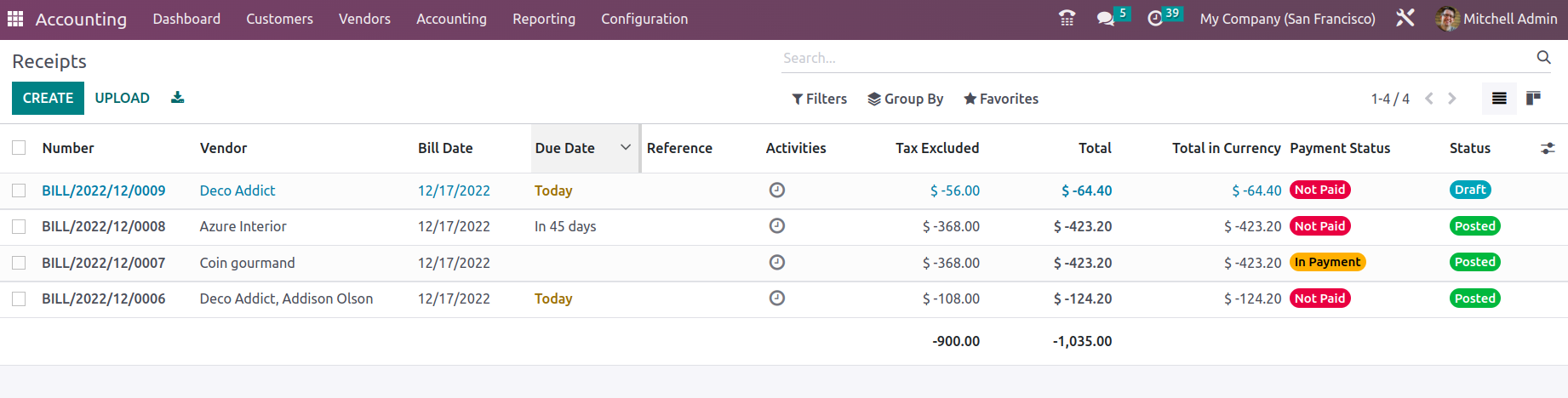
Additionally, you can update the information provided in any defined receipt by selecting that receipt from the menu and then selecting the Edit option. You can choose the Create option to open the window where new receipts can be created. A screenshot of this window is provided below. The purchase receipt number will automatically be displayed here, and you may define the vendor, bill reference, payment reference, receipt bank, bill date, accounting date, due date, journal, and currency of operation by either defining it or choosing it from the drop-down box.
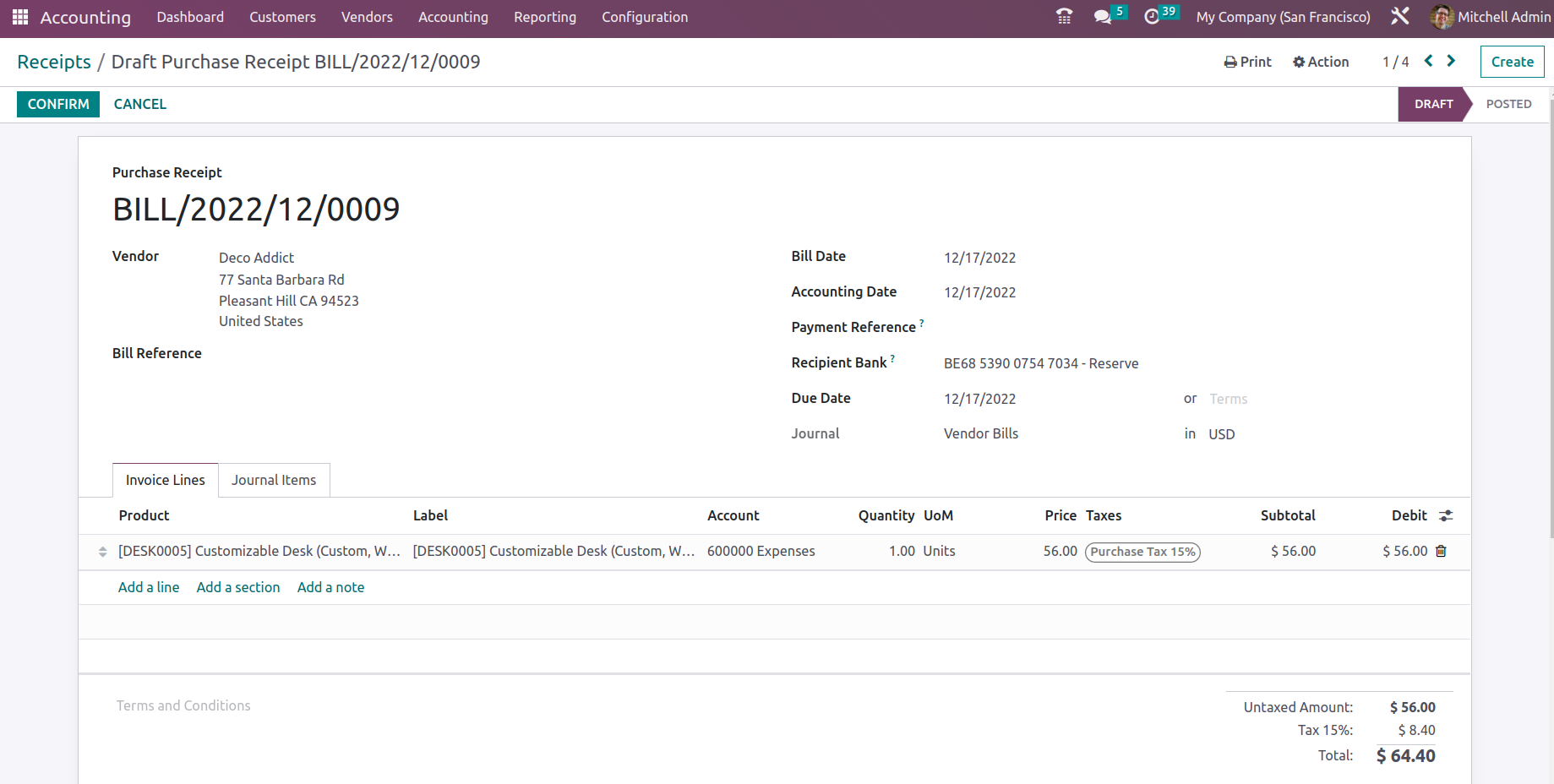
The Products can be specified in the Product Lines by choosing the Add an Available Line option. By selecting the Add an available section option, new sections can be added to the invoice. Additionally, the Journal Entries can be defined in the appropriate menu along with the Other Information for the Receipts, just like it is in the Refunds management area that was covered earlier in this chapter. Once the necessary configurations have been made for the relevant receipt, you can register payment by choosing the appropriate option from the menu, which will take you to the pop-up window depicted in the screenshot below.
Here, you can define the Journal and the Payment Method as SEPA Credit Transfer, Manual, or Checks to specify many parts of the Register Payment procedure. Additionally, you can construct a new recipient bank account or choose an existing one from the drop-down option to define the recipient bank account details.
It is also possible to declare the amount and the type of currency that shall be used for the payment. Additionally, it is possible to define the Payment Date and the Memo information of the relevant Payment.
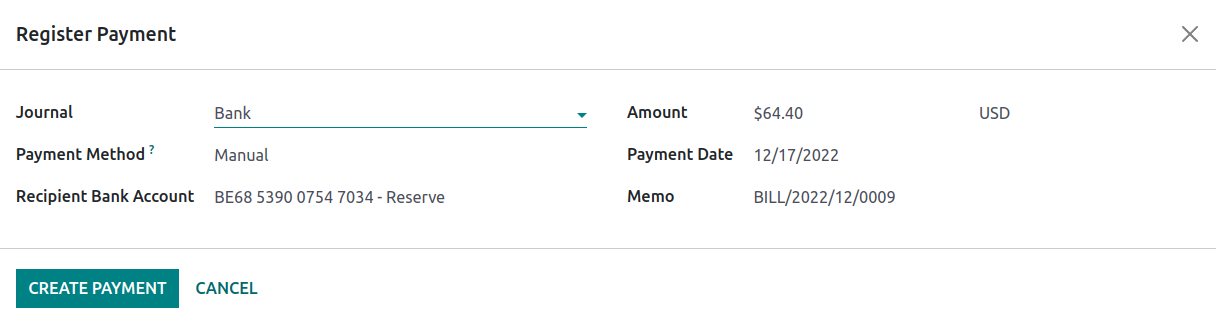
As seen in the following screenshot of the Receipts, a label indicating that the Receipts is In Payments will appear once the Payments have been registered in the appropriate Receipts. In this situation, the label will show as Paid if the payment is successful.
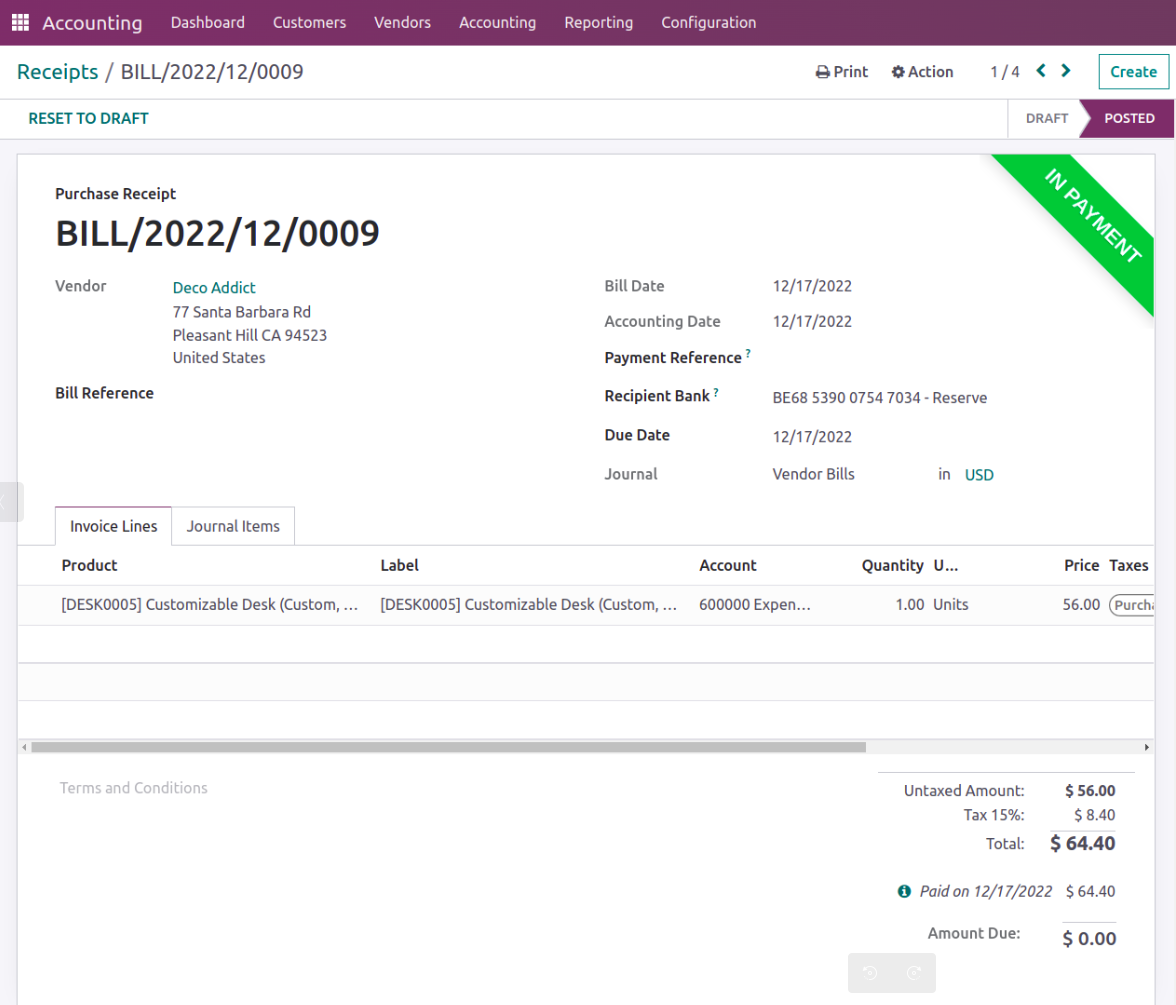
The Receipts and their management will be a useful resource in the management of the accounting aspects of the product delivery to be defined in a concise and well-defined way. This function of the Odoo Accounting module aids you in developing your company's financial management capabilities. Moving on, let's talk about how to manage paying vendor bills in the following section.