In the preceding step, we successfully linked the box to the network. To integrate it with Odoo, it's essential to establish a connection between the IoT Box and the Odoo instance.
Ensure that both the IoT Box and the computer hosting the Odoo instance are on the same network. When conducting tests on a local machine, use the local IP instead of http://localhost:8069 to ensure proper addition to the Odoo instance. Additionally, if running multiple databases on the Odoo instance, employ db-filter to prevent auto-connection issues
1. Begin by installing the Internet of Things module from the applications.
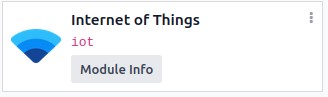
2. Manually establish a connection with the IoT Box by selecting the 'Connect' button in the IoT App.
3. Retrieve the token from the displayed popup.
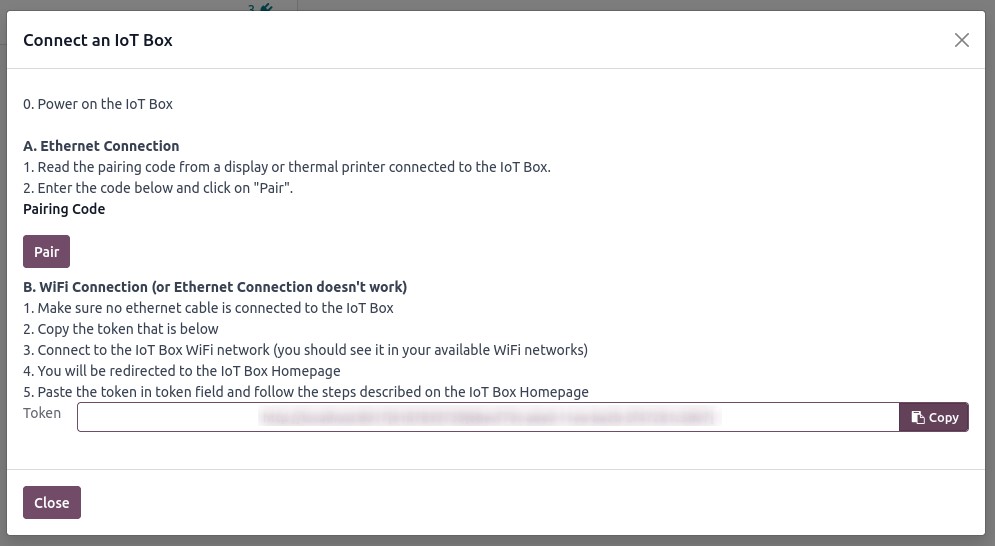
4. For configuration, access the IoT box homepage through the IP address with port 8069. Then, select the 'Configure' button located next to the name field.
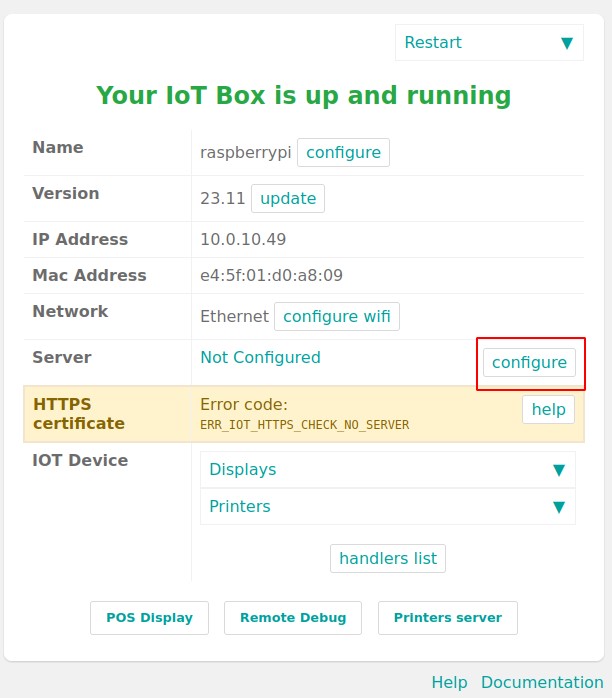
5. Enter a name, paste the previously copied token, and proceed by clicking the 'Connect' button. Wait for the process to complete.
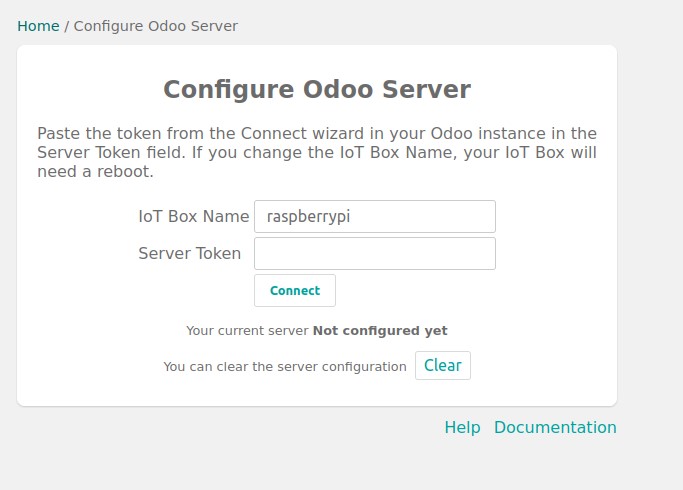
6. Upon successful completion of the aforementioned steps, the IoT box will be integrated into the IoT application.