In this instance, we will create a new widget and add it to a
form view. We are currently developing a date picker widget
that allows us to enter several dates at once. We can now
proceed with the creation of a widget.
In this case, the res.partner model is getting a new char
field added.
from odoo import fields, models
class ResPartner(models.Model):
_inherit = 'res.partner'
test_field = fields.Char()
Add the field in the form view.
<field name="test_field" widget="multiple_datepicker"/>
Next, we define the Qweb template for the field widget
<?xml version="1.0" encoding="UTF-8"?>
<templates>
<t t-name="DatePickerField" owl="1">
<input type="text"
class="input_datepicker o-autocomplete--input o_input"
t-ref="inputdate"
t-on-click="(ev) => this._onSelectDateField(ev)"/>
</t>
</templates>
Next, we are going to add the style for the widget.
.datepicker-dropdown {
top: 0;
left: 0;
padding: 4px
}
.datepicker table tr td,
.datepicker table tr th {
text-align: center;
width: 30px;
height: 30px;
border: none
}
.datepicker table tr td.day:hover,
.datepicker table tr td.focused {
background: #eee;
cursor: pointer;
border-radius: 18px;
}
.datepicker table tr td.active.active,
.datepicker table tr td.active.highlighted.active,
.datepicker table tr td.active.highlighted:active,
.datepicker table tr td.active:active {
color: #fff;
background-color: #7C7BAD;
border-radius:18px;
border-color: #7C7BAD;
background-radius:11px;
}
.datepicker table tr td span {
display: block;
width: 23%;
height: 54px;
line-height: 54px;
float: left;
margin: 1%;
cursor: pointer;
}
.datepicker table tr td span.active,
.datepicker table tr td span.active.disabled,
.datepicker table tr td span.active.disabled:hover,
.datepicker table tr td span.active:hover {
color: #fff;
background-color: #7C7BAD;
border-color: #2e6da4;
text-shadow: 0 -1px 0 rgba(0, 0, 0, .25)
}
.datepicker .datepicker-switch {
width: 145px;
background:#7C7BAD;
color:white;
}
.datepicker .datepicker-switch,
.datepicker .next,
.datepicker .prev,
.datepicker tfoot tr th {
cursor: pointer;
background:#7C7BAD;
color:white;
}
Next we need to define the widget component
/** @odoo-module **/
import { registry } from "@web/core/registry";
import { useInputField } from "@web/views/fields/input_field_hook";
import { Component,useRef } from "@odoo/owl";
import { _t } from "@web/core/l10n/translation";
import { standardFieldProps } from "@web/views/fields/standard_field_props";
export class DatePickerField extends Component {
static template = 'DatePickerField'
setup() {
this.input = useRef("inputdate");
useInputField({
getValue: () => this.props.record.data[this.props.name] || "",
refName: "inputdate"
});
}
_onSelectDateField(ev) {
var dateFormat = "MM/DD/YYYY";
dateFormat = dateFormat.toLowerCase()
if (this.input.el) {
if (this.input.el.value) {
this.props.record.update({
[this.props.name]: this.input.el.value
})
}
$(this.input.el).datepicker({
multidate: true,
format: dateFormat,
}).trigger('focus');
}
}
}
DatePickerField.props = {
...standardFieldProps,
}
export const datepickerField = {
component: DatePickerField,
supportedTypes: ["char"],
};
registry.category("fields").add("multiple_datepicker", datepickerField);
Then define the js, xml and css in the manifest file.
'assets': {
'web.assets_backend': [
'/owl_test/static/src/scss/style.scss',
'/owl_test/static/src/js/owl_test.js',
'/owl_test/static/src/js/lib/bootstrap-datepicker.min.js',
'/owl_test/static/src/xml/owl_test.xml',
],
},
Next we can select the multiple dates in the field.
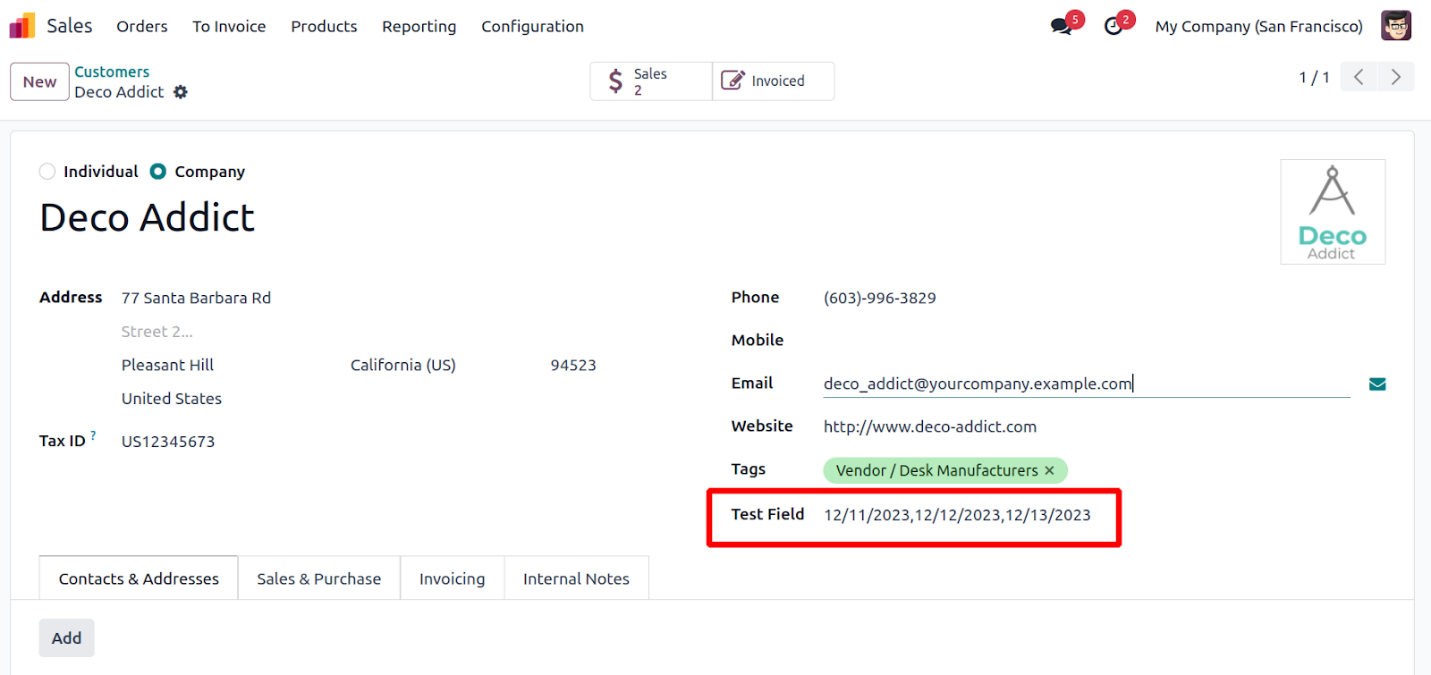
Thus we can add multiple dates using the DatePicker Widget.