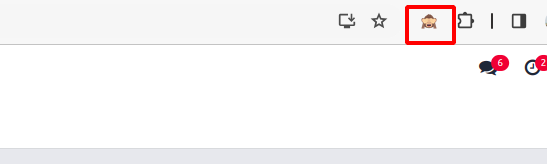Developer Mode
Developer mode grants us access to more exceptional technical capabilities and superior tools. We can personalize views, reports, templates, fields, and menus after enabling developer mode, and consumers can access filters, actions, and so on. We can activate developer mode in a variety of ways:
Activate through the URL:
To activate developer mode, add ?debug=1 or ?debug=true after /web in the URL.

To disable the developer mode, add ?debug=0 or ?debug=false after /web.
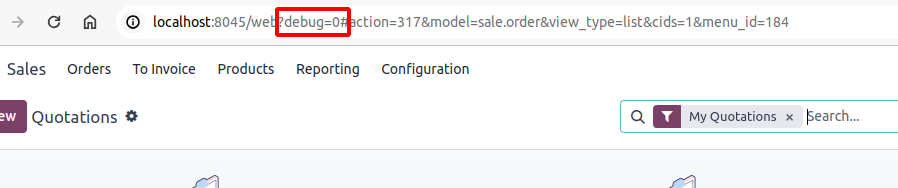
Activate through Settings:
After going to Settings->Developer Tools, click the link. To use developer mode, first enable it.
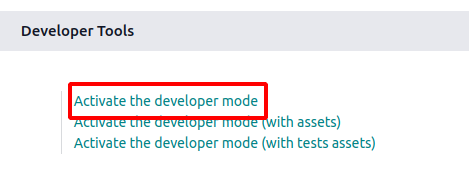
After going to Settings->Developer Tools, click the link. Press the appropriate button to exit developer mode.

Utilize the command palette to activate:
To access the command palette, use the keyboard shortcut (ctrl + k). When you enter "debug," the option to enable developer mode appears the option to enable developer mode appears when you type "debug."."
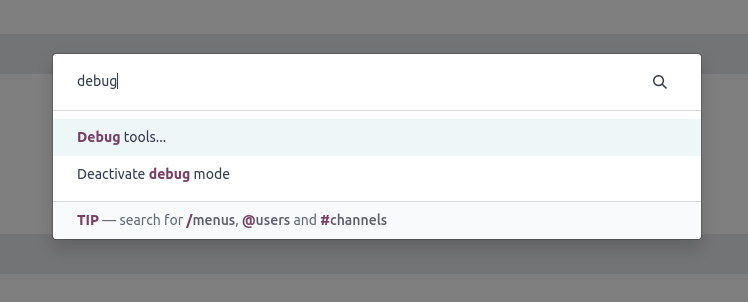
Activate through a browser extension:
To install the extension, navigate to the browser's extensions menu and search for "Odoo Debug." After installing the extension, we may see an extension icon alongside the other extensions in the browser. Developer mode can be activated with a simple click on the icon.
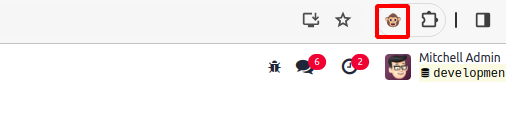
When developer mode is enabled, a single click on the icon turns it off.