How to Install Odoo in a Windows-Based System?
Installing the Odoo platform can be done with the ease of the windows based systems
without any configurational codes being used. Use the following steps which can
be followed for the successful installation of the Odoo platform in your windows-based
systems.
You can download the installation file for the windows from the Odoo Website as
shown in the following image. Here is the link to download it:
https://www.odoo.com/page/download
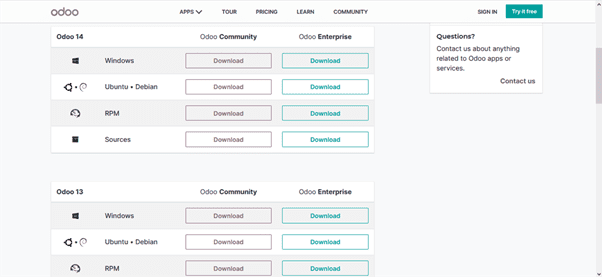
Now you need to install the file that you have downloaded by double-clicking on
it and you will be depicted with a pop-up window just as depicted in the following
image.
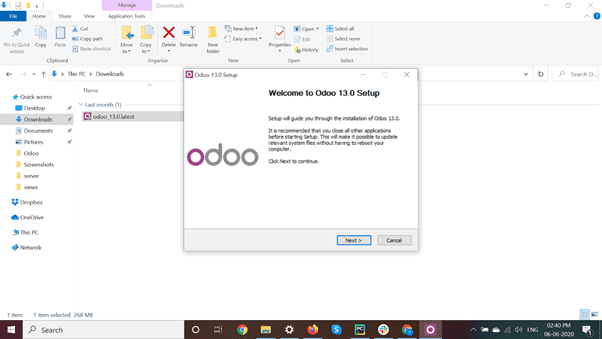
Next, configure information for PostgreSQL in the window as depicted in the following
image:
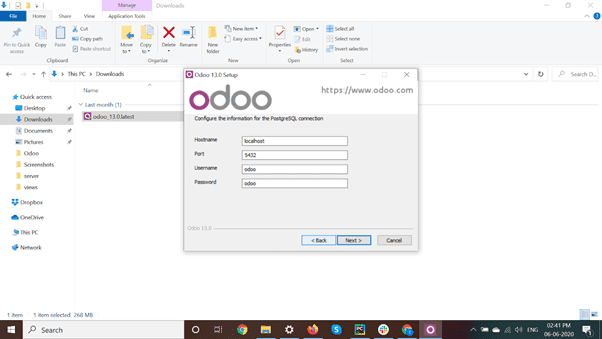
Next, you need to configure the destination folder for the Odoo to be installed and set up.
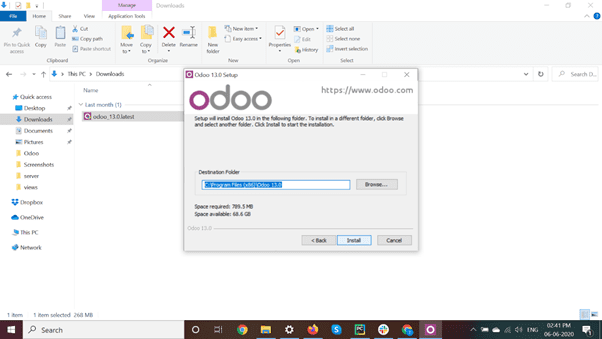
Finally, you need to run and start the application then configure the database for operations as described in the next section.
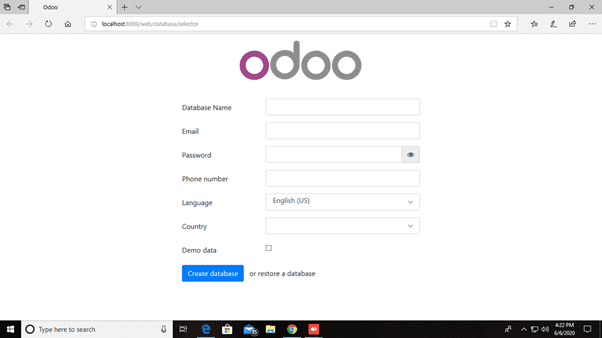
Once the installation is completed you will be able to run and use Odoo for your operational needs. The configurational aspects of the database are described in the next section.