Settings and configuration options are vital for any tool that's rare in operations
in the business, and the Odoo platform has tons of its which will pay the way for
the operations management as the way you need it. With a dedicated settings module
where all the configuration aspects of the Odoo platform help in configuring the
business management operations the way, you need to edit. In the last chapter, we
focused entirely on the Odoo Accounting module’s reporting aspects and described
every menu in detail with an illustrative screenshot of it.
In this chapter, we will be focusing on the configuration settings available in
the Odoo platform and the ones which will cater to the Accounting module and its
operations. In this chapter, we will discuss the topic such as,
- User settings and
- Translation settings
All of these will be described and discussed in detail along with the help of
illustration
screenshots which will provide you with an even more clear picture of operations.
User Settings
The User of the Odoo platform can be configured in operation along with the functional
capabilities as well as the authorization which is provided for them. In Odoo, as
it a business management platform, the need for priory-based as well as
authorization-based
users is essential to the management team of the business. You are also capable
of providing the correct access and freedom of business management and functioning
based on the level of the job positions that they hold in the company. In the real-time
functioning of a business, you can never provide complete authority and authorization
for a lower-level employee to manage the entire industry as it will generate issues
in the functioning.
In the understanding of this requirement, the Odoo developers were able to craft
and bring in hierarchical authorization level of users in the functioning which
will pave the way for effective management. You will have three types of users:
Admin user, General user as well as portal users in the operation of a system. The
Admin user is the one with the full-fledged functionality as well as authorization.
He or she has the financial capability of management and all other users fall under
them. Usually, the business managers, as well as team leads, will be provided with
this kind of authorization. In addition, you will have more than one Admin user
in operation as Odoo supports its and separate authorization can be provided to
each of them based on the need. This will ensure that the complete authority of
management in regards to a team or a department will be provided to the respective
Admin user.
The Other users are the ones which are working in the company other than the Managers
as well as the management team. These will be executives as well as other employees
who are working under the manager. They will also be categorized within which will
help you to classify the authorization details in regards to the functioning of
the company. A separate login and logout code of operation will be provided to
operations
of these users in Odoo which will provide an understanding of the functioning of
each employee. These login and logout operations can also be used to mark the attendance
as well as time off and understand the timesheet of operation of an employee in
regards to the company functioning.
The final type of users that are available in the Portal users are the customer
with limited access. These users will be able to check out certain specific aspects
of the company operating such as stock of a certain product, service availability,
and the aspects which will interfere with the functioning of the company. In addition,
you can decide what all access should be provided to these portal users and each
portal user can have different access as well as distinctive capabilities in your
business operations. One such example will be of partners of your business who need
to understand the certain aspects on which they have invested and embedded with
them for sure do now need to know about the other aspects of your company.
These are the various forms of basic users who are available in the company for
the operation of business management or any software tool. In Odoo you will be able
to craft all these users with ease with the dedicated User configuration and management
menu available. In the next section, we will be discussing the User menu in Odoo
and the various configurations, aspects, and tools of it.
User Menu
Odoo has a dedicated Users management menu available in the General settings module
and in the dashboard you can see the Users in the Users & Companies menu. To attain
more functionality and operational aspects you initially need to enable the Odoo
developer mode which will provide you with much more functional tools and options
that will be helpful in the configuration aspects of the platform. The developer
mode can be activated from the General settings menu under the Developer tools which
have been defined. Furthermore, there will be Debugging options available in the
dashboard of the Odoo platform which can be enabled to activate the developer mode.
Additionally, there are plugins as well as dedicated applications available for
Chrome, Firefox, and other prominent browsers which will allow you to enable and
disable the Developer and the Debugging modes of the Odoo platform with the click
of a button.
Upon selecting the User menu, you will be able to view all the users which have
been defined in the platform. User Name with the Login type of user, the Language
of operation details and the Latest Authentication details, and the Two Factor
Authentication
enabling options are also available.
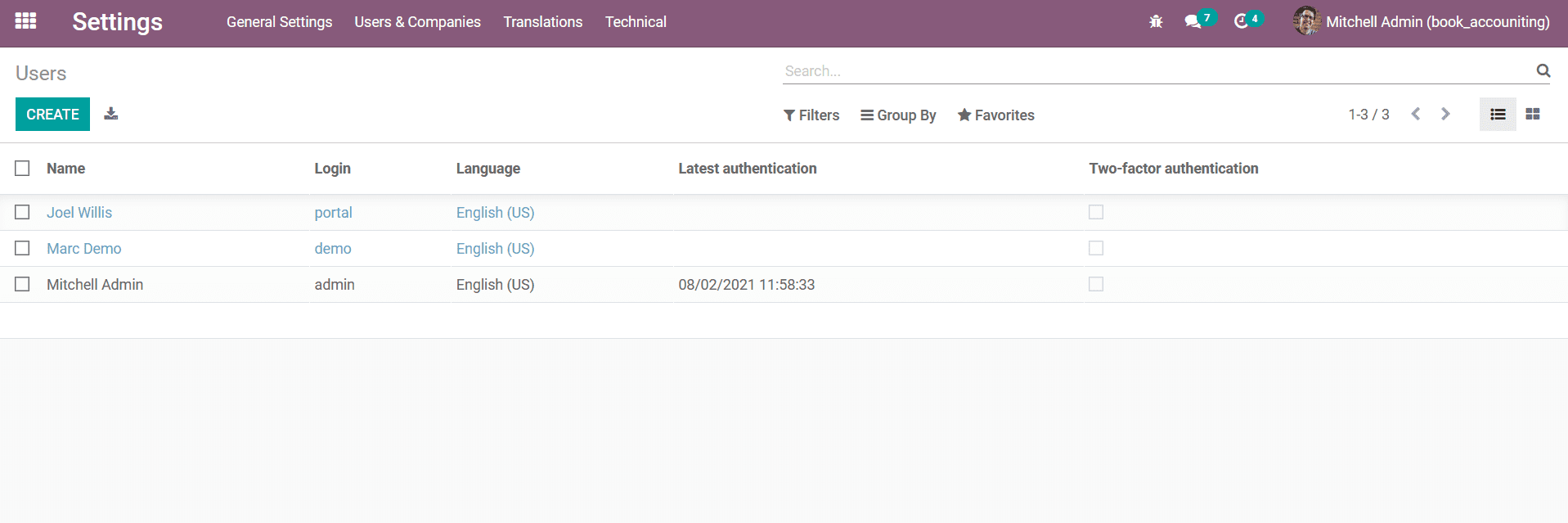
In addition, with the available Filtering options, you can do default filtration
such as the Internal Users as well as the Inactive User can be done. Furthermore,
there is also a provision to Add a Custom Filter to sort out the Users from the
list which has been defined.
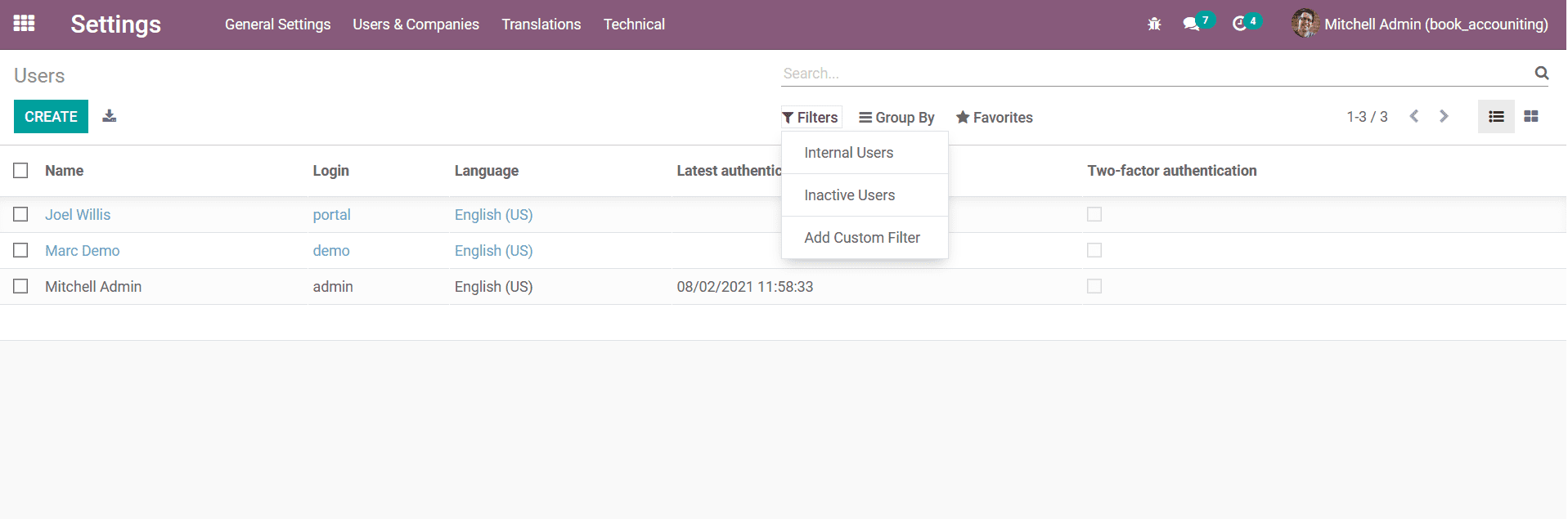
The Group By options will help you to Add a Custom Group By option to sort and group
by the Users based on the need. The custom-defined Group by as well as the Filtering
options that are defined can be saved for further usage; this will be helpful for
other uses as well.
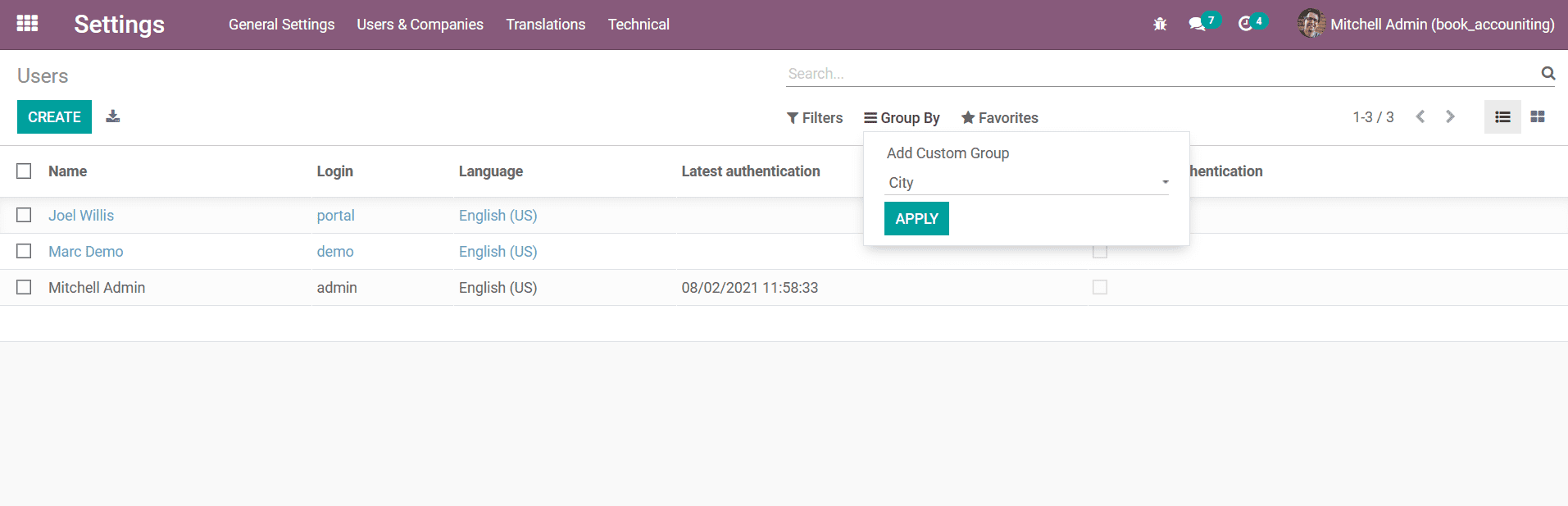
You can select the respective users which have been defined by selecting the Checkbox
options available concerning each and you will be depicted with an Actions option
in the window just as depicted in the following screenshot. Here you will have Export,
Archive, Unarchive, Delete, Change Password, Disable TOTP on Users, and the Send
Password Reset Instruction options which will help you to perform the respective
functions with ease.
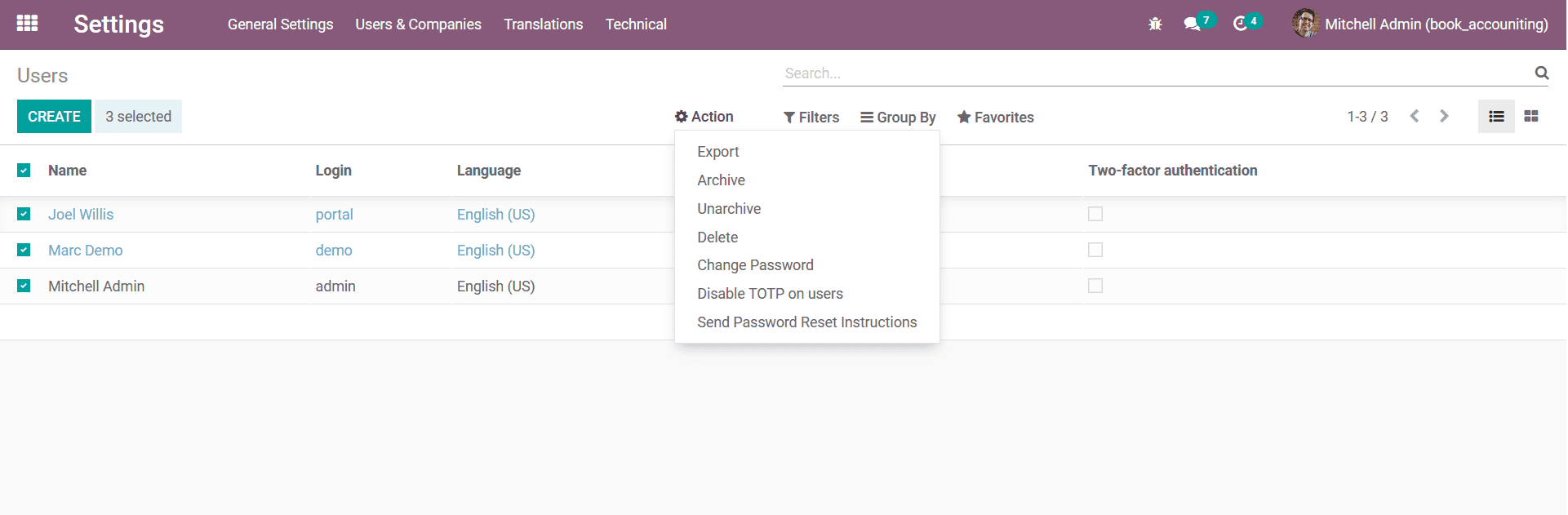
You can also view the Users menu in Kanban formats which will provide you with
information
about the User and the photo of each of the Users will be defined. In addition,
they will also be depicted on whether the respective Users are online or not with
a green dot indication as shown in the following screenshot.
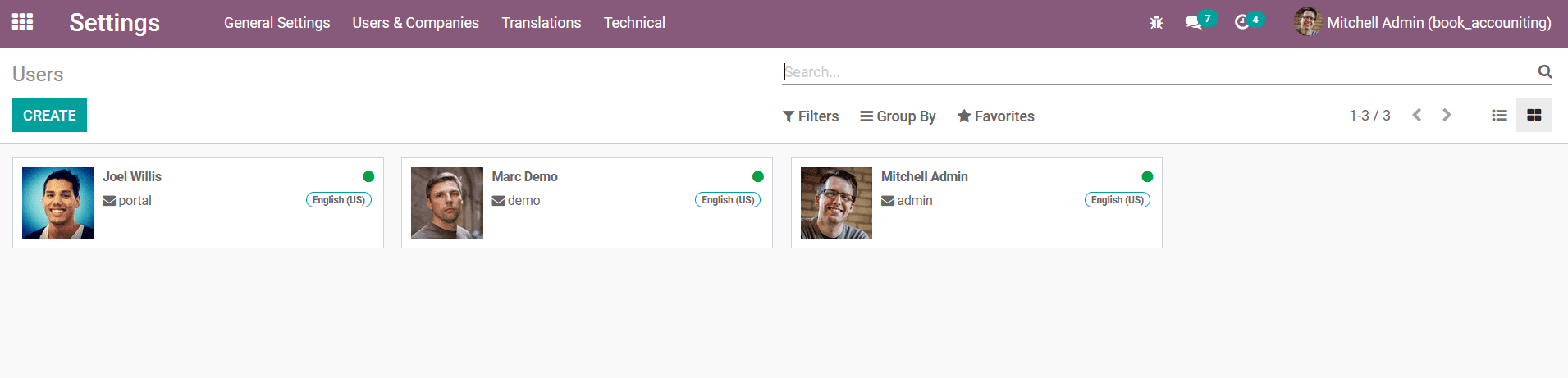
The User menu will provide the complete information of the users of your Odoo platform
and will provide provisions to manage them. As we are clear on the User management
menu, let's now move on to the next section where the New User creation aspects
of the User Menu will be described.
Creation of a New User
In the User menu of Odoo’s General Setting, you will be able to create new Users
by selecting the Create option that is available. Upon selecting the Create option
for the User creations you will be directed to the window as depicted in the following
screenshot. With the Odoo User creation window, you will be able to create any number
of users for the operations in your platform.
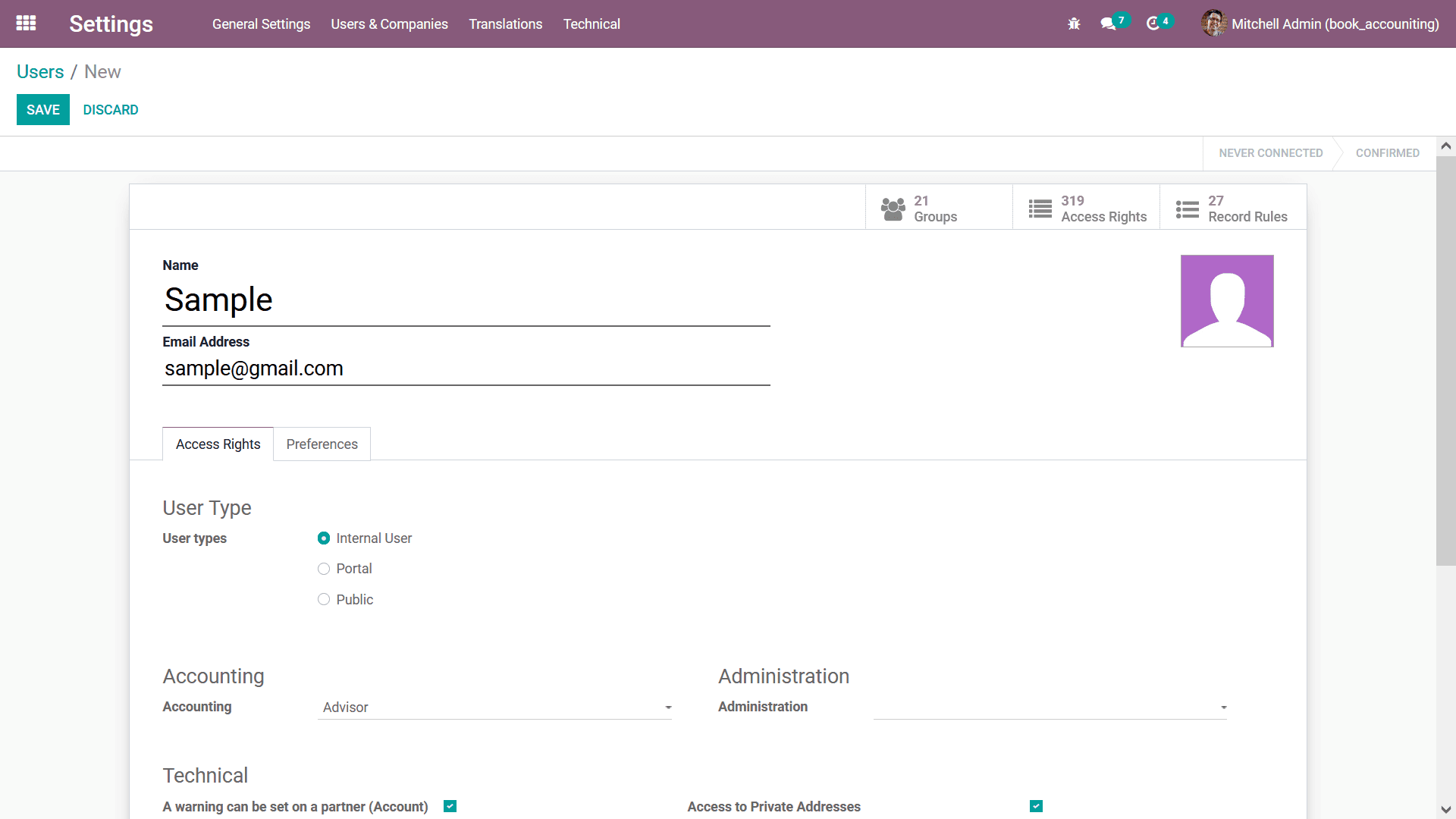
In the User creation menu, you initially need to provide the Name of the User then
the Email Address of the User. Once these initial configurational aspects have been
defined, we can move on to the configurational aspects in regards to the Access
Rights of the respective user.
Access Right configuration
Under the Access Rights menu, you can specify the authorization for each of the
Users that can be provided. The User Types can be defined as Internal User, Portal,
or Public User as per your need. The Accounting aspects of the User, whether the
respective User is an Advisor, Billing, Accountant, or Advisor. Furthermore, the
Administrative aspects such as the capability of the user can be provided as Access
Right or as Settings.
The Technical aspects such as A warning can be set on a partner (Account), Access
to export feature, Allow the cash rounding management, Analytic Accounting, Basic
Price Lists, Manage Multiple Units of Measure, Manage Product Variants, Sale Receipt,
Tax display B2C, Access to Private Addresses, Advanced Pricelists, Allow to define
fiscal years of more or less than a year, Analytic Accounting Tags, Discount on
lines, Manage Product Packaging, Purchase Receipt, or as Tax display B2B. These
options can be enabled or disabled as per your need which will help you to configure
the operations of each user and their functioning in your Odoo platform as per your
operational requirement.
Additionally, the Extra Rights of operation of the respective user in your Odoo
platform can also be configured by enabling and disabling the options such as the
Contact Creation, Multi Companies, or Multi Currencies. The configuration of both
the Technical aspects and the Access Rights will help the respective user to perform
those actions on your platform or not. Moreover, these configuration tools will
help you with the authorization aspects of the respective User in your Odoo platform.
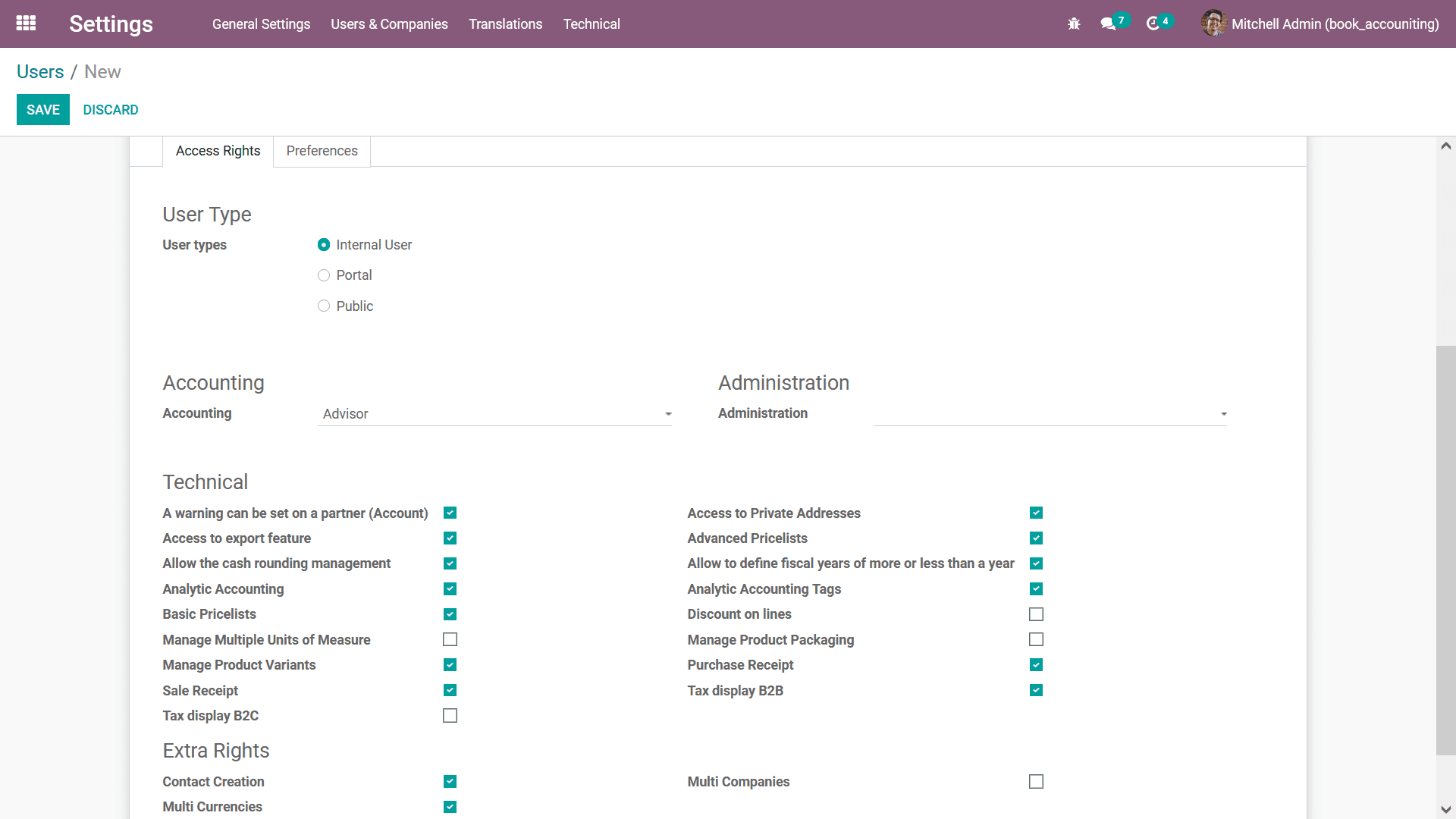
As we are clear on the operations and the management of the Access Rights description
of the User, we can now move on to the next section where the Preference options
configuration will be described.
Preference options configuration
Once the Access Rights of the User is being configured, you will be able to configure
the Preference aspects of the respective User. If you have not enabled the Two-factor
authentication, a dedicated warning message will be depicted which will indicate
that the Two-factor authentication is not enabled. You can derive and configure
the Localization aspects concerning the User by enabling or disabling the options
such as Language, and Time zone can be selected from the drop-down menu. Additionally,
the Menus Customization aspect of the Home Action can be selected from the drop-down
menu and you will have the provision to create new ones based on your need.
Moreover, the Notification aspects for the User operation can be either selected
to be ‘Handle by Emails’ or by ‘Handle in Odoo’ which will function in sending and
receiving notifications to the respective user. The Handle by Emails options will
notify the User of the respective email IDs this will be beneficial for the user
who logs in to your Odoo platform very rarely as they function in your company without
much use of the Odoo platform. Additionally, the Odoo Bot Status of the User will
also be depicted over here, if any. You also have a provision to define a custom
Description of the user which will be beneficial for other users and the management
team in understanding the respective user. Moreover, the Email Signature of the
internal user can be set in the Email Signature description box.
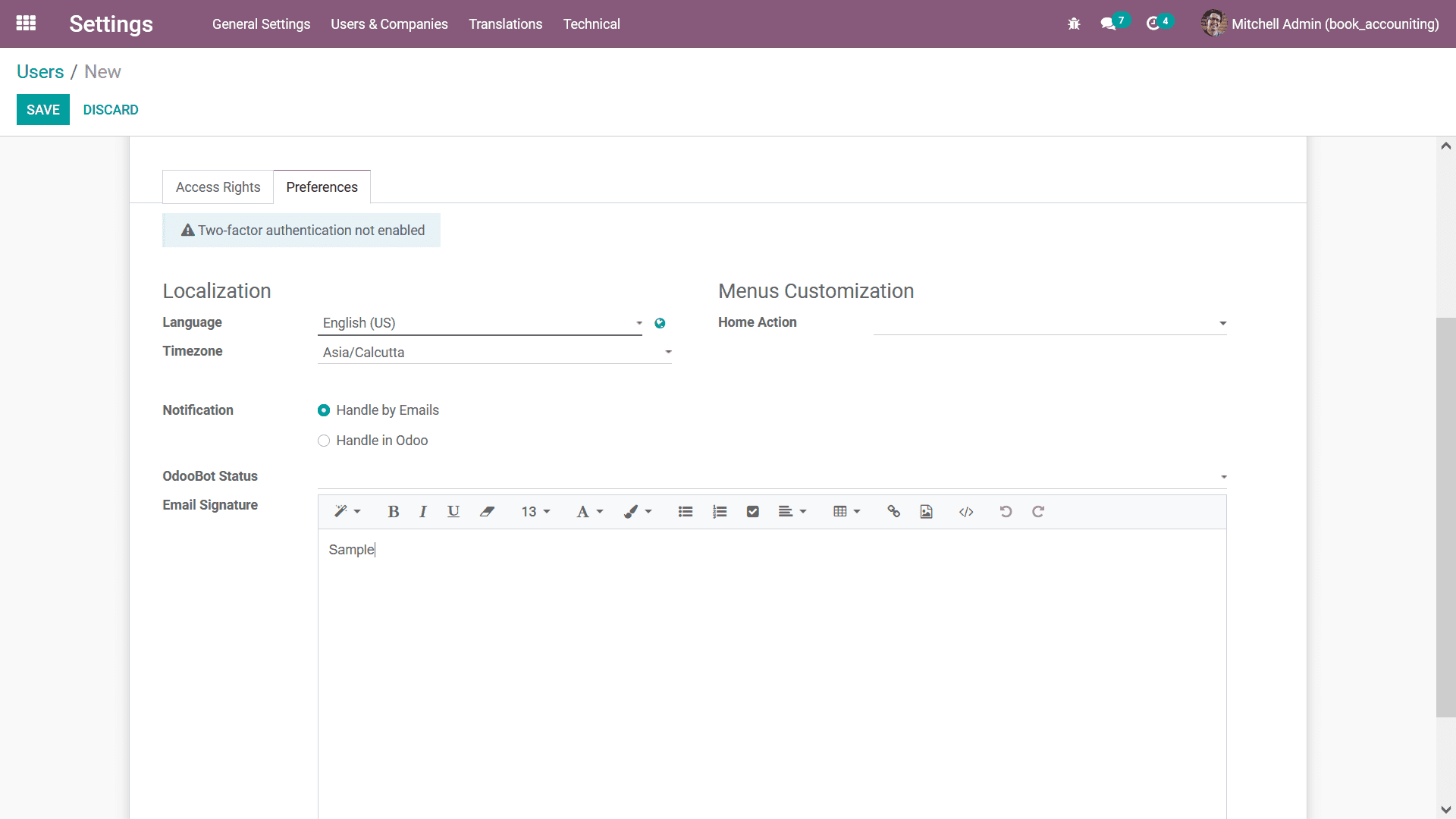
As we are clear on the preference management aspects of the user which is being
defined in Odoo, let's now move on to understand the specific types of users and
the provision they are provided in regards to the Accounting aspects of the company
operations.
Type of users in Odoo Accounting
As mentioned earlier, the authorization-based levels of operation among the employees
of an organization is vital for its function as it will describe who has the authority
as well as who is in charge of certain aspects in the functioning of the company.
The Odoo platform supports hierarchical-based operations by defining default user
choices that can be selected to assign the authority to the respective user. While
defining the user, you will be able to assign them as Auditor, Billing Staff,
Accountant,
or Advisor in regards to the financial operations of the company.
s per the hierarchy, the Advisor, as well as the Auditor, will be provided with
the highest honor of authority in regards to the financial management operations
of your company. Whereas the Accountant falls under them and the Billing Staff comes
as the lower level of an employee with only limited access and configuration tools
of operations. This is because they operate in the front end of the business and
the main aspects in regards to them will be the function of dealing with the customers
as well as conducting sales and function at the billing desk.
The Accountant of an organization is provided with the functional aspect of filing
the accounting aspects and arranging them in an orderly fashion which is as per
the norms and regulations. Each bill and invoice is filled and all are managed in
operation as needed by the Accountant. Moreover, an accountant will be responsible
for sending out the payments in regards to the purchase operations conducted and
the needs and necessities of the functioning of the company. In Odoo, the Accountant
will be responsible for maintaining the Chart of Accounts, Ledgers, and Journal
entry and defining all the aspects related to finance operation and its management.
The Auditor is the person who is well defined in the finance management operations
of the company with the capability to access and modify all the information. In
certain cases of operation, there will be an internal as well as external auditor
functioning in a company who will need complete access to operations. The financial
audits for an organization are always conducted at least once during a fiscal year
or multiple times during a fiscal period. The Audit operations are necessary for
the tax filing operations for the fiscal period an Auditor will not be able to conduct
these operations without the proper authorization.
The Advisor is the one who has the supreme authority among all the users which have
been defined; however, there is no mandatory rule that they can do editing of the
reports. Rather they will only be needing access to view all the aspects of Accounting
to formulate and advise the business in the budget management as well as in the
future aspects of operations. In addition, at certain institutions, the Financial
Advisor will be a person who will function externally therefore, they will need
the authority to modify the details rather than have a study and understand the
details to advise the financial management team for the future.
Providing a separate authority and accessibility to each of the employees based
on their designations and skills will be appropriate for the functioning of the
company in Odoo. Moreover, with these dignified tools which will support the operation
of effective company management, you can always ensure that the right access and
capability are provided to the employees and they will not be tampered with by accident
and with the intention that might affect the functioning of the company. As we are
clear on the different types of users that are available in Odoo concerning the
Accounting operations which will help provide the right authority to each member,
let's now move onto the next section where the configuration aspects of the Companies,
as well as the settings involved in them, will be discussed.