The Odoo Accounting module is the complete finance and accounting management tool
for any form of business operations equipped with advanced features and operational
capabilities. In the previous chapter, we were discussing the options and tools
available in the Settings menu of the Accounting module. As we are clear on that,
let's now move on to understand the configuration tools as well as the menus available
in the Accounting module in this chapter.
In this chapter, we will be covering the configurational tools available in the
Odoo accounting module such as:
- Accounting configurations
- Payment Options
- Asset Models
- Analytical Accounting
- Configuring Invoicing
- Configuring bank Payments
Each of the options available under these configuration tools will be described
and discussed in detail.
Accounting configurations
The Accounting configuration holds the primary priority of configuration which needs
to be set up before running the financial management operations of the company.
This is because once the aspects of accounting configurations are set up changing
them will be entirely difficult thus affecting the overall operation of the company.
Two of the primary aspects that need to be configured under this tab will be the
Chart of Accounts and Taxes which should be configured at the initial stage of the
business operations to be operational. Let's have an understanding of the configurational
aspects of Accounting one by one in the following sections
Creating Chart of Accounts
The Chart of Accounts is one of the most important parts of financial management
operations in a company, it is considered as the index of all the financial operations
in a company with a complete insight on the general ledger of the company being
defined. Moreover, it will provide the complete and clear cut information of the
financial operations being conducted in terms of the company during a financial
term and well classified based on the categories and ease of recording. In further
terms, it can be said as a bookkeeping tool for the financial operations usable
by accountants, managers as well as the concerned executives of a company as they
can get a full picture of every accounting operation that is being conducted.
Odoo supports double-entry bookkeeping, always ensuring that the records of your
financial operations stay well defined and recorded for future use. One of the initial
aspects of starting your financial management with the Odoo Accounting module is
that you should configure the Chart of Accounts because all the further operations
are defined based on it. You can create custom charts of accounts as per your operational
need helping you to have full control of the management of the financial operations.
You can create a custom Chart of Accounts in the Chart of Accounts menu available
under the Configuration tab of the Accounting module. Here all the Chart of Accounts
derived from the platform will be depicted. Moreover, if you need to obtain a specific
Chart of Account you can use the search bar. Furthermore, there are Filtering as
well as Group By options available in the menu helping you to obtain the desired
Chart of Account. The following image depicts the Chart of Accounts menu. Here the
Code, Account Name, and Type of the Chart of Accounts will be depicted. There is
also an option available that can be enabled and disabled to configure the Reconciliation
of the respective chart of accounts.
You can choose the Account Type to be the one from the ones which are defined by
default. The Accounting type can be either Asset, Liability, Equity, Profit & Loss,
Expense, or Other. Moreover, there are numerous subtypes of accounts that are available
under all these defined Types of Accounts. Furthermore, the Hierarchy of the Chart
of Account operations of the Odoo platform can be configured during the development
of the platform. Once your business operations are being defined the right experts
of Odoo development will be able to craft and create the hierarchy of operations
for the respective chart of accounts. In the Chart of Accounts menu, the hierarchy
can be viewed by selecting the arrow options that are available on the left side
of the window where the numbers are being depicted. Each of the numbers can be selected
and expanded using the arrow options and you will be able to view the respective
hierarchy of operations.
Additionally, the respective Journal entries with respect to the Chart of Account
can be defined this will provide an insight on the financial operations of the Chart
of Accounts in the company. In addition, the Taxes of operations by default for
the respective Chart of Account can be defined this will ensure that the financial
operations conducted are along with the taxes which have been defined. Moreover,
you can define and select the tax for the respective chart of accounts based on
the region of operation of the company.
To stop the usage of a respective Chart of Account you can select it to be Deprecated
you can enable the respective option in a Chart of Account editing menu. However,
the option will be only visible for the Chart of Accounts which are in operation.
Once you need to stop using and running with a Chart of Account you cannot directly
delete it from operation as it contains the entire and financial data of operations
that were being used and much value in the future. What you can do is stop its operations
in the finance management however you will have the respective entries and data
of the Chart of Account but not in operation. This can be done in Odoo by enabling
the Deprecate options that are available under the respective menu.
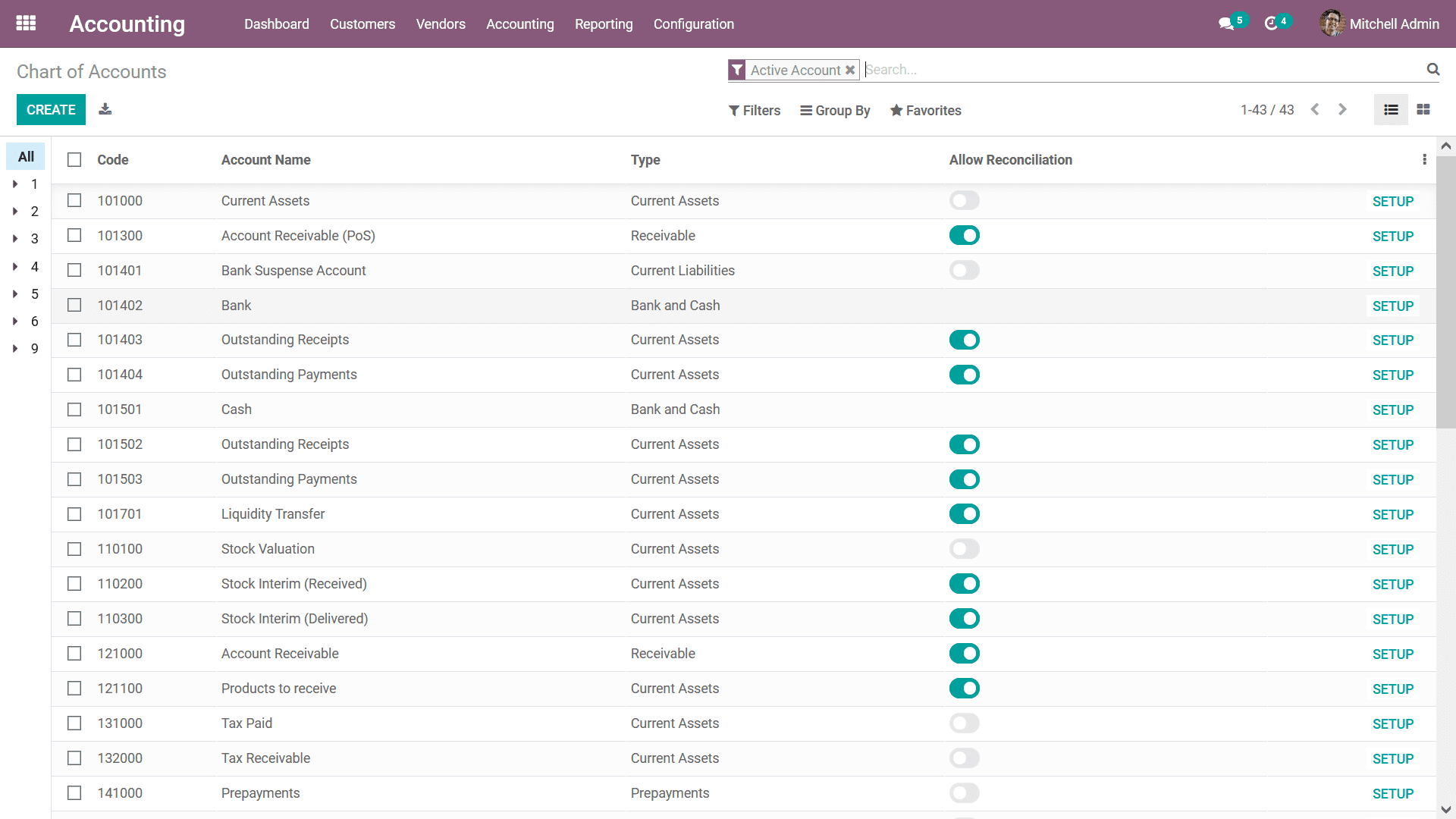
To create a new Chart of Accounts you can choose the Create option available which
will bring in a new line for describing the new Chart of Accounts. You can provide
the Code, Account Name, and Type of the Chart of Account along with configuring
the Reconciliation option. In addition, you can make use of the SETUP option available
under each of the Chart of Accounts to move on to the configuration aspects of the
respective Chart of Account. The following image depicts the configuration window
of a Chart of Account. Here all the information such as the Code, Account Name,
Type, and Group of the Chart of Account will be described just as depicted in the
previous menu of all the Chart of Accounts. Furthermore, there are options to enable
or disable the Reconciliation as well as the Deprecation of the Chart of Accounts.
The Accounting Options available in the configuration of the Chart of Accounts allow
you to define the Default Taxes, and the Tags allocated which can be selected from
the drop-down menu. In the Security tab, the Allowed Journal for the respective
Chart of Account can be specified from the dropdown menu. Additionally, the Deferred
Expense Options of Automated Deferred Expense can be set as No, Create in the draft,
and Create and validate. To view the Journal Items concerning the Chart of Accounts
you can select the Journal Items menu available in the right corner of the respective
Chart of Accounts menu as shown in the following image.
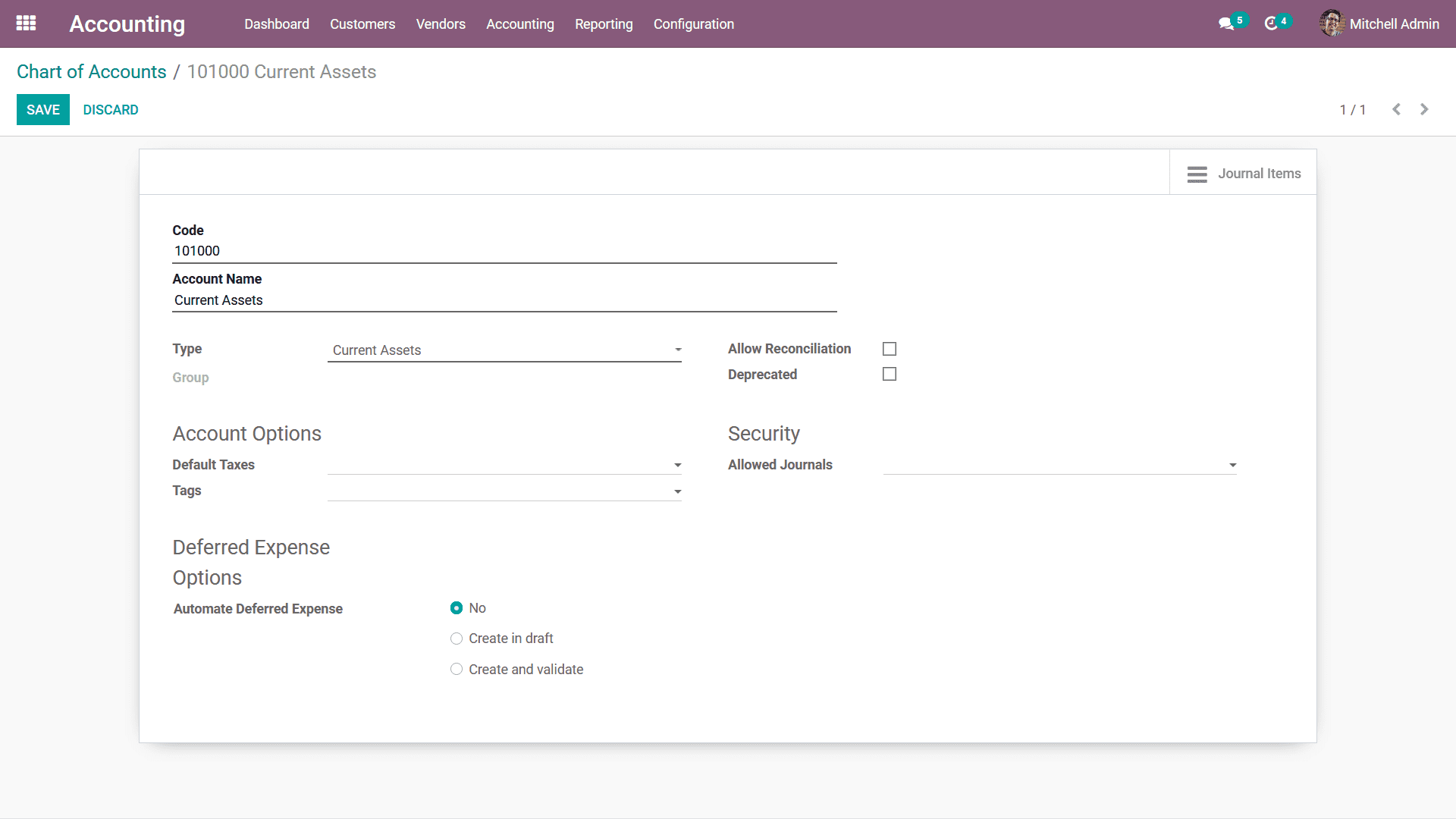
You can create an N number of Chart of Accounts. based on the requirement of the
company operations which will be helpful for you to define the accounting operations
of every finance management. Let's now move on to understand the aspects of Configuring
Taxes on the company operations based on the region.