Customer Receipts Management
Receipts are an important way of making sure that the payments are received for
the invoices register. In the real-life environment of many businesses the Receipt
generation operations are conducted before the payments are made and also after
the payments are being made. This entirely belongs to the operations of the business.
The Odoo platform has a dedicated Receipt management tool that will support the
operations of the Receipts for the customer sales operations of the company. The
Receipts menu can be accessed from the Customers tabs of the Odoo Accounting module.
In the menu, all the Receipts of operations will be defined. Here, the Number, Customer,
Invoice Date, Due Date, Next Activity, Tax Excluded, Total, Status, Payment Status
will be depicted. The Status aspect of the menu will be depicted in color coordination
which will provide a base on the operations and provide a direct understanding of
it.
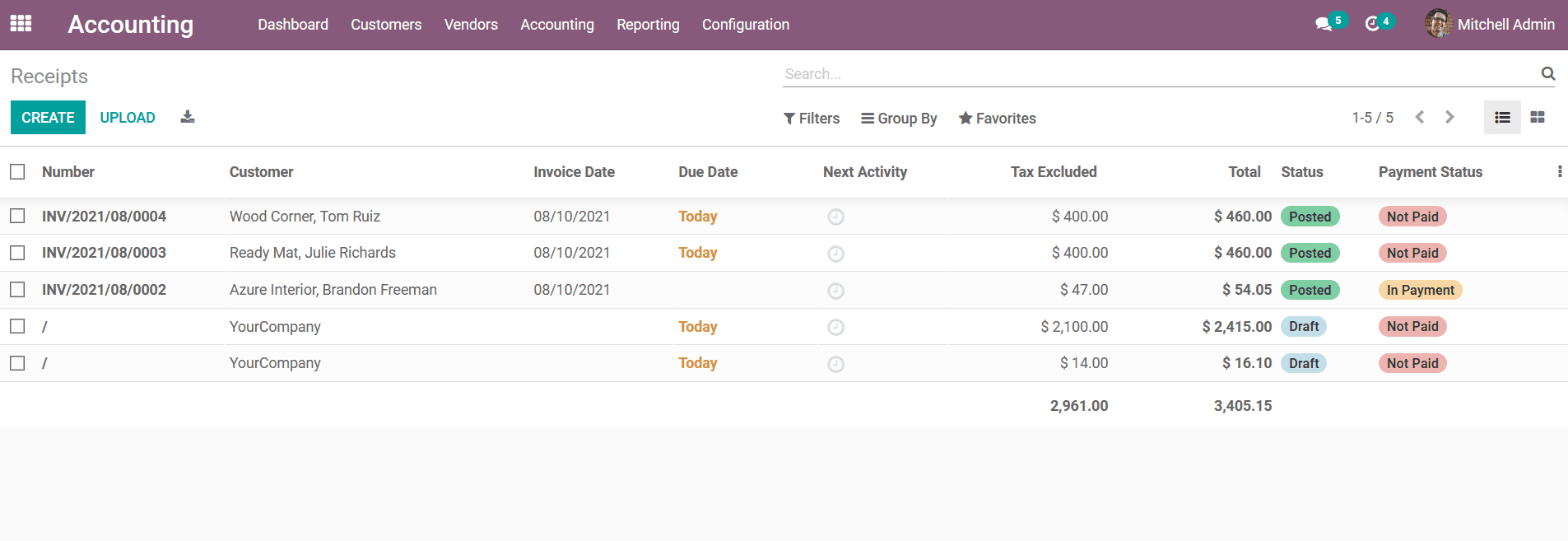
You can select to edit the Receipts which have been defined in the menu and also
a provision to create new ones using the Create option that is available. In the
Receipts creation menu, the Customer name, Reference, Payment Reference, Invoice
Date, Due Date, and the Journals description along with the Currency involved will
be described.
Additionally, under the Invoice Lines the Product information along with the Label,
Account details, Analytical Accounting details, Analytics Tags, Intrastat, Quantity,
Price, Taxes, Subtotal.
Can be defined by selecting the Add a line option. You can further add a new section
to the invoice by selecting the Add a section option. Notes to the customers can
be added by selecting the Add a note option. You also have the provision to delete
or edit the sections, product lines as well as notes being described.
The Total amount of the invoice along with the tax details will be depicted in the
respective invoice window at the bottom of the page.
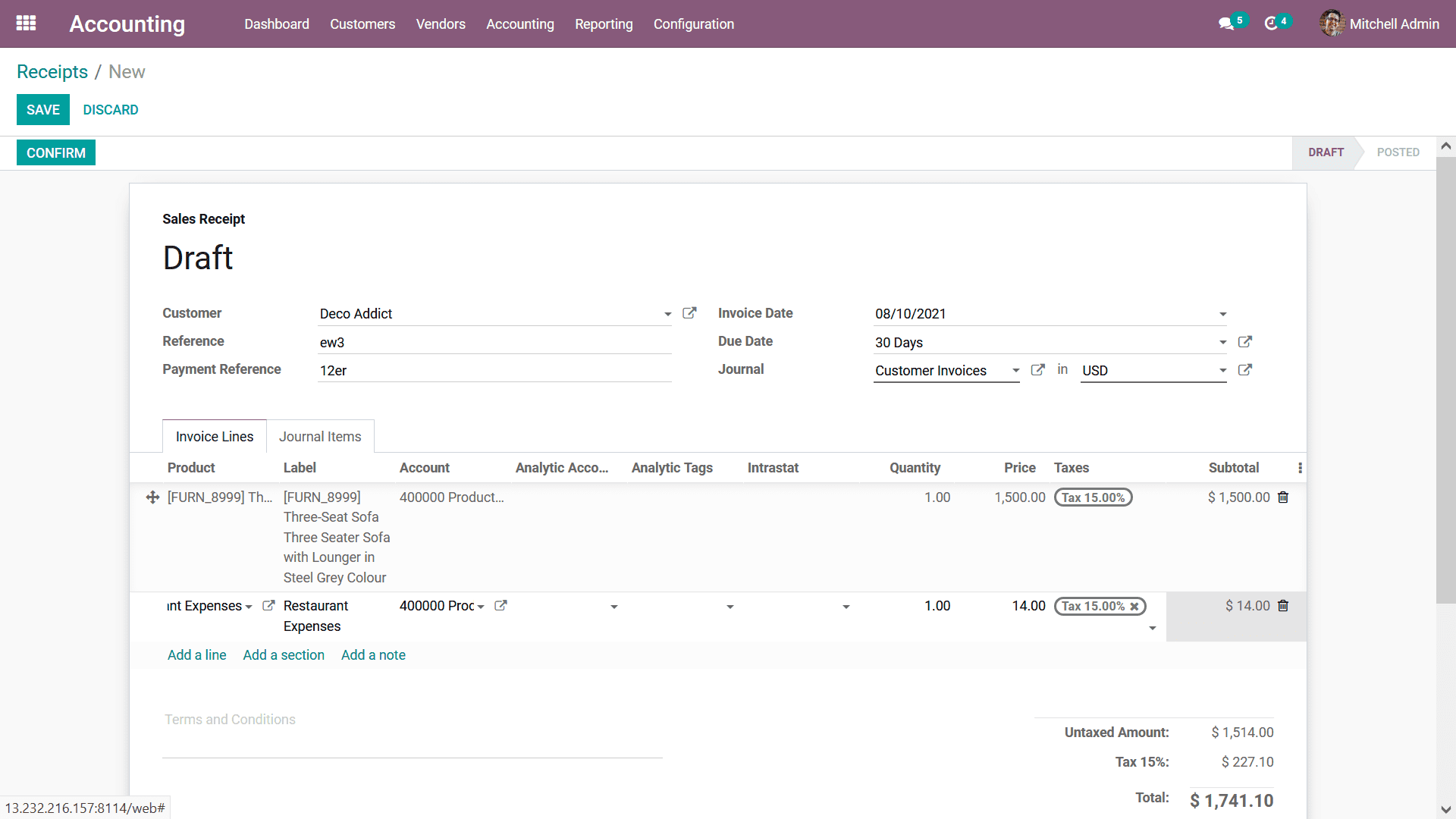
Additionally, under the Journal Items menu, all the Journals entry details of the
respective Invoice will be depicted. The details such as Account, Label, Analytical
Tags, Debit, Credit, and the Tax Grids will be defined.
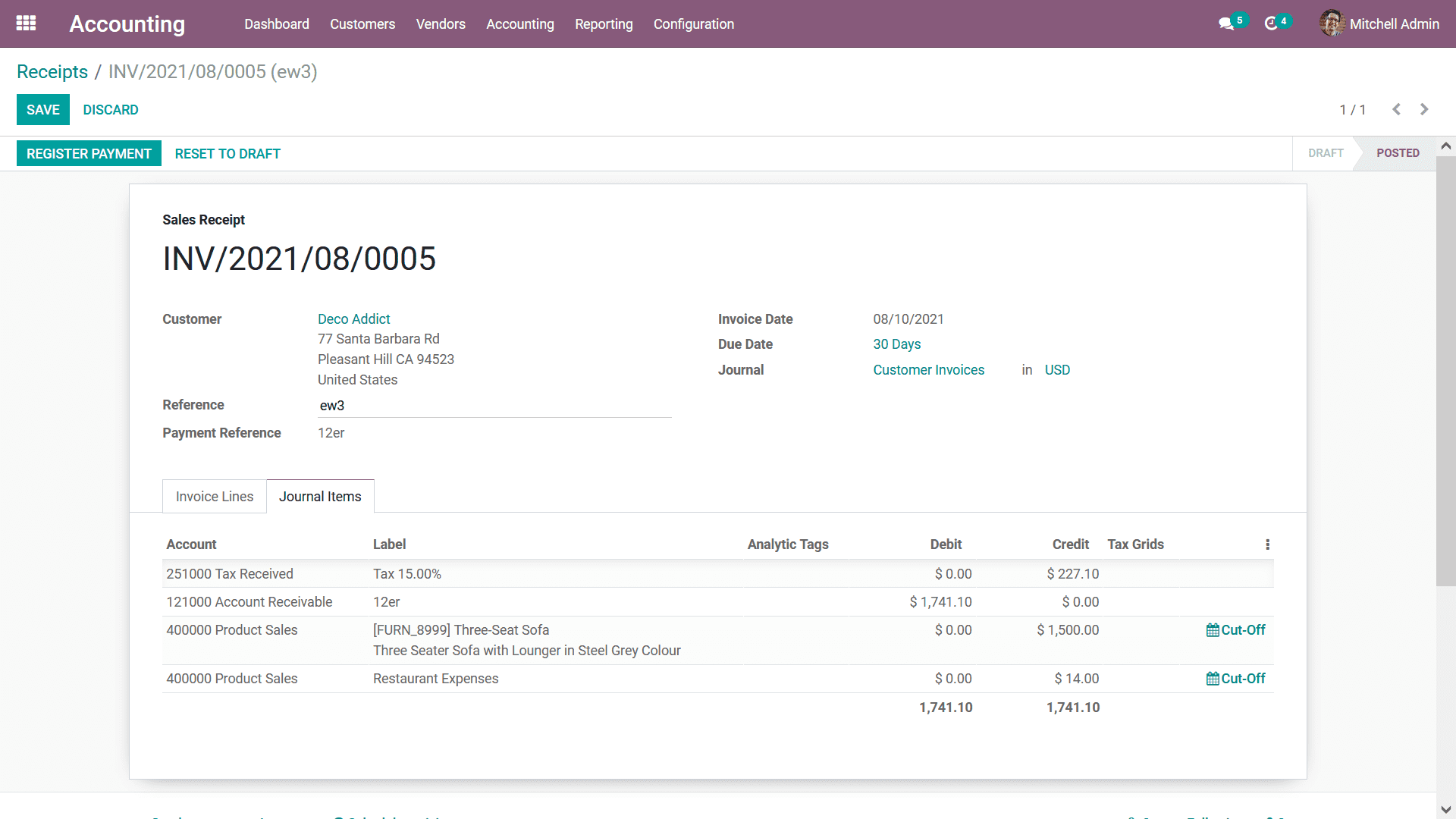
Once the reverse invoices are configured you can move on to Register the Payment
by selecting the respective option available and you will be depicted with the pop-up
window as depicted in the following screenshot. Here, you need to describe the Journal,
Payment Method as Manual, Batch Deposit, or SEPA Direct Debit. Next, we need to
describe the Recipient Bank Account, Amount, Payment Date, and the Memo of the Payment.
Finally, you have to select the Create Payment option available.
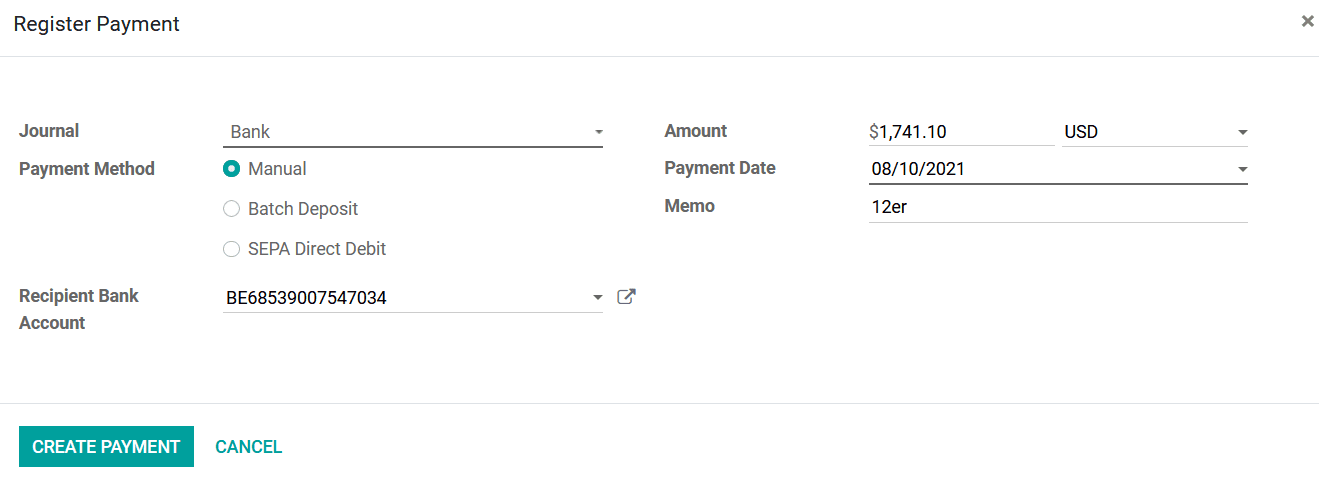
Once the Payment is being registered back in the respective Receipts menu the label
will be depicted indicating that the respective Invoice is In Payment. Else if the
payment is completed the label will be depicted as Paid.
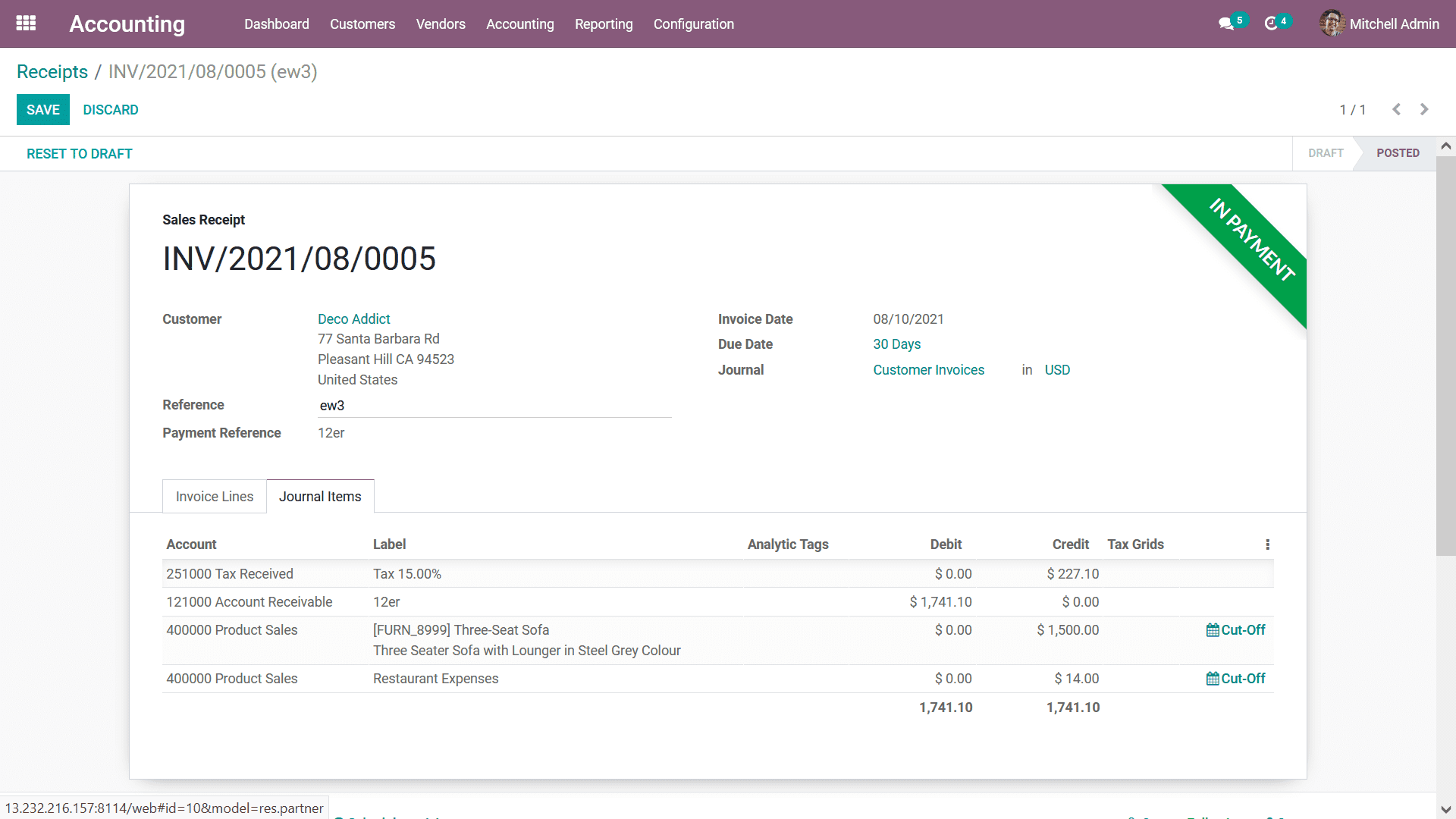
You also have the provision to modify the Receipts which have been defined in the
platform and configure it as per the need but it can be only done by the authorized
users of the Odoo platform which can be defined while setting up the platform. As
of now, you will be having an understanding of the aspects of Customer Receipt management
with the Odoo Accounting module. In the next section let's move on to understanding
the aspects of Customer Payments management that are being defined in the Odoo Accounting
module.