Accounting Management Actions
The Odoo platform supports the aspects of accounting as well as financial management
with defined tools which are described in this chapter. Other than the distinctive
tools and functions there are considerable Action management aspects in the Odoo
Accounting module that will aid for the effectiveness in the management of the Finances
of the company. There are distinctive actions that will help you to define the Reconciliation
operation as well as Lock the Dates for the Financial operations. Let's now move
on to understand the two Accounting Action tools available in Odoo.
Reconciliation
Reconciliation is the feature which helps you to align the Account as well as the
Financial management aspects of your company with that of a bank account operation
as well as concerning the Ledgers and the Chart of Accounts being defined. The Reconciliation
option will help you to all the Finance Management operations in respect to sales,
purchase, and other operations of the company to be described in a well-defined
satire. The Reconciliation option can be accessed from the Accounting tab of the
Accounting module under the Actions tab and upon selecting it you will be depicted
with the Reconciliation window as shown in the following screenshot.
Here all the Payment aspects of the company along with the Chart of Accounts of
operations will be described. The invoice details of each of the Chart of the Account
as well the amount involved will be described to choose from. You also have the
Skip option for skipping the respective Chart of Account which has been defined.
Furthermore, under the respective Chart of Accounts defined there is a Miscellaneous
Matching tab that will define the Invoices and bills along with the Number Date
and the Amount.
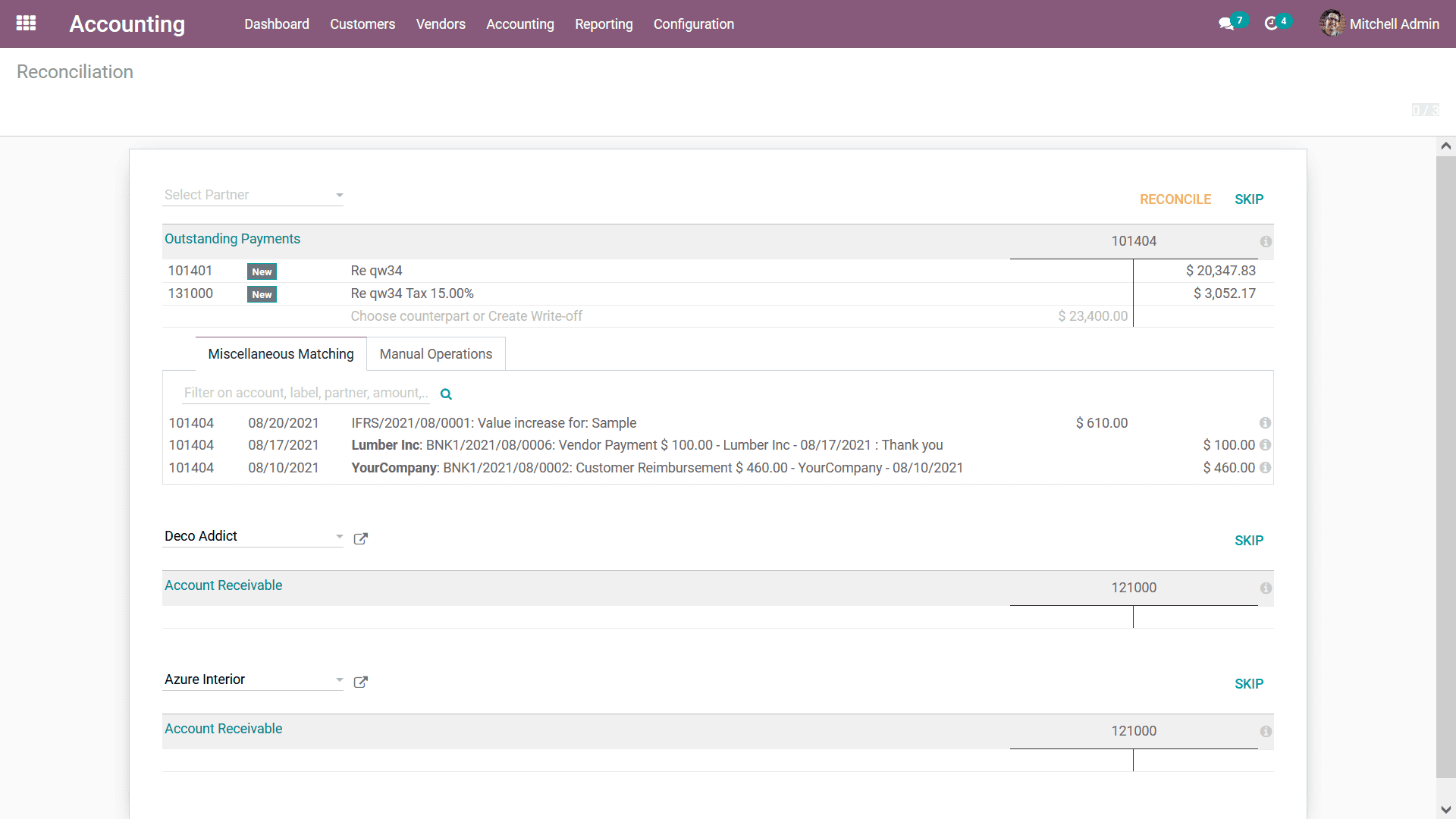
You can also select the Manual Operations menu where the Account, Taxes, Analytical
Account details such as Account and the Analytical Tags will be defined. Furthermore,
the Journal of the respective Chart of Account as well as the Label, Amount, Write
Off Date can be defined. In addition, you can enable the Tax Included in Price,
and the To Check options for the respective functionality to be defined. You can
save and create a new manual operation by selecting the Save and New option which
is being defined. The Miscellaneous Matching, as well as the Manual Operations for
all the Chart of Accounts which have been defined, can be described.
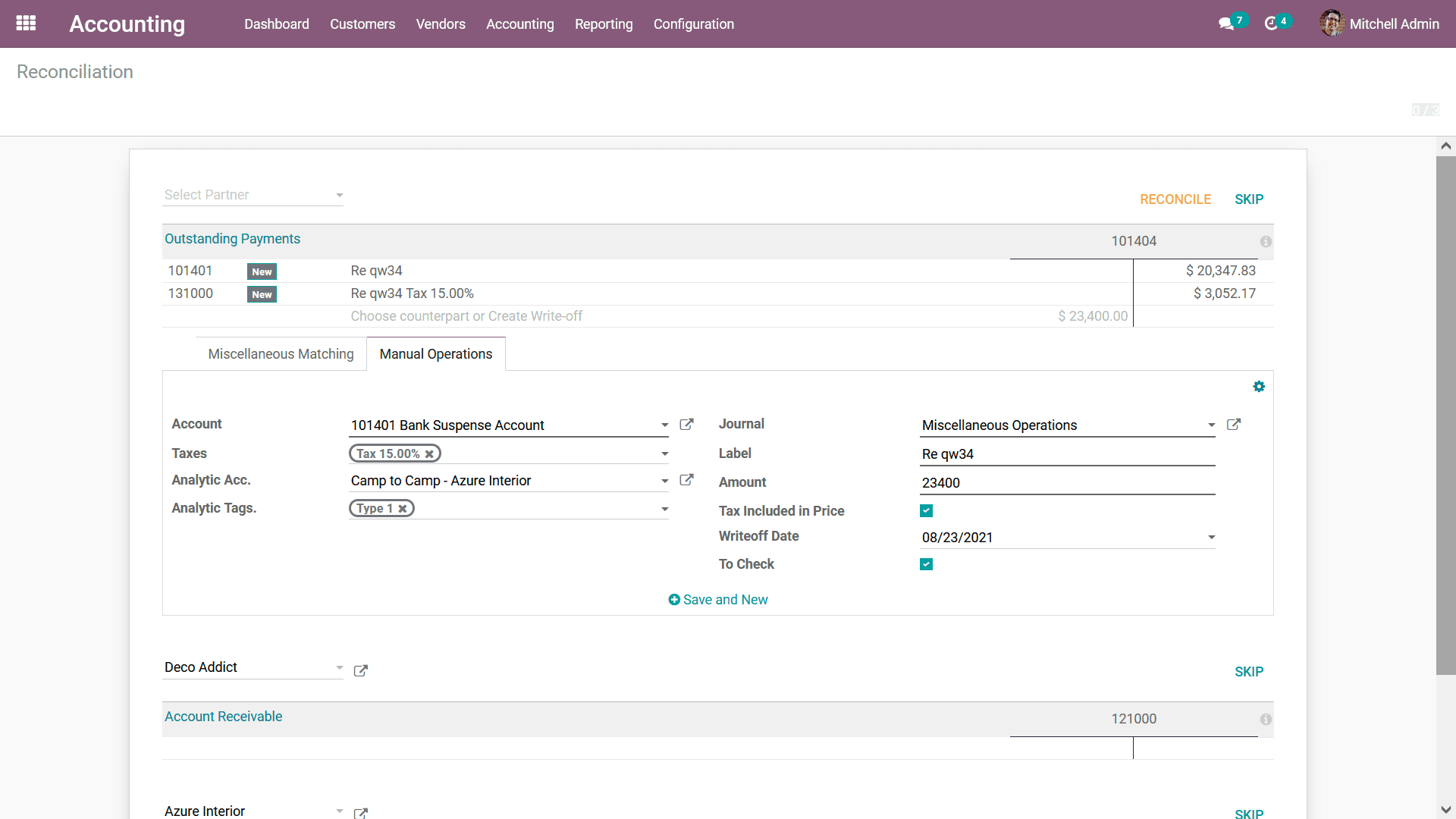
Finally, you can select the Reconcile option available at the top of the menu as
shown in the above screenshot which will direct you to the respective Reconciliation
menu of the Chart of Account which has been defined. The following screenshot depicts
the Reconciliation menu of a Chart of Account where the Code of Account, Account
Name, Type, Group, and the Account Currency will be defined. Furthermore, you have
an option that can be enabled which will Allow Reconciliation and Depreciation of
the respective Chart of Account. There are also Reconcile options that can be selected
for the Reconciliation of the respective Chart of Account defined to take place.
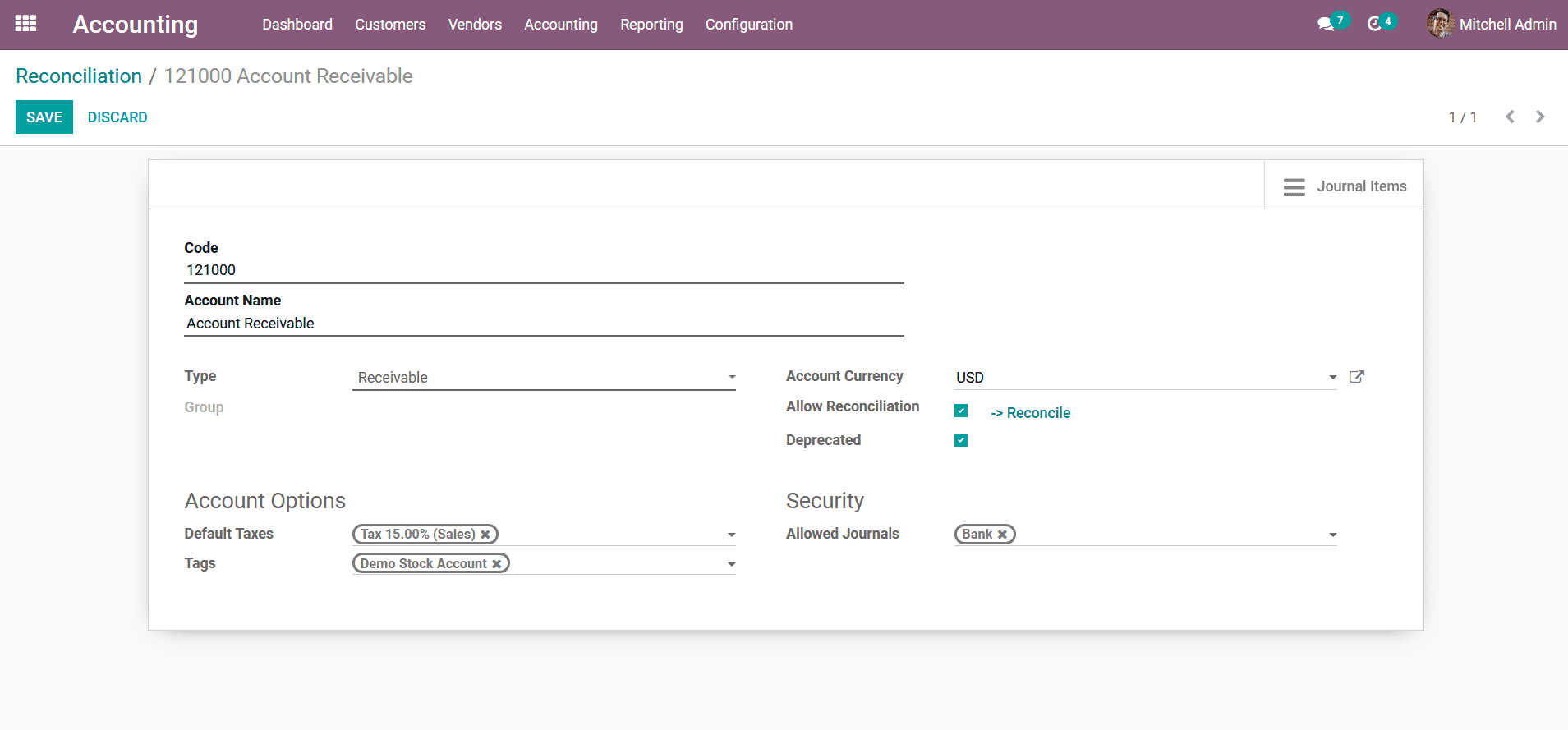
The Reconciliation menu will be a useful Action tool in Odoo Accounting helping
you to define the Financial operations concerning each of the Chart of Accounts
defined by a company to be functioning in an orderly way. As we are clear on the
Reconciliation menu available in the Odoo Accounting Action tools let's now move
on to understand the next menu the Lock Dates in the next section.
Lock Dates
The Lock Dates functionality in the Odoo Accounting will help you to configure the
operations of the Fiscal Periods of operation for the company operations. This feature
will be beneficial to the company management as they may require to customize the
Fiscal Periods based on their need. You can access the Lock Dates menu from the
Actions tab of the Accounting module. Upon selecting the menu, you will be depicted
with a pop-up window just as depicted in the following screenshot. Here you can
Lock your Fiscal Period based on your need.
Initially, you have to define the Lock Date for Non- Advisers, Lock Date for All
Users, and the Tax Lock Date by selecting a date for the calendar which will be
depicted upon selecting the drop-down option. In the Odoo Accounting module, the
users have different access rights based on their authorization and designation
of operation: Auditor, Billing, Accountant, Advisor, and Consolidation User. Each
of them has its own privileges to operate in the Accounting module. For example,
when a user with an Advisor role has added a Lock date for non-advisory, no users
with non-advisor access rights are not able to edit the documents till that Lock
Date. Similarly, once the Lock Date for all users is set, none of them (including
advisors & non-advisors) are able to edit the documents till that date. Normally
during the auditing time of the company financial operations, the Lock Date can
be defined for non-advisors, and similarly, after the closing of a fiscal year Lock
Dates can be set therefore, no user can edit previous data. Finally, if the dates
are being configured you need to select the Save options. You also have the provision
to Discard the Lock Dates any you want with the proper authorization.
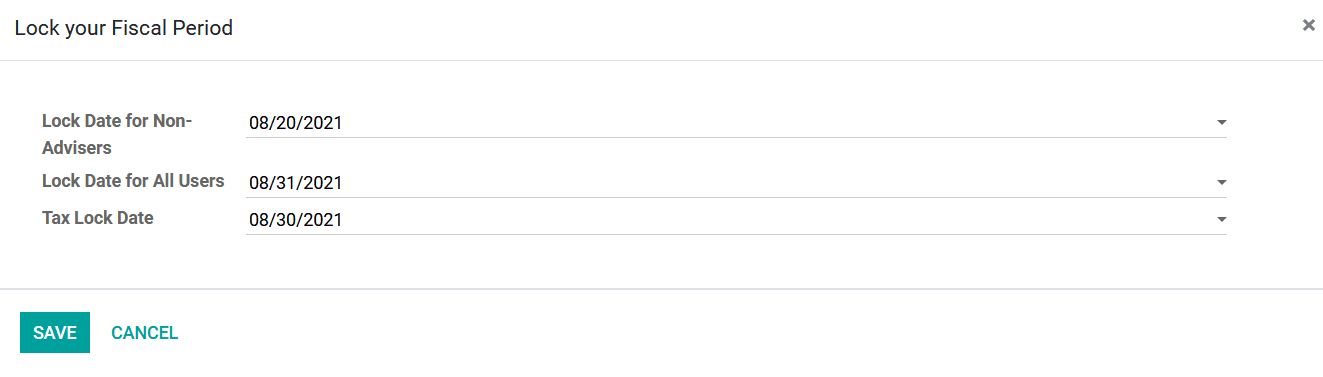
Further, if there are certain Unposted entries in the respective Fiscal Period in
the Odoo Warning window will be depicted as a pop-up towards you as shown in the
following screenshot. The Warnings are auto-generated as the Odoo platform is configured
to help the financial management operations of the company and the Unposted Entries
should be defined initially before closing a Fiscal Period. You will have a Cancel
option which will help you to cancel the Lock Dates posting or else you can select
the Show Unposted Entries options.
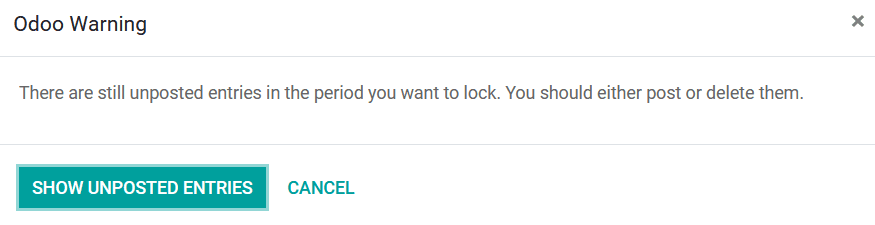
Upon selecting the Show Unposted Entries options you will be directed to the menu
where all the Unposted entries concerning the operations of the Financial aspects
of the respective Fiscal period will be defined.
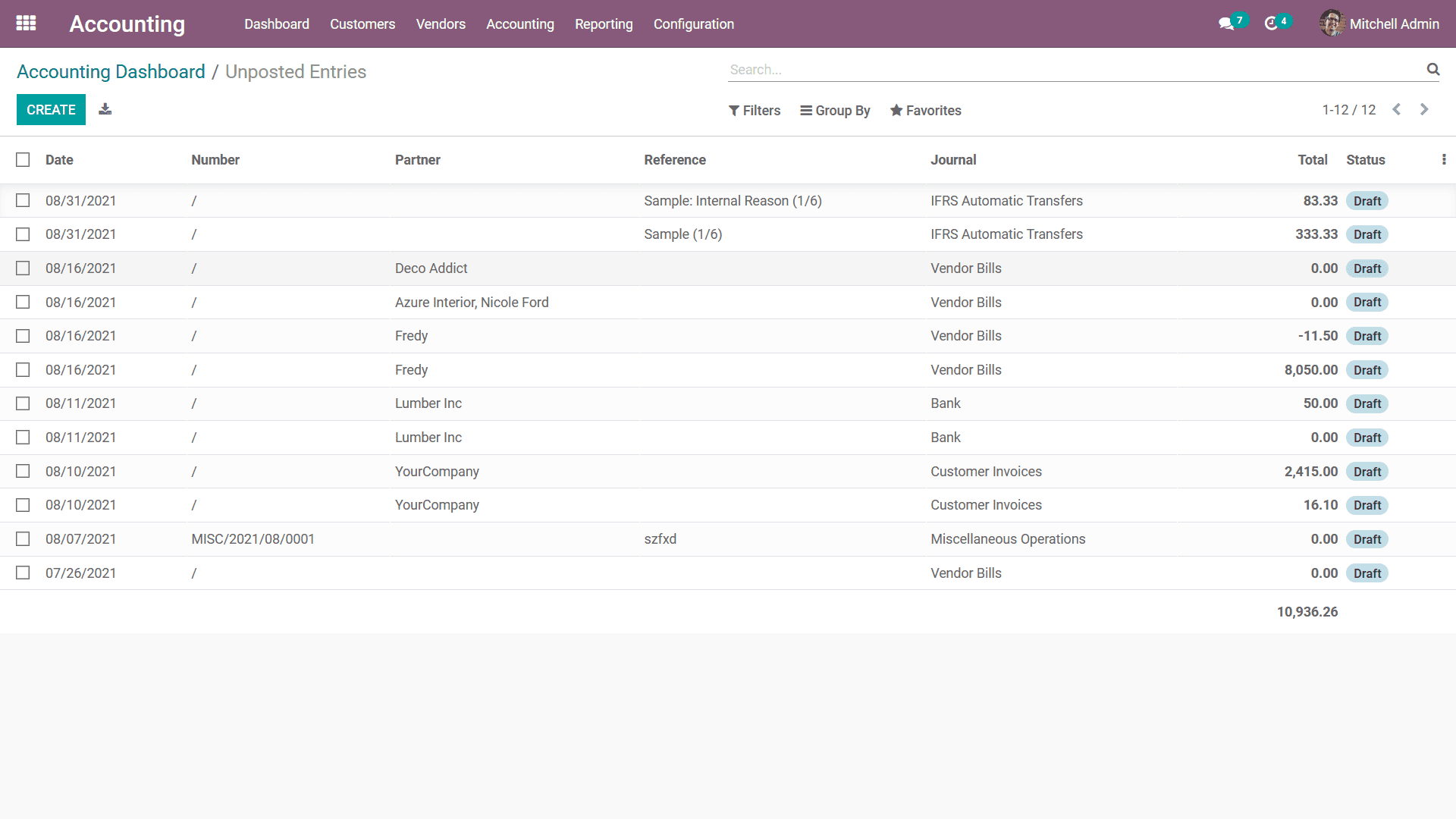
There will be Filtering as well as Group by options available just as in all other
menus of the Odoo platform which will be helping us to determine the respective
Unposted Entries from the menu being described. As we are clear on the aspects of
Accounting Action tools available in the Odoo Accounting module, let's now move
on to the next section where the Accounting Ledgers are being described.