Configuring Bank Payments
Integrating the bank operations with company accounting will be beneficial for the
finance management operations and the Odoo platform supports it. Odoo allows you
to define the bank accounts as well as the payment of your company related to the
respective accounts to be limited efficiently. Furthermore, the reconciliation feature
available will ensure that both the bank accounts operations and the company operational
ledgers are in direct correlation. Let us now understand the two options available
under the Configuring Bank Payments in the configuration tab of the Odoo Accounting
module.
Add a bank Account
The Add, a bank Accounts option, is the primary one under the Configuring Bank Payments
section, which is available in the Configuration tab of the Accounting module. You
can define the bank accounts on the menu as shown in the bow screenshot which will
be depicted to you upon selecting the Add a bank Accounts menu. Here you can choose
your bank from the list and select to configure it with operations on the Odoo platform.
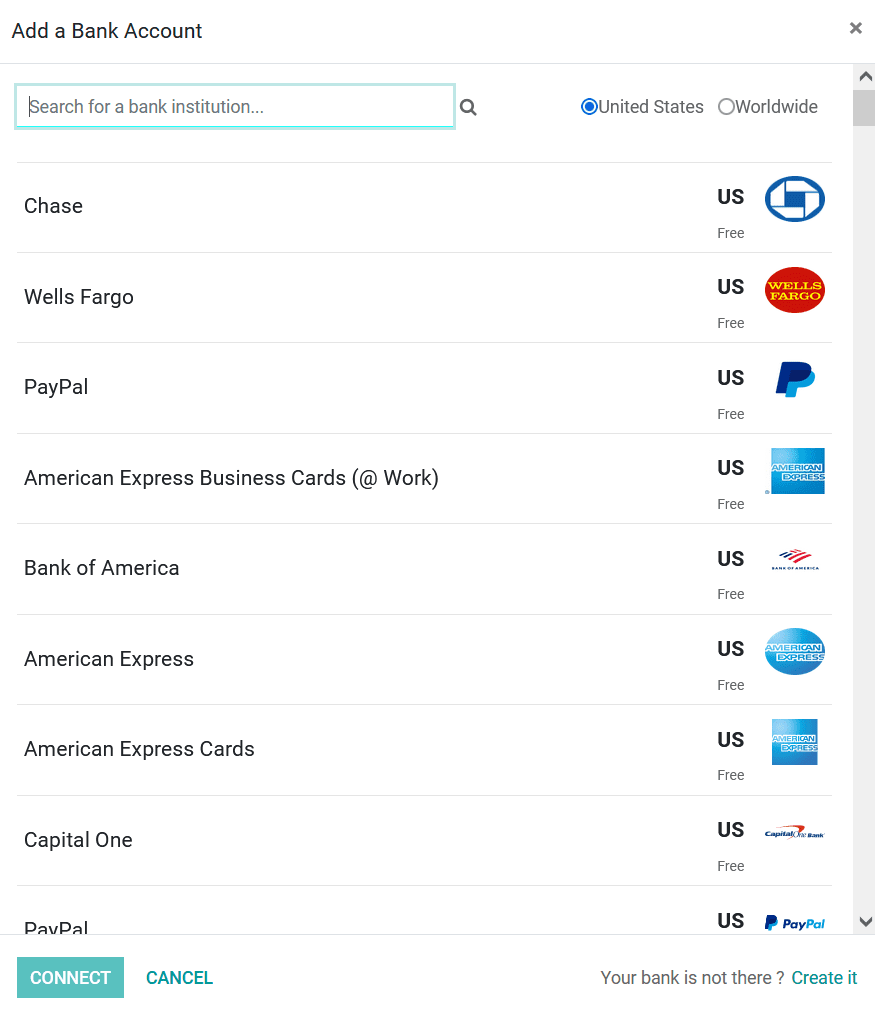
If your Bank is not defined in the menu you can select the Create it option available
on the left side at the end of the menu. Upon selecting to Create a bank account
you will be depicted with the following Create a Bank Account window. Provide the
Account number, Bank details, and the Bank Identification Code.
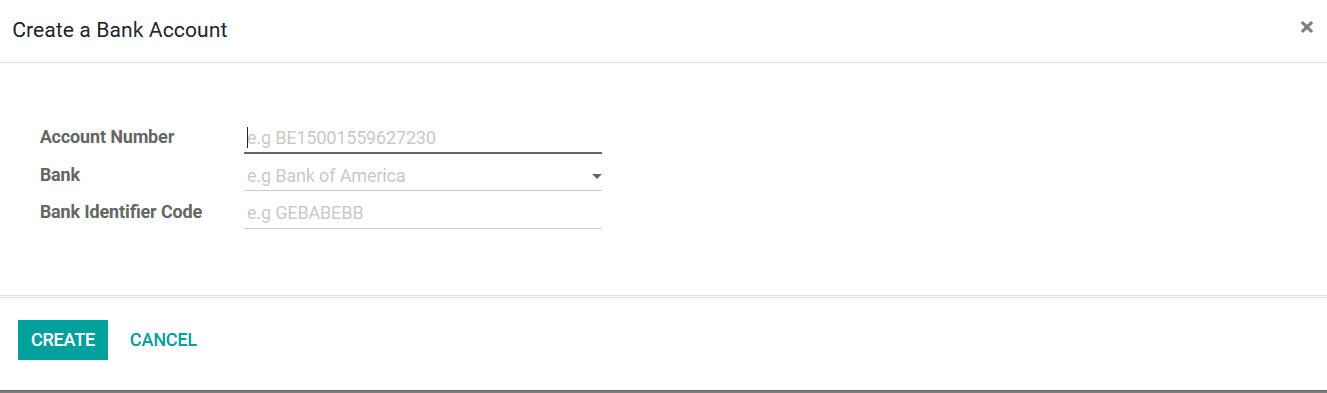
Finally, select the Create option available which will open your bank account in
the Odoo platform. As we are clear on how to Add a Bank Account to the Odoo platform
let's now move on to the next section where we will describe the Reconciliation
Models tool available in the Configuration menu of the Odoo Accounting module.
Reconciliation Models
The Reconciliation Models menu will depict the various Reconciliations which are
defined to be operations in the Odoo platform. In the Reconciliation Models menu,
all the models will be depicted along with Filter as well as Group by options helping
you to sort out the required Reconciliation Models that have been defined.
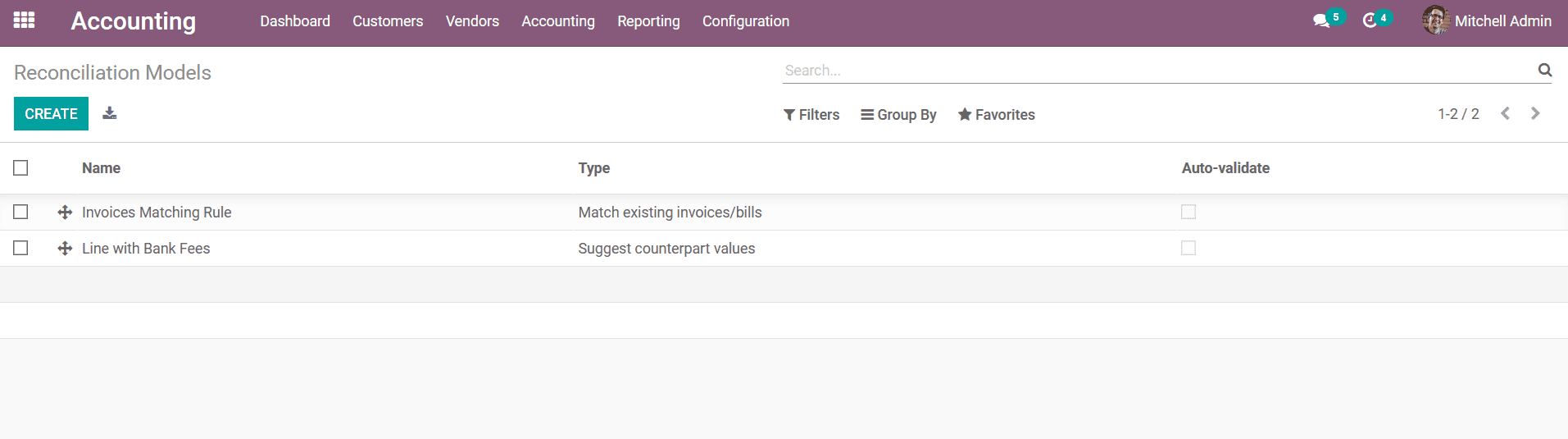
In Odoo you can define the Reconciliation Models in three types by default; Manually
create a write-off on the clicked button, Suggest counterpart values, and Match
existing invoices/bills. Manually creating a write-off on the clicked button will
provide you with buttons on the Manual Operations tab, which can fill all the details
of the reconciliation to be done automatically. Moreover, each of the buttons being
defined will act as a different Reconciliation model of operations in Odoo. Whereas
choosing the Suggest counterpart values Reconciliation model will ensure that the
immediate counterpart values should only be validated. Furthermore, this model will
ensure that the automation is based on the set of rules defined in the Reconciliation
Model.In Odoo you can define the Reconciliation Models in three types by default;
Manually create a write-off on the clicked button, Suggest counterpart values, and
Match existing invoices/bills. Manually creating a write-off on the clicked button
will provide you with buttons on the Manual Operations tab, which can fill all the
details of the reconciliation to be done automatically. Moreover, each of the buttons
being defined will act as a different Reconciliation model of operations in Odoo.
Whereas choosing the Suggest counterpart values Reconciliation model will ensure
that the immediate counterpart values should only be validated. Furthermore, this
model will ensure that the automation is based on the set of rules defined in the
Reconciliation Model.
The Match existing invoices/bills Reconciliation model automatically sets the correct
customer invoices and the vendor bills that match the payment amount. Once the entries
are validated, the Reconciliation operations are carried out automatically. In addition,
all the Reconciliation is carried out based on the rules defined in this mode while
configuring it.
You can create new Reconciliation Models by selecting the Create option, which will
direct you to the window depicted in the following screenshot. Here, the Name of
the Reconciliation Models should be initially defined further; the Type can be defined
as Manually Create a write-off on the clicked button, Suggest counterpart values,
Match existing invoices/ bills. Further, you can enable the Auto - Validate, Past
Months Limit, and the Matching Order.
The Conditions on Bank Statement Line options such as the Journals of operations
can be defied; further, the Amount Nature can be set as Amount Received, or Amount
Paid or Amount Paid/ Received. Additionally, the Amount, Label, Note, Transaction
Type can be described, which will act as a filtering aspect based on the conditions
provided in the bank statement. The Same Currency Matching and the Amount matching
can be enabled or disabled based on the operations need of the respective Reconciliation
Model. Furthermore, the Match Invoices/bills can be defined to be Label, Note, or
Reference, which will also act as a filtration aspect in the bank statements. You
can also enable the Partner to be set & Matches can also be defined where the partner
restrictions options such as the Restrict Partners to and Restrict Partner Categories
To can be defined.
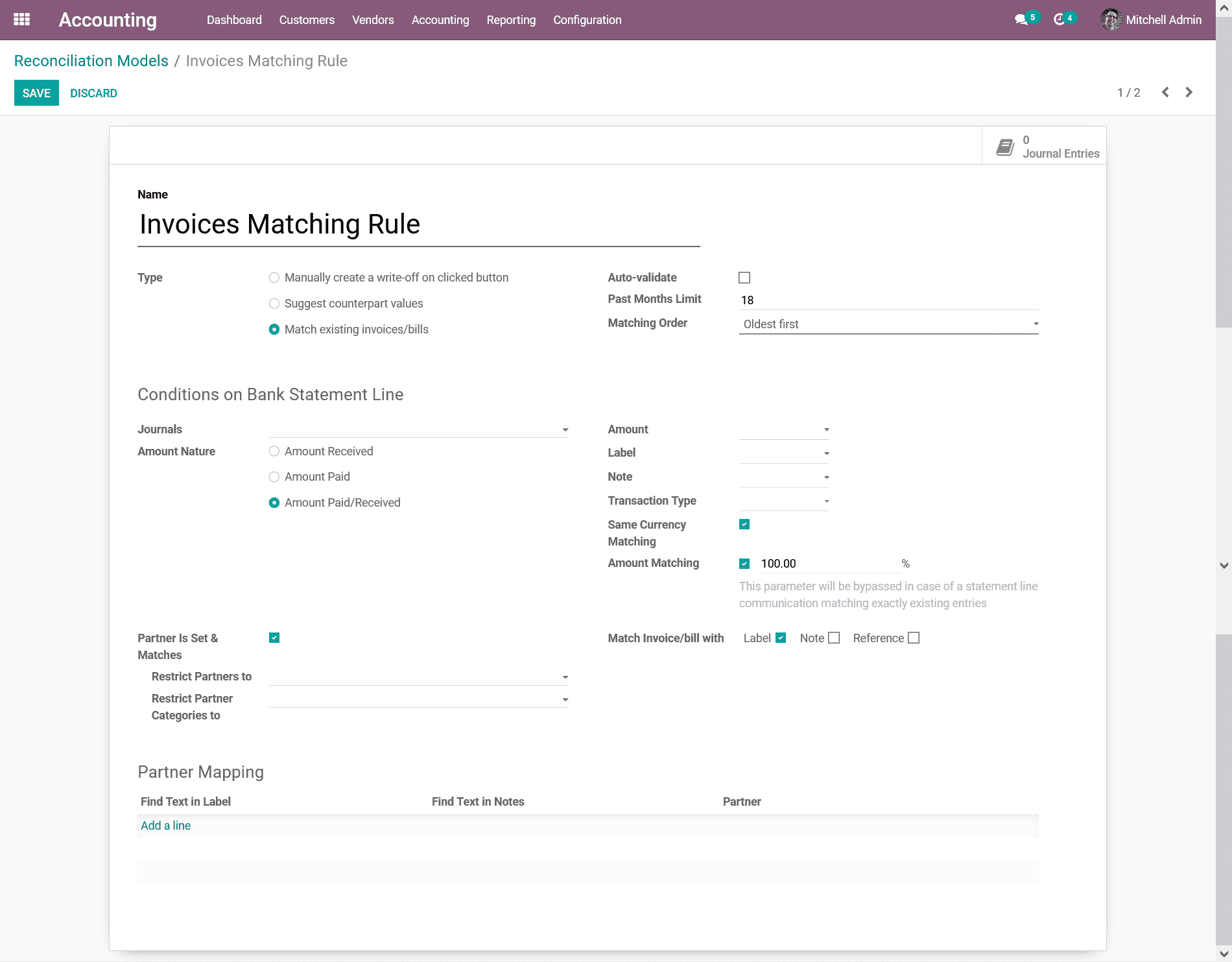
In addition, the Partner Mapping options can be defined in the respective menu where
the Field Test in Label, Find Text in Notes, Partner can be defined by selecting
the Add a line option. Moreover, the Journal entries concerning the Reconciliation
Model that have been defined can be viewed after selecting the Journal smart option
available in the respective Reconciliation Model window. The Journal entries description
can be viewed upon selecting each entry in the Journal menu of the respective Reconciliation
Models.
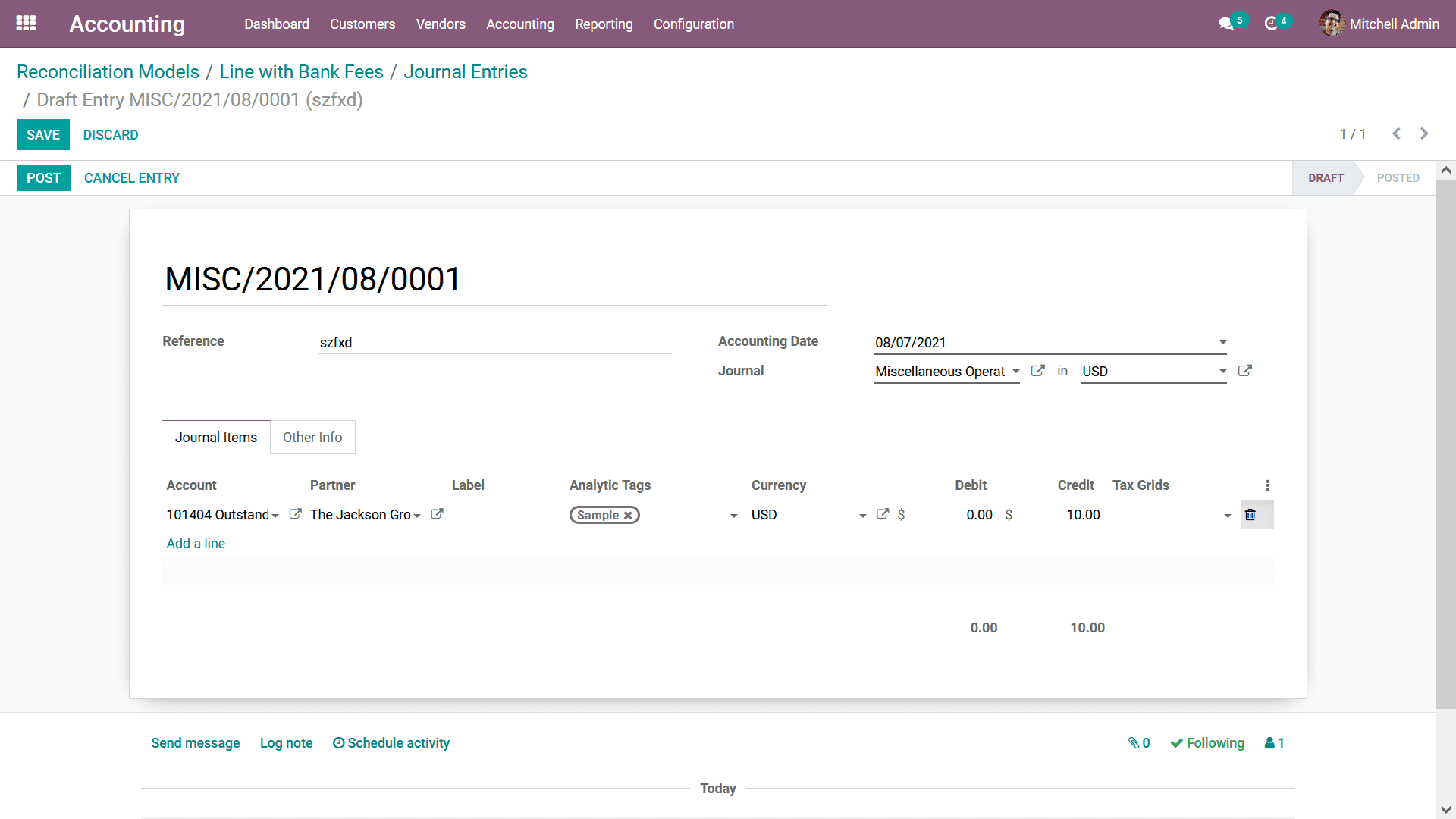
Defining the reconciliation models will be an effective way to ensure that your
bank statements are challenges to the company's financial operations. The aspects
of Configuring Bank Payments by using the dignified menus in the Odoo Accounting
Module will aid your company’s effective financial management.
In Conclusion, in this chapter, we entirely focused on the Configuration tools and
menus available in the Odoo Accounting module, which will aid for the smoother financial
management of your company with effectiveness in operation. These tools will bring
advancements to the financial management operations and increase the productivity
aspect of the functioning.
In the next chapter, we will be moving on to understanding the various tabs of operations
in the Odoo Accounting module where the distinctive aspects of financial management
can be defined and managed.