Payment Options
Odoo has various Configurations tools and options available regarding the aspects
of Accounting operations management. One of the primary aspects of the Accounting
management operations is the management of the Payments and their allocated aspects.
Obtaining payment for the sales conducted on the company falls under the shoulders
of the Financial department teams in a company. In this modernized era, you need
to define and accept the payment from various sources as the ones which are suitable
for the company of operation.
One of the vital aspects of the Payment options of configurations available in the
Odoo platform is the Payment Acquirers which will pave the way for accepting the
payment. The next section will describe the Payment Acquirers which are being defined
for the operations in the Odoo platform.
Payment Acquirers
The Payment Acquirers menu of the Odoo platform can be accessed from the configuration
tab of the Accounting module where all the Payment Acquirers that are installed
and defined to be in operations are depicted. The following image depicts the Payment
Acquirers menu of the Odoo Accounting module, here you will have a depiction of
the respective Payment Acquirers which are being Enabled for operations with the
label. Furthermore, in case a respective Payment Acquirer is not being installed
for operations you can install it by selecting the INSTALL Option available in the
respective Payment Acquirer which has been defined. In addition, you also have Filter
as well as Group by option which will help you to obtain the respective Payment
Acquirer.
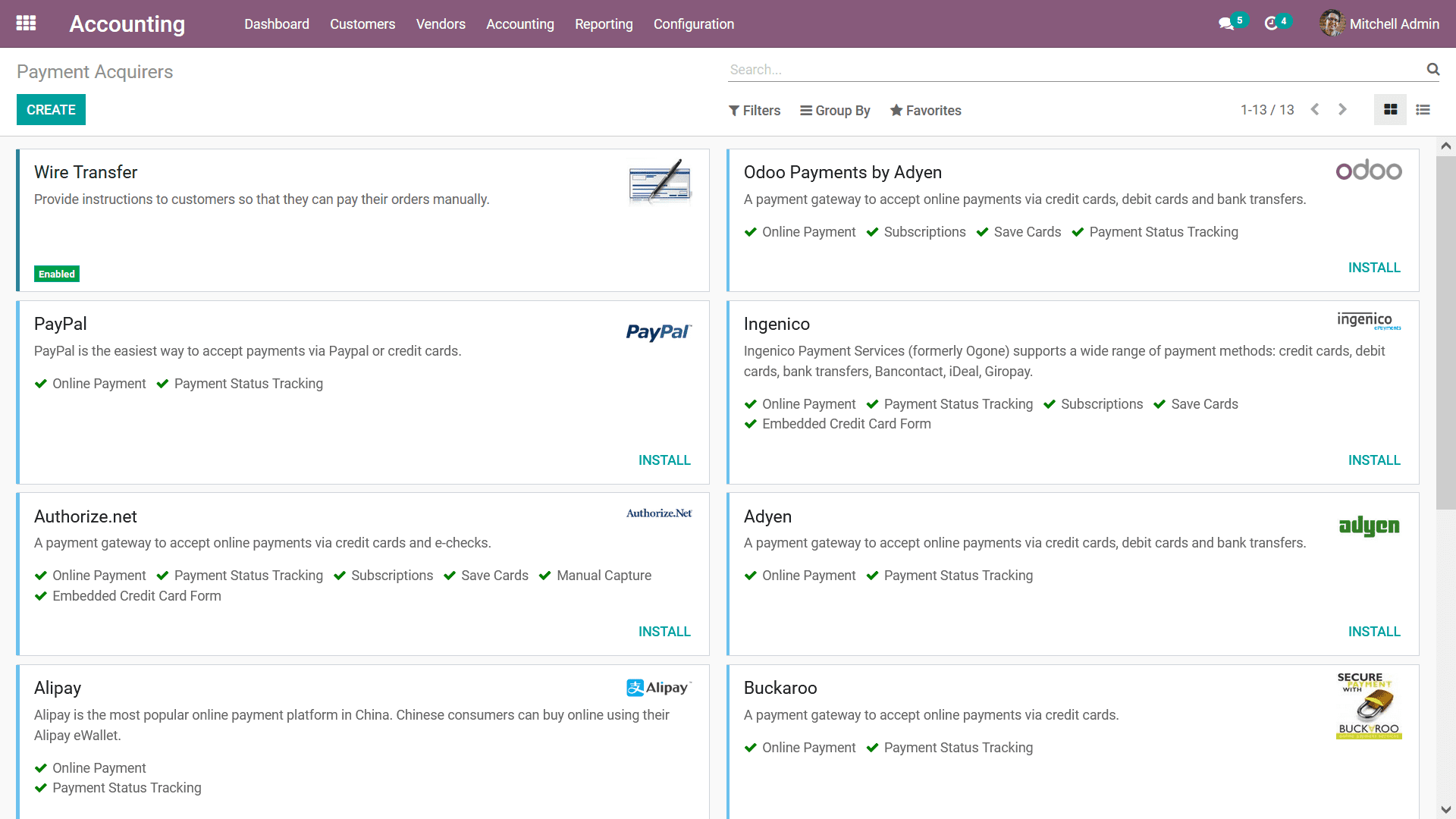
You can also create a new Payment Acquirers using the Create button available or
else you can Edit an existing one by selecting it and you will be depicted with
the menu as shown in the following screenshot. Here you need to provide the Name
of the Payment Acquirer select the State of its form the default options Disables,
Enabled, or Test Mode. You can also configure a picture for the respective Payment
Acquirer as it will help you as well as the customer to identify it easily, it can
be the logo of the respective service provider. Moreover, under the Configuration
tab, you need to configure the Payment Form options such as Displayed as, Supported
Payment Icons from the drop-down menu and you can choose to Enable QR Codes or disable
it.
In addition, under the Availability selection, you need to specify the Countries
in which the respective Payment Acquirer will be available for operation. The Payment
Journal for the respective Payment Acquirer should be defined by selecting the Journal
from the drop-down menu under the Payment Follow-up tab.
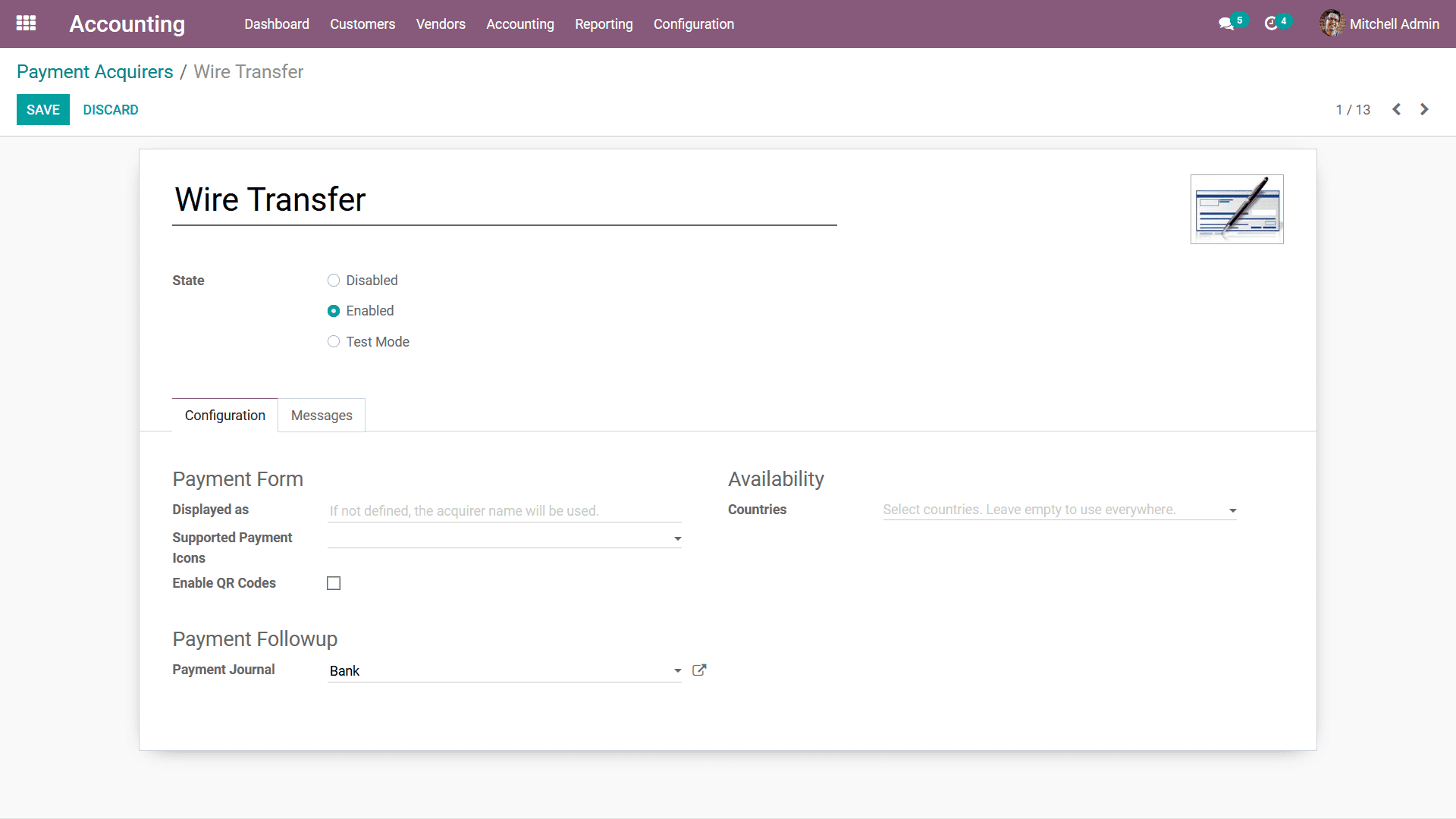
Additionally, under the Messages tab of the Payment Acquirer configuration menu,
you can provide a custom message once the Payment Acquirer is being used for operations.
These messages can be a sort of warning for the users of it’s for the payment operations.
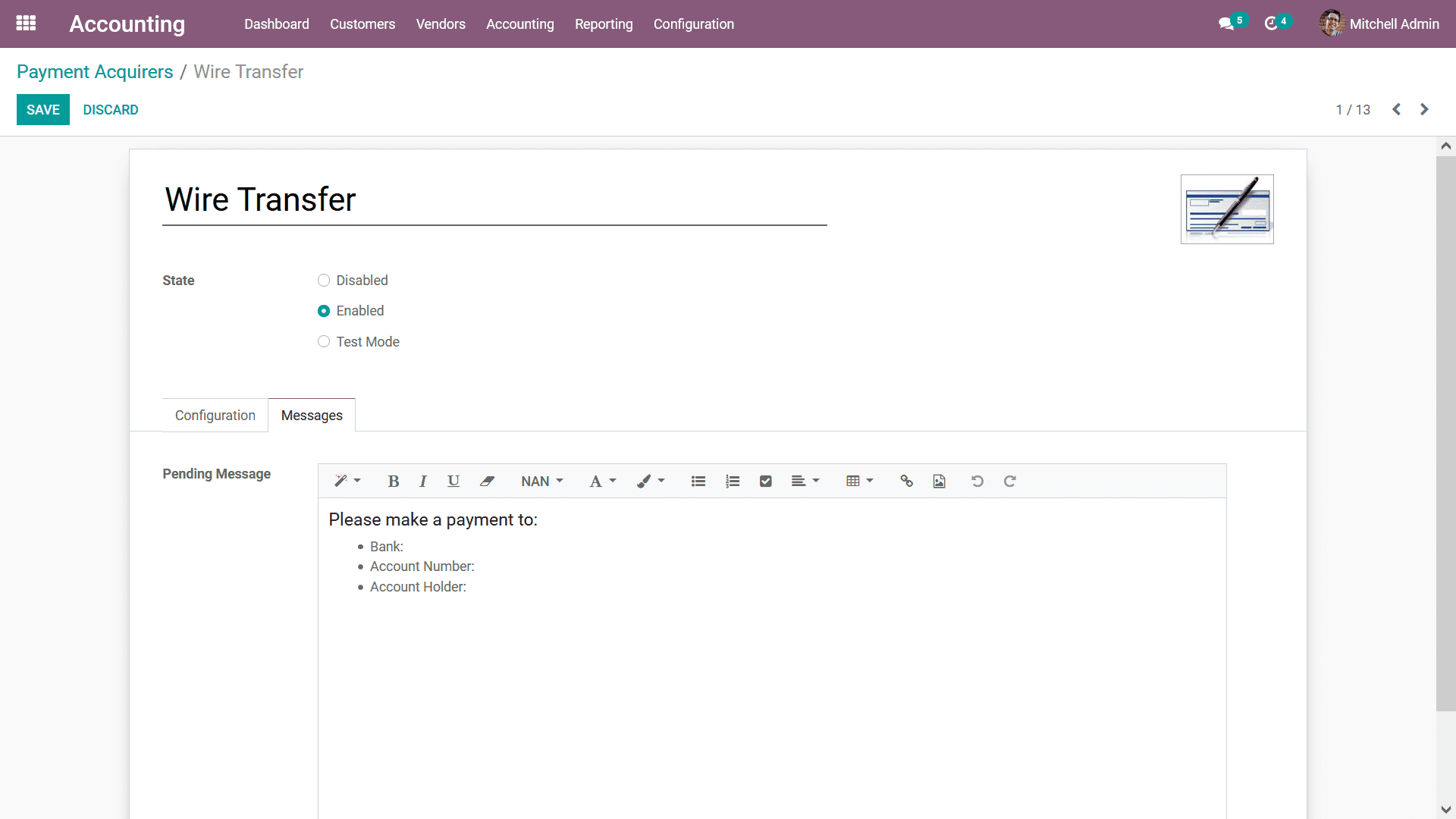
The various Payment Acquirers which are specified for the operations in the Odoo
platform will be described under the Apps module of the Odoo platform. Here you
can choose the Accounting Category to depict all the Accounting Apps under the Odoo
platform from which you can directly Install the Payment Acquirers for operations.
The following screenshot describes the Applications module of the Odoo platform
where the filtration is done for the Category of Accounting Apps.
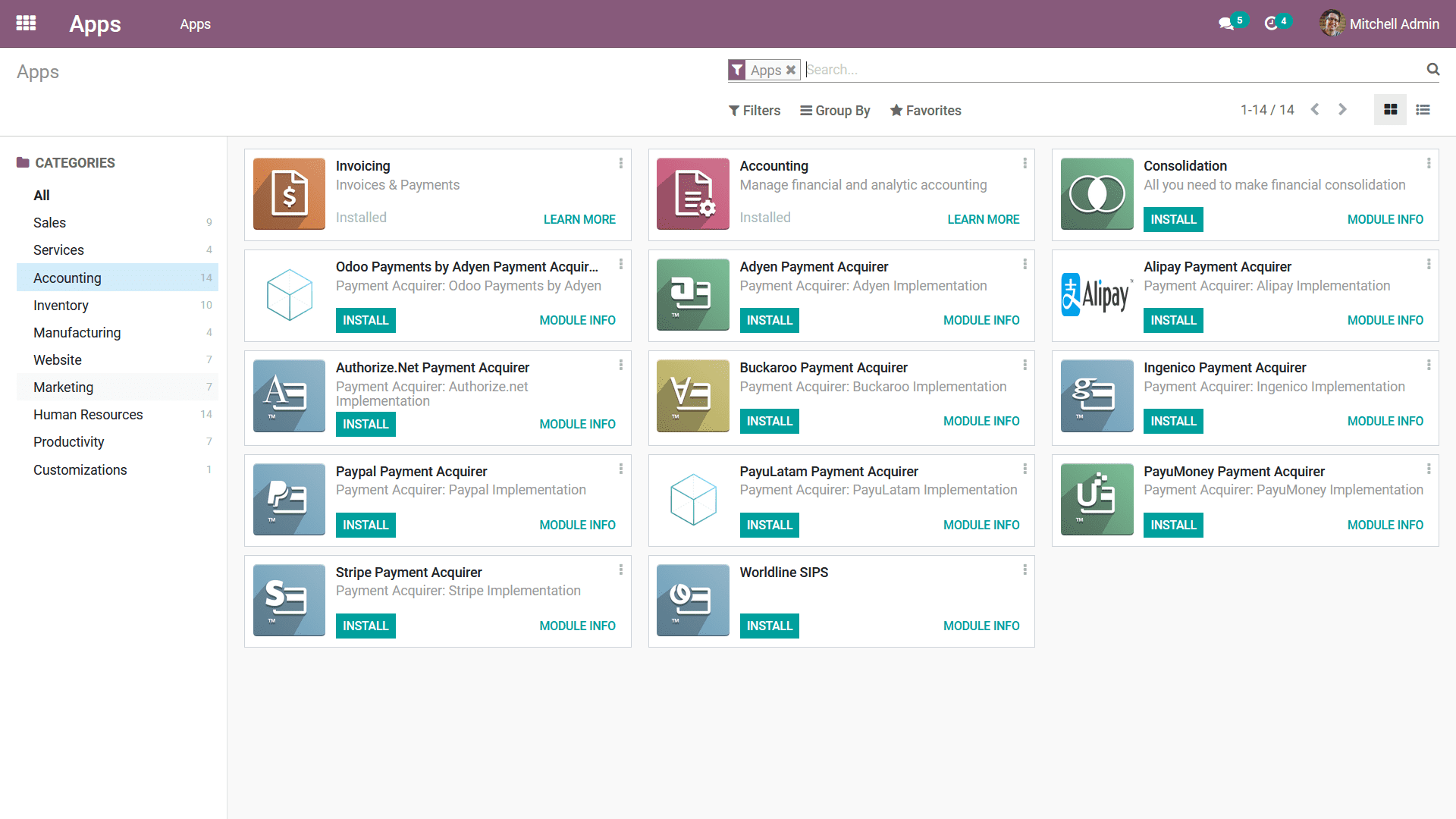
Furthermore, you can download the various Payment Acquirer which is not listed here
for the Odoo Apps Store where the Odoo community has developed advanced operational
Payment Acquirer applications for you.
Up until now, we were discussing the Payment Options in the Odoo Accounting module,
as we gave a complete understanding of it. Let's now move onto the next section
where the Management Options in the Accounting module are discussed.