Analytical Accounting
Analytical accounting is the advanced accounting management methodology used for
the finance management operations of various institutions. Today the use of Analytical
Accounting methodology has been widened due to the advancements of finance management
that it brings in. With Analytical Accounting You will be able to generate advanced
reports, analyze and interpret the finance operations of the company based on the
Chart of Accounts that have been defined.
The use of an Analytical Account in Odoo, as in the name analytic it will analyze
a particular or filter particular accounts without posting a journal entry. For
example, if you want to know the expense details of one particular product or service
from the expense of your total products and services, we set a new Analytic Account
for that particular product
The Odoo Accounting module supports the aspects of Analytical Accounting with definite
tools helping the finance management team or department to conduct the accounting
operation with ease. Moreover, in the Accounting module, there are a definite section
and management tools that will support the Analytical Accounting operations. Let's
now move on to understand the various management tools and options available in
the Odoo Accounting module concerning the Analytical Accounting aspects.
Analytic Accounts
The Initial aspects regarding the Analytical Accounting management in Odoo will
be the definition of the Analytical Accounts which can be done under the configuration
menu. Under the distinctive Analytic Accounts menu available all the accounts will
be described which is being used for the aspects of the Analytic Accounting in the
company. Here you will have a Filtering as well as Group by options where you can
define custom, as well as there are default ones to filter out the required Analytic
Accounts. The accounts will be described by Name, Reference, Customer, Density,
Credit as well as the Balance amount which have been defined.
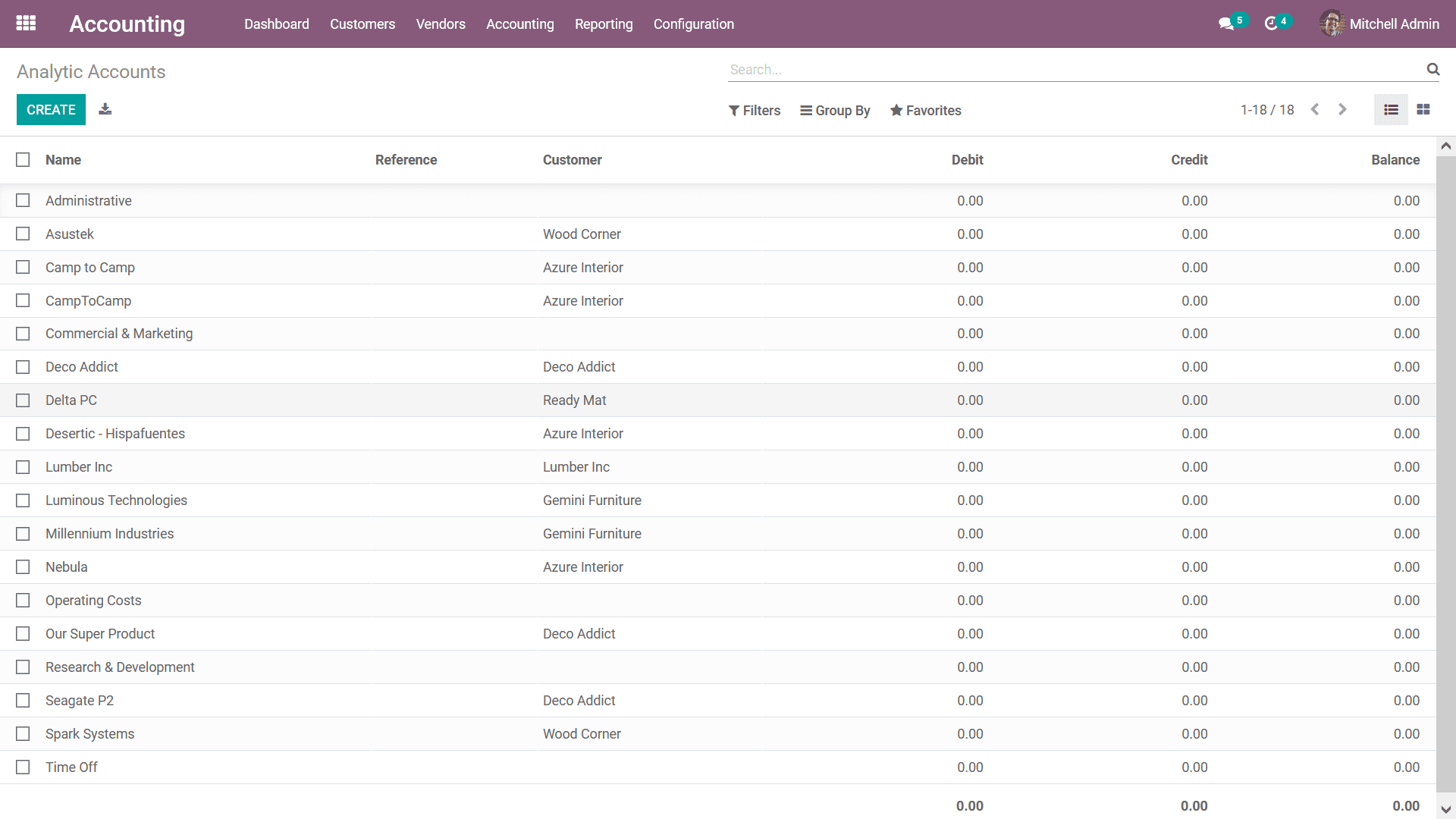
You can also create new Analytic Accounts by selecting the Create option that is
available, and in the creation window, the name of the Analytic Account can be provided.
Furthermore, the Reference, as well as the Customer along with the Group and the
Currency, can be defined. The Currency for the respective Analytic Accounts will
be defined as the base currency set for the operation in the Odoo platform.
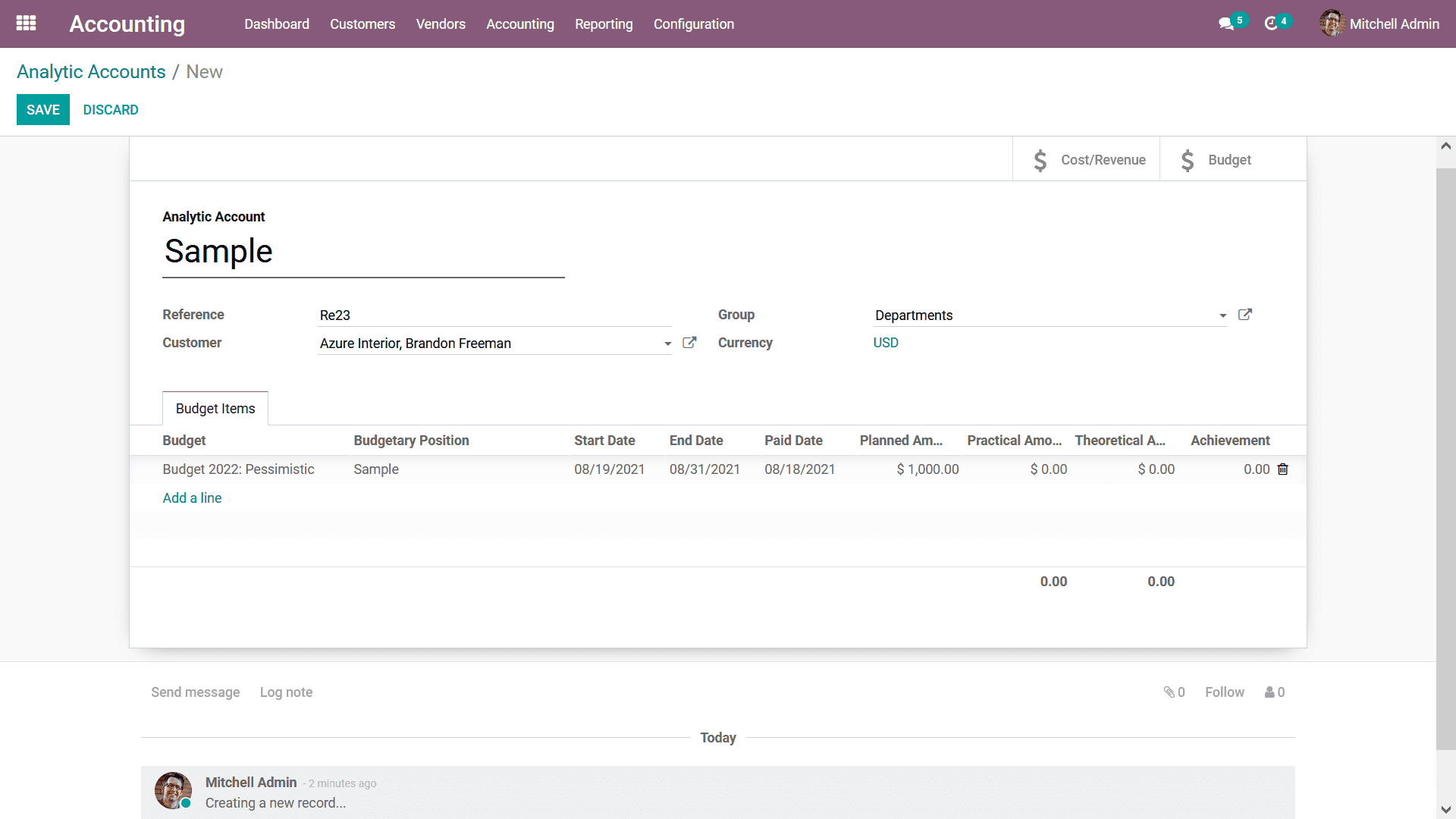
To add the Budget Items, you can select the Add a line option where the Budget,
Budgetary Position, Start Date, End Date, Paid Date, Planned Amount, Theoretical
Amount, and Achievement can be defined. You can allocate multiple Budget Items to
be defined in the Analytic Accounts. Furthermore, the Log details of the respective
Analytic Accounts that have been created will be depicted in the menu.
In addition, the Cost/ Revenue of the respective Analytic Accounts will also be
defined in the menu which can be viewed upon selecting the respective smart button
available. You also have the provision to create new Cost/ Revenue for the respective
Analytic Accounts for that you can select the Create option that is available and
will be depicted with the following menu to define it.
In the creation window, the Analytic Entry details of the Cost/ Revenue should be
defined such as the Description, Analytical Account, Tags, Reference, Partner, and
Date can be defined. Additionally, under the Amount details the Amount, Quantity,
Product details, and the Unit of Measure can be defined. Under the Accounting tab
the Fiscal Account as well the Journal Items of the respective Cost/ Revenue should
be defined.
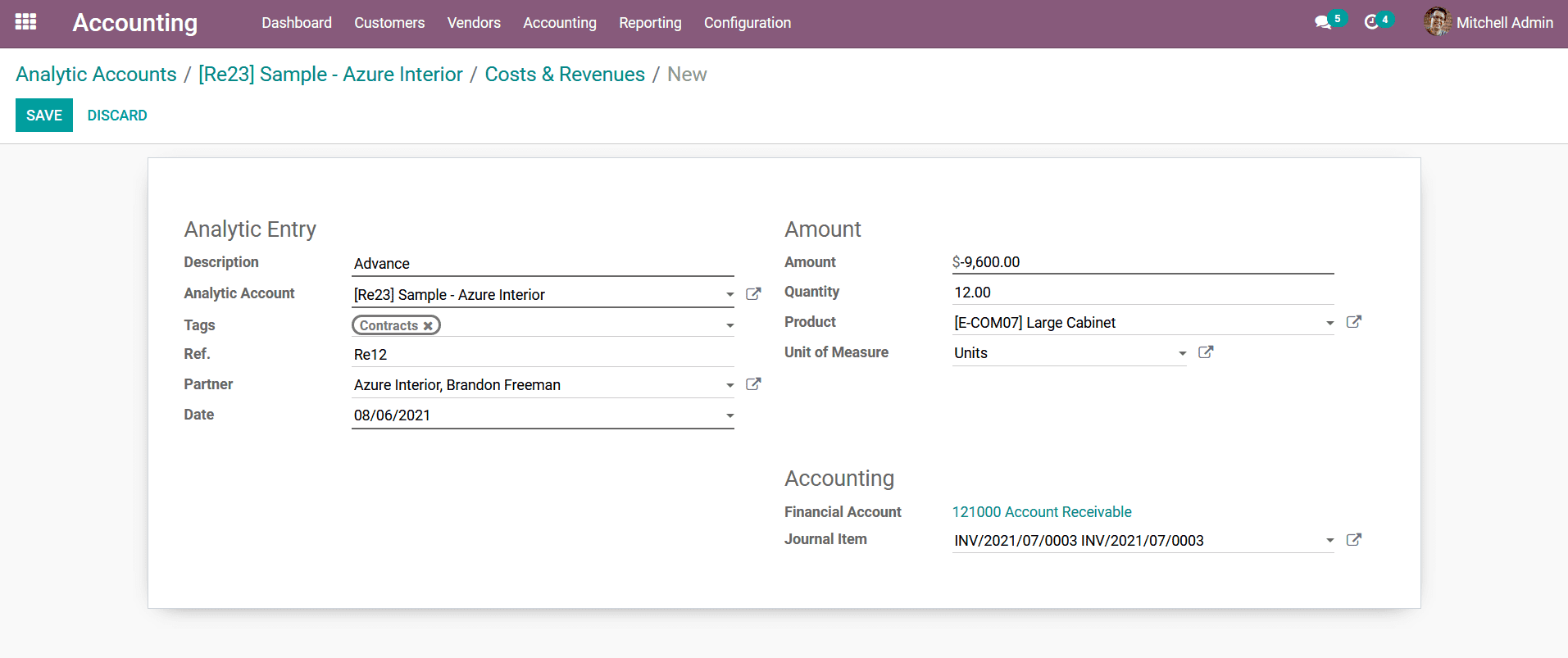
The Budget Items under the Analytic Accounts can be accessed from the smart button
which will direct you to the Budget Items menu of the respective Analytic Accounts
as depicted in the following screenshot. Here in the menu, all the Budget Items
concerning the Analytic Account will be displayed. The Budget Item will be defined
with the Budget Position, Analytic Account, Start Date, End Date, Planned Amount,
Practical Amount, Theoretical Amount, and Achievement. As you add further Budget
Items to the respective Analytic Account they will all be depicted in this menu.
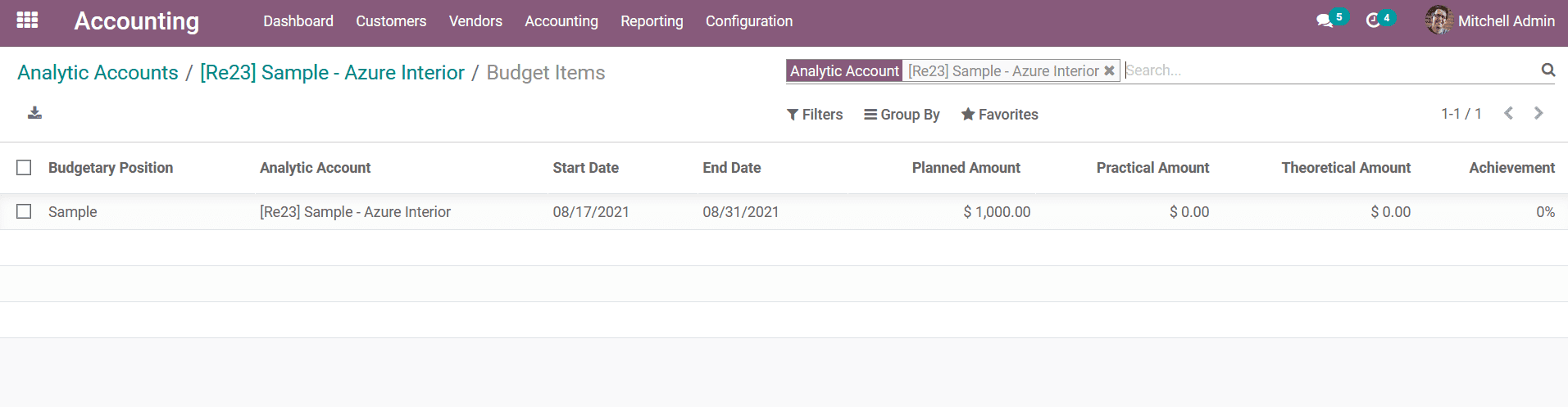
As of now, you will be having a clear understanding of the Analytic Accounts aspects
of the Analytical Accounting in Odoo therefore let's now move onto the next section
where the Analytic Account Groups will be defined.
Analytic Account Groups
The aspects of grouping will help in the classification of aspects in the company,
which can slow be done to the financials management operations. In Odoo you will
be able to define Analytic Account Groups in the Odoo Accounting module which will
help you with the classification aspects of the Analytic Accounts that have been
defined in the platform. Under the Configuration Menu of the Accounting module,
there is a distinctive menu of the Analytic Account Groups where all the groups
are being defined. Here, all the Analytic Account Groups will be listed out and
you will have Filter as well as Group By option which will help in the aspects of
sorting out the Analytic Account Groups which have been defined.
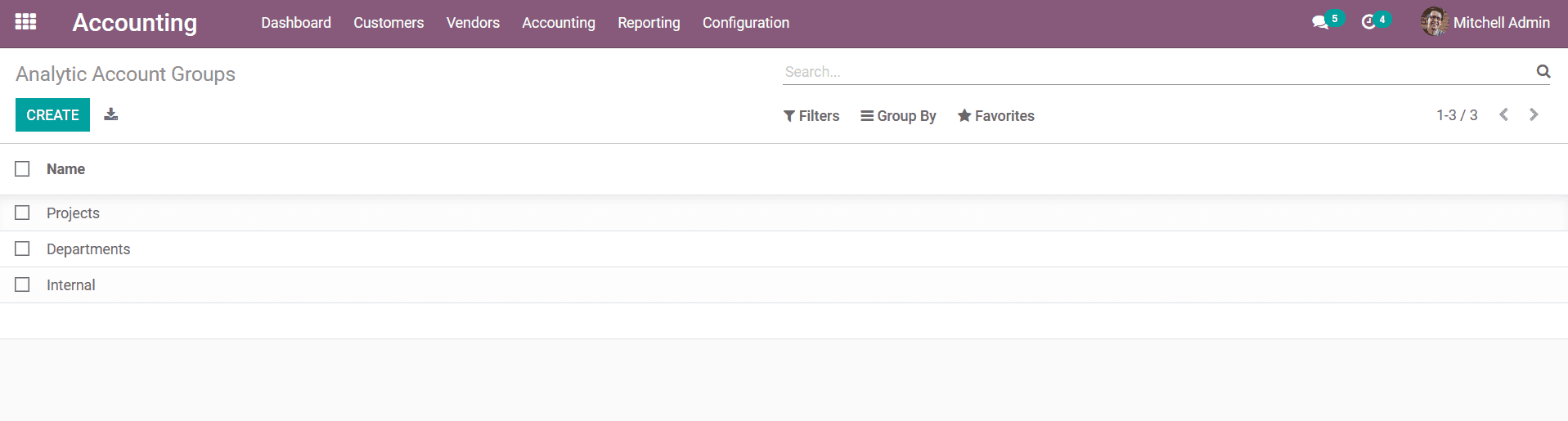
To create a new Analytic Account Groups, you can select the Create option that is
available, which will direct you to the creation window of the Analytic Account
Groups as depicted in the following screenshot. In the Creation window, you can
provide the Name, Parent group, and a custom Description of the group which is being
defined.
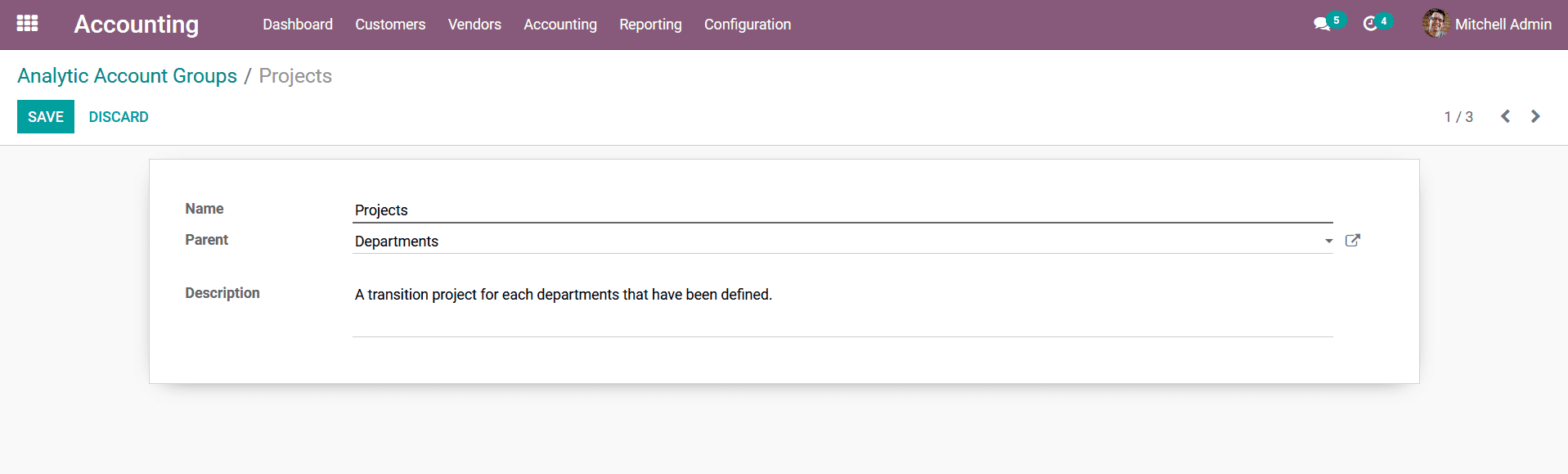
All the created Analytic Account Groups will be depicted in the menu and you will
have the provision to edit and modify them at any time that you want. As we are
clear on the Analytic Account Groups management tool in the Odoo Accounting module
let's now move on to understanding the next management option the Analytics Tags
in the next section of the book.
Analytics Tags
Tags are an important tool that can be used for the classification of the various
aspects of an operating system. In Odoo the use of Tags can be found in almost all
the aspects of company management operations. In the Odoo Accounting module you
can define the Analytics Tags under the Configuration menu here, all the Analytics
Tags defined will be depicted and you can create new Analytics Tags using the Create
option that is available.
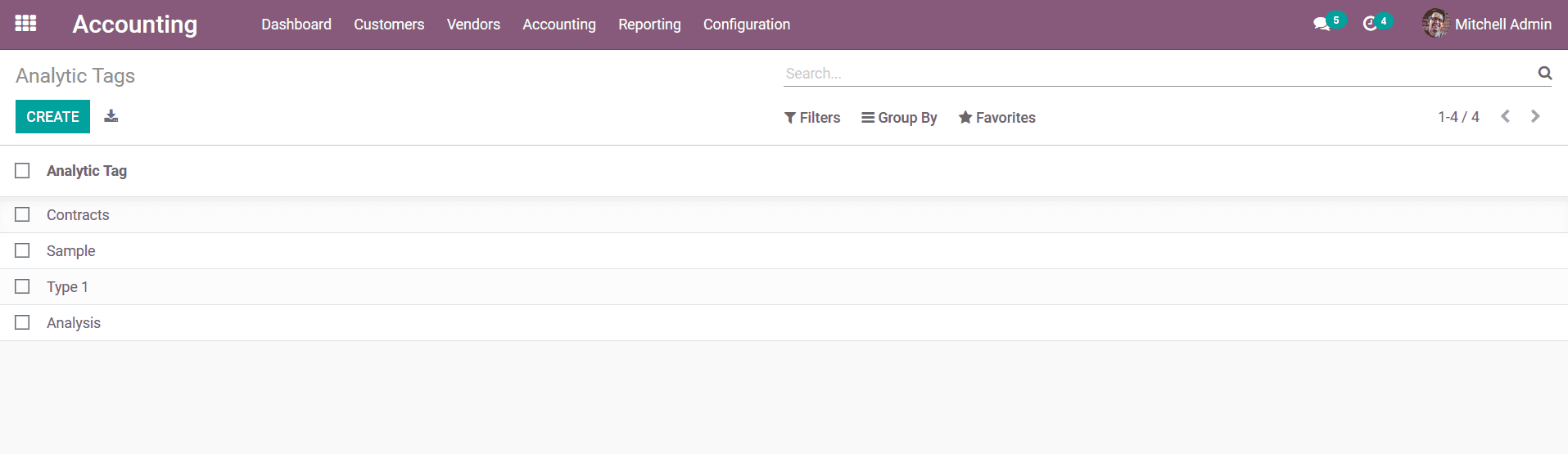
Upon selecting to create an Analytic Tag you will be depicted with the following
creation window where you can define the Analytics Tag name enabling the Analytic
Distribution if required. Furthermore, the Analytic Account for which the Analytic
Tags can be used should also be defined. Under the Analytic Account section, you
can select the Add a line option which will allow you to define the various Analytic
Accounts of operation for the respective Tag. The Analytic Account defined for the
respective tag can also be deleted at any time as per the requirement.
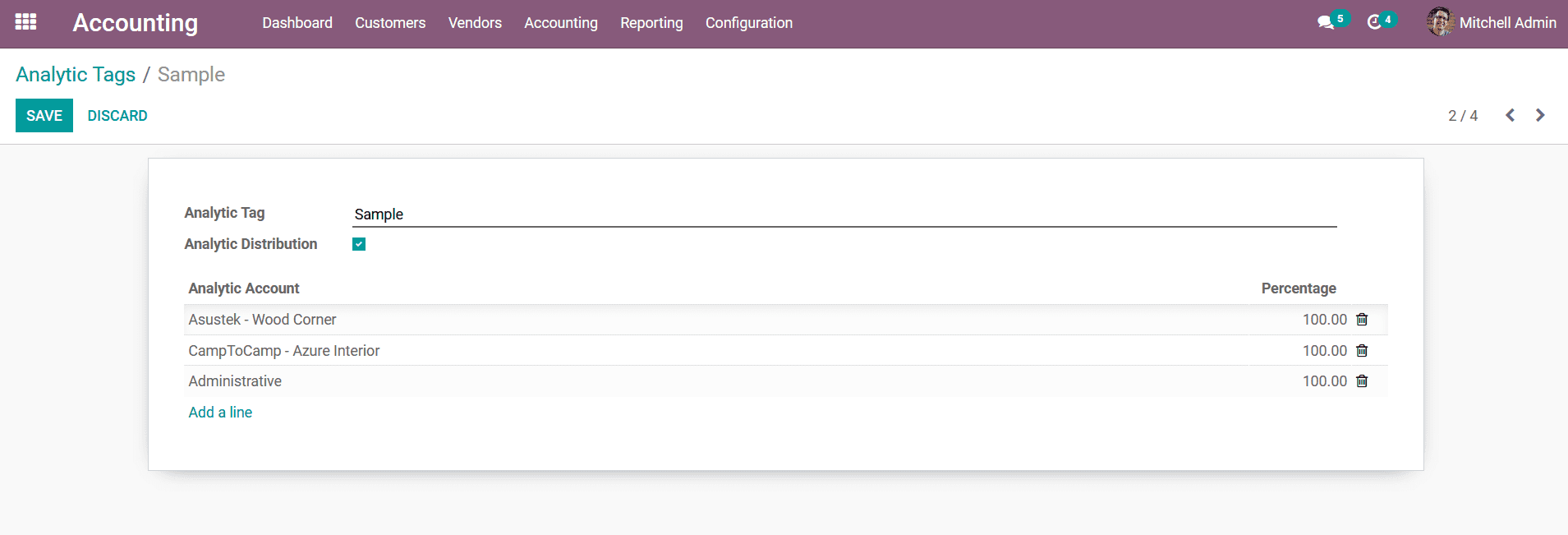
You can define N number of tags of operation in the Odoo platform, as we have a
clear understanding of the Analytic Tags of operation in the Odoo Accounting module
lets now move on to the next section where the Analytics Default Rules management
tool which has been defined in the Odoo platform.
Analytics Default Rules
The Analytics Default Rules in Odoo allow you to manage the operations aspects of
the various Analytical Accounting aspects of your company operations in Odoo. The
Analytics Default Rules menu can be seen under the Configuration tab and in the
menu, the various Analytics Default Rules which have already been defined will be
depicted to you. Here the rules will be defined with the Analytical Account that
they operate in, Analytical Tags allocated, Products defined, Partner in the business
and the respective Odoo User responsible for the rule will be defined. In addition,
the Account details along with the Start Date as well as the End Date will be defined.
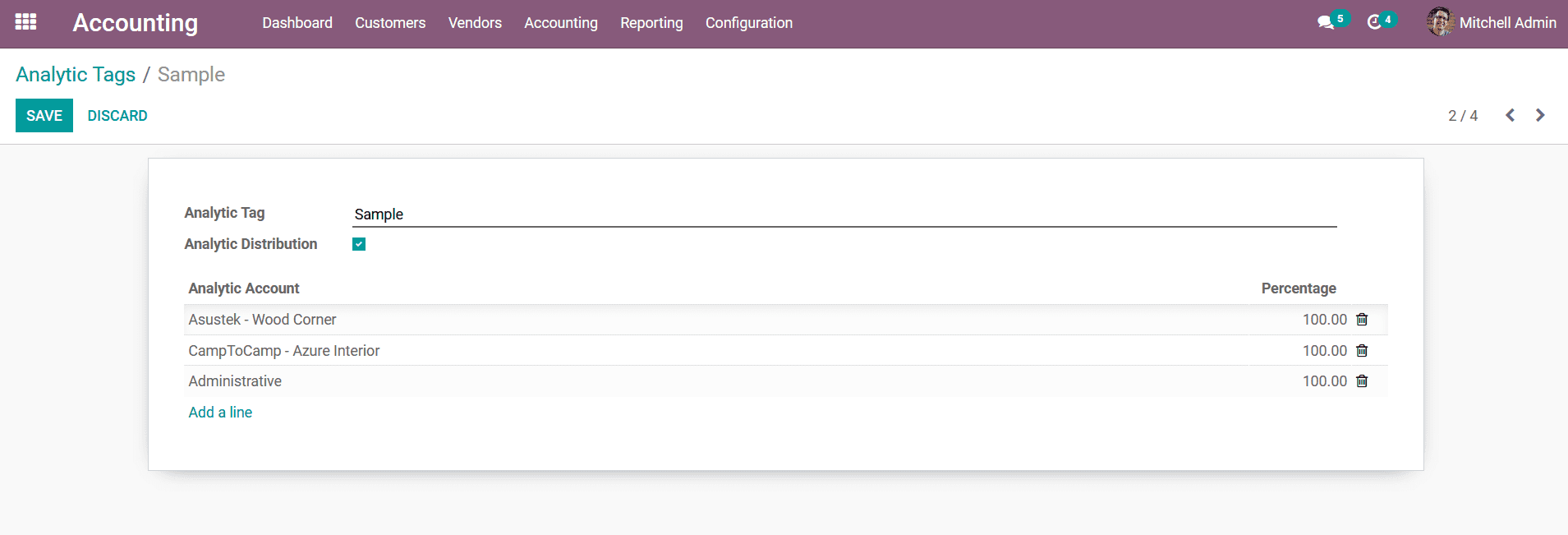
You can edit the existing Analytics Default Rules by selecting the respective one
and creating a new one by clicking on the Create button. Upon selecting the create
option you will be directed to the Analytics Default Rules creation form as depicted
in the following image. The form initially defines the Analytical Default Rule option
the Account and the Tags associated with the rule. Further, the Conditions for the
rule should be defined such as the Product, User, Start Date, Partner, Account,
and End Date should be defined.
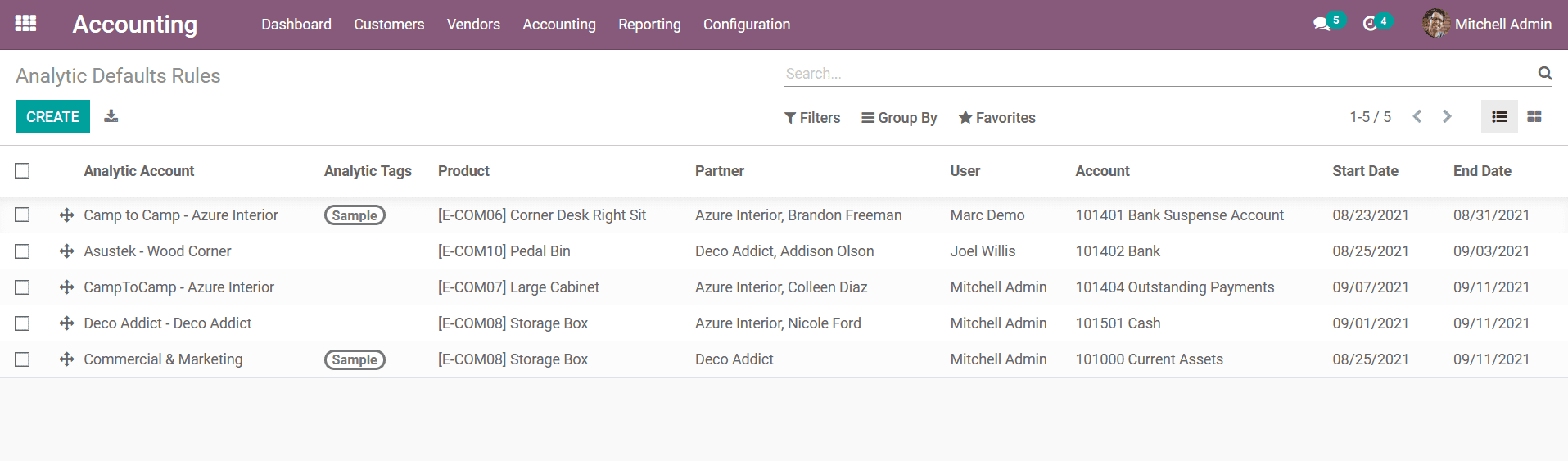
Once the configuration of the new Analytics Default Rule is done you should save
the tab and the rule starts to operate. Once the rule is being defined the operation
of the respective Analytical Accounting aspects will be based on it.
Up until now, we were discussing the management tools available under the Configuration
tab related to the Analytical Accounting aspects of the Odoo Accounting module.
As we are clear on it, let's now move on to understanding the configuration of the
Invoicing aspects for the accounting operations of the company management in the
next section of the book.