Product Packaging
You can specify how to pack your products and keep track of their whereabouts using the Odoo 17 Inventory Management software. Products will be transported securely throughout the inventory thanks to packages. Additionally, it helps shield the product from harm. Product delivery that is secure and damage-free requires the utmost attention to detail. Two different packing methods can be defined in the Odoo 17 Inventory module. One product can have many packages, while various products can have separate packs.
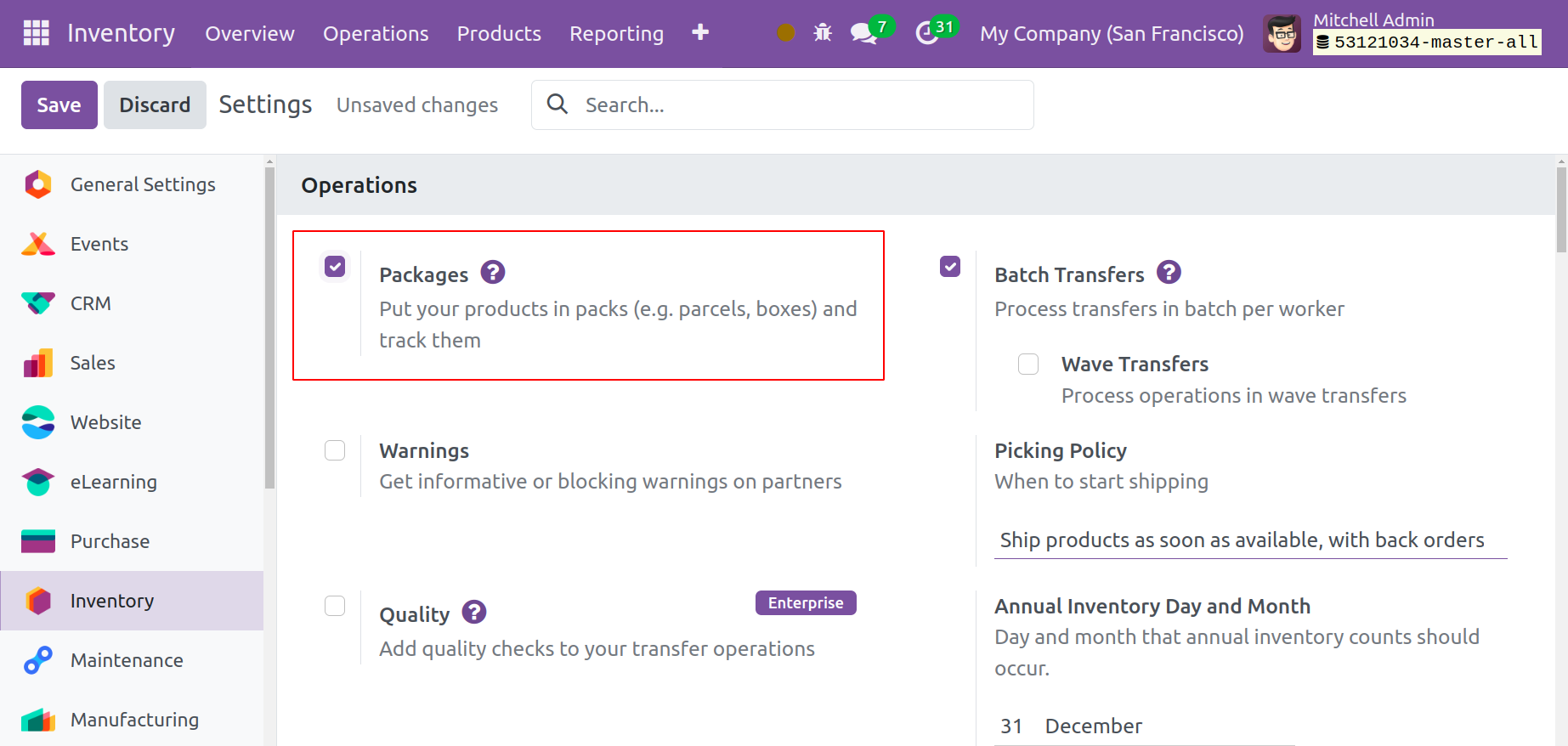
You can navigate to the module's Settings menu to gain access to the packaging platform. You need to enable the Operations tab's Packages option and the Products tab's Product Packagings option, as seen in the screenshot below.
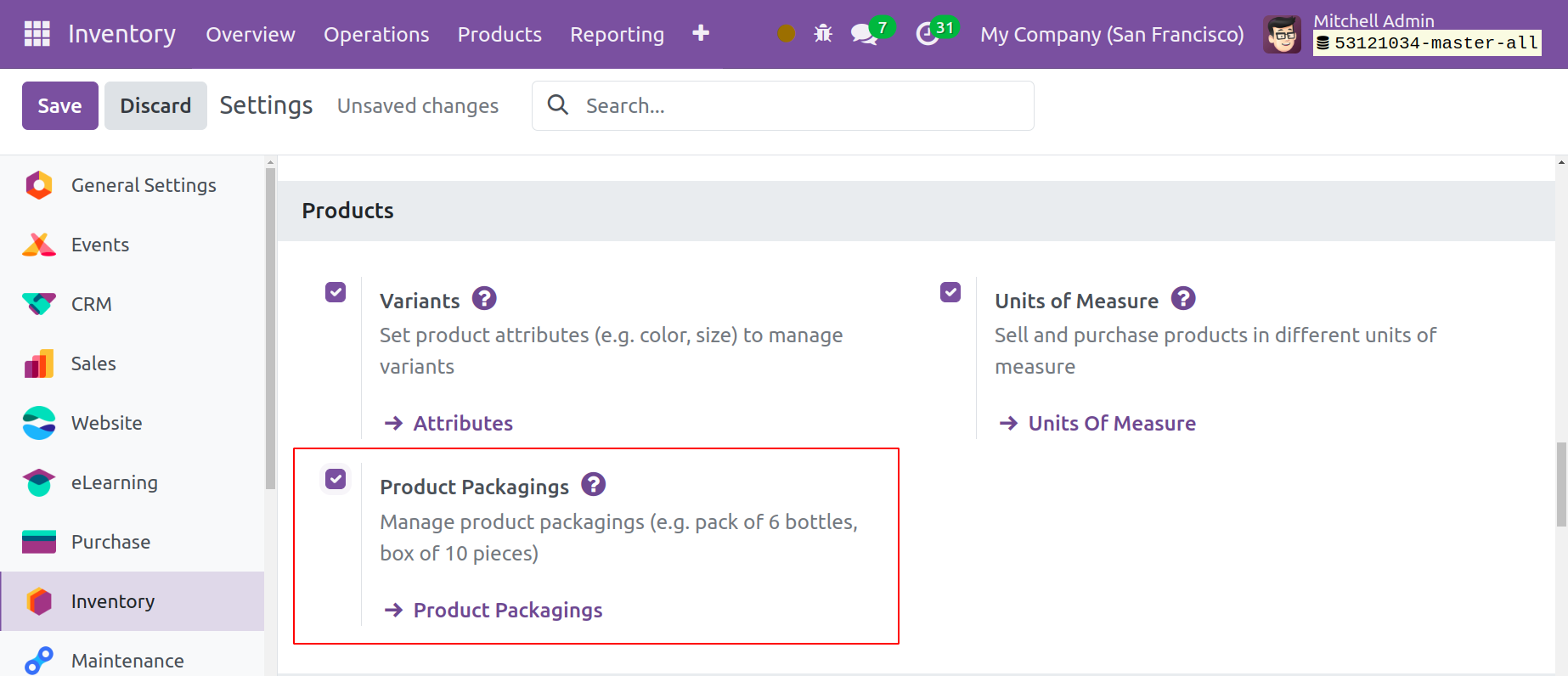
In this case, the options for Packages and Product Packagings serve different purposes. Packs of various products can be defined using the Packages option. On the other hand, product packaging will enable you to package various amounts of the same item. Let's examine these choices in more detail.
Packages
You can construct packs of different products with the aid of the Packages function. With this function, several products can be combined into a pack. The Packages sub-menu is located under the Products menu after you enable the Packages option from the Settings menu. Packages that have already been produced are visible from this menu.
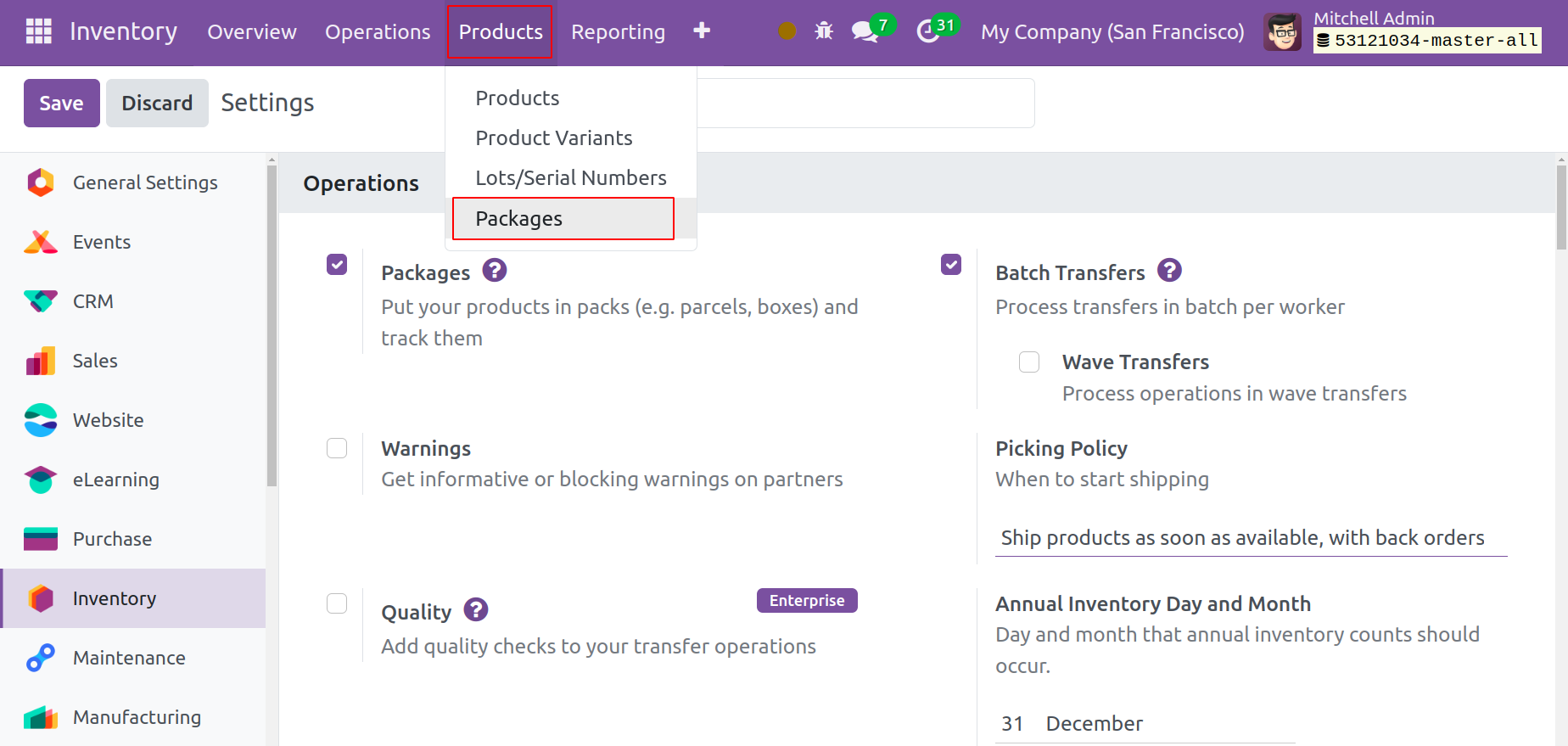
You can click the New button to create a new bundle. You will see a new form view as a result, as indicated below.
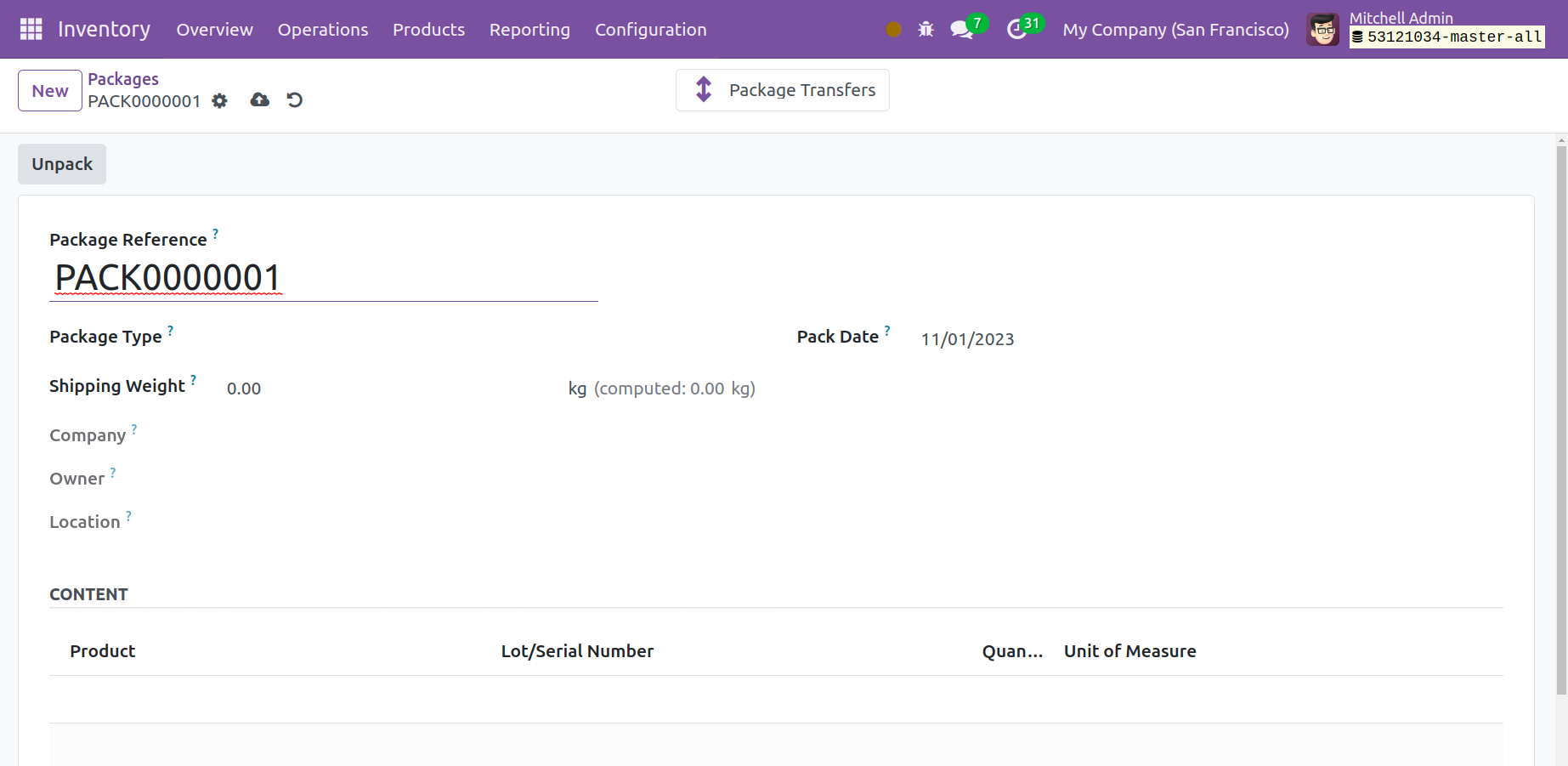
The provided field will have access to the Package Reference. From the available options, choose a Package Type that meets your needs. You can enter the package's entire weight in the Shipping Weight section. You can enter the package's Company, Owner, and Location in the corresponding fields. The form will have the Pack Date available. The products included in this package are displayed in the Content tab. Once you use this package for stock movement, you may see the Product information, Lot/Serial Number, Quantity, and Unit of Measure.
As you can see below, you will have the ability to pack numerous products together when confirming a delivery order.
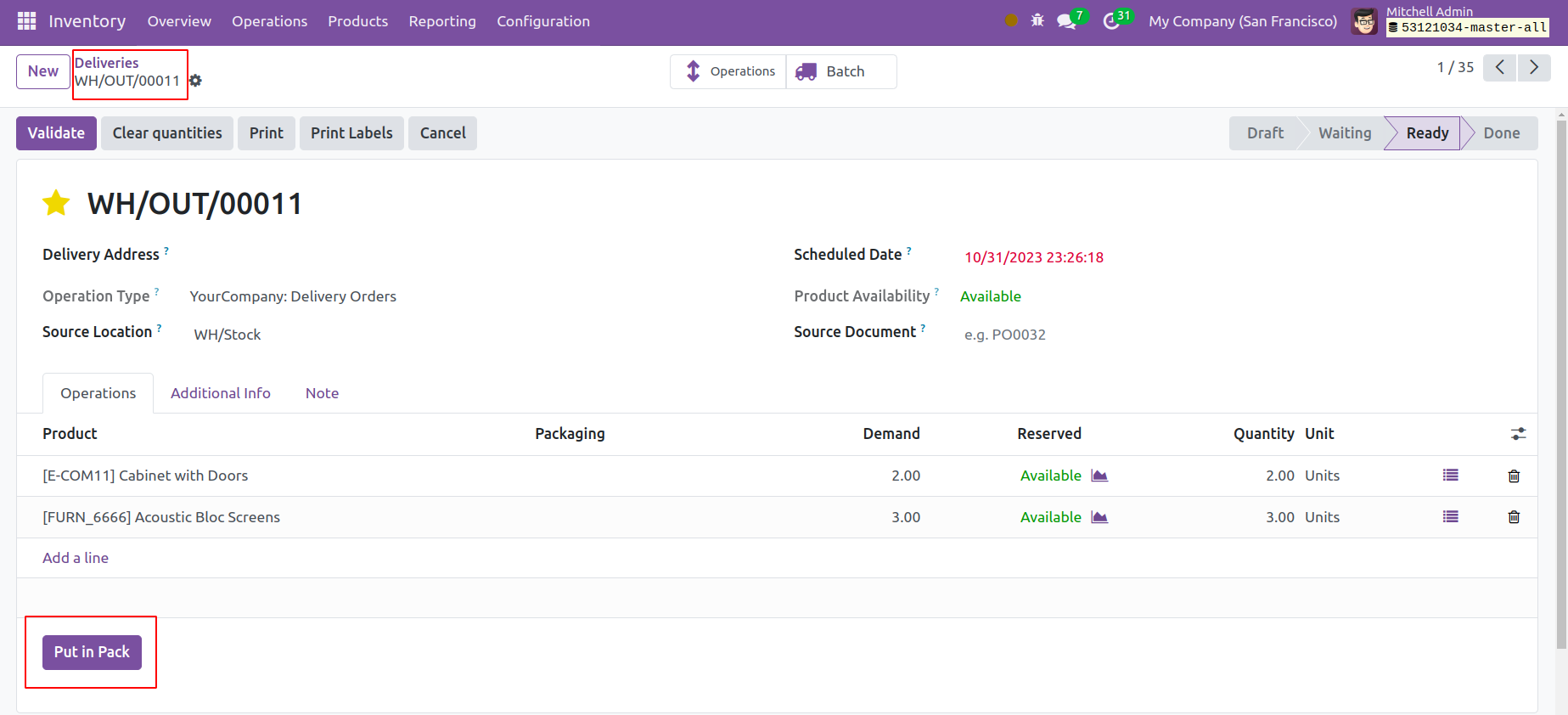
The Put in Pack option is located on the Delivery Order's Operations tab. All of the products in the shipping order will be placed in a single bundle when you click this button.
To view the package for the relevant delivery order, press the Packages smart button.
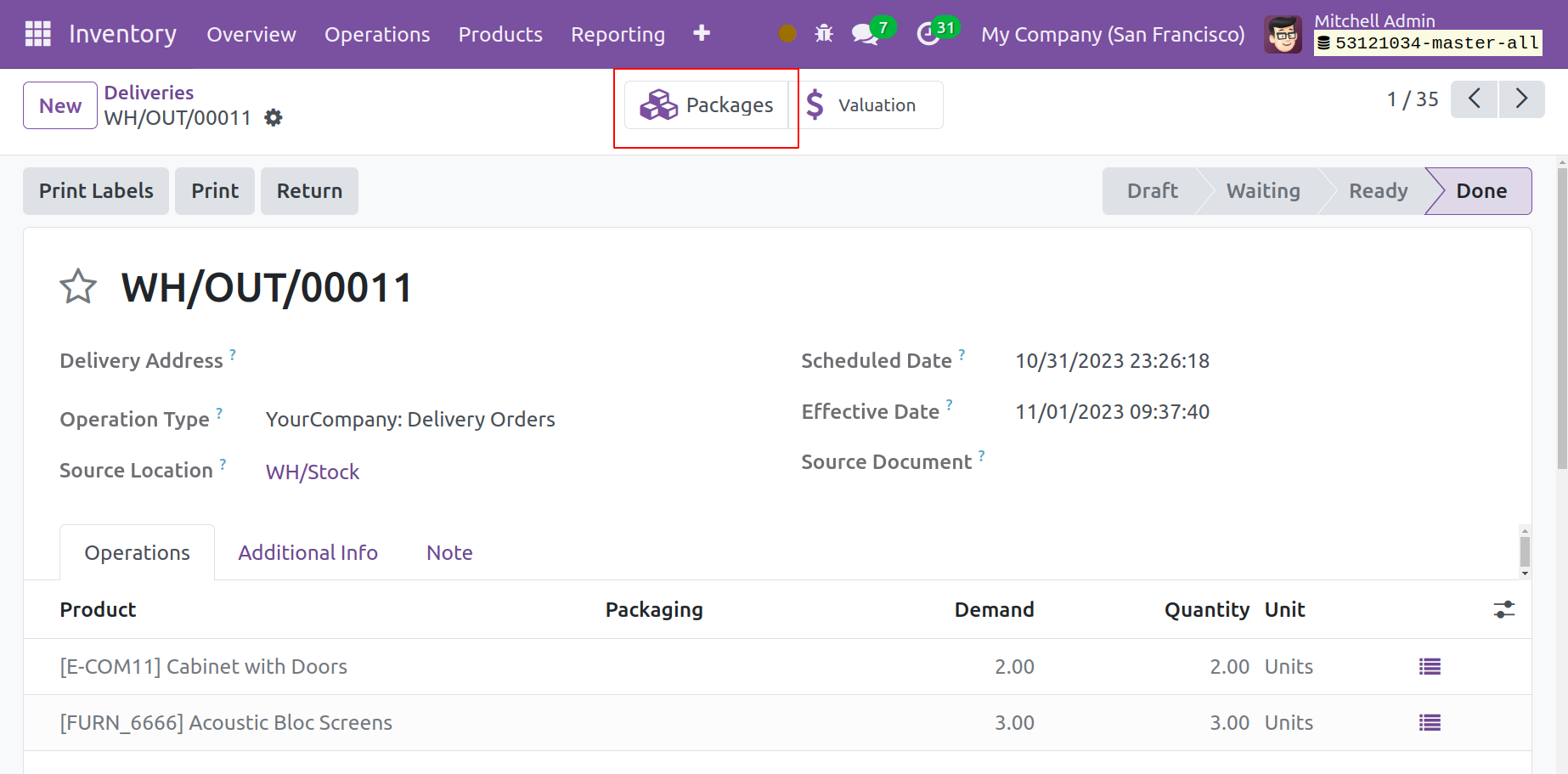
The Inventory module's Packages menu will automatically record this package.
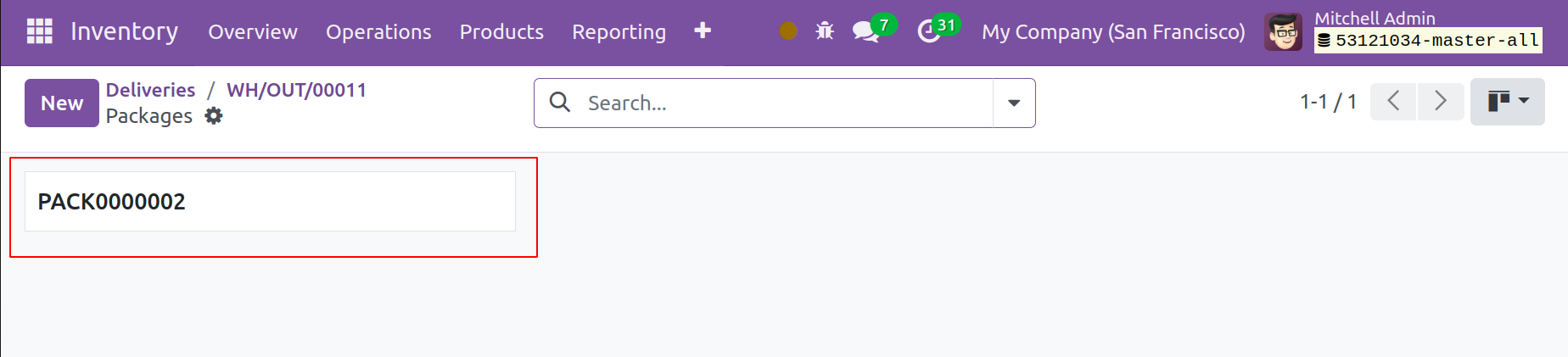
You can examine the products included in this package under the Content tab.
Product Packaging
It is possible to package different amounts of the same products using the Product Packaging function. You can find many units of the same item in a single pack. To use this platform, navigate to the Configuration menu. The product, packaging, package type, contained quantity, unit of measure, sales, and purchase details are all displayed in this platform's list view.
In order to specify a new Product Packaging, click the New button.
You can specify a name for the Packaging in the designated space in the form view. You can indicate which product you would want to include in the Product area. You can activate the Purchase and Sales fields, respectively, if you wish to use this packaging in purchase and sales orders. From the available options, choose a package type that is appropriate for this packaging. You can indicate in the Contained Quantity section how much of the product is in the package. For packaging identification, set a barcode. To relocate every included unit, simply scan the barcode on this packaging using the Barcode app during a transfer. The configuration is finished after the name of the company is mentioned.
Package Type
You can select the Package Type option from the Configuration menu to set several package types for delivery activities. This will bring up a window where you can see several kinds of packages for inventory management.
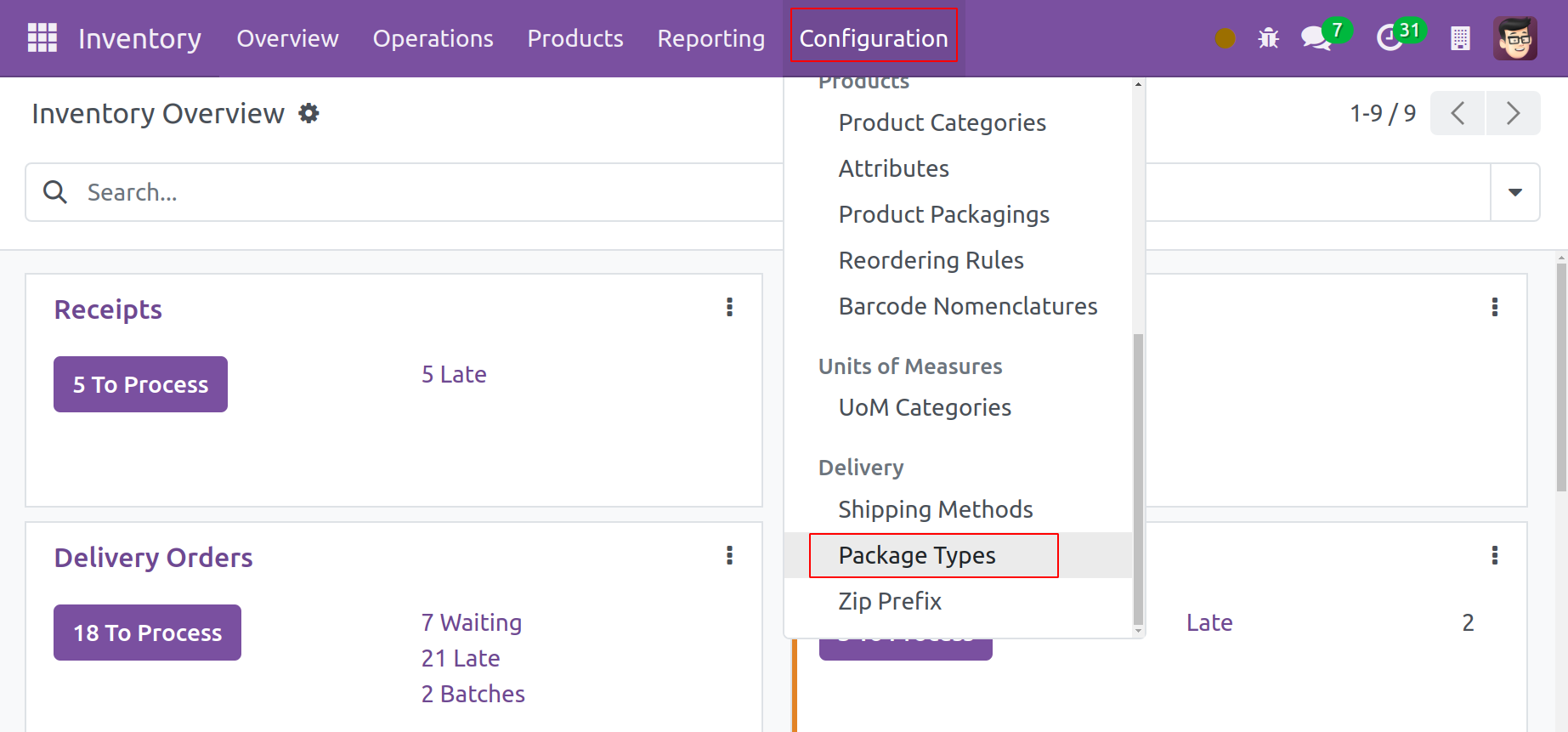
The carrier, package type, height, width, length, maximum weight, and carrier code are all displayed in this list view. Create a new package type by using the New button.
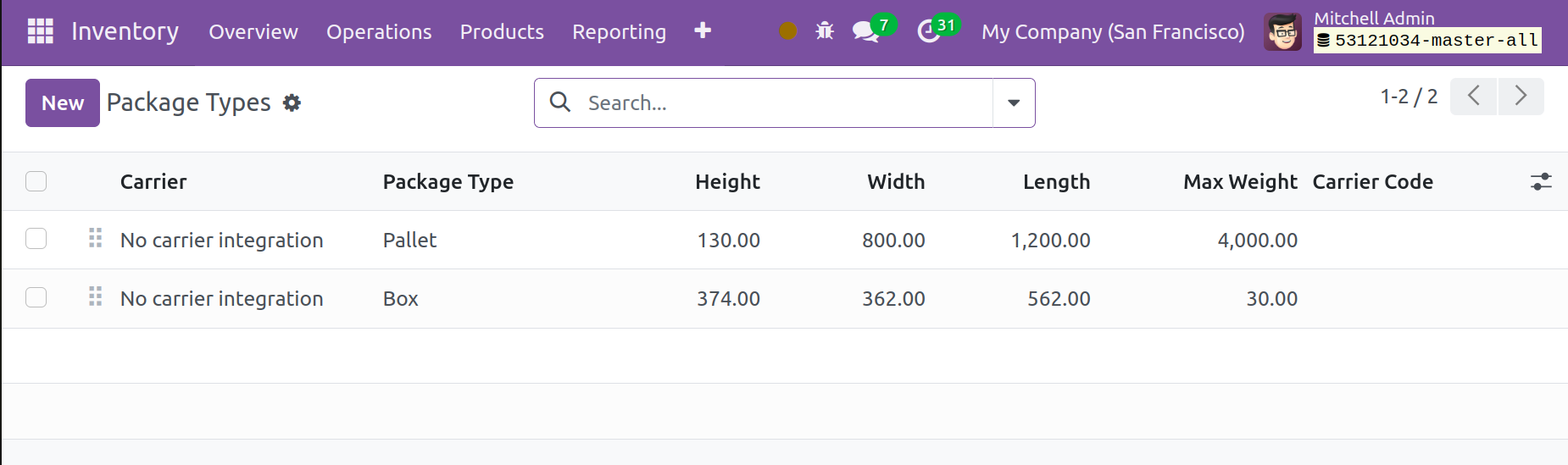
Add the Package Type name and the Size information in the designated field. You can enter the package type's weight, the maximum weight that can be shipped in it, the barcode, the company, the carrier, and the carrier code in the respective areas.
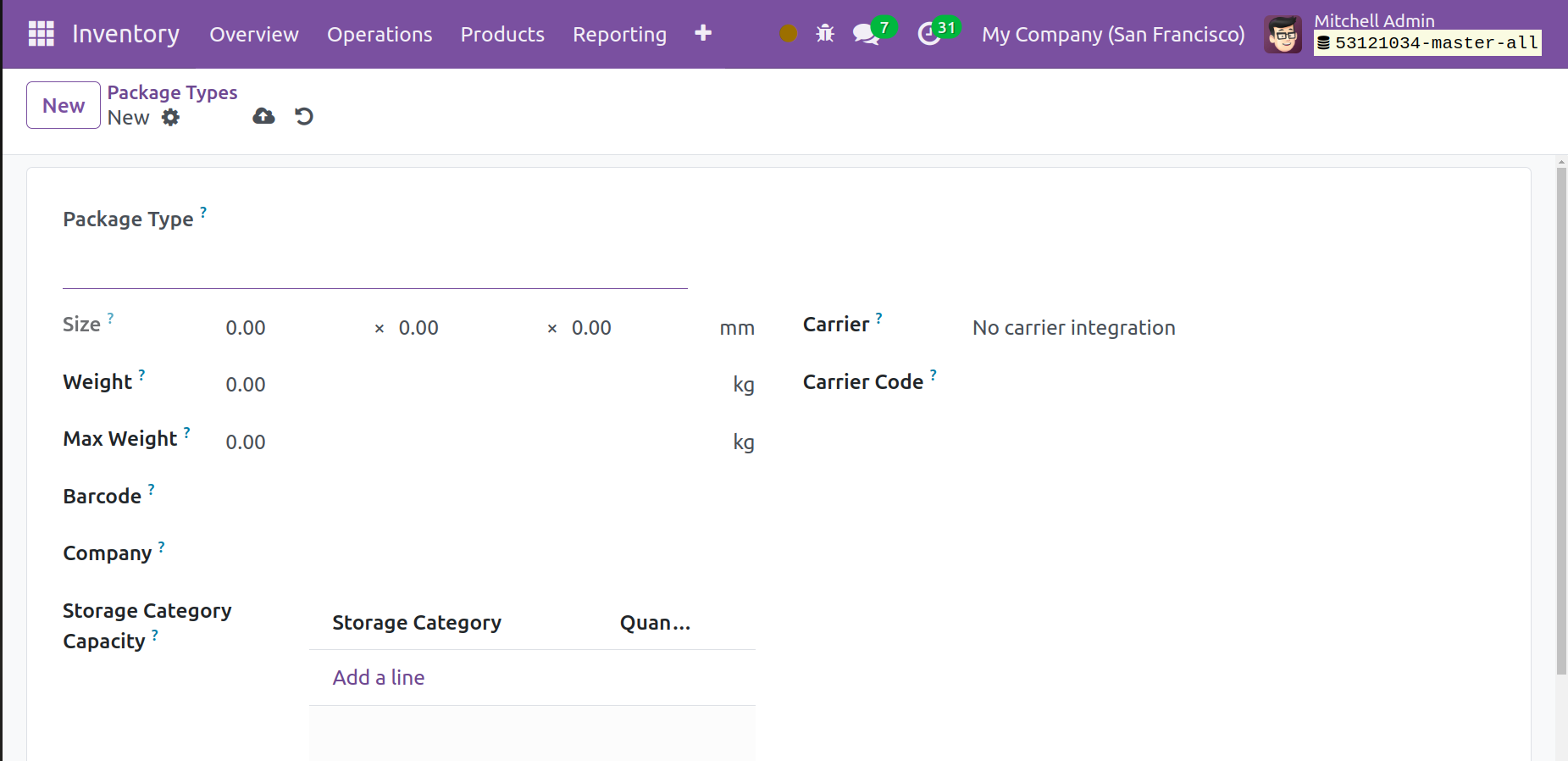
You will see an extra field called Storage Category Capacity to indicate the Storage Category and Quantity for this package type when you enable the Storage Categories from the Settings menu.
In the Odoo 17 Inventory module, we configure a new package type in this way.