Taxes
Managing and computing taxes is regarded as one of the more challenging tasks in an organization's accounting administration, requiring greater precision and attention to detail. You can ensure accuracy and transparency in tax-related processes with the aid of Odoo 17 ERP's complete accounting management system. The Invoice module allows you to easily configure and handle various taxes for your business. The module's Configuration menu will have the Taxes option accessible.
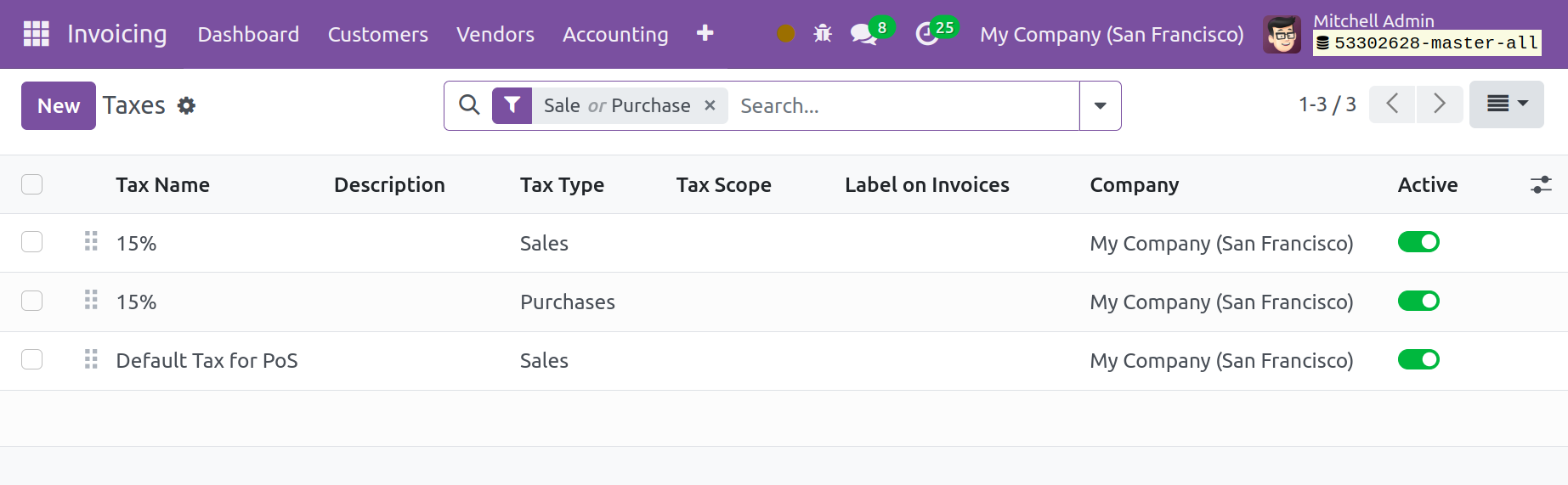
This is the Taxes window's list view. The list will display the module's pre-configured taxes. By clicking on the relevant symbol, you may also see the platform in Kanban view. Details about the Tax Name, Tax Type, Tax Scope, Label on Invoice, Company, and Active status are shown in the pane. You can click on the relevant taxes and amend them to make any necessary adjustments. The default Filters that you will see are Sales, Purchase, Services, Goods, Active, and Inactive. As the default Group By option, you can choose Company, Tax Group, and Tax Scope. You can adjust the filters and group by options to suit your needs by using the Custom option.
To set up a new tax for your business, click the New button now. As seen below, you will receive a new form view that will assist you in configuring the information needed to establish a new tax.
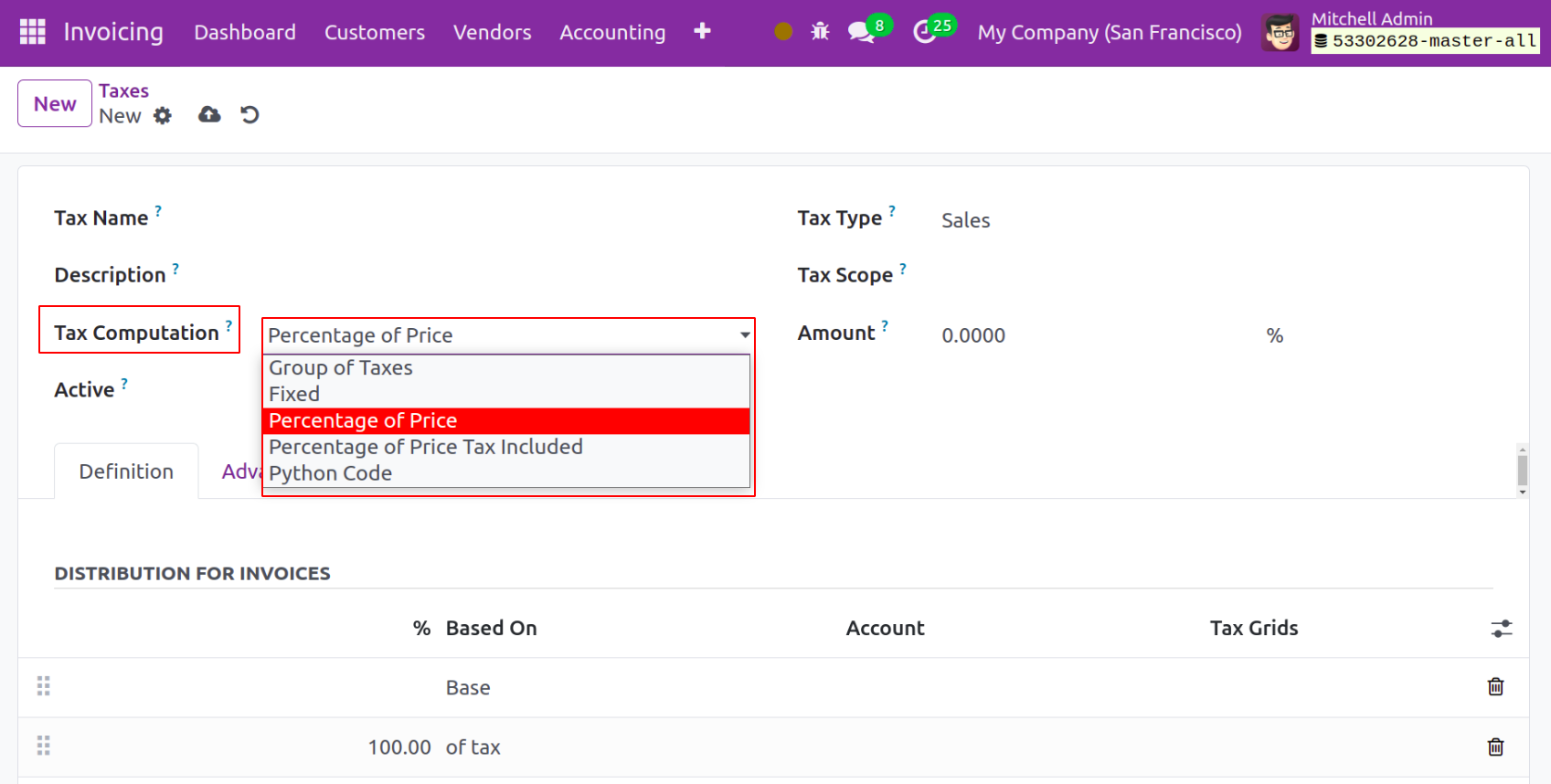
You can enter the name of the new tax in the Tax Name area. To specify the computation method for this specific tax, you can utilize the Tax Computation field. To choose an appropriate tax computation technique, you can choose from the drop-down menu's Group of Taxes, Fixed, Percentage of Price, Percentage of Price Tax Included, and Python Code options.
- Group of taxes: The tax will consist of several smaller taxes.
- Fixed: Regardless of price fluctuations, the tax amount remains constant.
- Percentage of Price: A percentage of the price will be taxed.
- Percentage of Price Tax Included: The tax will be calculated by dividing the total price by two.
The locations where this specific tax is selectable will be determined by the Tax Type. Either purchases or sales are possible. You can specify in the Tax Scope section if you wish to limit the application of this tax to a certain category of goods. This option can be set to either goods or services. You must enter the Amount in the designated field for all tax computation method s, with the exception of the Group of Taxes option. The set of sub-taxes added to the configuration will be used to calculate the tax in the case of the Group of Taxes.
You can add the tax rule for the Distribution for Invoices and Distribution for Refunds under the Definitions tab.
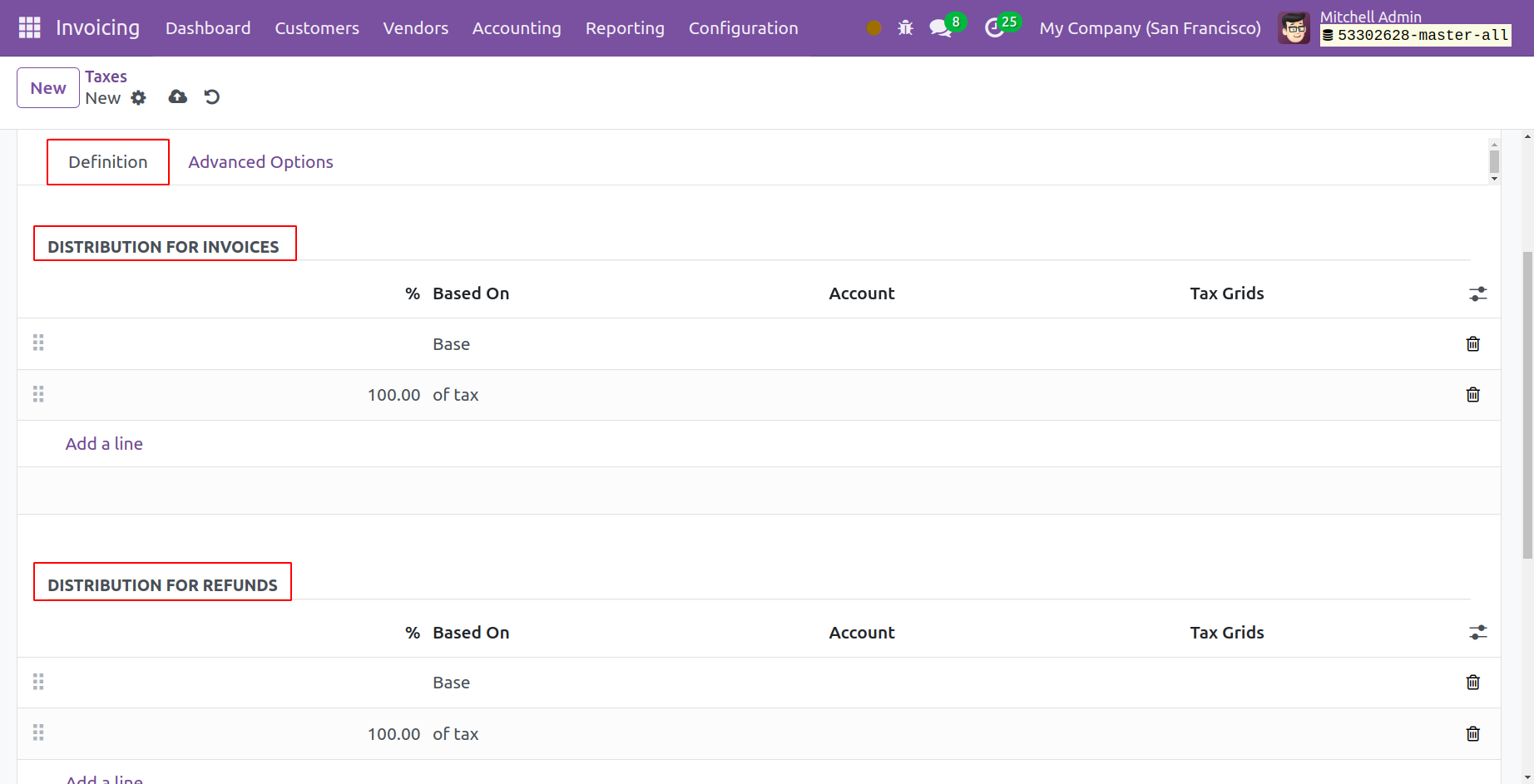
If the tax is used to make an invoice, the information you provide in the Distribution for Invoices area will be helpful, and when the tax is used to create a refund, the Distribution for Refunds field will be used. To specify the necessary information, click the Add a Line button.
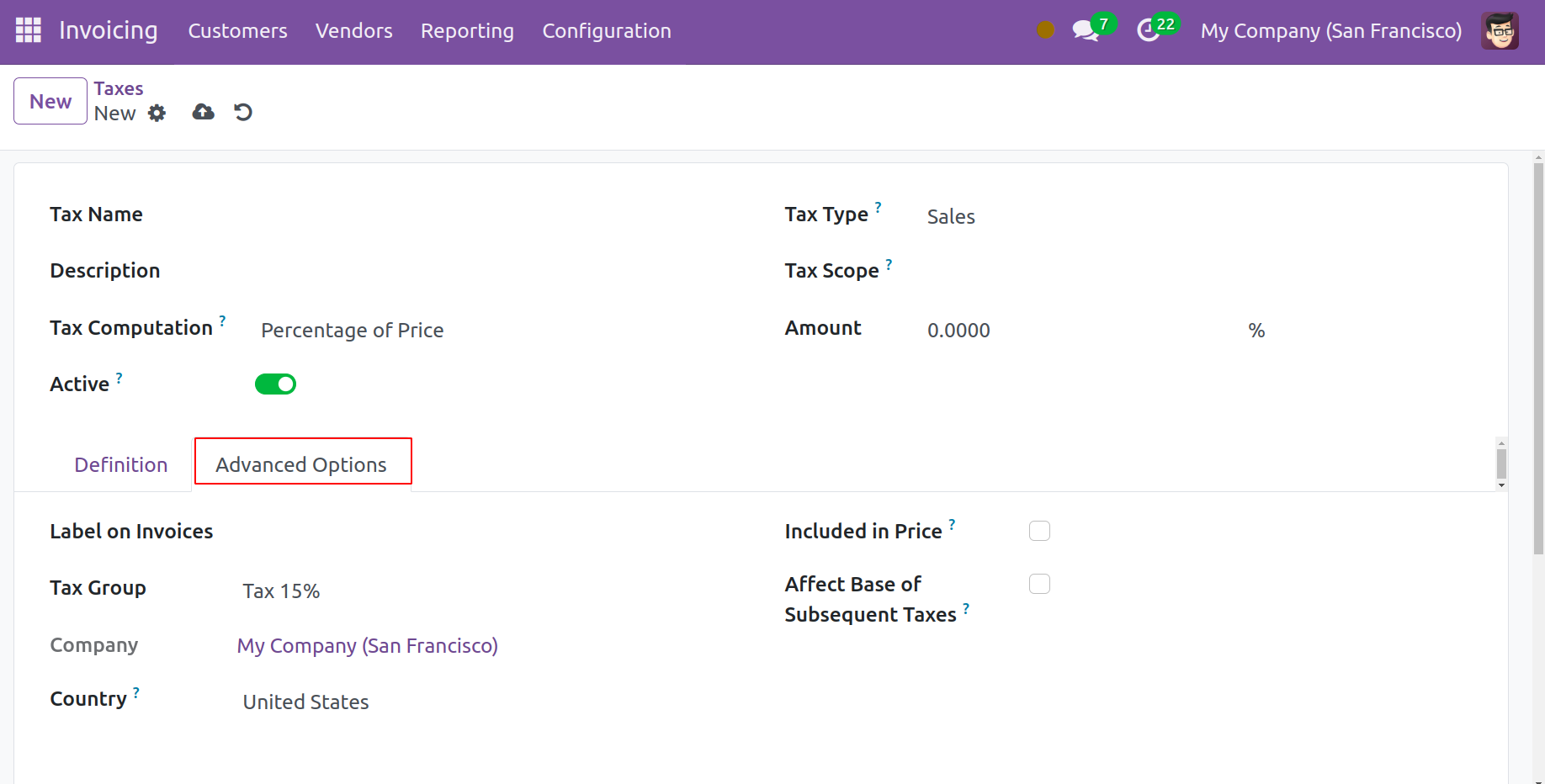
When you apply this specific tax on invoices, you can provide a description to the Label on Invoices field in the Advanced Options tab. This description will show up on the invoices. In the appropriate fields, mention the company, the country, and the tax group. If this specific tax is included in the price you use for the product and invoice, you can make it active in the Included in Price field. The taxes that are computed after this one will be dependent on the price tax included if you enable the Affect Base of Subsequent Taxes field. This tax may be impacted by taxes with a lower sequence when you enable the Base Affected by Previous Taxes.
In the Odoo 17 Invoicing module, we create and handle new taxes in this manner.