Applications
The applications are conveniently located within the recruitment module's Applications menu. The screenshot below illustrates the Application page.
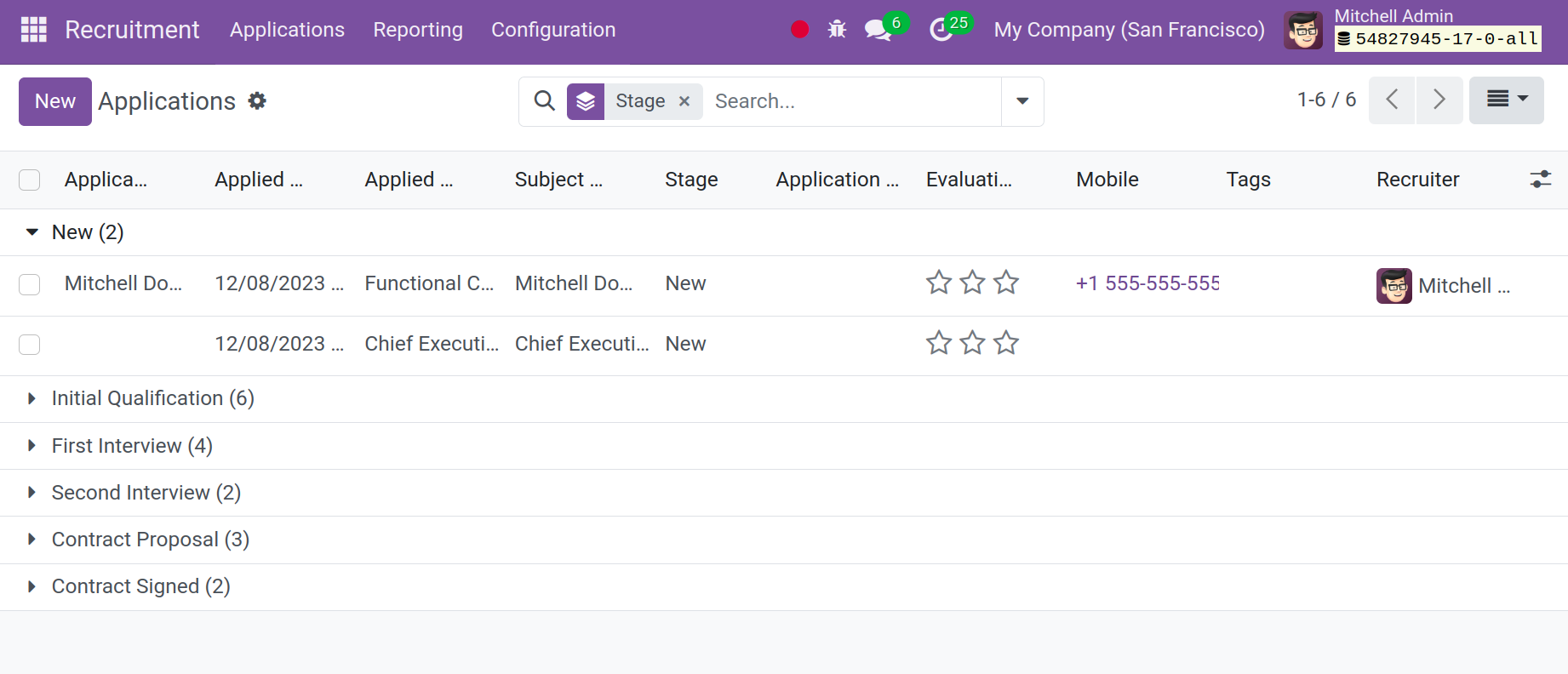
As seen in the screenshot above, there are various programs available on the page. The name of the applicant, applied job, subject, stage, evaluation, mobile, link tags, and recruiter are among the details presented on the page. Accordingly, you can utilize the Group by, Favorite, and Filters
You can use the New option located on the right-hand side of the page to create an application that is similar to this one. In addition to Kanban, the page can be viewed in list, pivot, graphical, and activity modes. You can view an application in detail after choosing it from the list that is supplied.
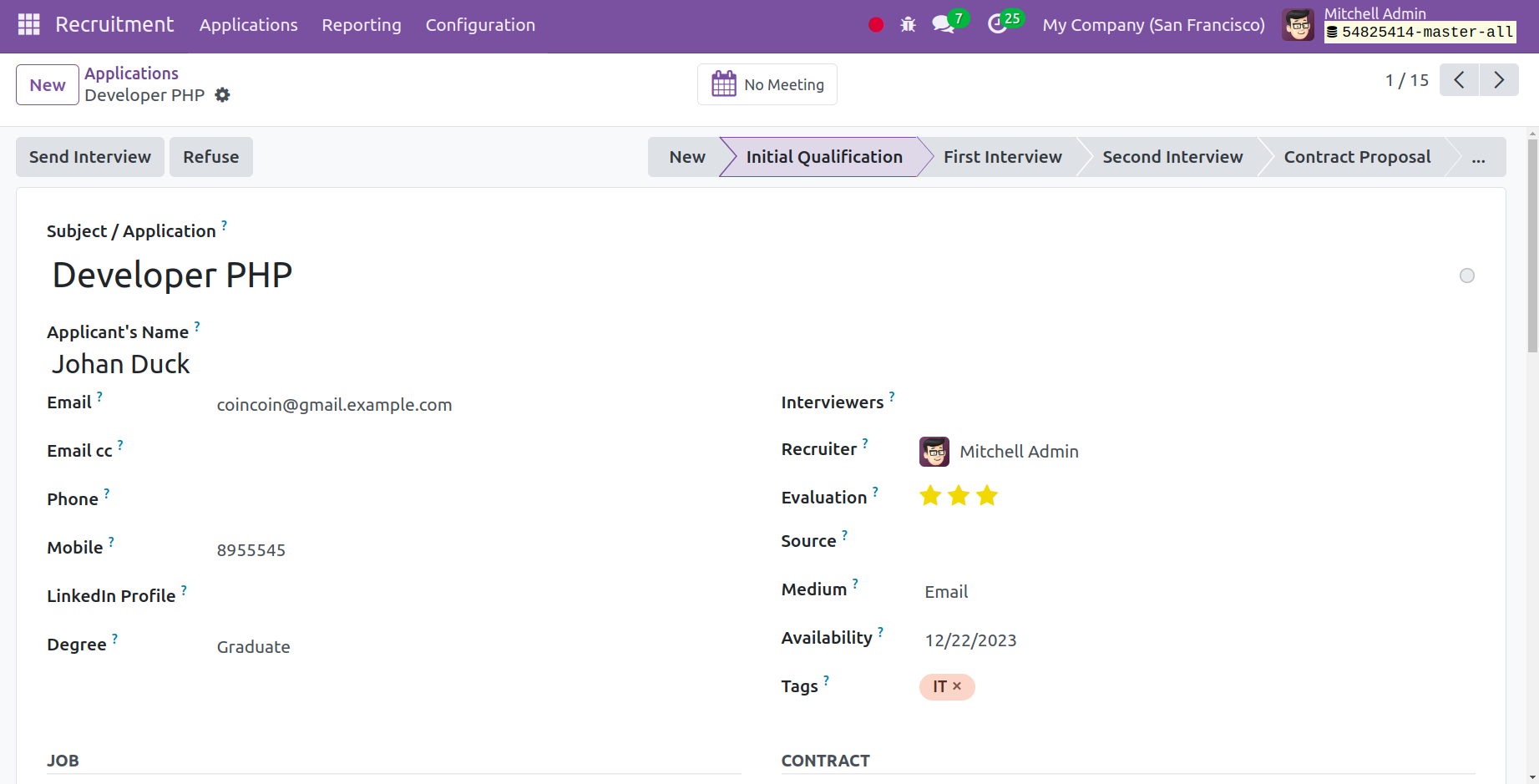
You can view the application name, email address, phone number, cell number, LinkedIn profile, and degree on that page. You can include the recruiter, evaluation, source, media, and associated tags at the interviewer's discretion. You can add the applied job and department under the job tab. The projected salary, availability, and expected salary can all be put in the contracts tab. You can add the application summary beneath the application summary. The skills can be added close to that as well. Lastly, select the save icon to add the recently created application to the list of ones that already exist.
The ability to generate an offer to add a new application will be available to you here. You can click the Refuse option at the top of the page if the application is not appropriate for the position. The screen that appears when you choose the refuse option is depicted in the screenshot below.
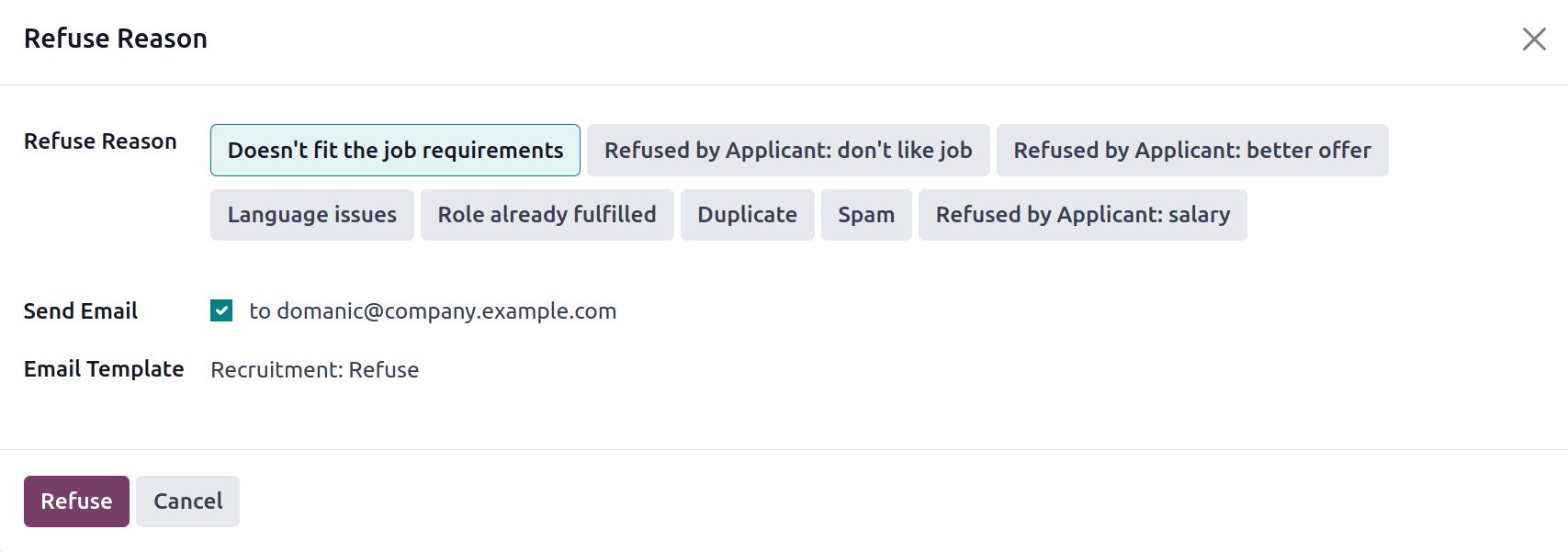
You may include the explanation for the rejection in the designated space on the supplied page. Next, select the icon for reject.
Let's now examine how to use the New icon to add a new application. The screenshot below depicts the creation page that will be displayed.
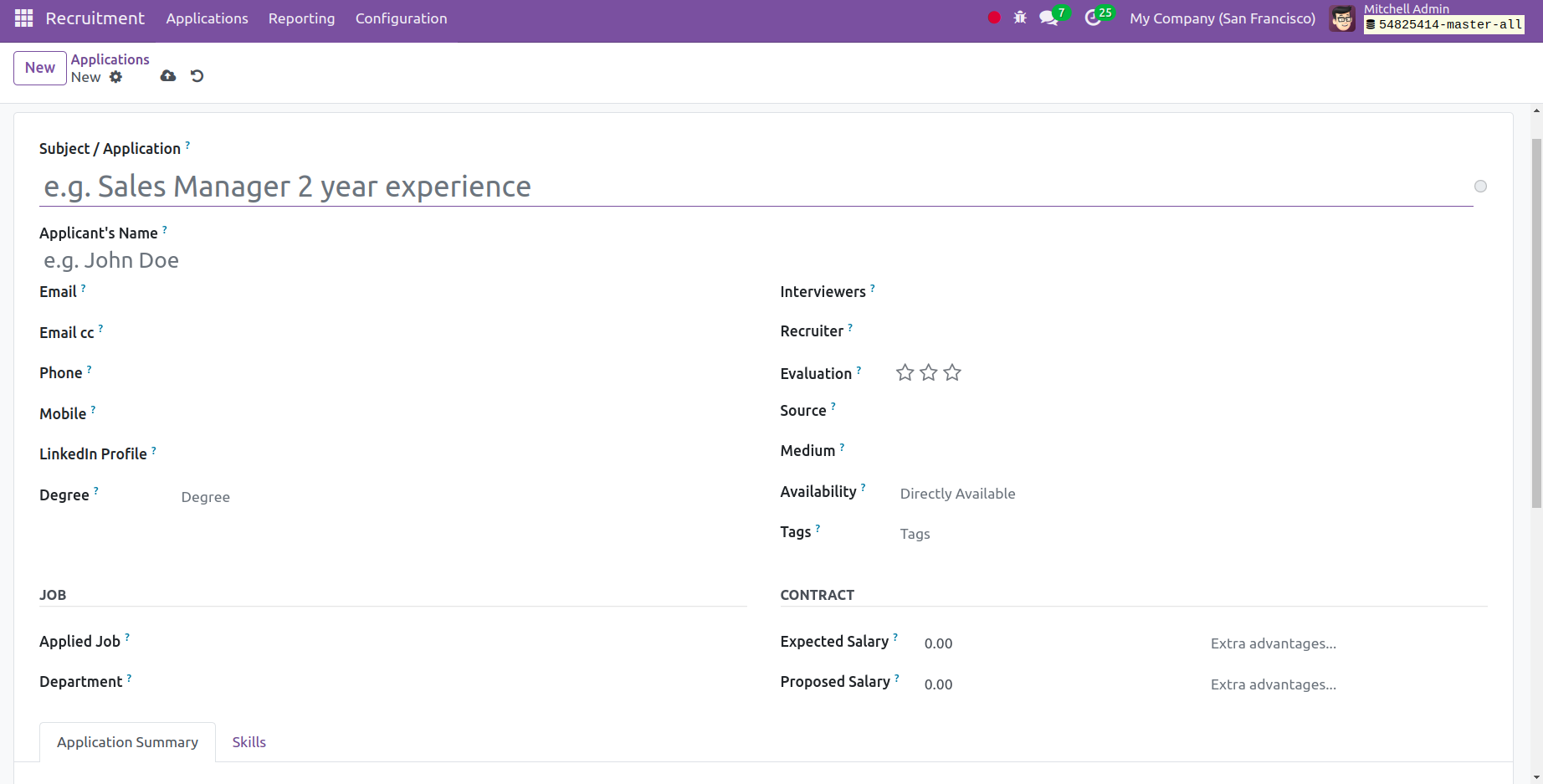
You can include the application name, email address, phone number, cell number, LinkedIn profile, and degree on that page. You can include the recruiter, evaluation, source, media, and associated tags at the interviewer's discretion. You can add the applied job and department under the job tab. The projected salary, availability, and expected salary can all be put in the contracts tab. You can add the application summary beneath the application summary. The skills can be added close to that as well. Lastly, select the save icon to add the recently created application to the list of ones that already exist.