Rules and Routes
Routes must be defined on them to guarantee accurate tracking of every product movement. The routes will specify the workflows for each inventory transfer that takes place within an organization. It is possible to establish specific guidelines for inventory movements in accordance with your company's requirements. These rules can be used to set up different pathways for the product motions. In a business, this is how we handle efficient inventory control.
The Odoo Inventory module provides specialized platforms for setting up the proper routes and regulations. Prior to establishing routes, it is imperative to set up appropriate work locations and warehouses because these features collectively allow Odoo 17 to provide superior inventory movement management. To begin, select the Warehouse tab, then select the Multi-Step Routes option from the Setting menu.
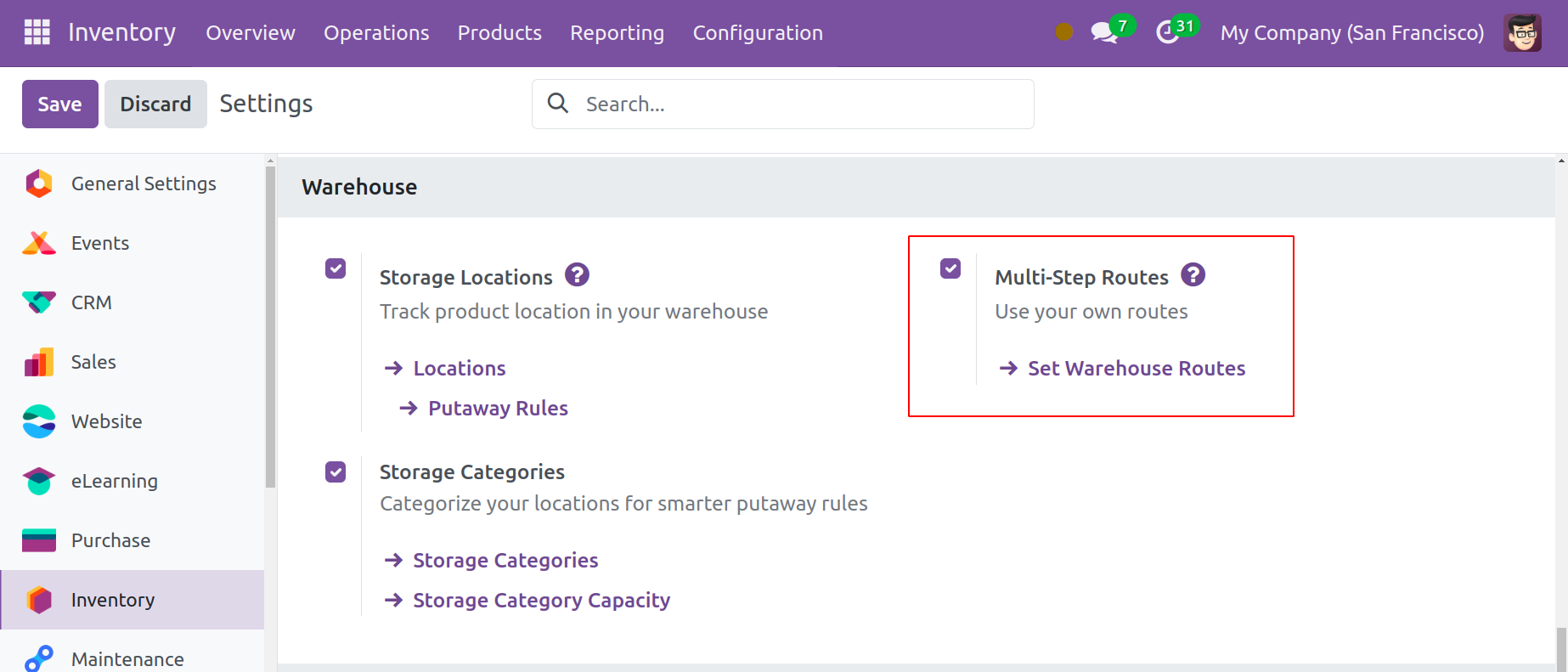
As soon as you enable this function, the Routes option will appear in the Configuration menu. Let's set new rules for the routes and product movement from the Configuration menu before building new routes.
Creating Rules
You can choose the Rules option under the Warehouse Management tab from the Configuration menu. This will cause a new window to open, allowing you to view the Inventory module's pre-configure list of various rules.
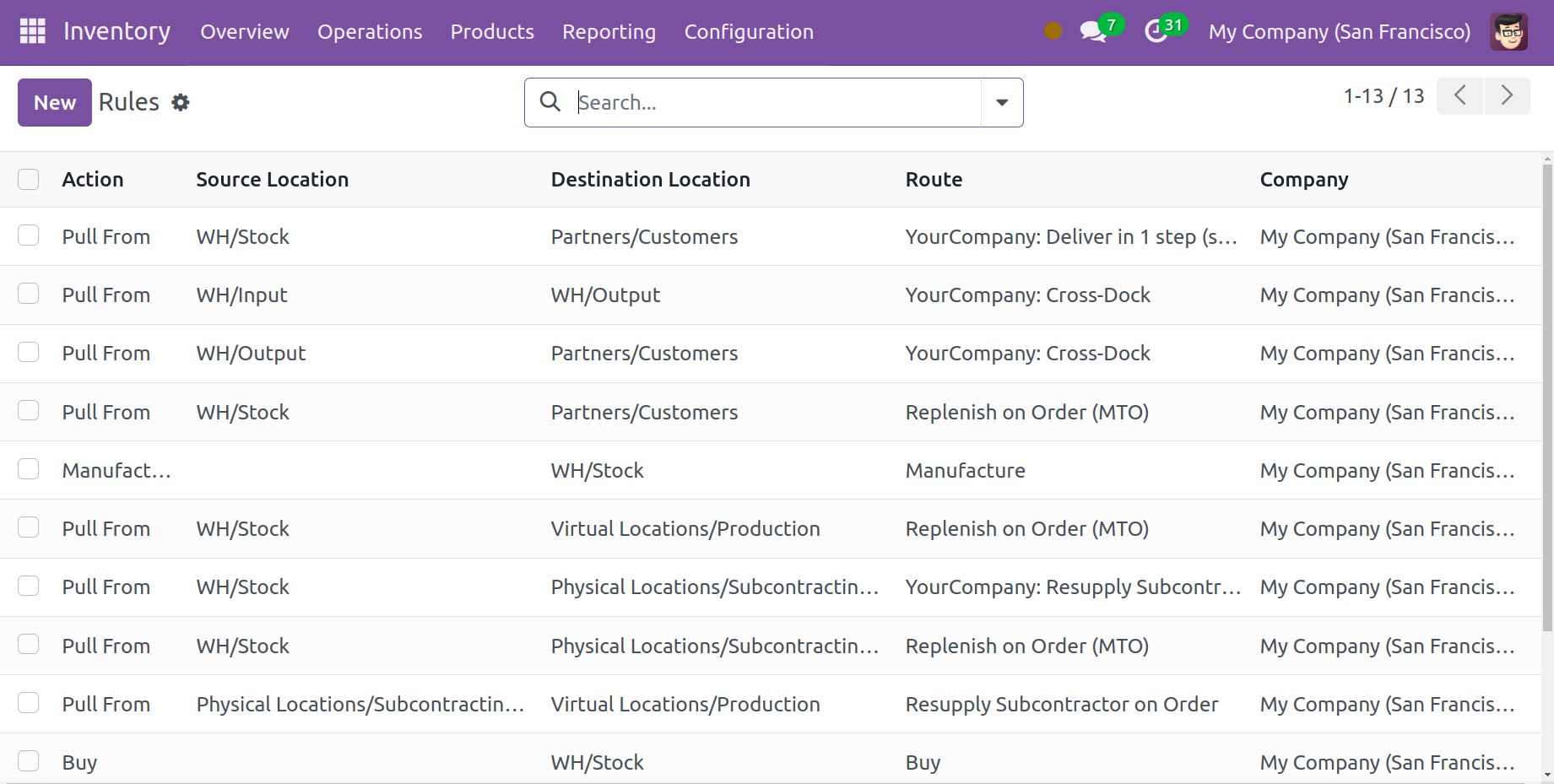
The details of each Rule, including the Action, Source Location, Destination Location, Route, and Company, are displayed in the list preview. To make searching easier, you can use the default and modifiable Filters and GroupBy settings. To add a rule in the Inventory module, click the New button.
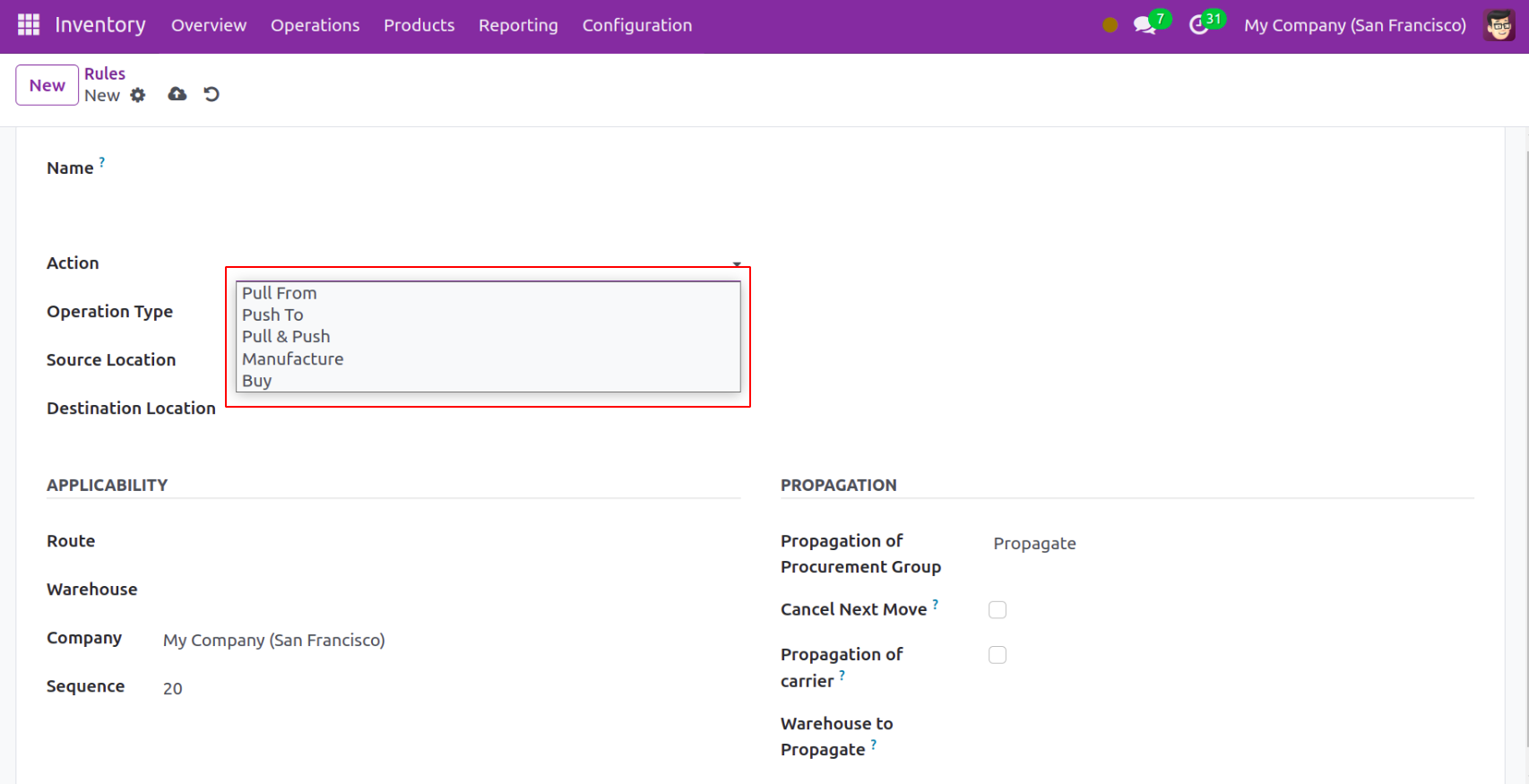
In the Name area, give the new rule a fitting title. In the designated area, you can specify the action for this specific rule. From the drop-down menu that is indicated in the screenshot, you can choose an appropriate activation. The choices that exist are,
● Pull From: This operation can be configured to occur when goods are required at the destination. It might come from a manufacturing order or a sales order. Odoo will create a picking operation type from the source location to fulfil the need when a product is demanded in the destination location.
● Push To: This rule allows you to relocate a product to a different area. You can use this action to relocate things to a different location once they arrive at the source location. To send them to the destination in this scenario, Odoo will generate a picking operation type.
● Push & Pull: This maneuver is applicable in the two previously mentioned scenarios. A picking is created from the source site when products are required at the destination place. Product specifications must be met at the source location. The products will be pushed to the destination location to meet its needs once the source location has satisfied its requirements.
● Manufacture: This operation allows you to create manufacturing orders directly in order to fulfill the source location's requirements.
● Buy: With the assistance of this action, Odoo will create a request for quotation when products are required at the destination site.
You can specify the Operation Type, Source Location, and Destination Location in the corresponding fields. Choose the Route and Company that this specific rule applies to in the Applicability tab.
Creating Routes
You can go to the Configuration menu and choose the Routes option to build new routes for the inventory movements. This will cause the Inventory module's list of previously defined Routes to open.
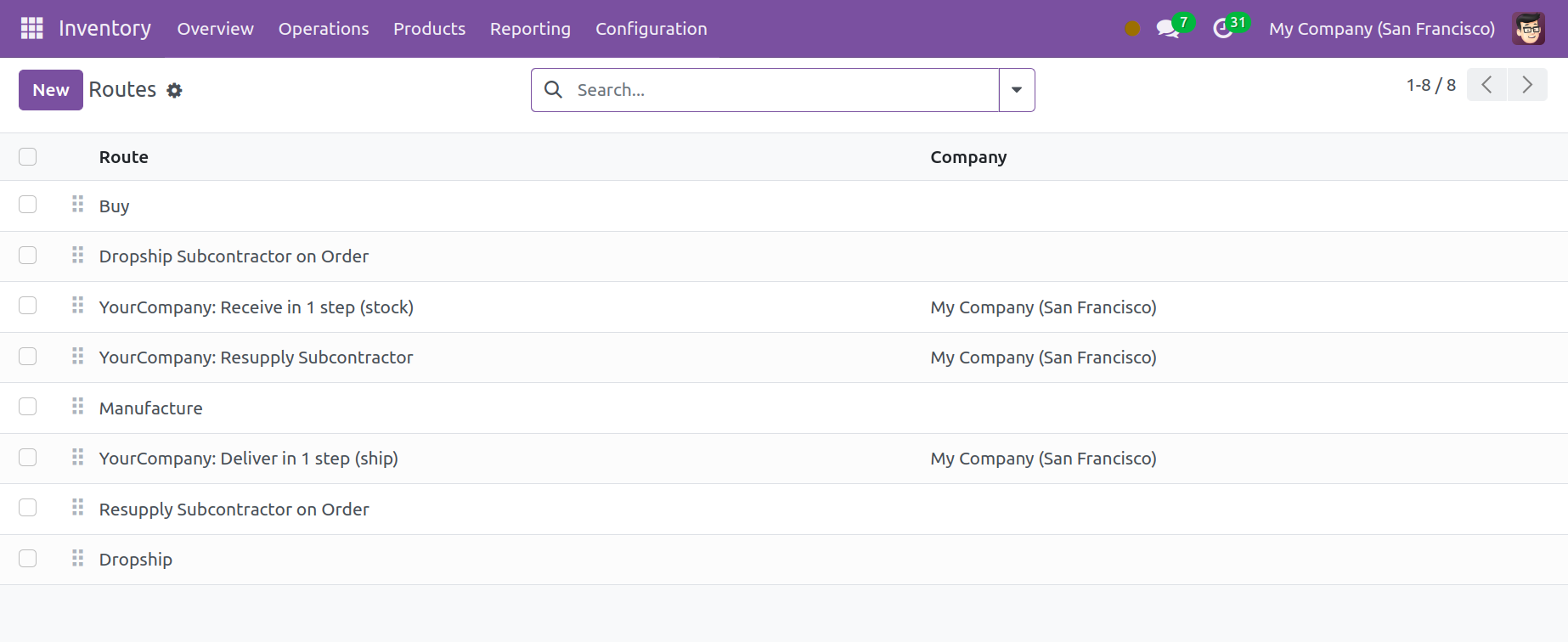
You are able to make a new inventory route by using the New button.
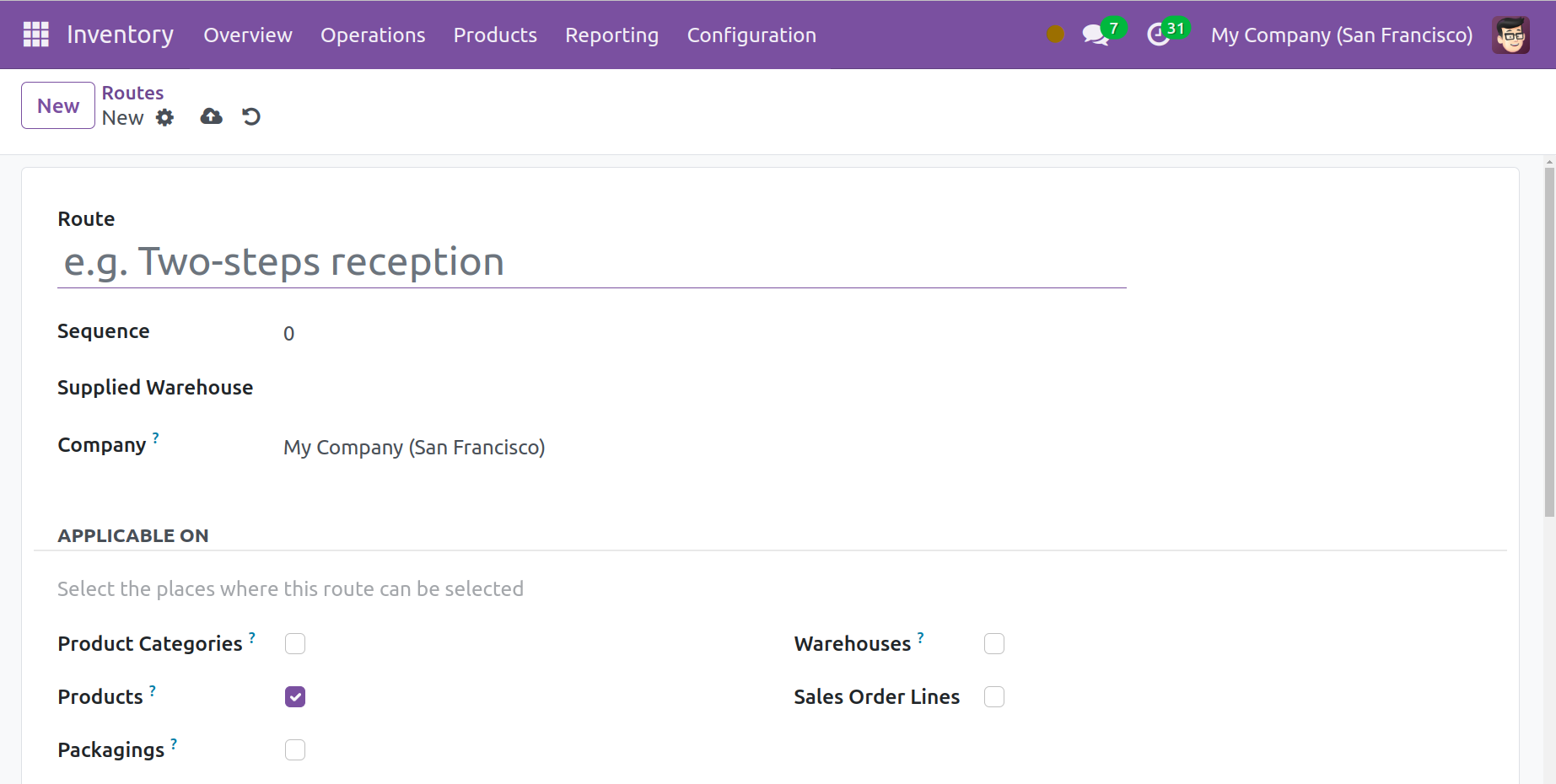
In the Route field, mention the name of the inventory route. In the relevant field, the Company's name will be displayed. Please choose the locations where you would like to use this route in the Applicable on section. Product, Product Categories, Packaging, Warehouses, and Sales Order Lines are some examples of it.
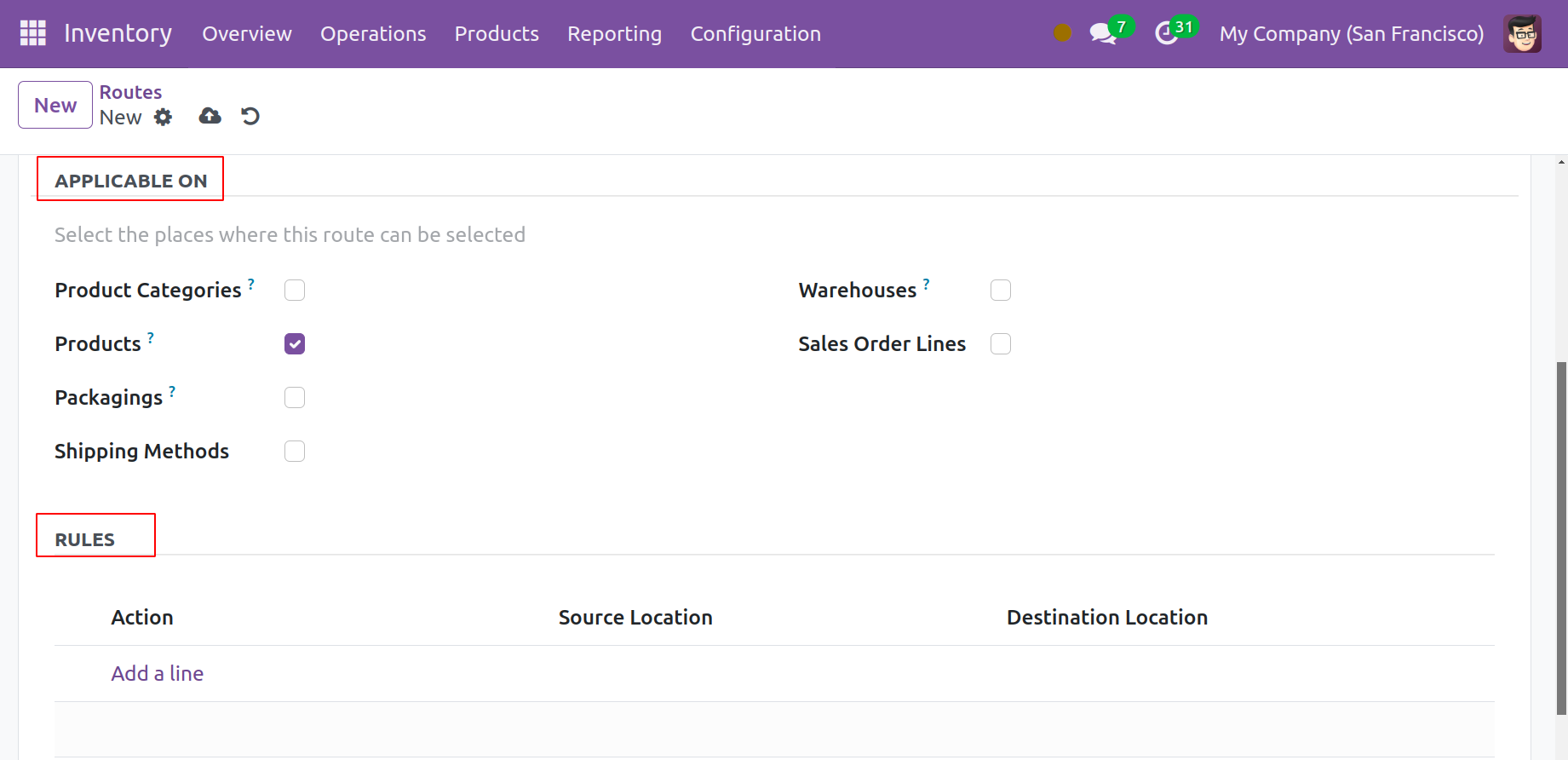
Mention the rules specific to this operating route in the Rules tab. While setting up the details in the Odoo product configurator, you can specify the path of operation for the products in your inventory.
The Routes option, located under the Inventory tab in the product form view, allows you to set the product's operational routes.
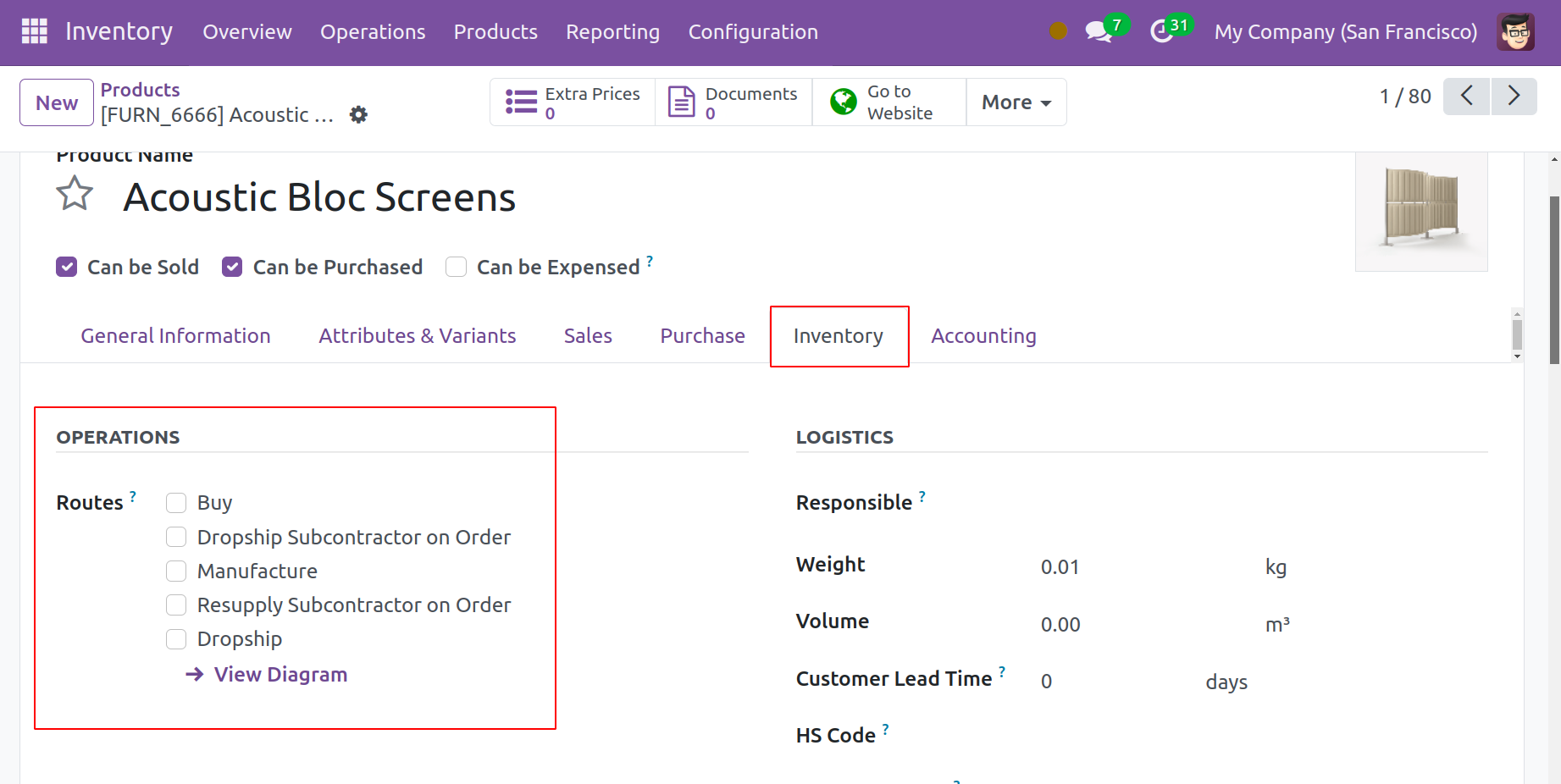
You can configure a product's route based on the module you installed in your Odoo 17 database. It can be purchased, produced, restocked on demand, etc., depending on the path you choose.