SMS Marketing Management
SMS is an essential component of the marketing platform. It covers advertising a certain event, offering goods or services, and carrying out any similar commercial activities. This is an inexpensive way to improve the marketing plan. It offers assistance in growing business to a sizable population. Given the increasing number of people using mobile phones every day, this approach has a greater open-rate percentage than marketing emails. This contributes to the enhancement of client interactions.
With this special SMS marketing feature from Odoo 17, you can deliver messages to your consumers in a highly flexible way. You can have a separate list of contacts about the flash sale or offers for a specific time so that you can send them an SMS. You can schedule SMS to be sent on a specified day in this module, and Odoo 17 will automatically send the SMS to the designated customer on that date. You can add any SMS lists that we want to remove to the blacklist this module provides.
Let's take a closer look at the features of the SMS marketing module. Upon choosing the SMS Module in Odoo 17, the home screen will appear, as illustrated below.
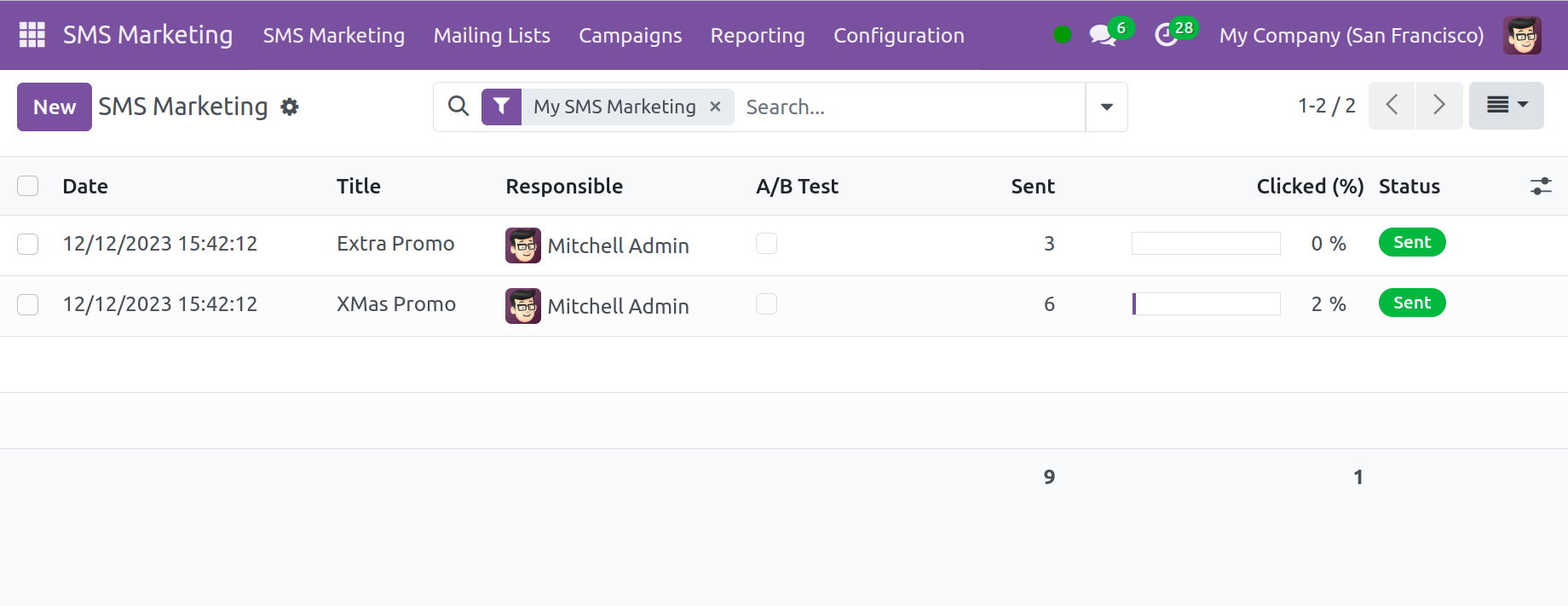
The upper right corner of the page displays the options for Kanban, List, Calendar, and Graphical views. The primary window is seen in the Kanban view in the above image. You can see options like Draft, In Queue, Sending, and Sent on this page. The sub-options, Fold to Kanban, Automation, Archive, and Unarchive the SMS, are available by selecting the Settings option next to each of these fields.
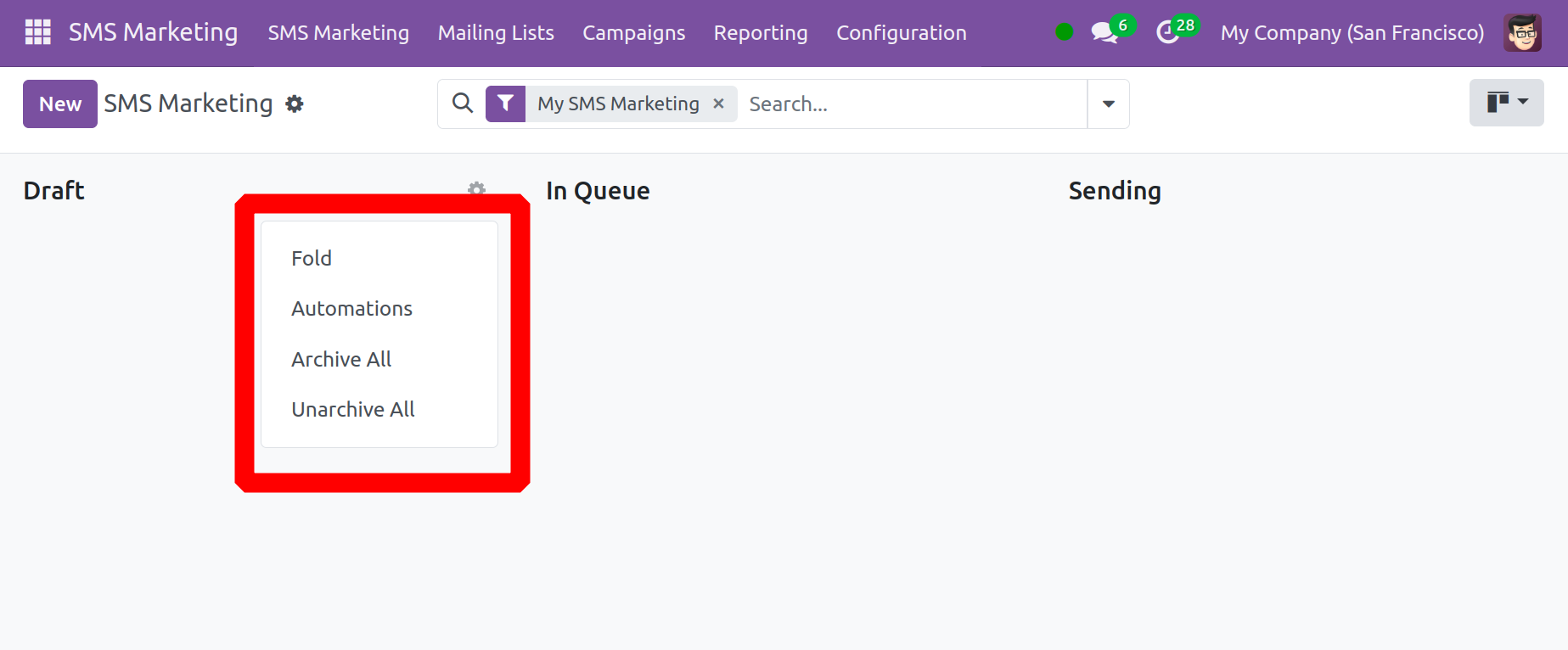
The name of the marketing SMS, the overall percentage of clicks, the creation date, and the total number of deliveries are all displayed in the SMS preview. You are able to arrange and classify them according to your requirements by using the Filters and Group By features. You can use the New button to start a new SMS marketing campaign; a new window will open, as seen below.
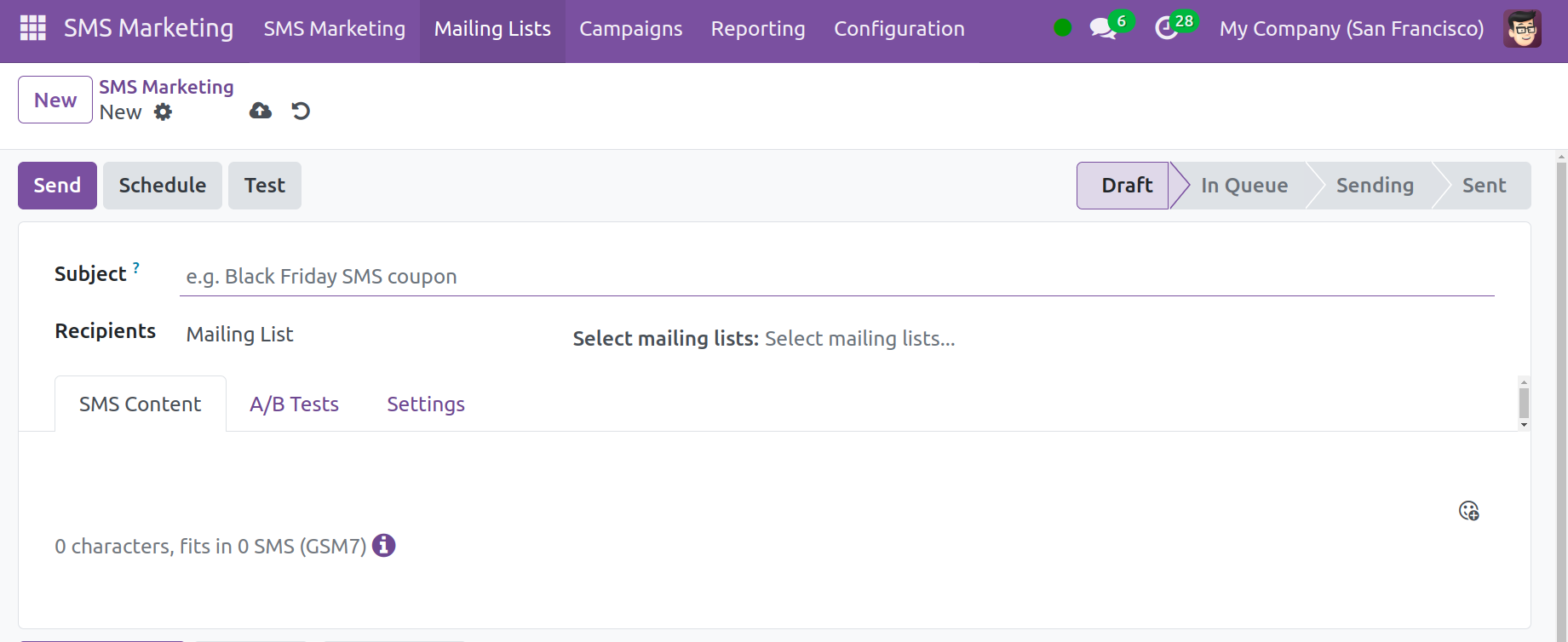
You have an area on this page where you can name the SMS, and adding a recipient list by selecting the Recipient option. Under the Mailing Lists menu, a suitable mailing list can be created in order to deliver SMS messages. The SMS content is listed on the SMS Content page. A single SMS can contain up to 160 characters; if more, Odoo will split the text into two SMS messages.
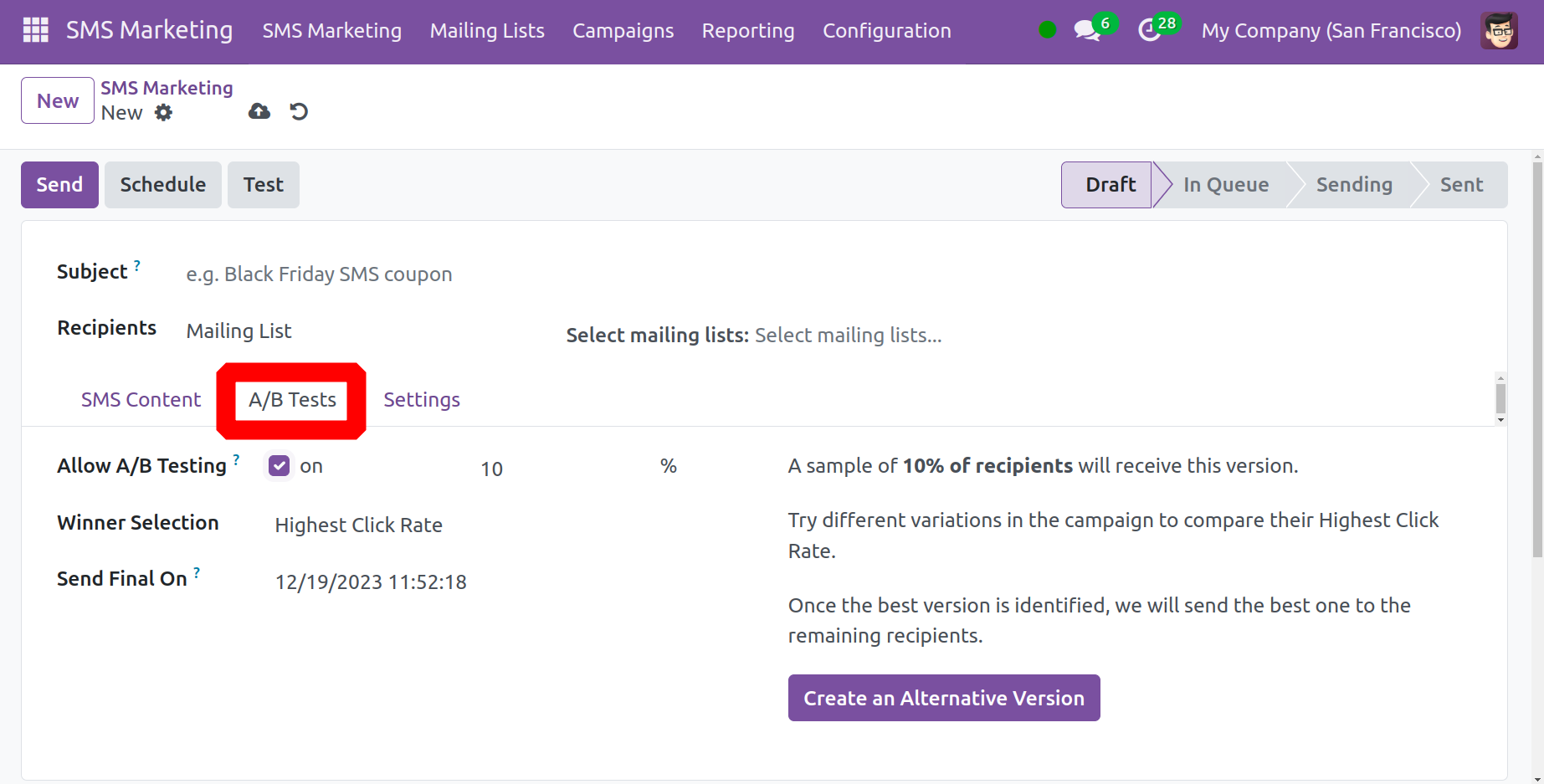
The A/B Tests page is the next one, where you can send different emails to consumers who have been selected simultaneously to see how effective they are in eliminating fake communications. This is an option to ensure the outcomes. You will be prompted to enter the percentage of recipients who are able to receive the SMS when you activate this option. You can select Manual, Highest Click Rate, Lead, Quotations, or Revenues under the Winner Selection option. You can even make other variants here, with the receivers receiving the best version.
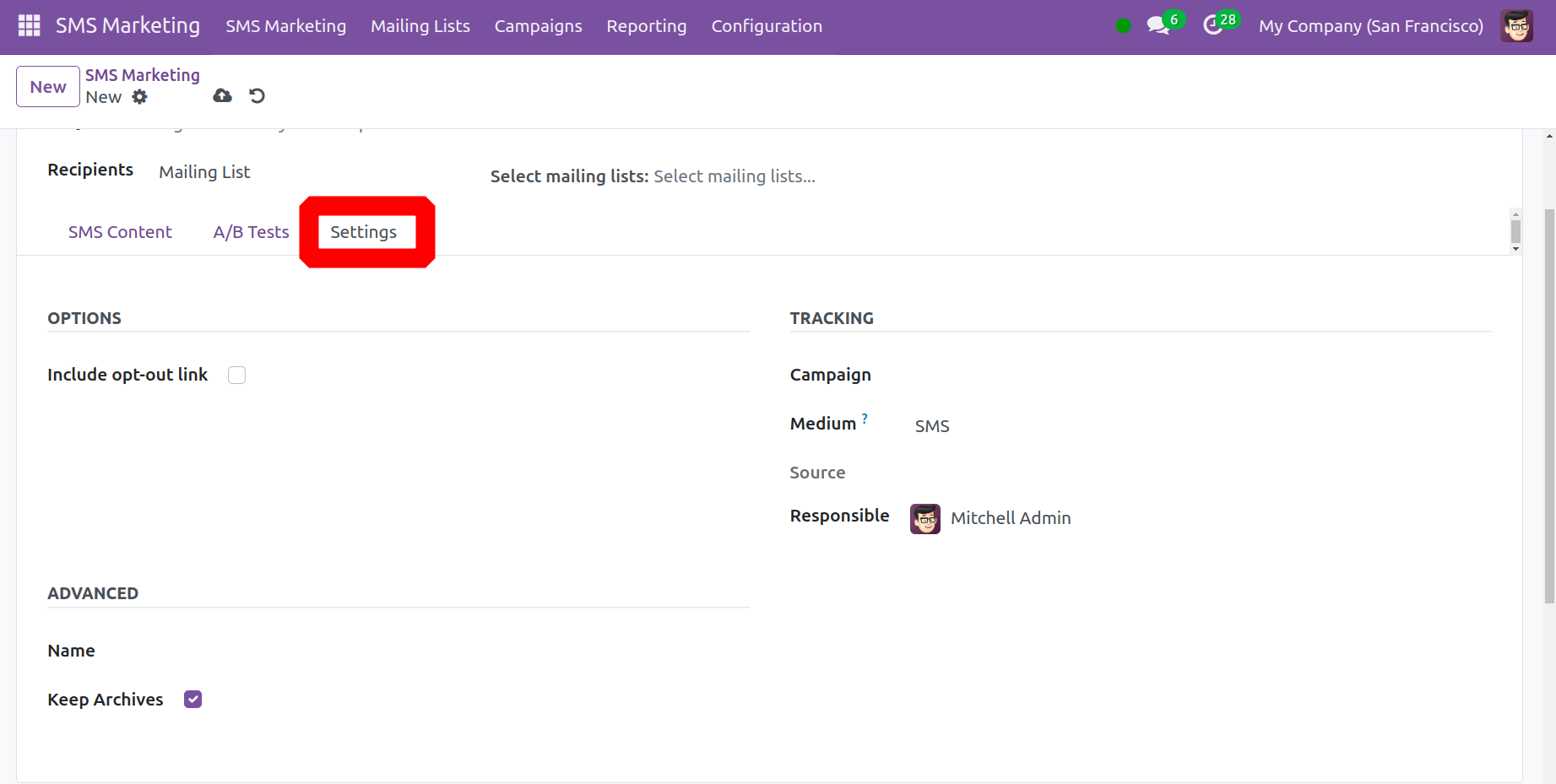
You can select the employee who is in charge by going to the Settings Tab. Additionally, there is a choice to include an opt-out link to trigger. Enter the SMS name below the Advanced section to activate the Keep Archives feature. You have space to enter UTM Medium and link sources in the Tracking area. Lastly, select the Save icon.
You have a few options on the page, including Send, Schedule, and Test.
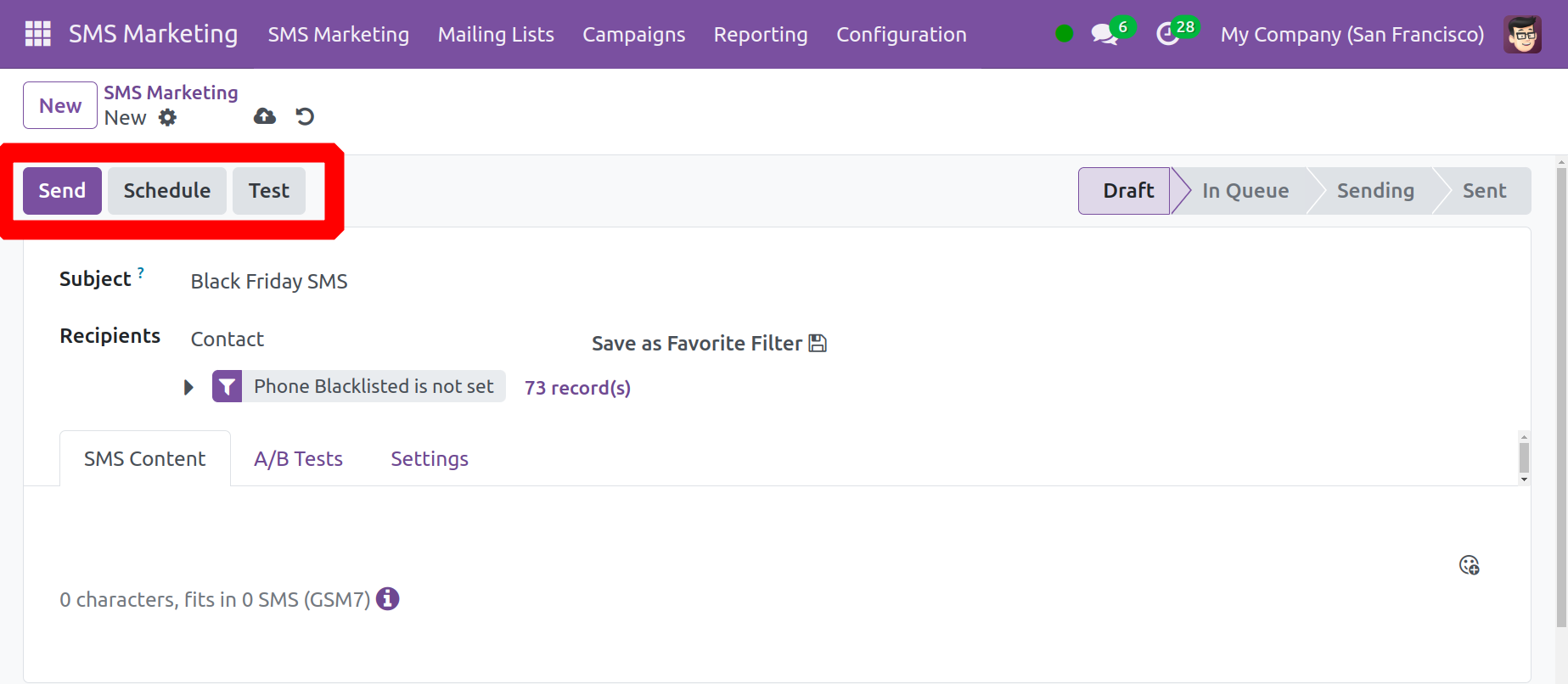
Upon choosing the Send option, a pop-up box confirming the SMS's successful transmission will appear, as seen below.
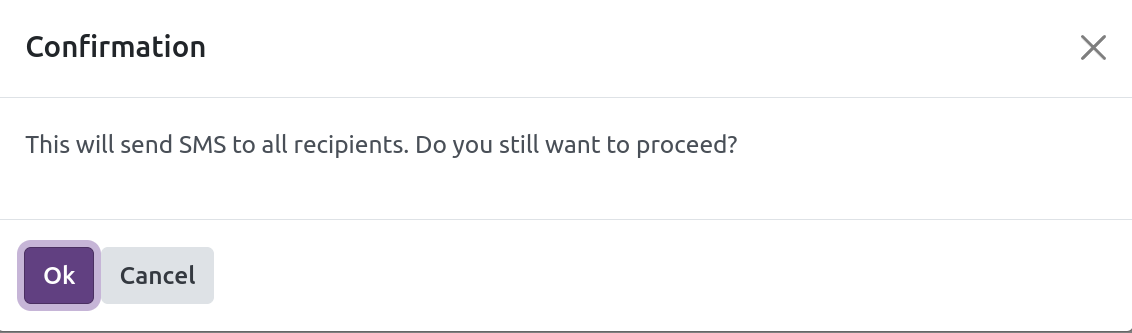
You will be prompted with another window to select a date for sending the SMS to the designated recipients after choosing the Schedule option.
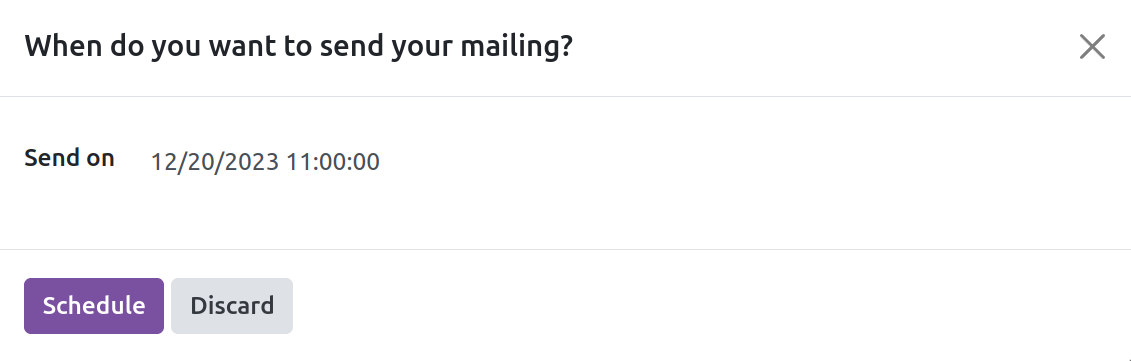
You can test the sending procedure by choosing the Test option.
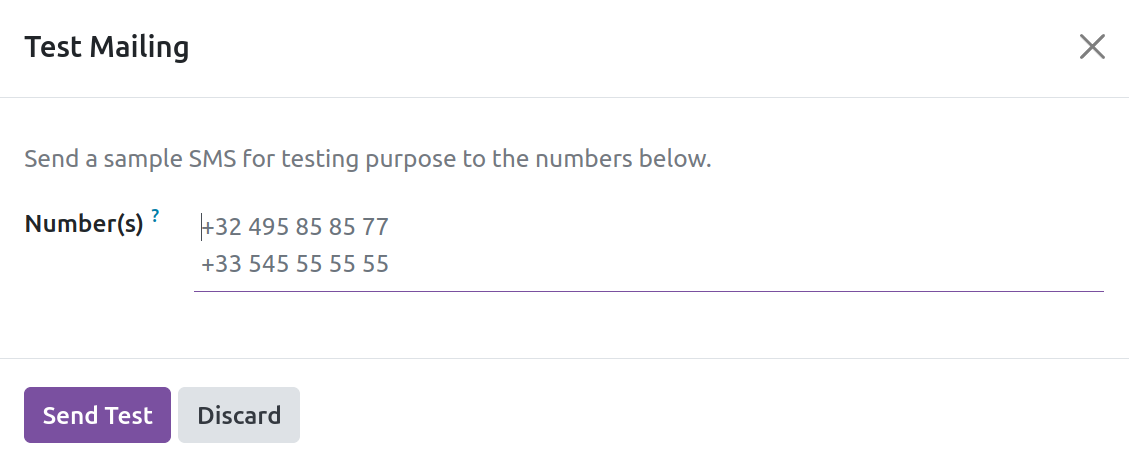
Mailing List
Creating a list of contacts for bulk SMS transmission is made easier with Odoo 17's Mailing List feature. You will find a preconfigured list of contacts in the Mailing list box that can be used to promote a program.
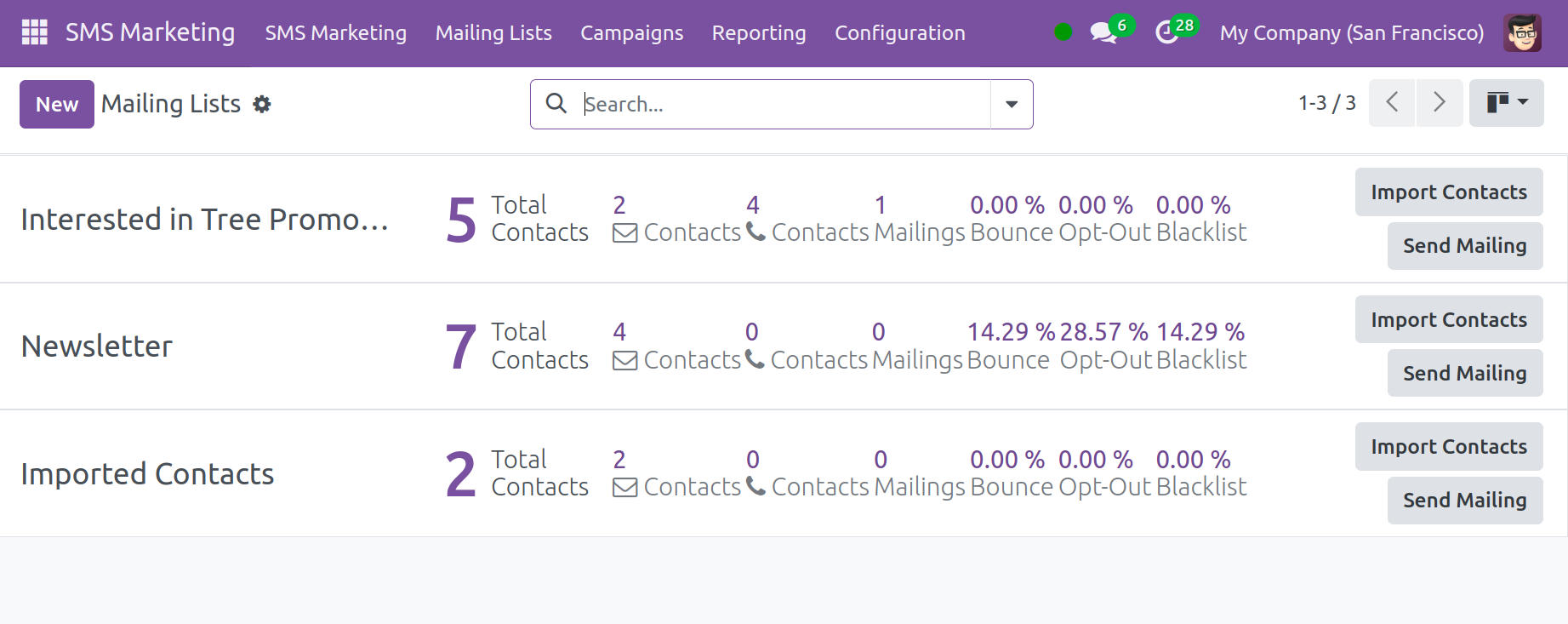
You can get the total number of contacts in each mailing list on this page. Go to the New button to start a new contact list. As seen below, a window opens there.
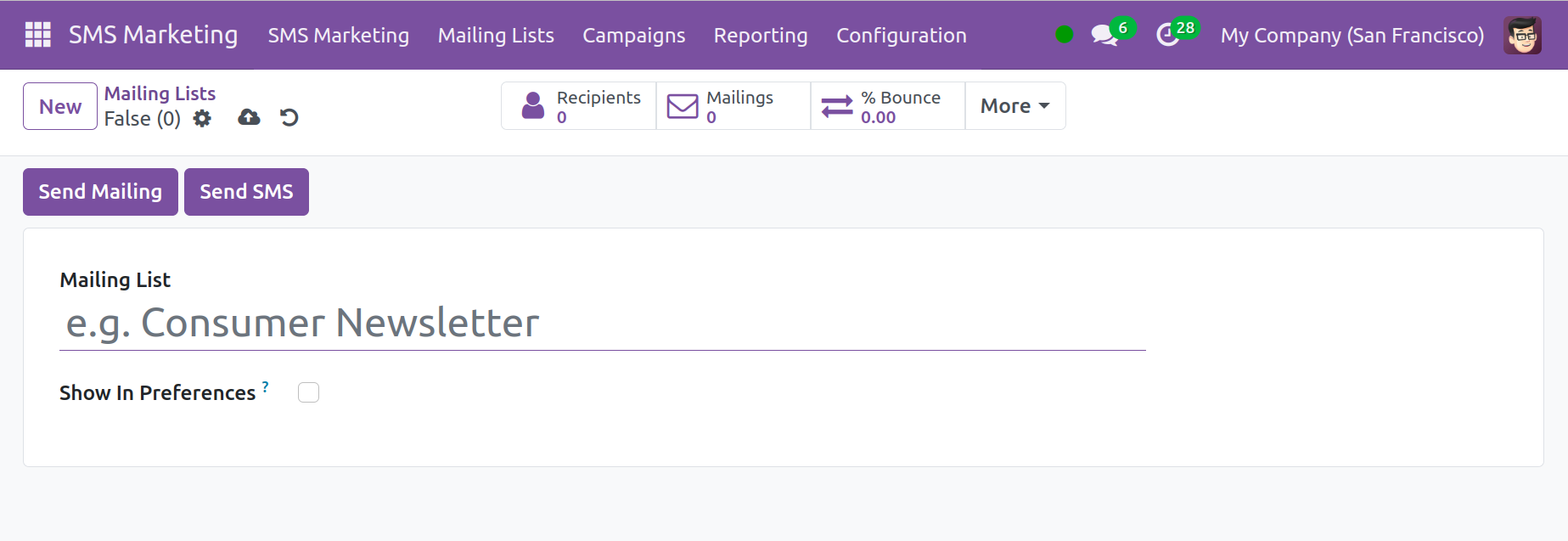
Give the mailing list a fitting name. The mailing list will be shown in accordance with its preference when the Show in Preference option is activated.
You have an option under the Mailing List Tab to create contacts for this mailing list. The created contact list can be accessed by selecting the Mailing List Contact option.
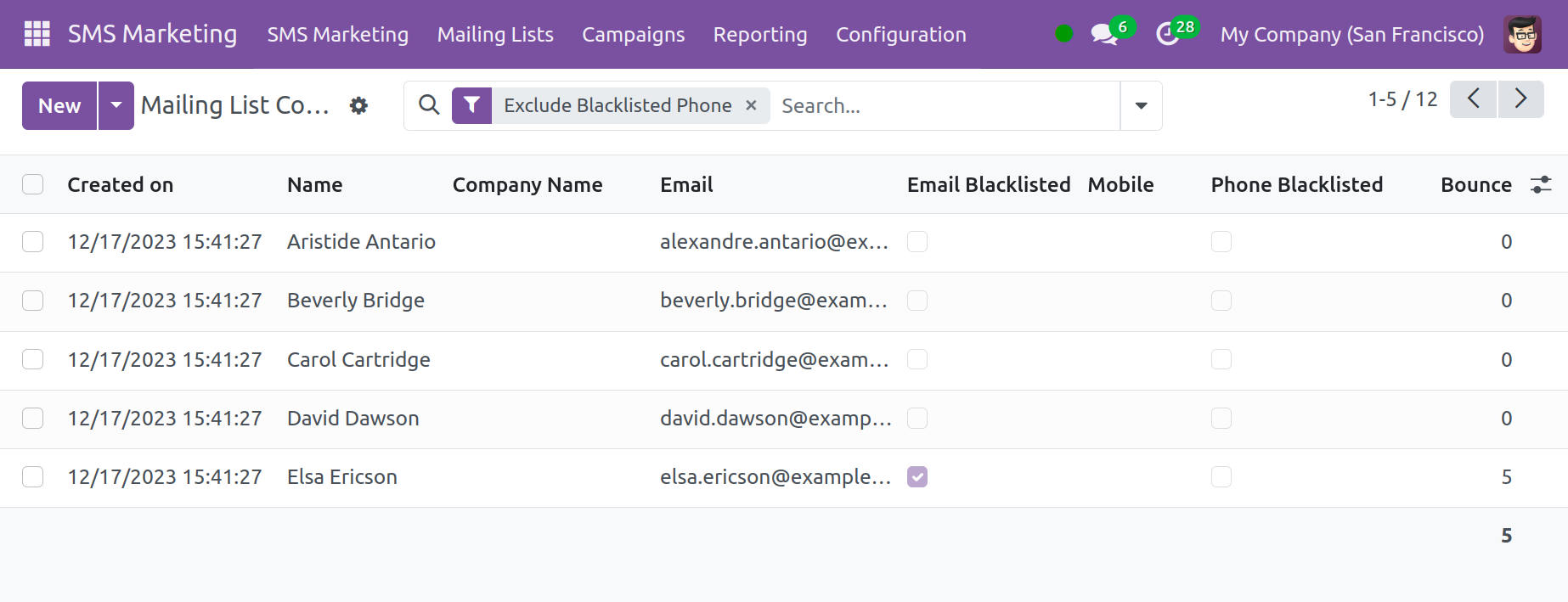
The information includes the creation date, the name, the company name, the email address, the phone number, and the quantity of bounces. A significant volume of mailings and mailing SMS will not be sent to the contact after using the Email and Phone Blacklisted option. Click the New button to open the window that displays when creating a new contact for the mailing list, as demonstrated below.
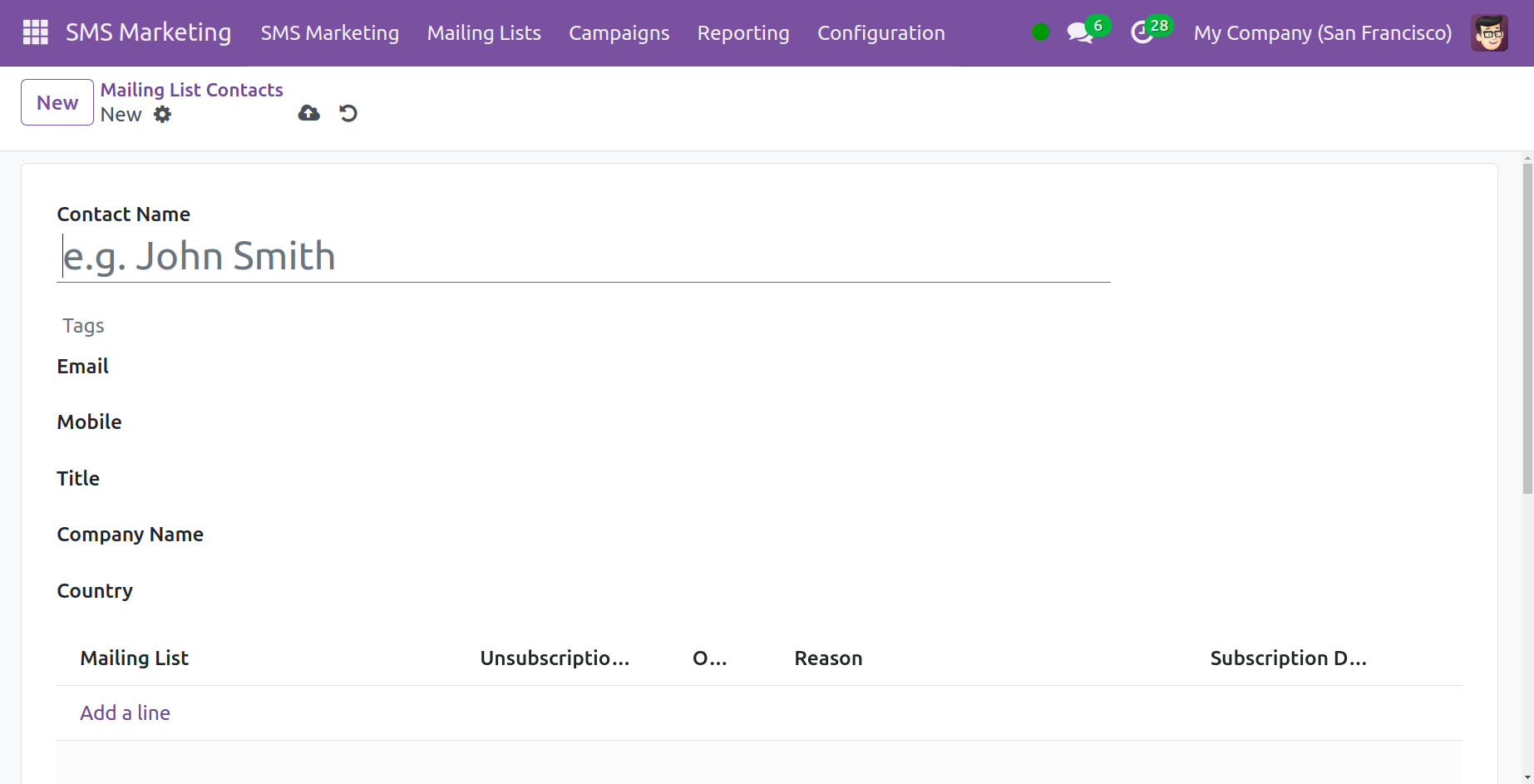
The required fields must contain the contact's Name, Email, Mobile, Title, Company Name, and Country. You can add a new mailing list to which the contact has to be added under the Mailing List by utilizing the Add a Line option. Lastly, click the "Save" button.
Campaigns
The campaign in the SMS marketing module helps increase your company's revenue. The options are available through the module's settings menu. The screen grab below represents how the Campaign page will appear.
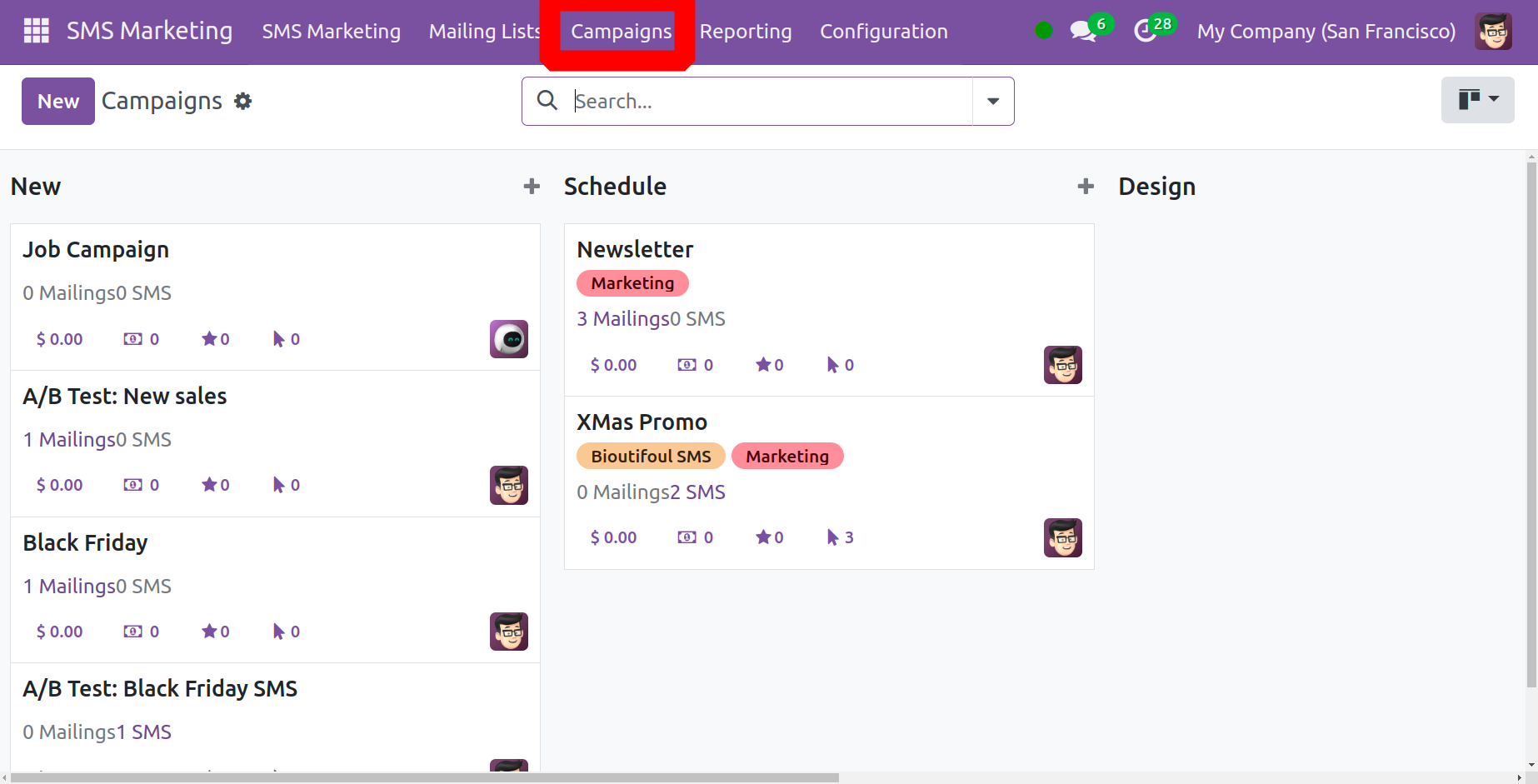
The image, which can be seen below, shows the page where you can select a campaign. On this page, you may view the specifics of campaigns that have already been produced at various phases.
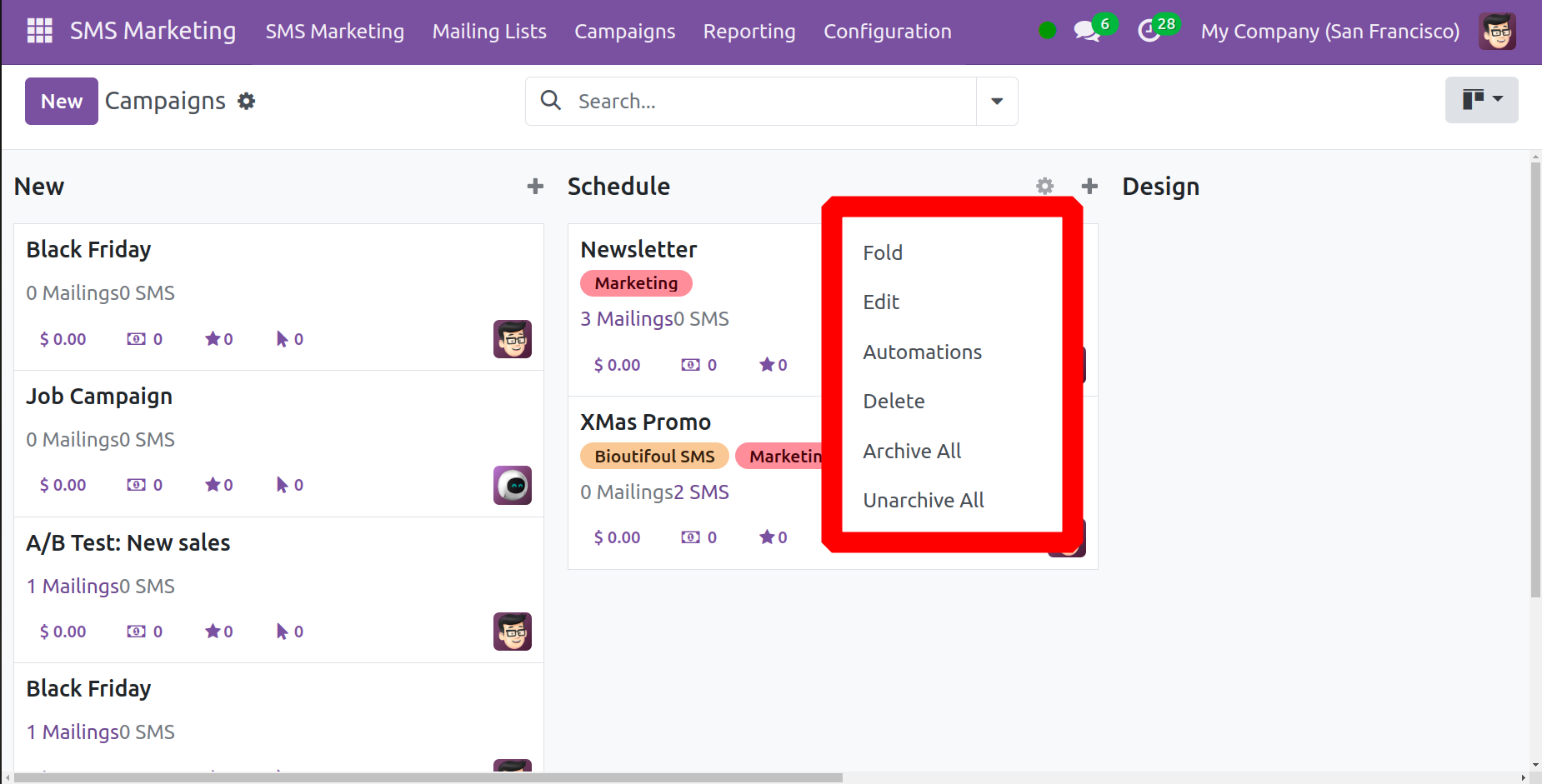
Using the + icon that appears on every step, you can move the campaigns to the stages of your choosing. When you select the Add icon, you'll be prompted to enter the campaign name, responsible user, and pertinent tags, as seen in the picture below.
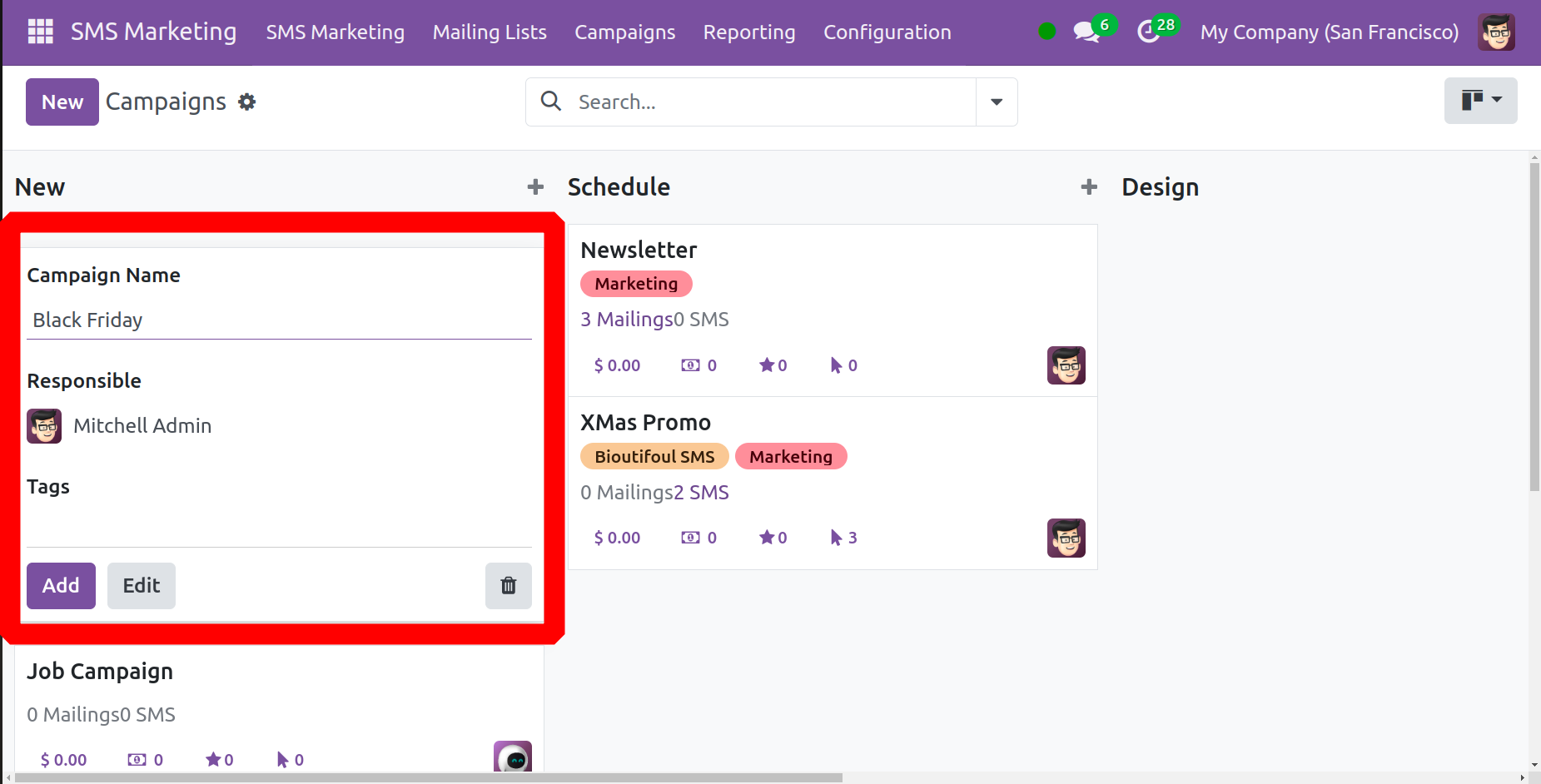
To make the necessary changes to the recently created campaign, select the Edit option in the area. After that, a page resembling the one in the screenshot below will be displayed to you.
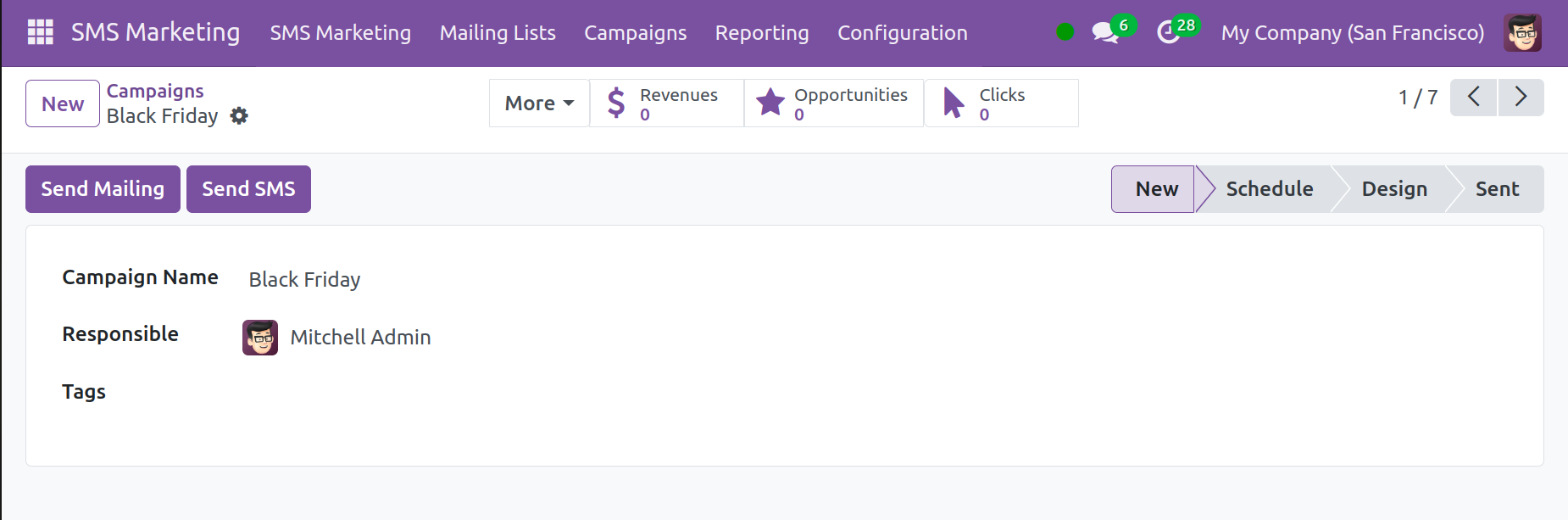
To send the email, choose the Send Mailing option. To send the SMS, choose the Send SMS option. After that, you'll be directed to a different page. It is comparable to email marketing's addition of campaigns.
Reporting
Reporting is the next tab in SMS Marketing. The goal of this tab is to obtain dynamic reports regarding SMS marketing. You may quickly assess the growth of marketing and its current state with the help of these reports. You may get graphical and analytical reports within Odoo 17.
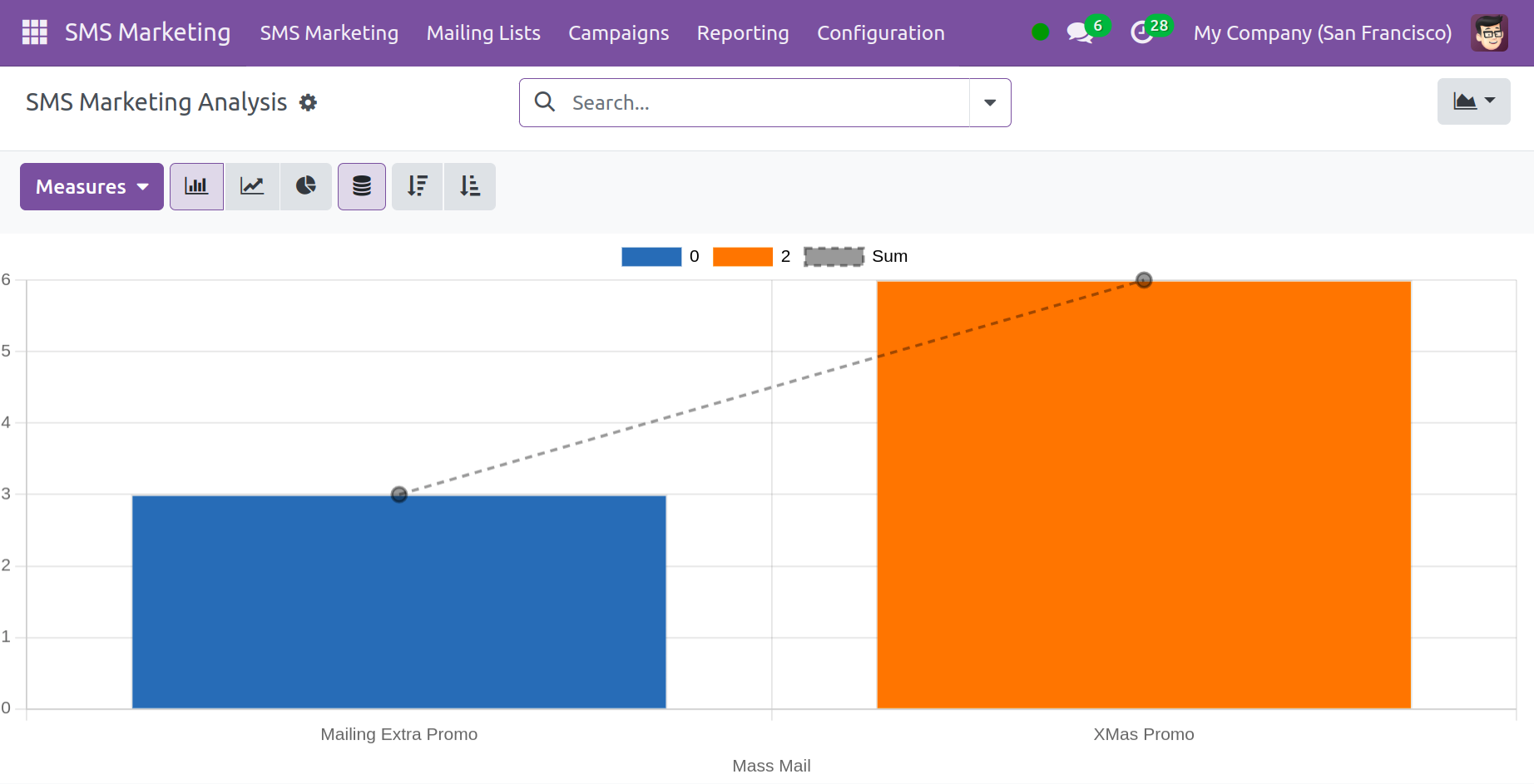
The SMS title is displayed on one axis of the graph, while the total number of SMSs is displayed on the other. You can use the Measure icon to change the measurements to suit your needs. You have the option to display the graph in Line, Bar, or Pie charts in the graphical representation. You can see the SMS report in an analytical way using the Pivot view of the report.
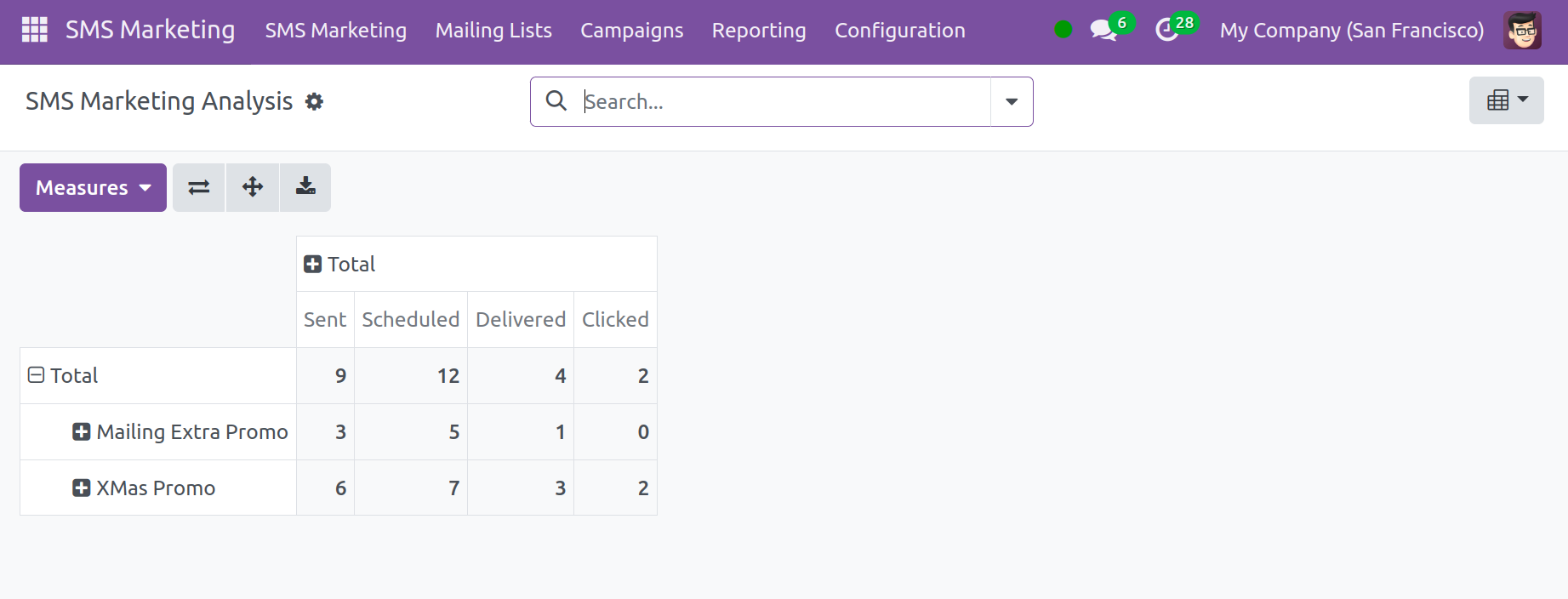
You may see the total number of SMS mailings that have been sent, scheduled, delivered, and clicked in this view.
Configuration
Users of the SMS Marketing Module have access to two primary choices on the Configuration Tab: Link Trackers and Blacklisted Phone Numbers.
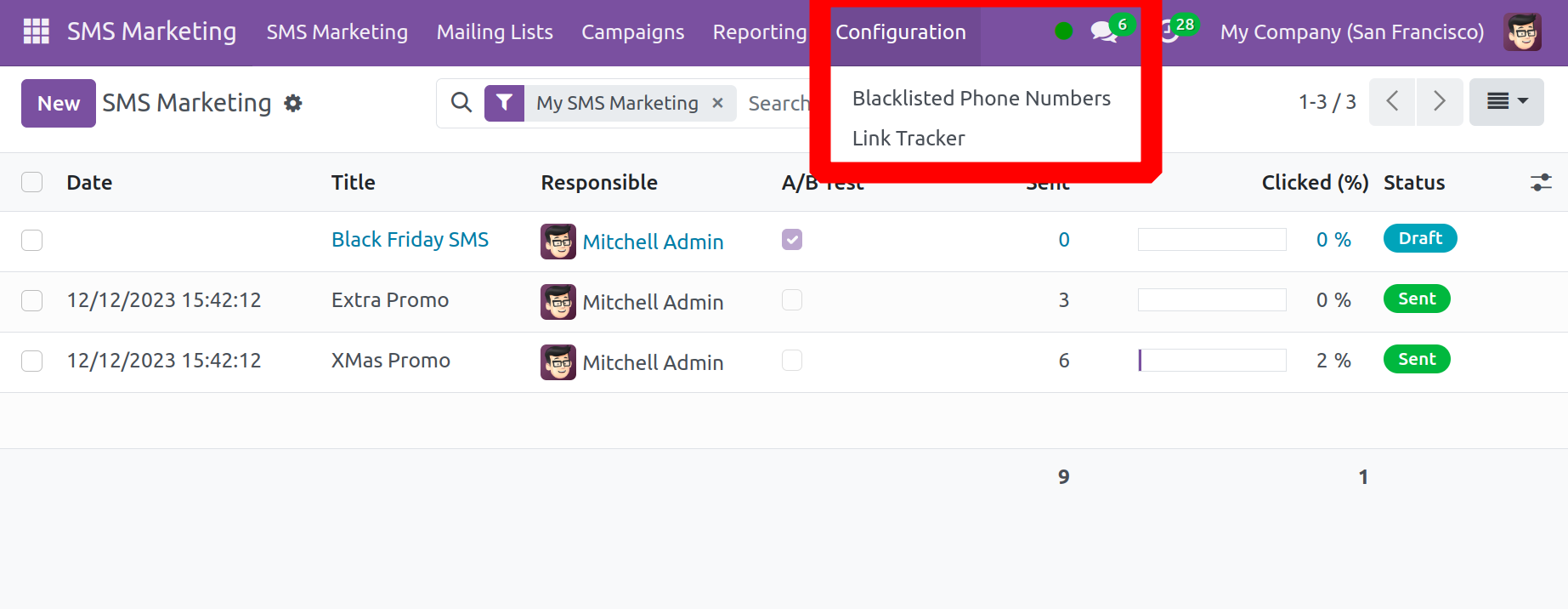
Adding themes to this Blacklisted Phone Number List is all that is needed to remove any contacts from the mailing list. The chosen recipient will not receive any more SMS after doing this. As indicated below, select the Blacklisted Phone Number option in the Configuration tab to open the corresponding window and enable this feature.
This page will show every phone number that has been blacklisted. All you have to do is click the New button to add the necessary phone number.
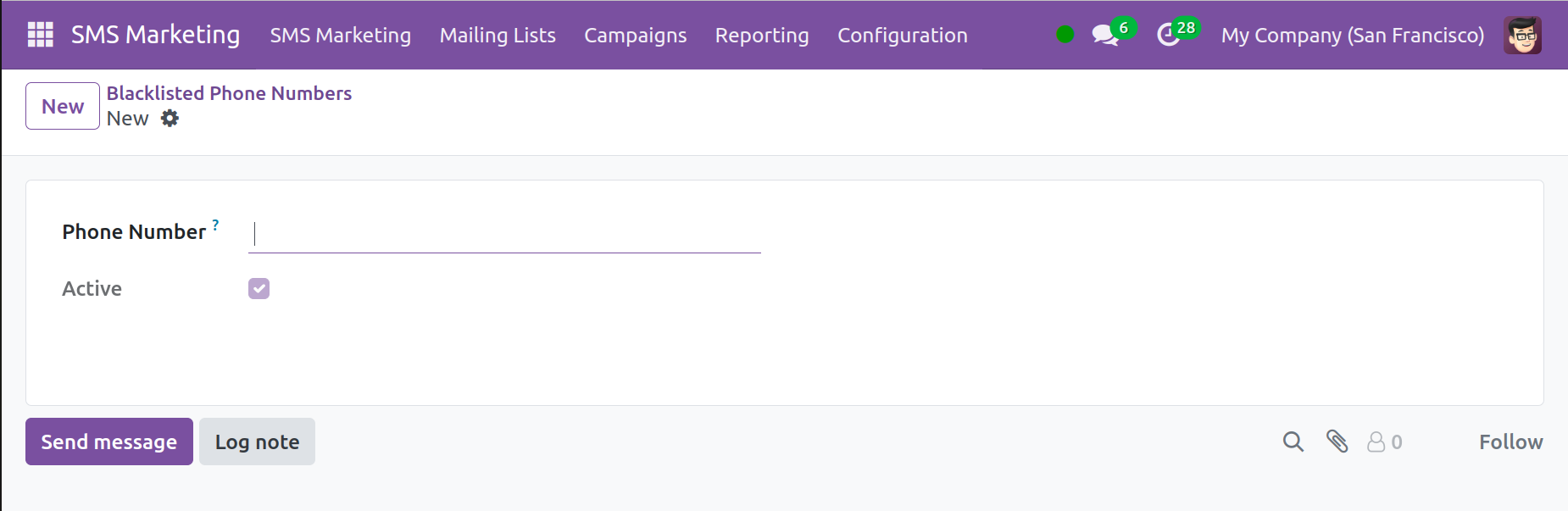
After that, a window will appear asking you to enter the Phone Number, which you must blacklist in the designated area. The phone number will be added to the Blacklisted Phone Number List upon activation of the Active symbol.
Link Tracker is the next option under the Configuration menu. You can record the links that are sent by using this Configuration Menu option. By default, this option is used in conjunction with the SMS Marketing module. It facilitates keeping an eye on click-through rates and, consequently, realizing campaign money. You will see a popup similar to the one below when you select the Link Tracker option.
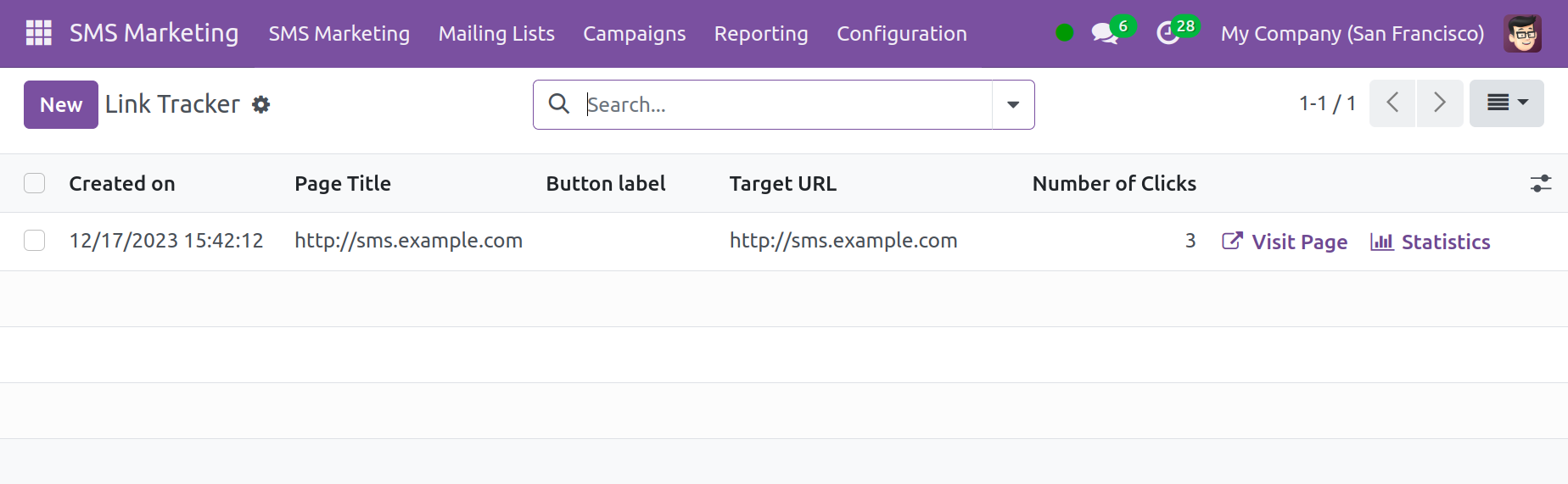
You will find some information in this window, including the creation date, the page title, the button label, the target URL, and the total number of clicks. Additionally, you will be provided with the option to visit the page and information regarding the overall number of clicks.
Here, you can use the Filters, Group By option to personalize and organize them. Both the search function and Favorites are available to you.
As seen below, the page is also visible in a graphic depiction.
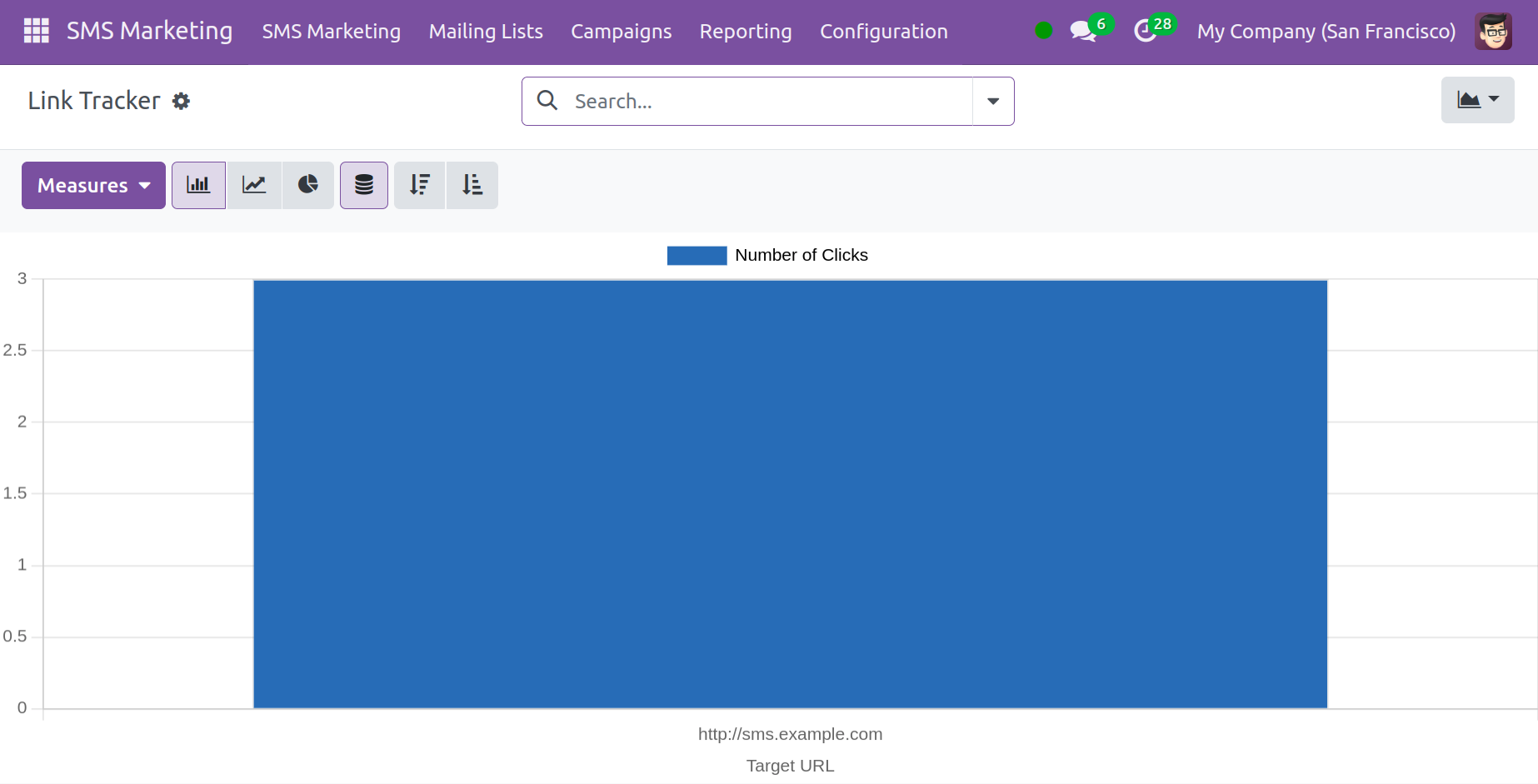
This will show you the Target URL on the X-axis and the Number of Clicks on the Y-axis. You can use the options offered to implement appropriate measures. Additionally, you have the option to see the graph as a Bar, Pie, or Line chart. These are the SMS Marketing Module's primary characteristics.
After going over all of the choices in this module, we can see that it makes it very simple to import our contacts from any Excel document into Odoo Software. By adding your contacts to one or more contact lists, you can categorize them. When targeting customers and their leads, you can treat any of the contacts as the receivers of the campaign.
For the campaign's purposes, you can choose a specific time and day, and Odoo will send the messages on your behalf. Before forwarding the SMS to others, you can test it by sending it to yourself. If the recipient would like to stop receiving the SMSs, they can use the blacklist feature. Using the A/B test, the SMS Marketing Campaign can even be made available to a smaller group of individuals. Moreover, by utilizing the new action button, a number of contacts can receive an SMS.
By spending some credits, you may easily purchase the SMSs that you have sent. Notifications of undeliverable messages and the reasons for the failure will be displayed. You will receive up-to-date information regarding the SMS's effectiveness. Even better, you can share a link by creating a short link with analytics trackers included, which will provide you access to a dedicated dashboard with all the performance data for the link.
For the goal of promoting SMS, the module is incredibly effective. With a few clicks, SMS may be delivered to a large number of recipients. As a result, you can reduce the amount of work involved in marketing throughout the company.