Sales Order
When the customer confirms the quotation, it is transformed into a sales order. They can Sign and pay the quote using the website's customer portal.
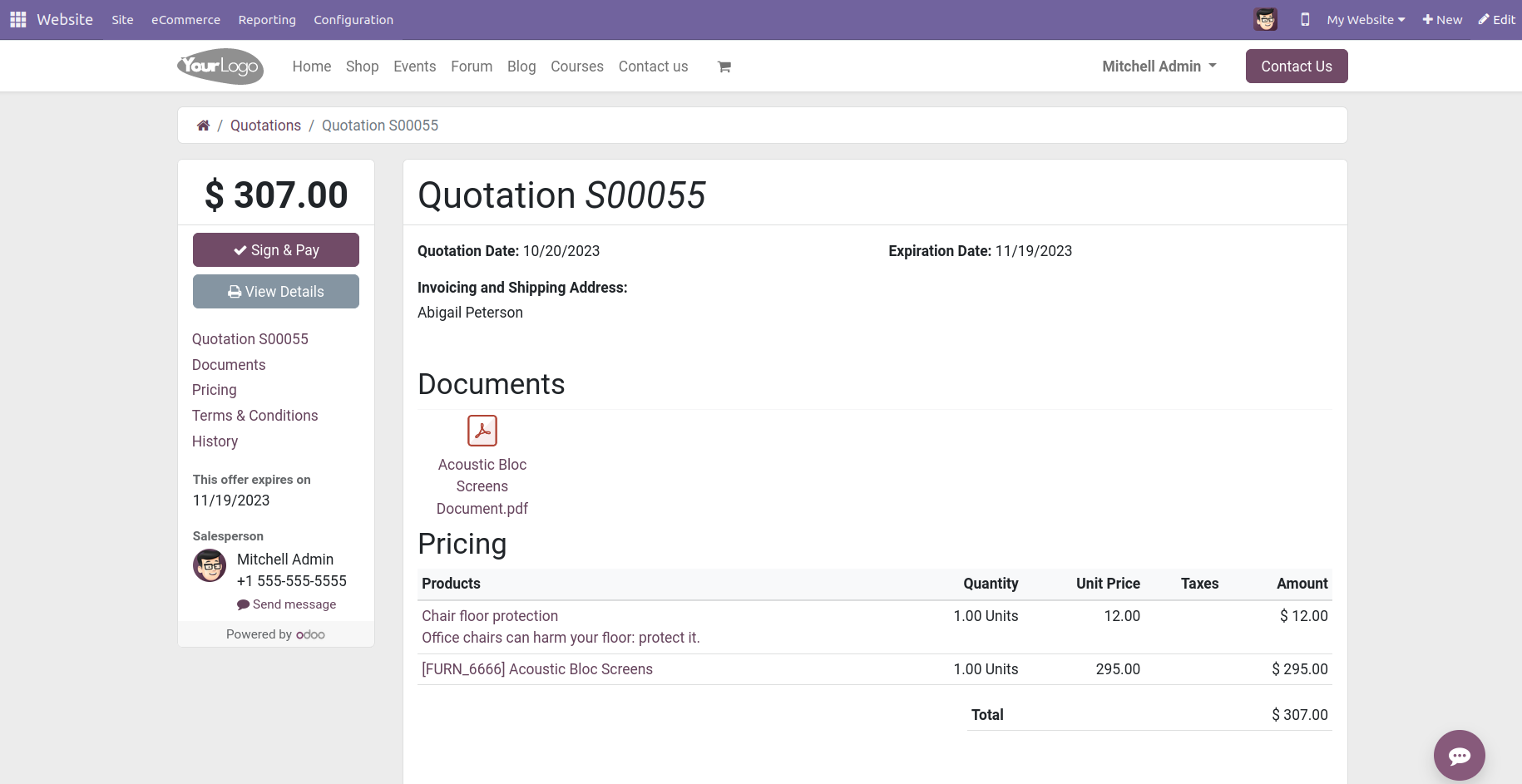
A pop-up window similar to the one below will appear when you click the Sign & Pay button.
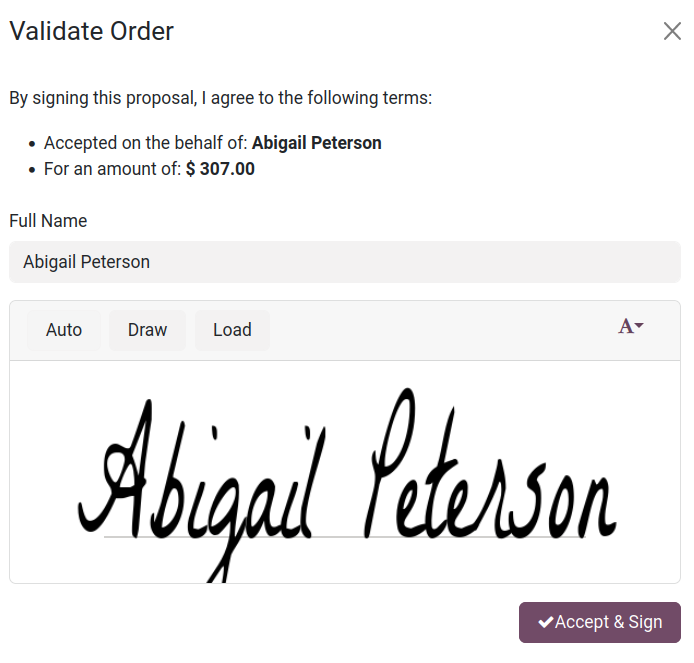
The customer has the option to sign here. The consumer will receive the payment window after adding a signature.
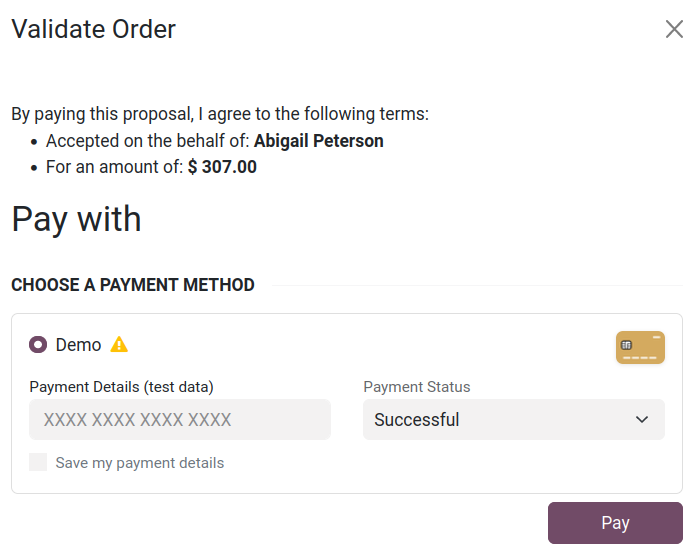
The customer may pay for the order by the payment regulations. The client signature may be seen under the relevant tab when you examine the quotation in the backend.
You may convert the quotation to a sales order by clicking the Confirm button.
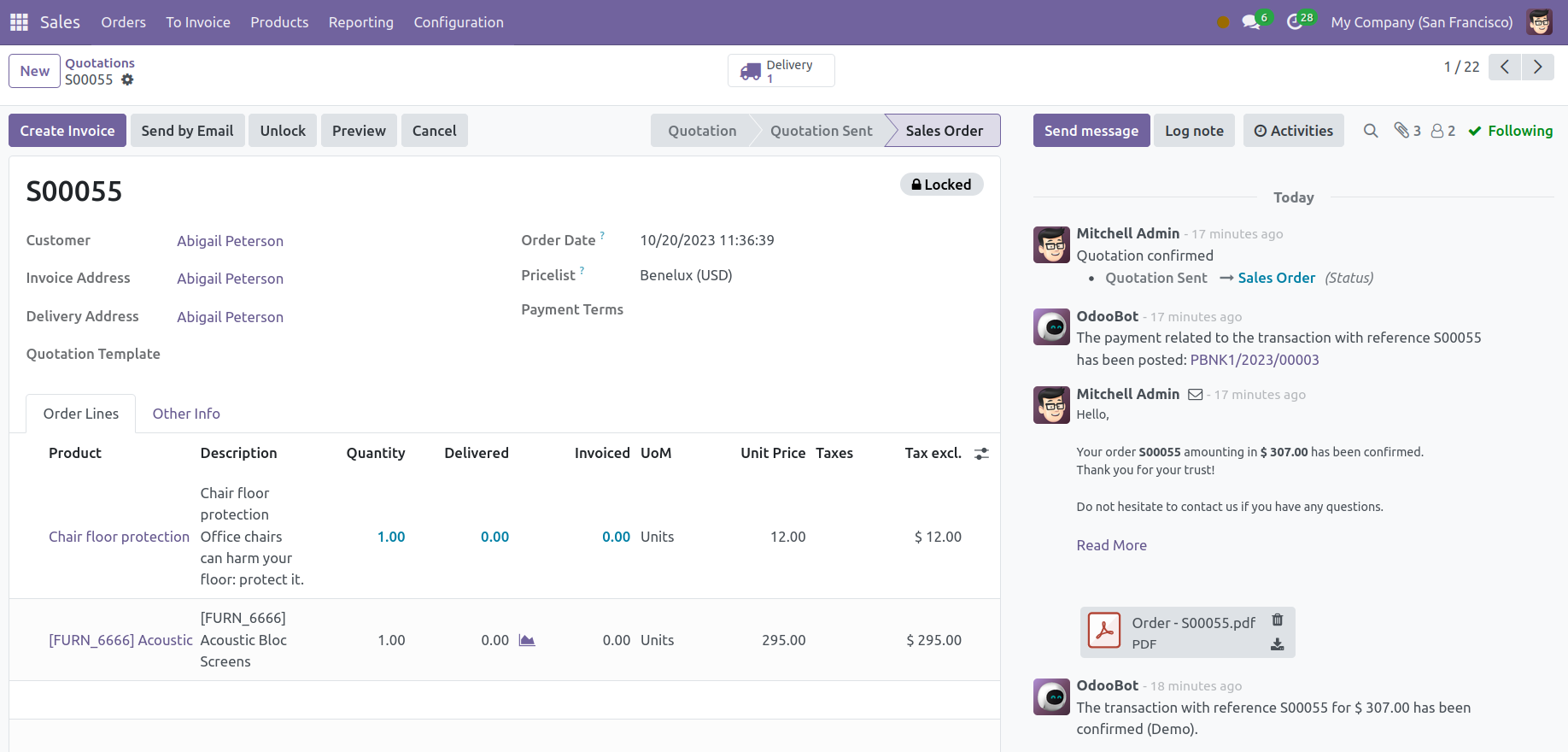
The sales order is locked, as you can see here. By clicking the appropriate button on the window, you may unlock the order. After the sales order is confirmed, this locking feature stops it from being edited.
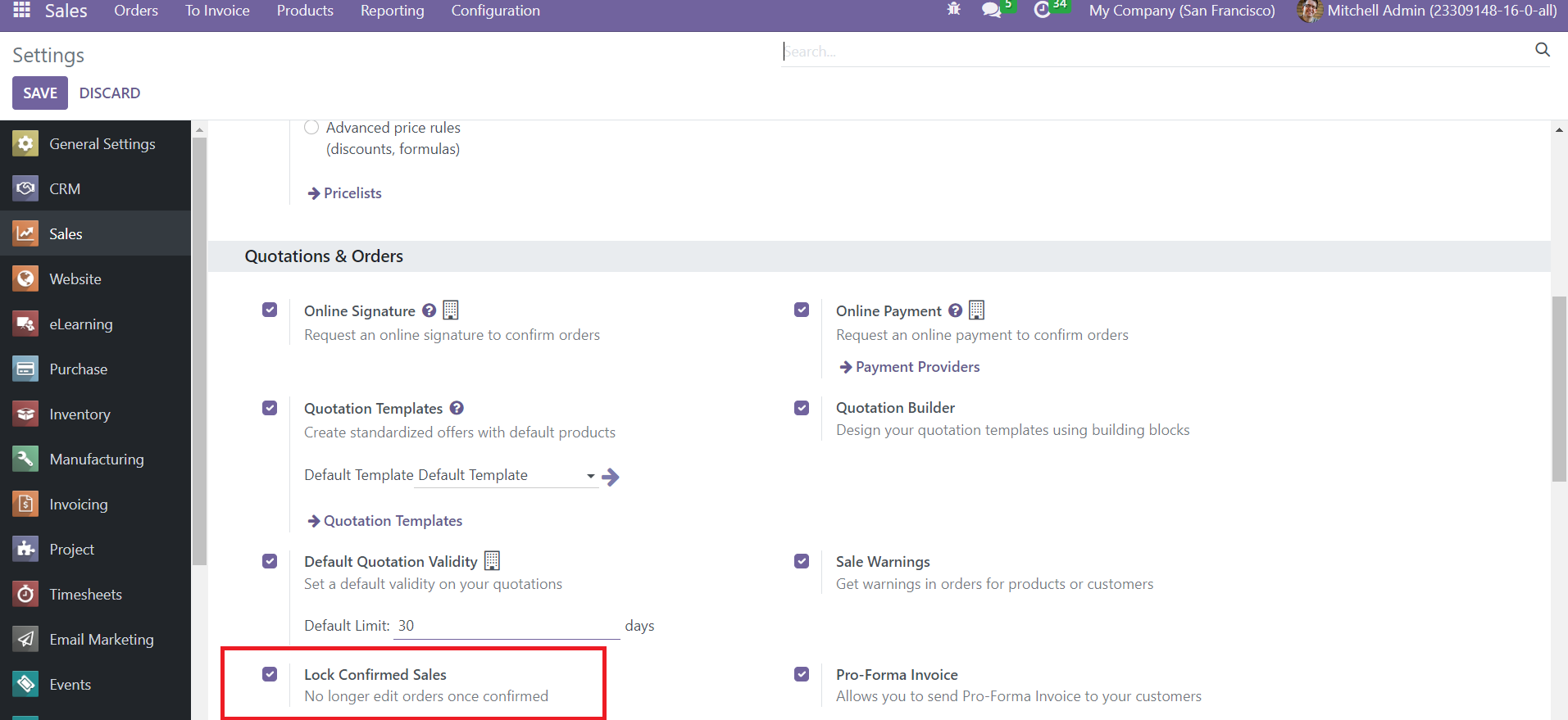
The module's Settings menu, as seen above, is where you may turn on this feature.
The Orders option in your Sales module will provide you with a list of every sales order.
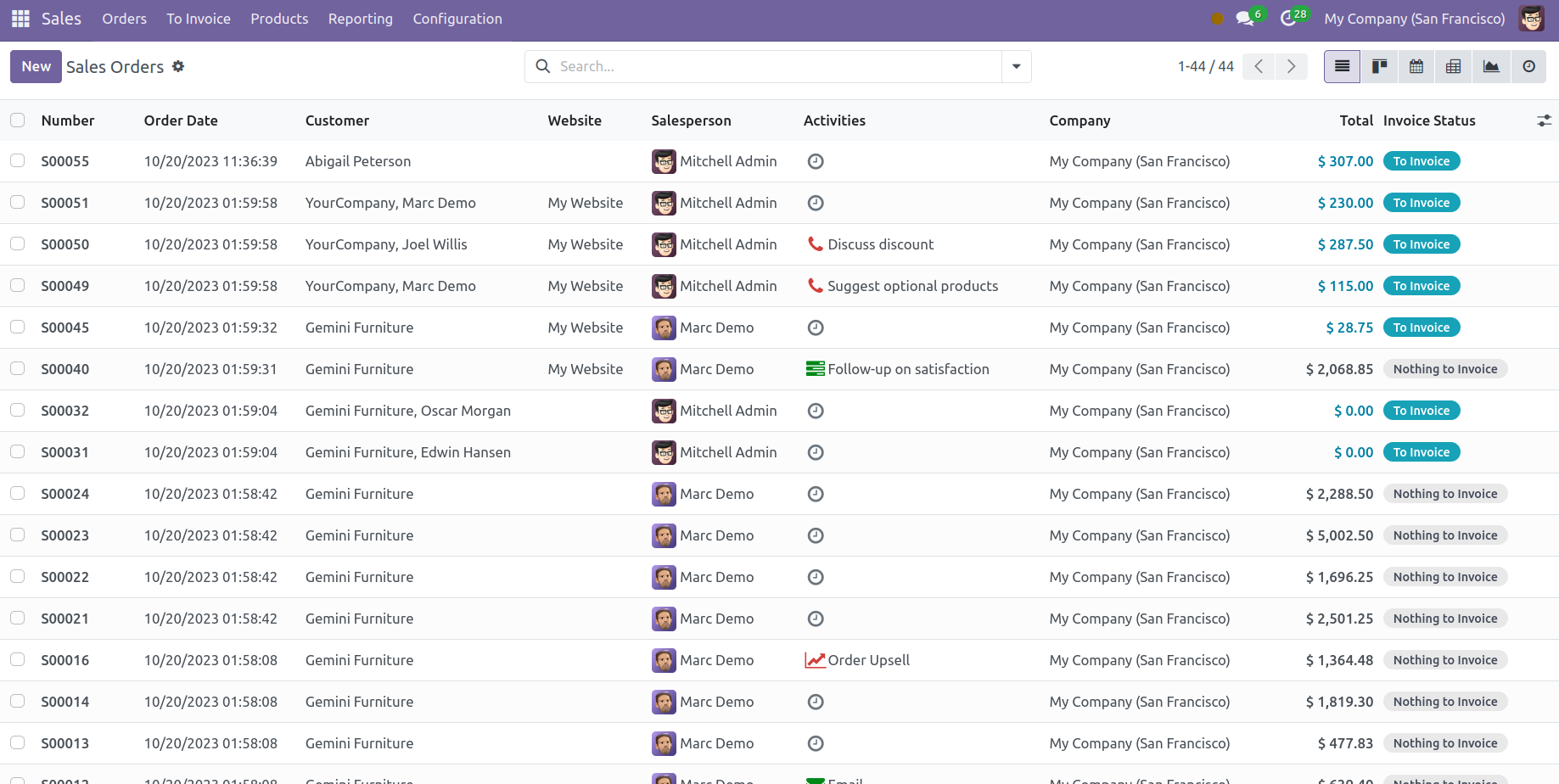
It contains the following information: Number, Order Date, Website, Customer, Salesperson, Activities, Company, Total, Invoice, and Status. You will see the Sales Orders on this platform's Kanban, Pivot, Graph, Calendar, and Activities views, just like in the Quotation window.