Payments
You have a number of options to manage the payments made by your business in the
Configuration menu of the Accounting module. The management of Payment Providers,
Payment Methods, Payment Tokens, and Payment Transactions is possible with Odoo. Let's
examine each of these choices in more detail.
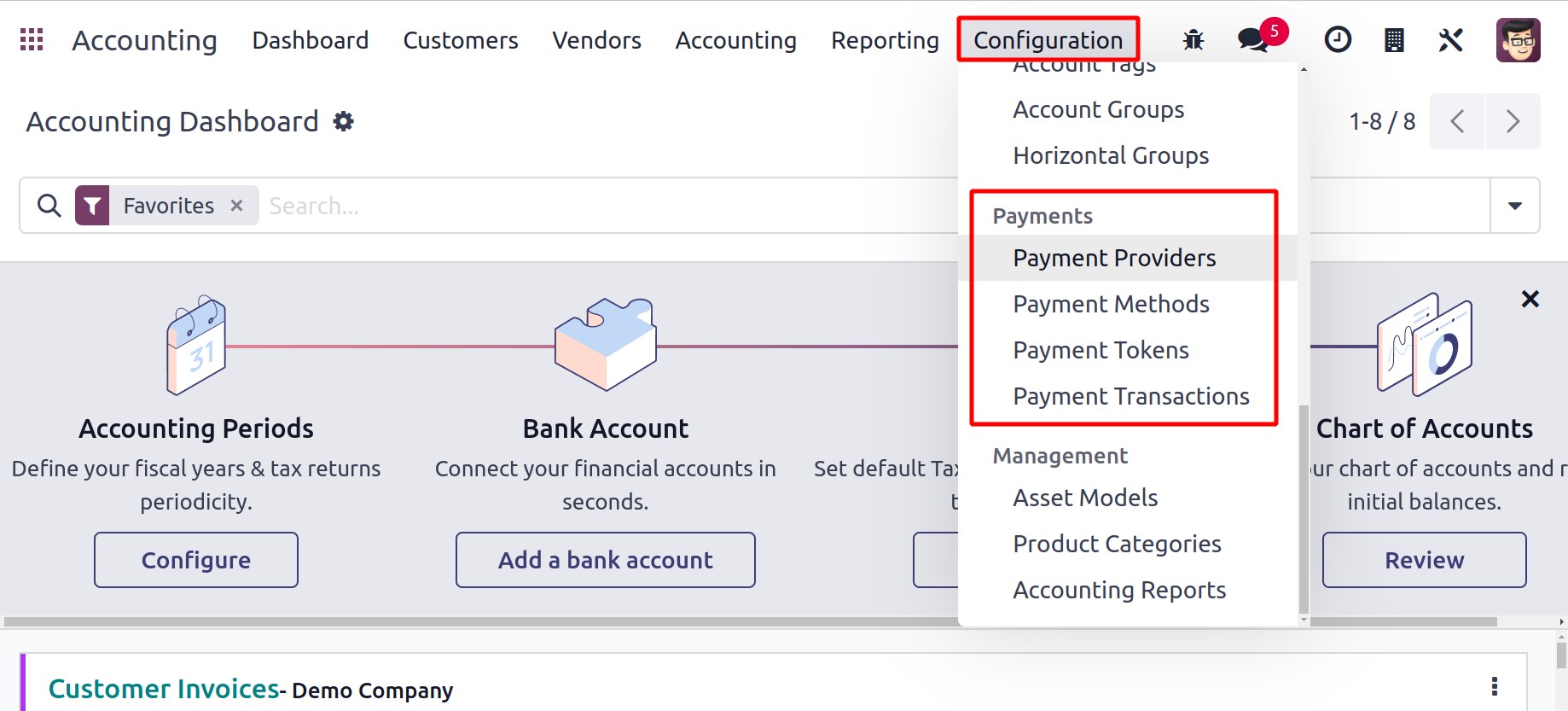
Payment Providers
Your customers can use e-payment portals to settle their invoices thanks to the Payment
Providers. You can use the right payment method to complete payment transactions at any
time and any place with the help of such payment providers. Odoo supports a number of
payment providers, which helps your business boost the likelihood that it will be paid
on time. Additionally, it will enable clients to select a convenient payment option.
The Odoo17 Payment Providers platform, which is accessible through the
Configuration menu, displays a list of all available payment providers.
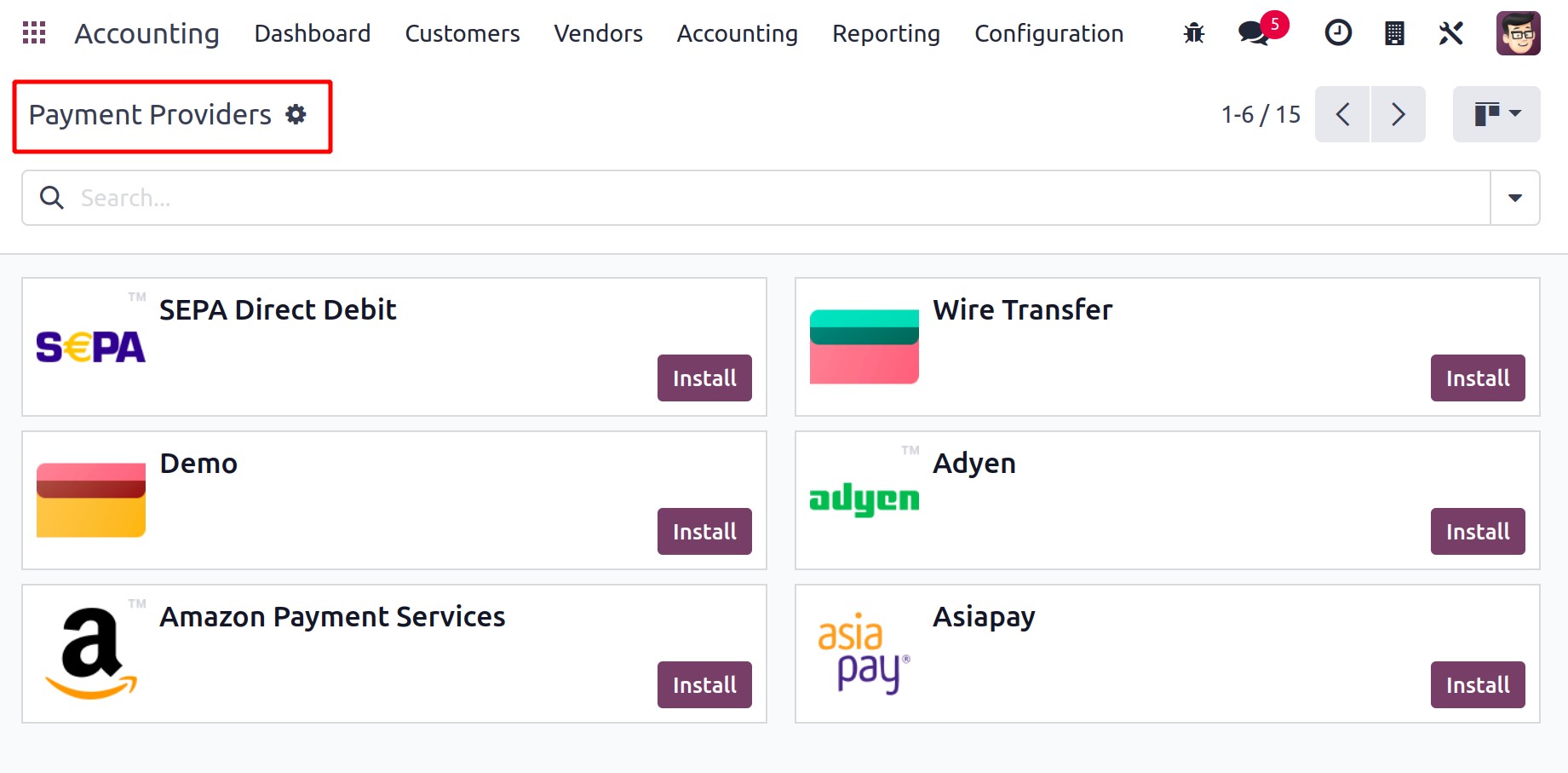
By selecting the Activate button, a payment provider can be made active. You can click
on them to make additional adjustments to a payment provider's settings.
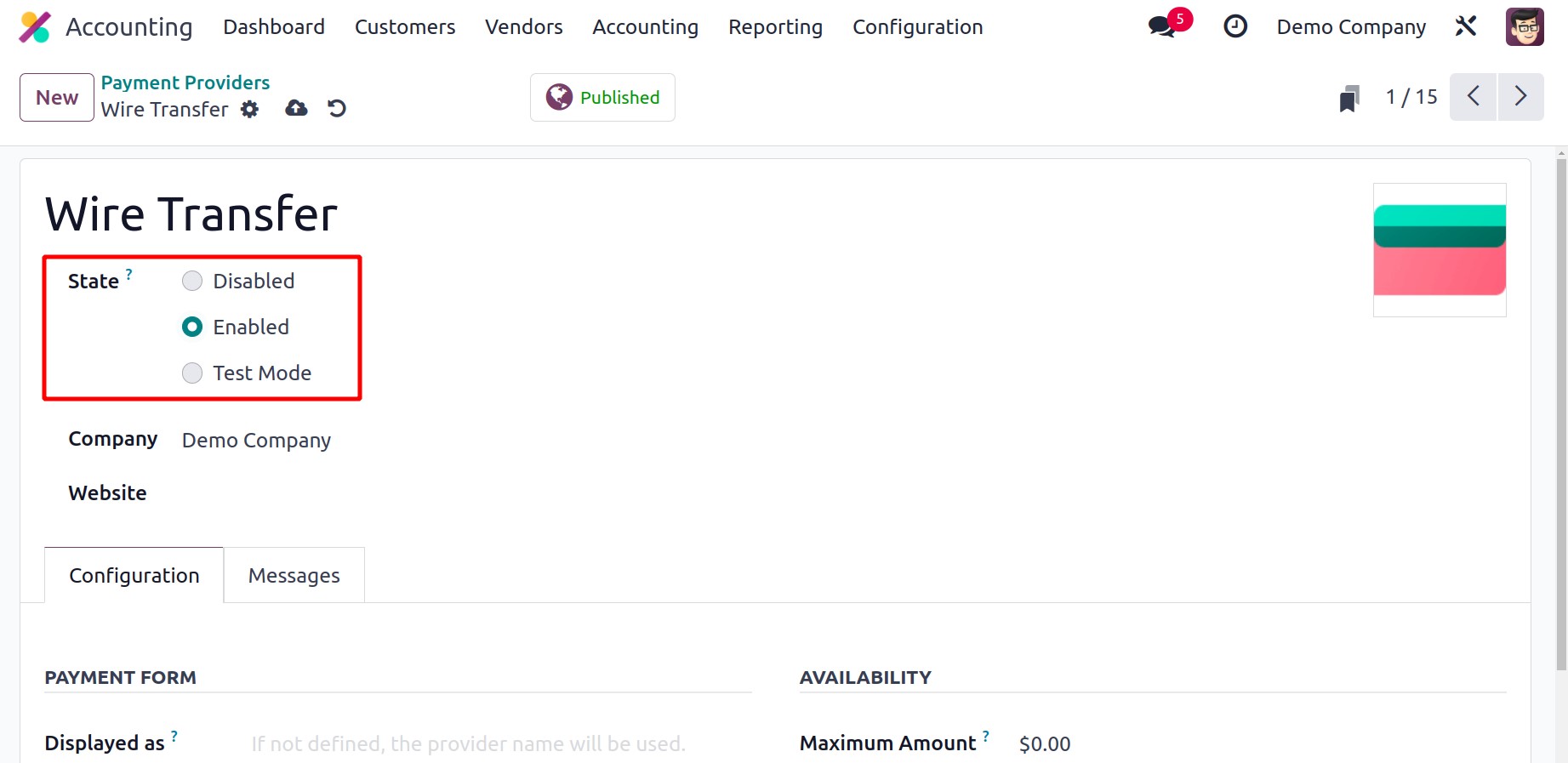
The name of the payment processor is displayed in the appropriate field in the form
view. The Code field contains the payment provider's technical code. By choosing the
appropriate choice in the State field, you can set it to be in Disabled, Enabled,
or Test Mode. In the appropriate fields, the names of the Company and Website
will be shown. The payment provider will be accessible for all businesses and websites
defined in your database if those fields are left empty.
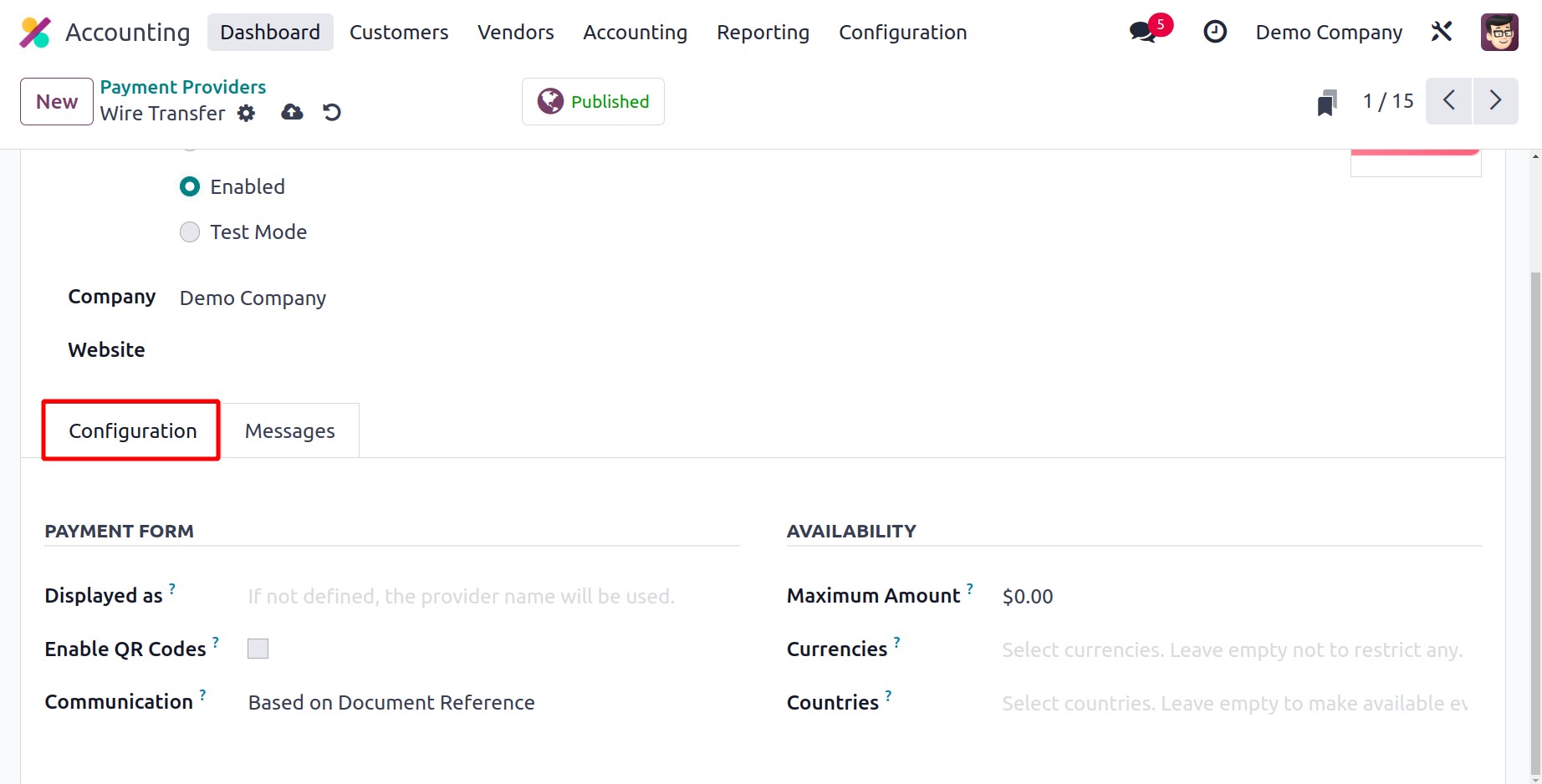
The Displayed as field contains the provider's summary for customers. Your
customers can use QR codes to make payments if you give them the opportunity. The field
for QR Codes can be turned on for this. The sort of communication that will appear on
sales orders can be selected in the Communication field. When the buyer selects a
payment method, they will receive the communication. The maximum payment amount that
this payment provider permits can be viewed in the Maximum Amount field. The
Countries field can be expanded to include the nations where this payment provider is
accessible. To make this supplier available worldwide, leave the field empty.
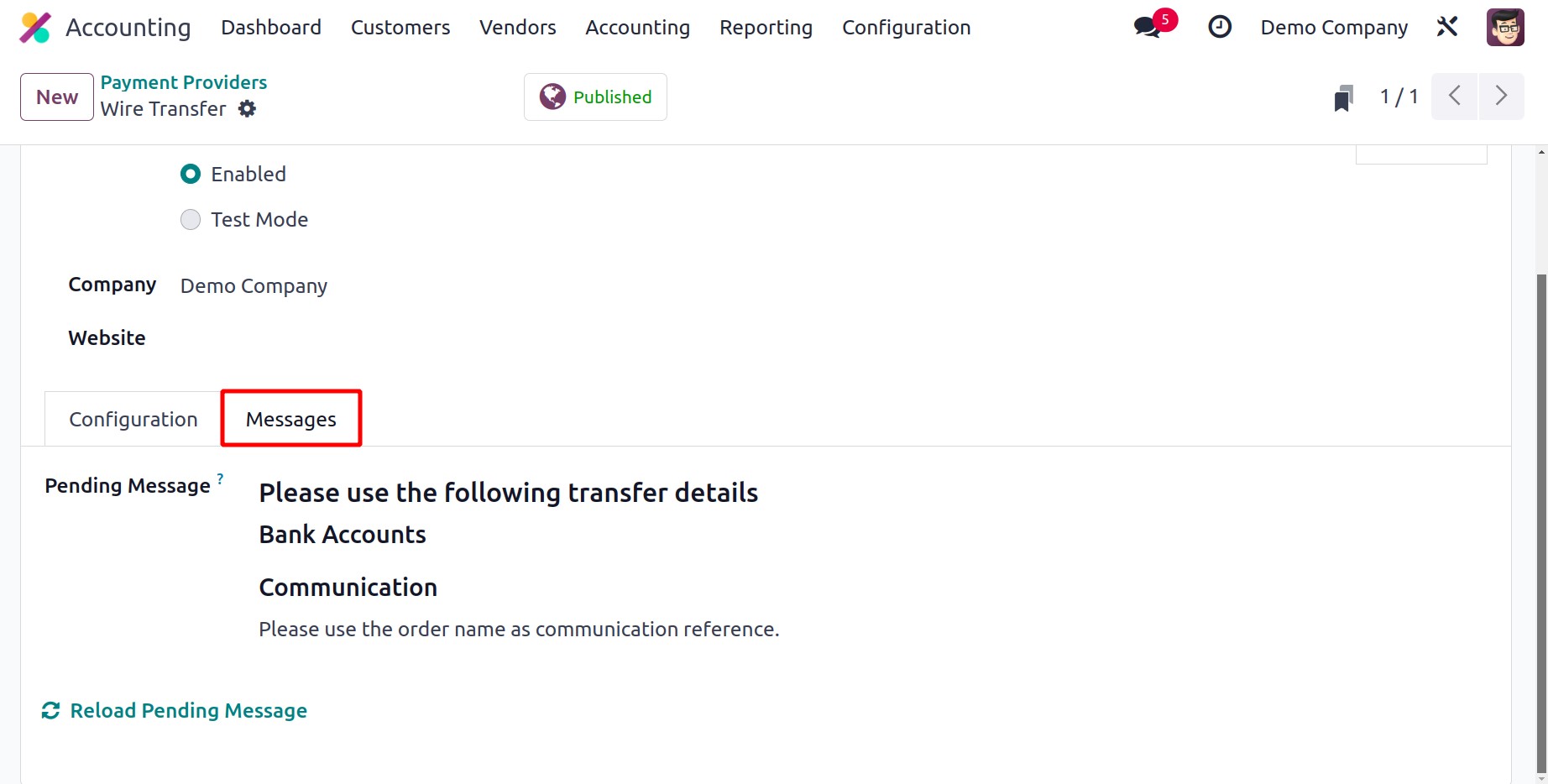
If the order is still waiting after the payment procedure, the message entered in the
waiting Message section will be shown. To make it more convenient for customers, you can
alter the settings of the payment providers that are currently offered in accordance
with your needs.
Odoo incorporates the standard payment providers like Stripe, PayPal, or Adyen that
interface with an API. You can test online payment business flows with this payment
provider by making demo payments. Since the demo payments are imaginary, no credentials
are needed.
Tokenization
Customers can opt to store their card for future use, provided that their payment
provider has this functionality. When making a payment, you can establish a payment
token in Odoo that you can use to make future payments without entering your card
information. This is especially helpful for subscriptions that require regular payments
and the eCommerce conversion rate.
To activate this function, go to your payment provider's Configuration tab and choose
the Allow Saving Payment Methods checkbox.
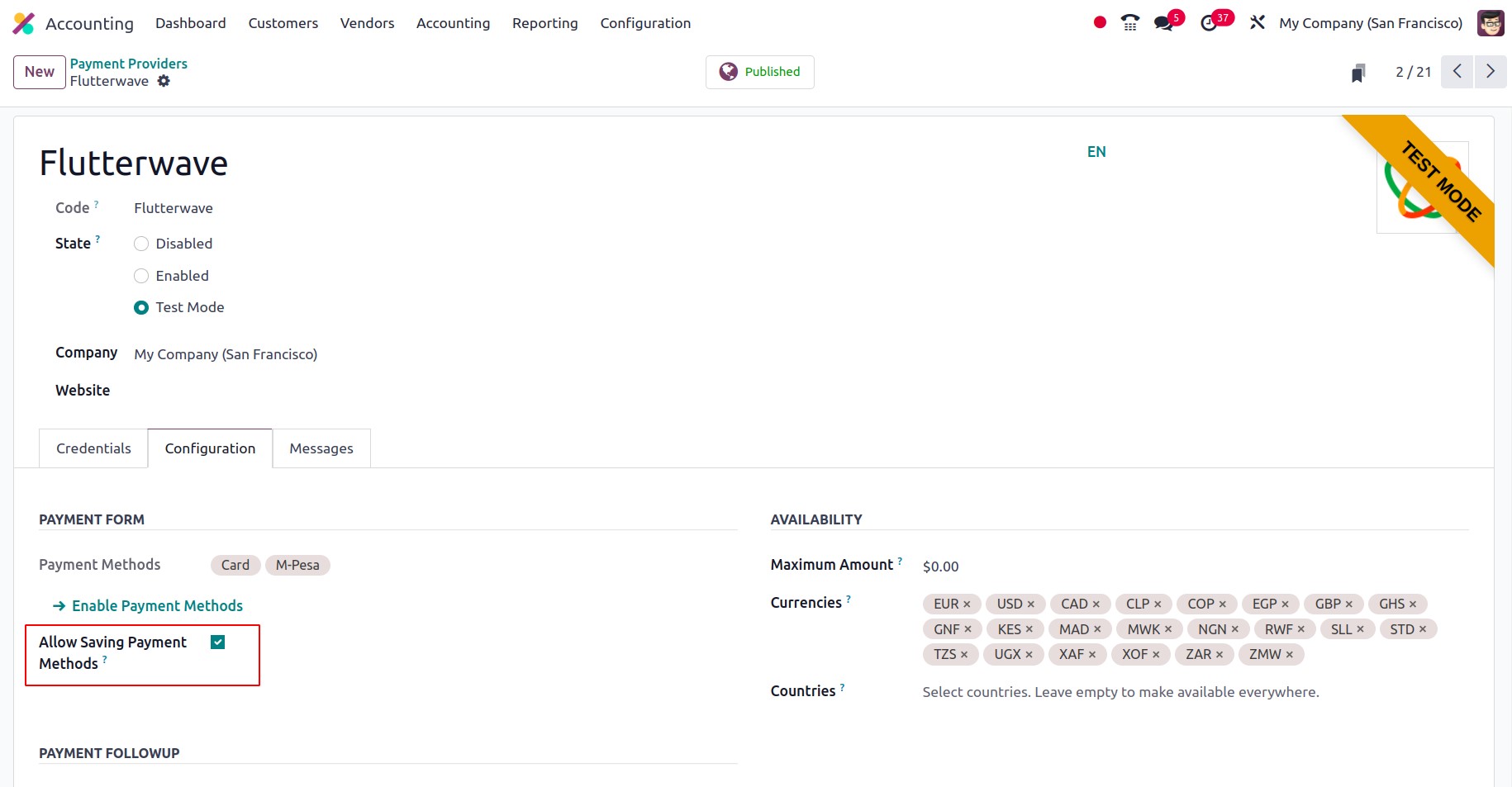
Manual capture
You can authorize and capture payments in two phases rather than one if your payment
provider offers this feature. The money is not debited right away when you approve a
payment; instead, it is reserved on the customer's payment method. Only when you later
manually capture the money is the charge made. It is also possible to revoke the
permission to disburse the monies that were reserved; this is the same as a standard
cancellation.
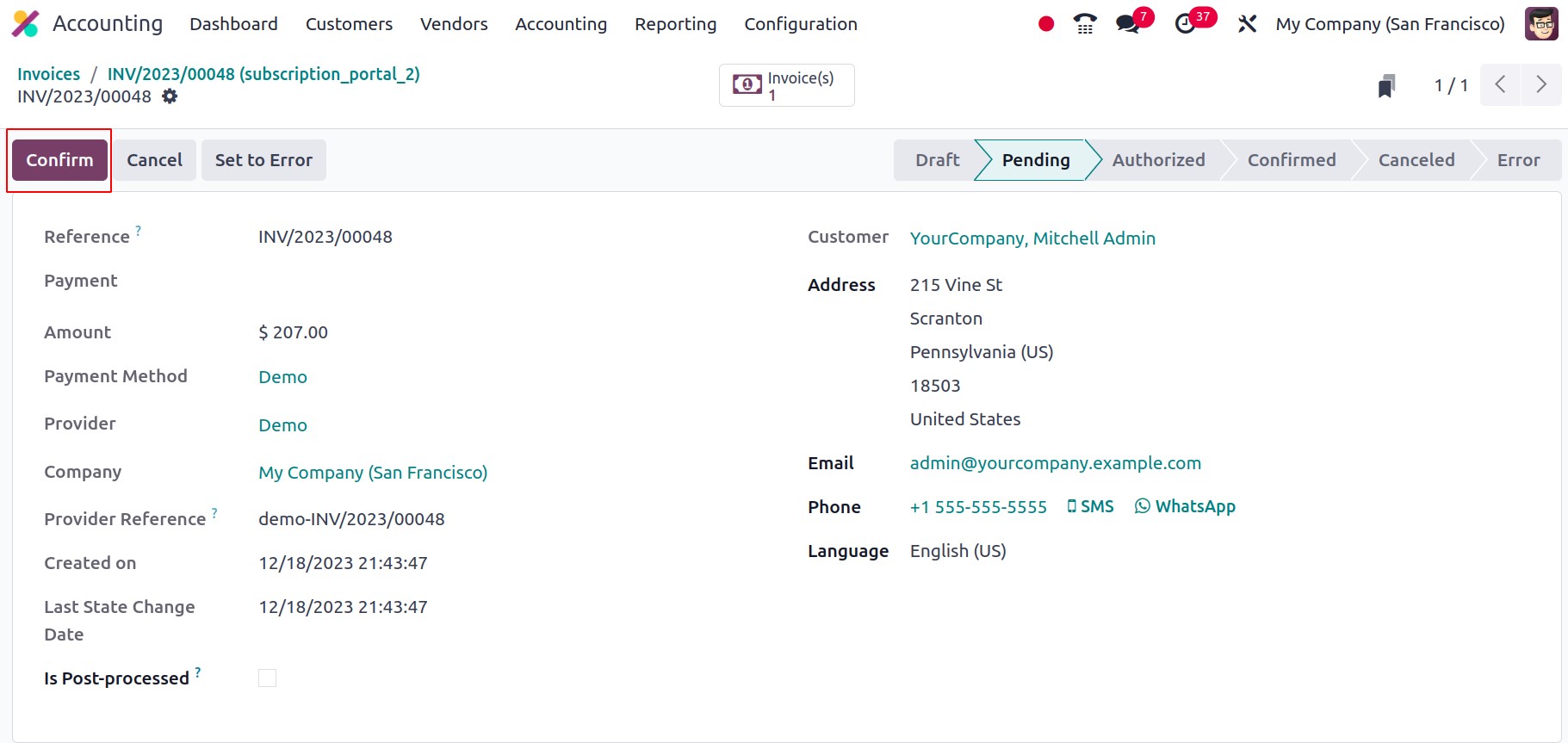
Express checkout
Customers can use the Google Pay and Apple Pay buttons to pay for their eCommerce orders
in a single click without filling out the contact form if your payment provider provides
this option. By clicking on one of those links, buyers bypass the cart and proceed
directly to the confirmation page, only visiting Google's or Apple's payment form to
finalize the transaction. To activate this function, go to your payment provider's
Configuration tab and select the Allow Express Checkout box.
The below depicts the configuration of Amazon Payment Service. APS is a Dubai-based
online payment company that provides a number of online payment choices.
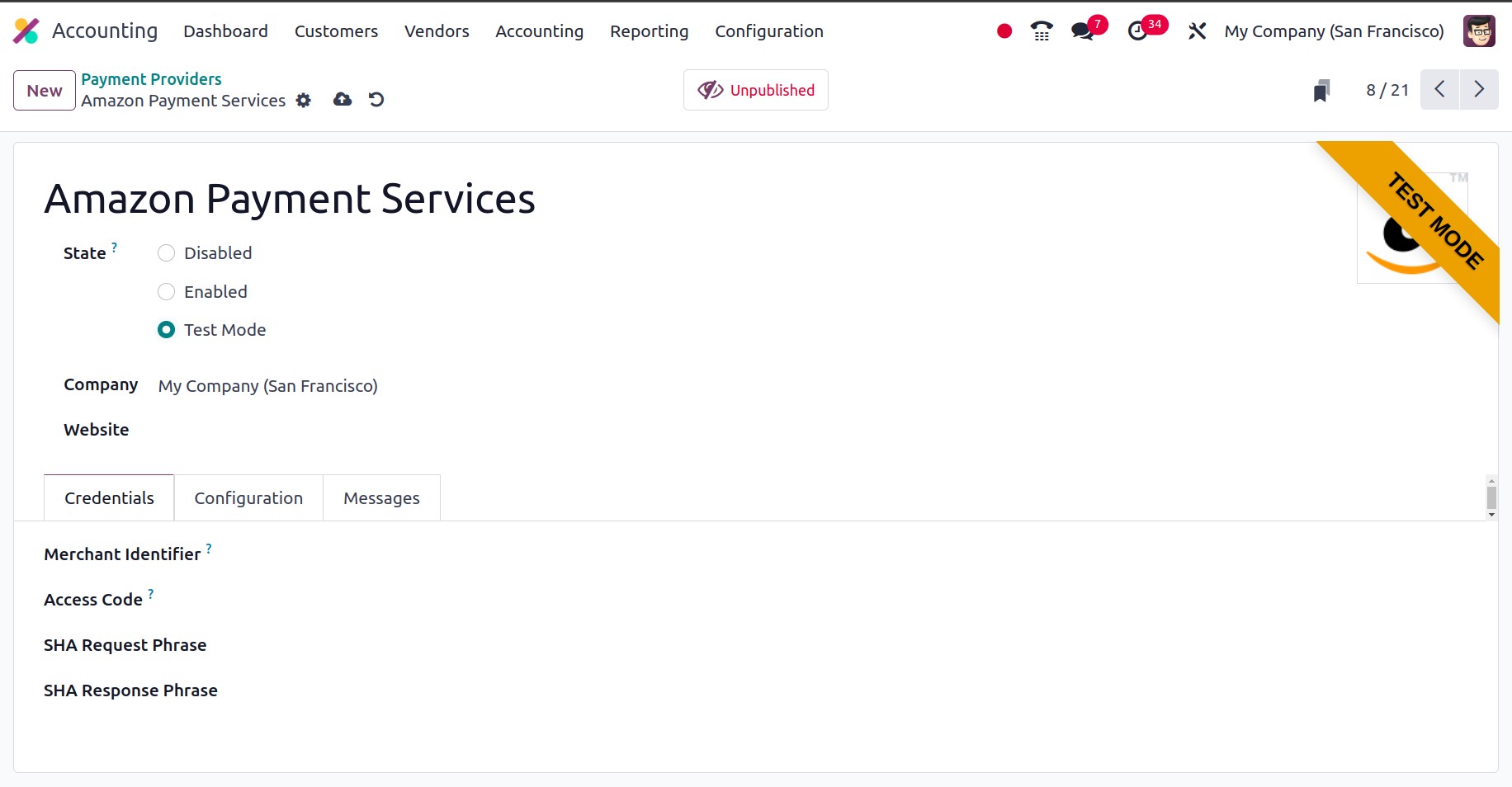
In order to connect such payment providers, first, we have to integrate the payment
gateway with Odoo. The configuration for integrating and generating Merchant Identifier,
Access Code, SHA Request Phrase and SHA Response Phrase can be done from the APS
dashboard. Once these details are obtained, they can be provided to the Odoo payment
provider to connect.
This can be followed for all other payment providers like ogone, mollie, razor pay,
stripe, buckaroo, flutter wave etc. Each of them serves the payment provider service in
various countries. For example, Asia Pay covers in various asian countries, flutter
waver server many african countries, etc. The screenshot below depicts the configuration
of Flutterwave.

Payment Methods
One of the cutting-edge features provided by Odoo17 to simplify the processes of online
payments is Payment Methods. The functions of an identifier will be fulfilled by
these icons. The payment methods will help the user have a better understanding of the
online payment method or payment gateway that your e-commerce portal accepts. You have
the choice to create and manage Payment Methods under the Accounting module's
Configuration menu.
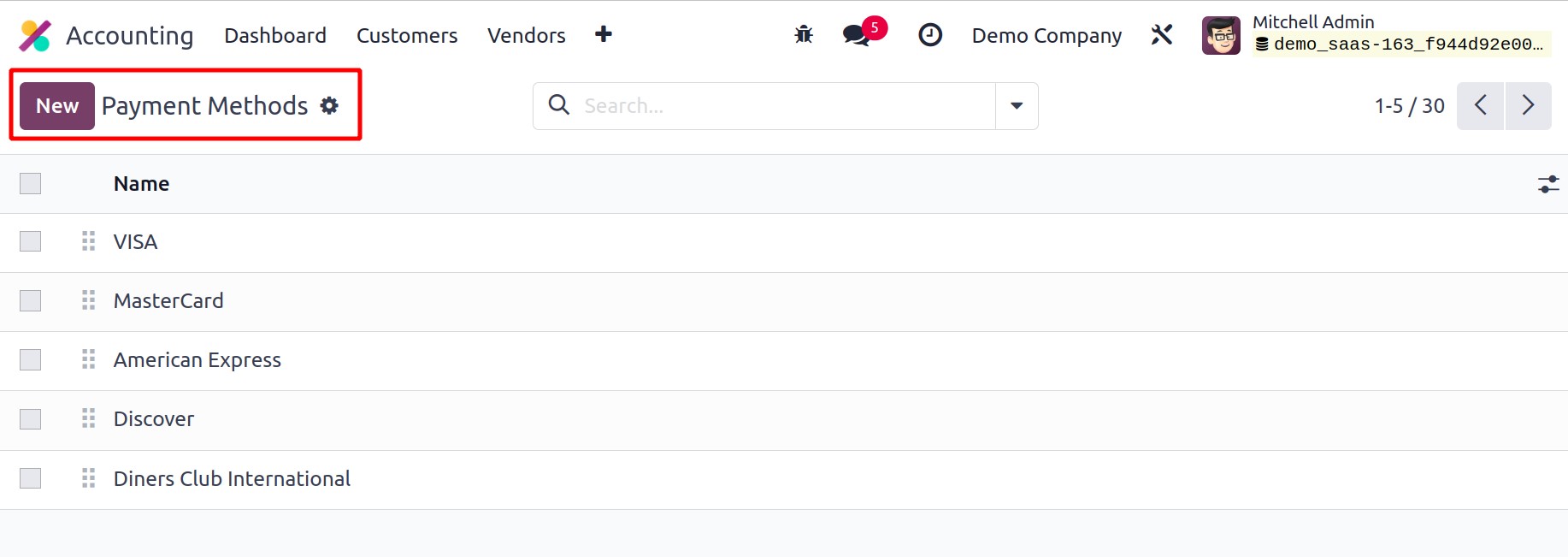
The list of already set up payment symbols is displayed on the screen. By selecting the
New button, a new payment icon can be created.
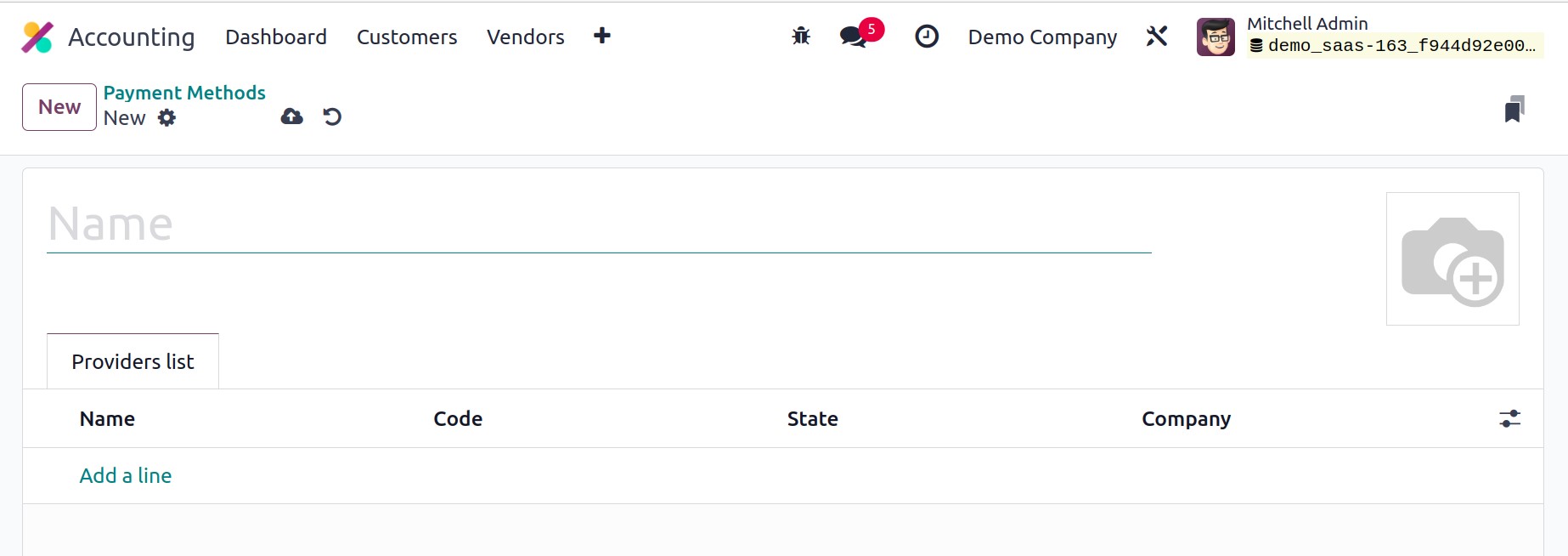
You are sent by Odoo17 to a new settings window where you may give the new payment icon
a name. You can list the payment providers you want to include in this payment symbol
under the Providers List tab.
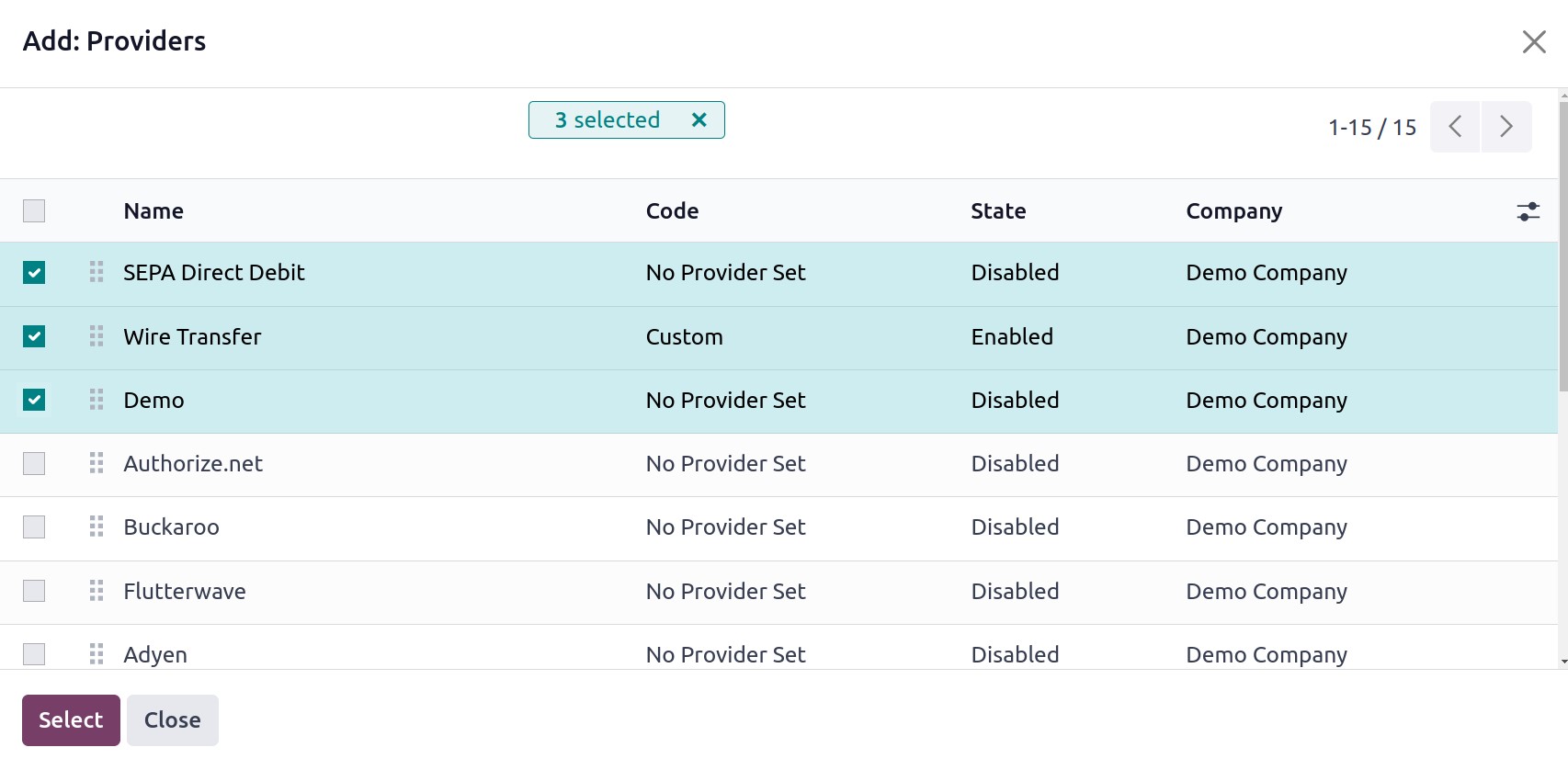
A pop-up box will display when you click the Add a Line button, allowing you to select
the appropriate payment providers for your payment icon using the Select button.
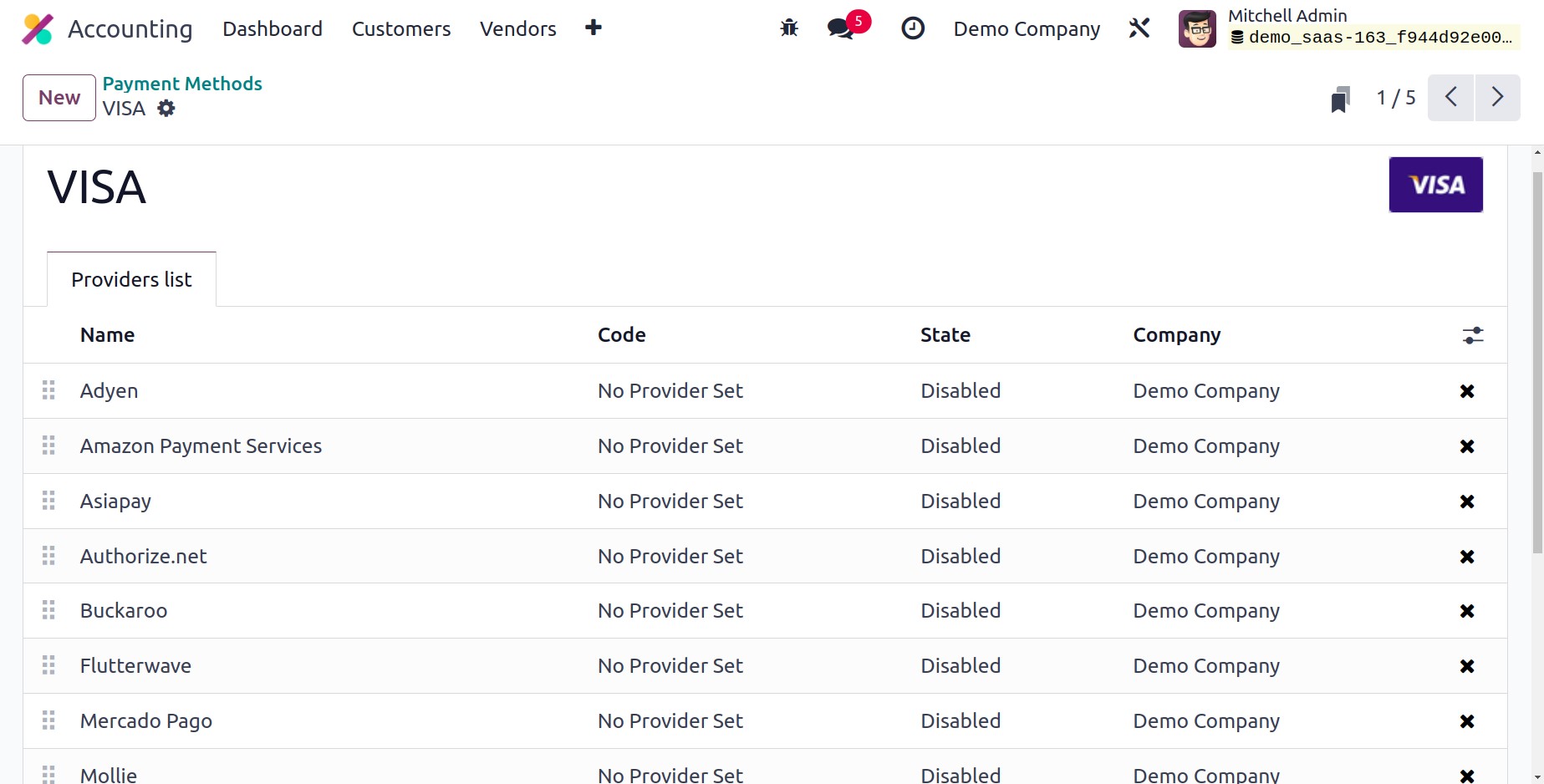
You may generate several payment symbols for your eCommerce portal by using this
technique.
Payment Tokens
When a consumer makes a payment for the first time, you can keep the payment details
with tokens depending on how the payment providers are configured. The next time, the
money can be automatically deducted by using the remembered card information. Odoo17
provides a save card details option at the time of payment when a consumer buys a
product from your eCommerce site and pays with a convenient Payment Provider. By
selecting this option, your database will save the card's information as payment tokens.
This functionality will be useful for subscriptions and other recurring payments where
the money will be taken out automatically.
Let's first examine how Odoo17 stores the payment card information. You will be required
to choose an acceptable payment method from the options provided by the business during
the checkout process.
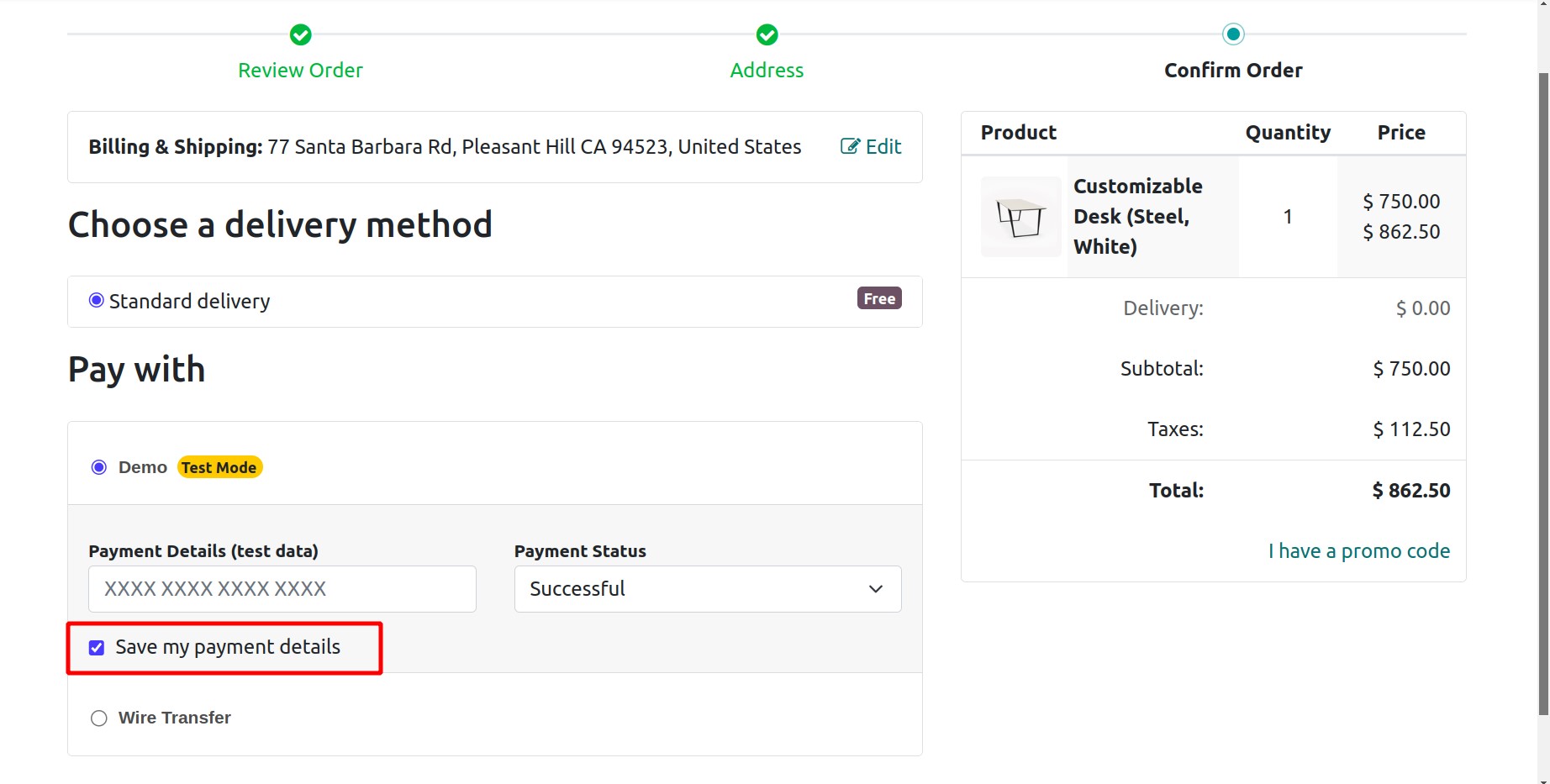
The option to Save my Payment Details appears when you choose a payment method,
as seen in the screenshot above. This option saves your credit card information as a
token. By choosing the Payment Tokens option from the Configuration menu of the
Accounting module, you can view such saved cards in the backend.
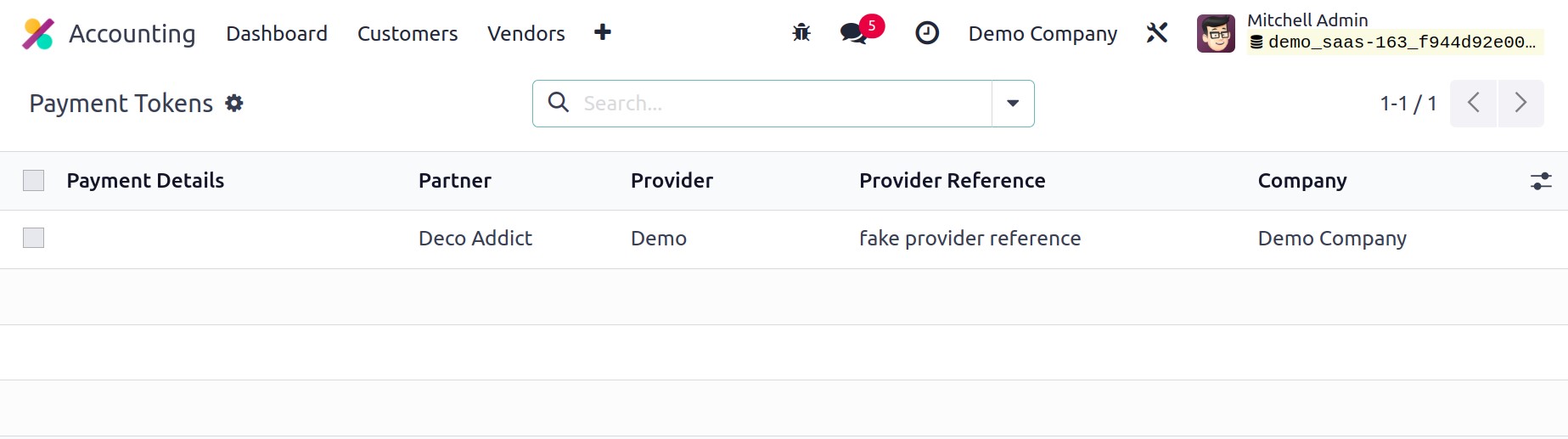
You may view more information by clicking on a specific token.
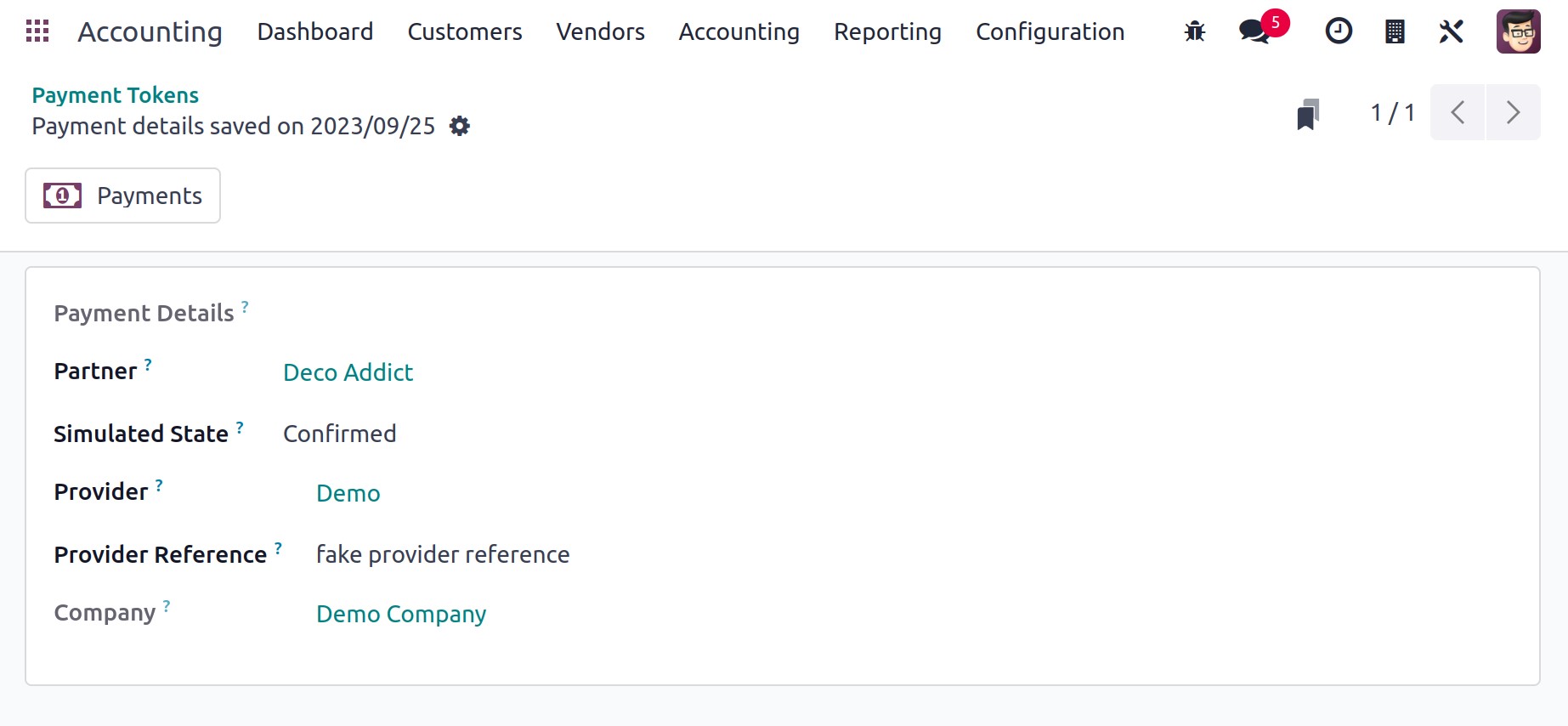
A payment token displays the Company, Partner, Provider, and Provider Reference along
with the payment details. You will have the option to choose the saved card information
for payment the next time you make a purchase on the same eCommerce website.
Payment Transactions
You can use the Payment Transactions option found under the Configuration
menu to acquire the history of every online transaction. The data from all online
transactions made through various payment gateways will be stored on this platform.
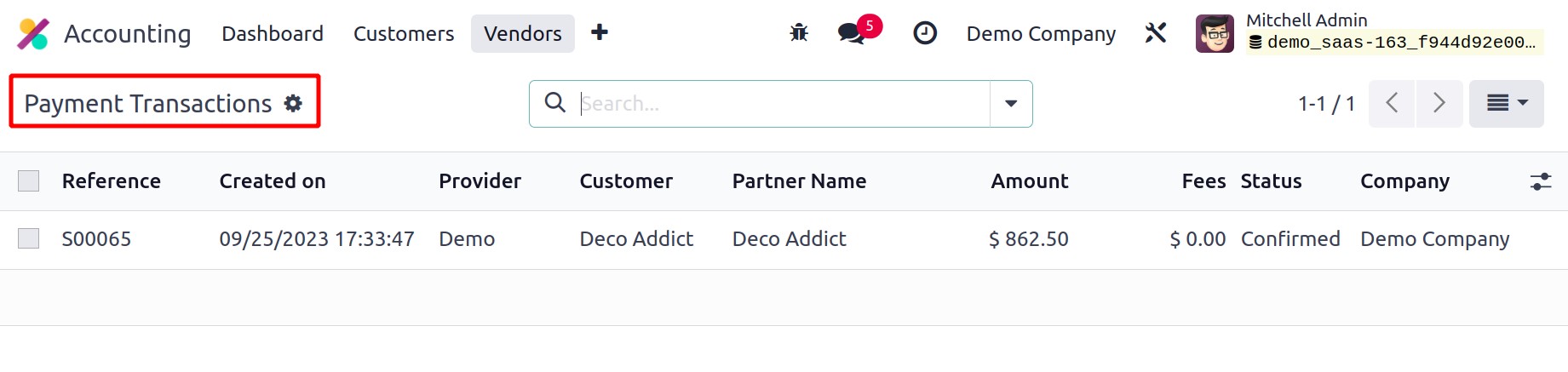
The transaction history box shows information on the Reference (the transaction's
internal reference), Created on, Provider, Customer, Partner Name, Amount, Fees, Status,
and Company.