Purchase Agreements
A purchase agreement is, as its name suggests, a type of contract or agreement formed
between a seller and a customer describing the terms and circumstances of the purchase.
The purchase agreement created between the seller and the customer must be approved by
both parties before the purchase order can be confirmed. In the Purchase module of
Odoo17, a separate platform
is provided for drafting and managing purchase agreements. You are permitted to use this
platform to establish multiple contracts with the same or various vendors for a variety
of products. In Odoo17, these agreements can be used when making purchase orders.
You must enable the Purchase Agreement option from the module's Settings menu in order to
receive this feature in your Odoo17 Purchase module.
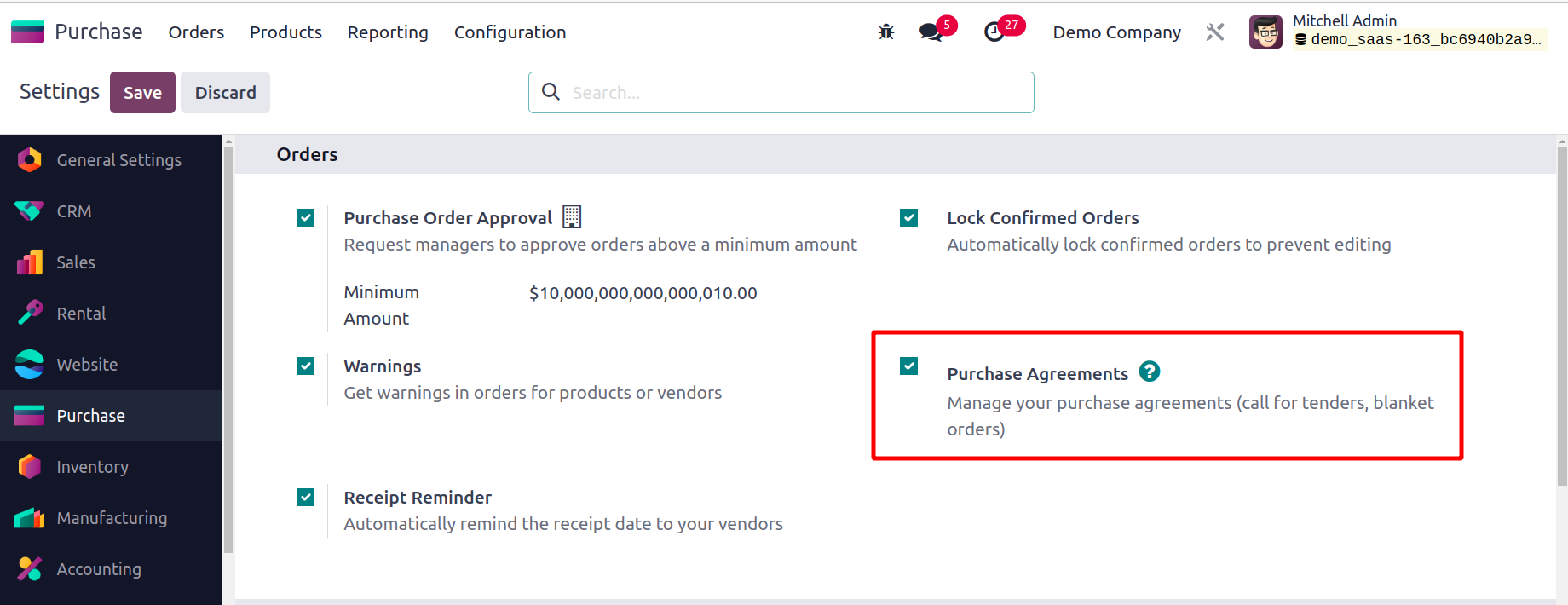
From the Orders page, select the Purchase Agreement option. The two primary types of
purchasing agreements in Odoo 17 are Blanket
orders and Calls for tenders.
Use the Call for Tender to compare the offers made by several suppliers when you wish to
generate requests for
quotations from multiple vendors for a specific set of products. When creating a new
RFQ, you will receive this feature.
As seen in the image below, the RFQ creation window has an Alternatives tab where you
may include alternative requests for
quotations from various vendors to construct a call for tender.
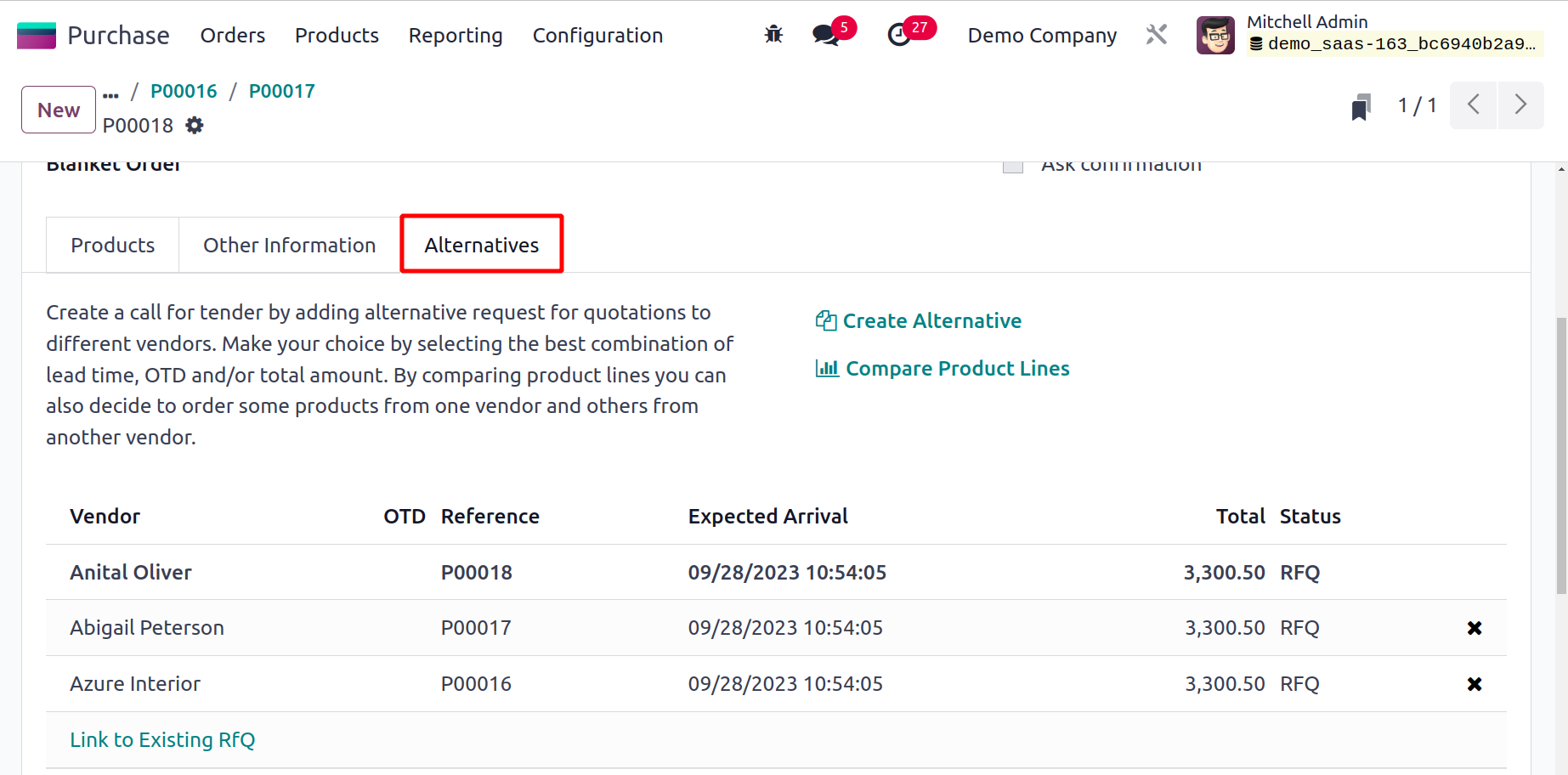
This will enable you to select the most practical quote based on your needs. You can
easily choose
the appropriate quotation from the provided options after comparing the product lines
and rejecting the other quotes.
Create a purchasing agreement with your regular clients with the use of Odoo17's blanket
order tool. Customizing products and price lists for specific consumers will be made
easier with the help of this feature. This kind of purchase agreement can be used if you
want to make repeated purchases from the same vendor, acquire the same product from
several suppliers, or receive different products
in consecutive deliveries from the same vendor within a specific time frame.
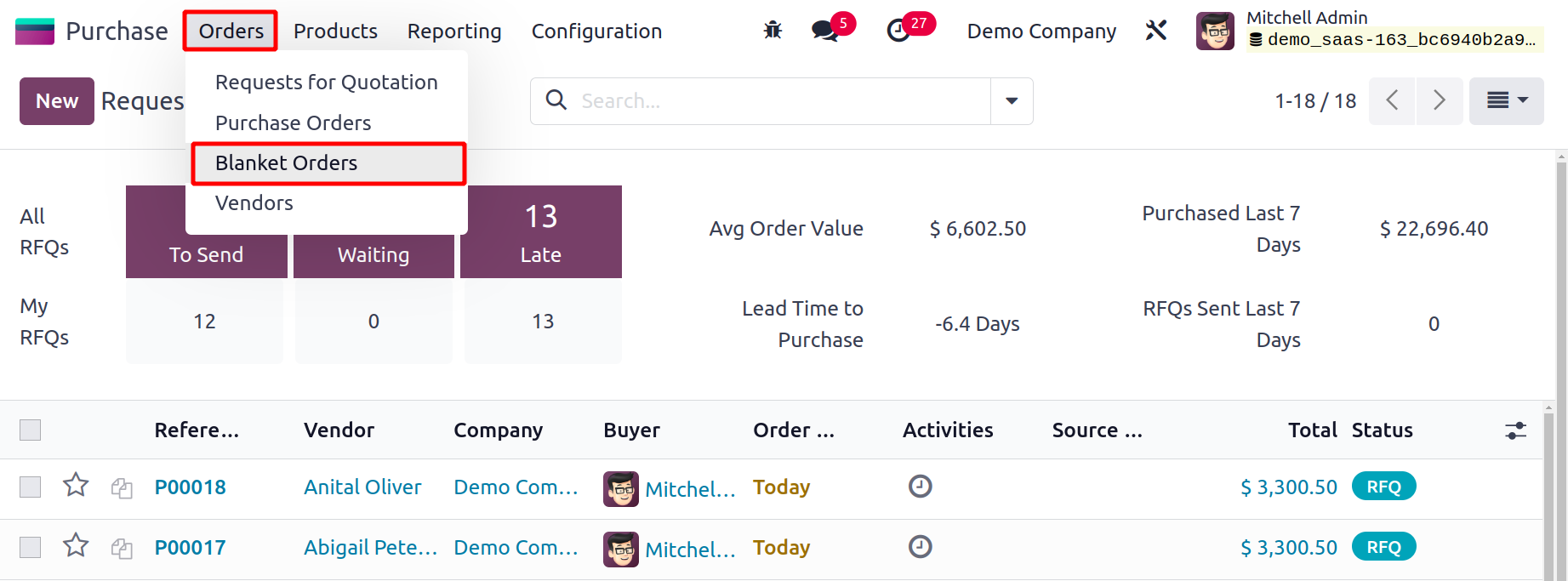
By choosing the correct option from the Orders menu, you may configure and manage
Blanket Orders in the Odoo17 Purchase module.
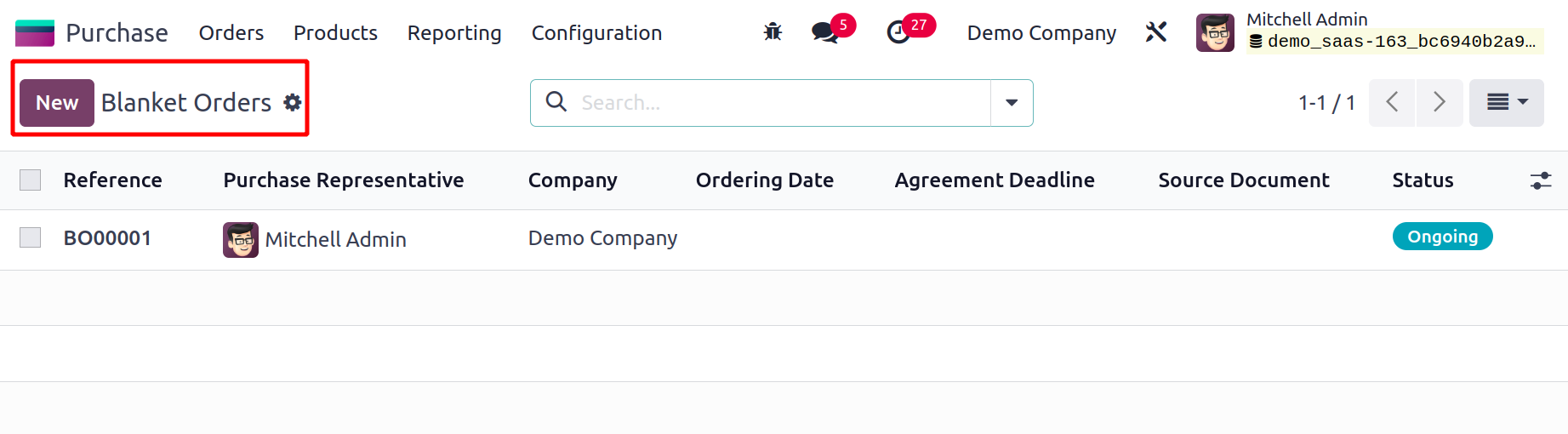
The Reference, Purchase Representative, Company, Ordering Date, Agreement Deadline,
Source Document, and Status will all be displayed in the list's preview. The option to
view a Kanban is also available in this window. Since we have Odoo17, creating a new
blanket order is not a tough procedure.
When you click the New button, a new window will open up where you can enter the details
for a fresh blanket order.
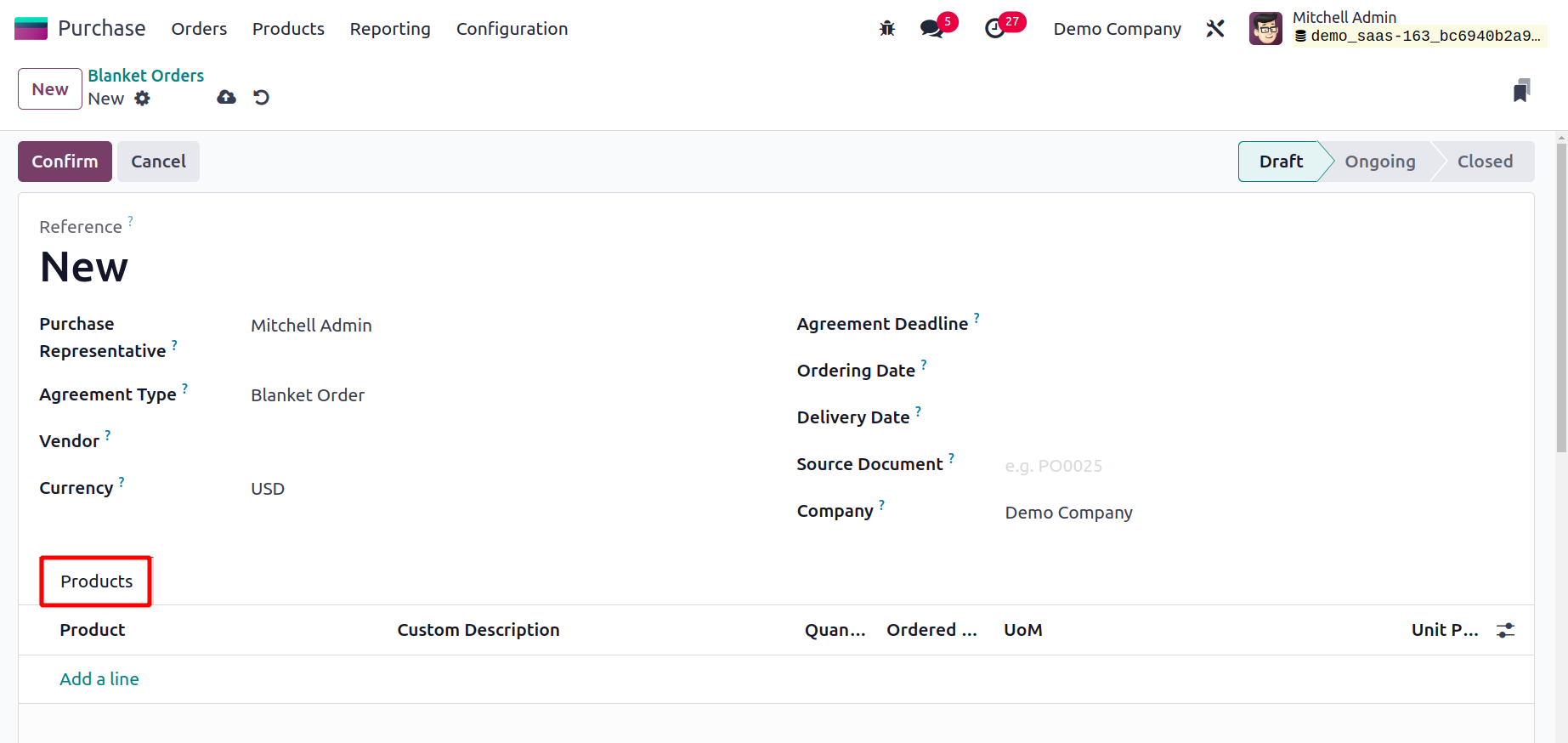
You put the name of your purchasing representative in the area labeled "Purchase
Representative." In the relevant field, the Agreement Type will be displayed as Blanket
Order. In the Vendor section, you can choose the vendor's name from your contact list.
In the provided field, mention the currency that was utilized for the transaction. You
can provide a deadline for the blanket order using the Agreement Deadline box. In the
corresponding fields, provide the ordering date and delivery date. The Delivery Date in
this context is understood to be the anticipated and planned delivery date for all the
products. You can enter the Source Document, Operation Type, and Company information in
the corresponding fields.
The products you want to include in the purchase agreement can be added one by one under
the Products tab by using the Add a Line button. Remember to provide the Unit Price for
the items you added to the contract.
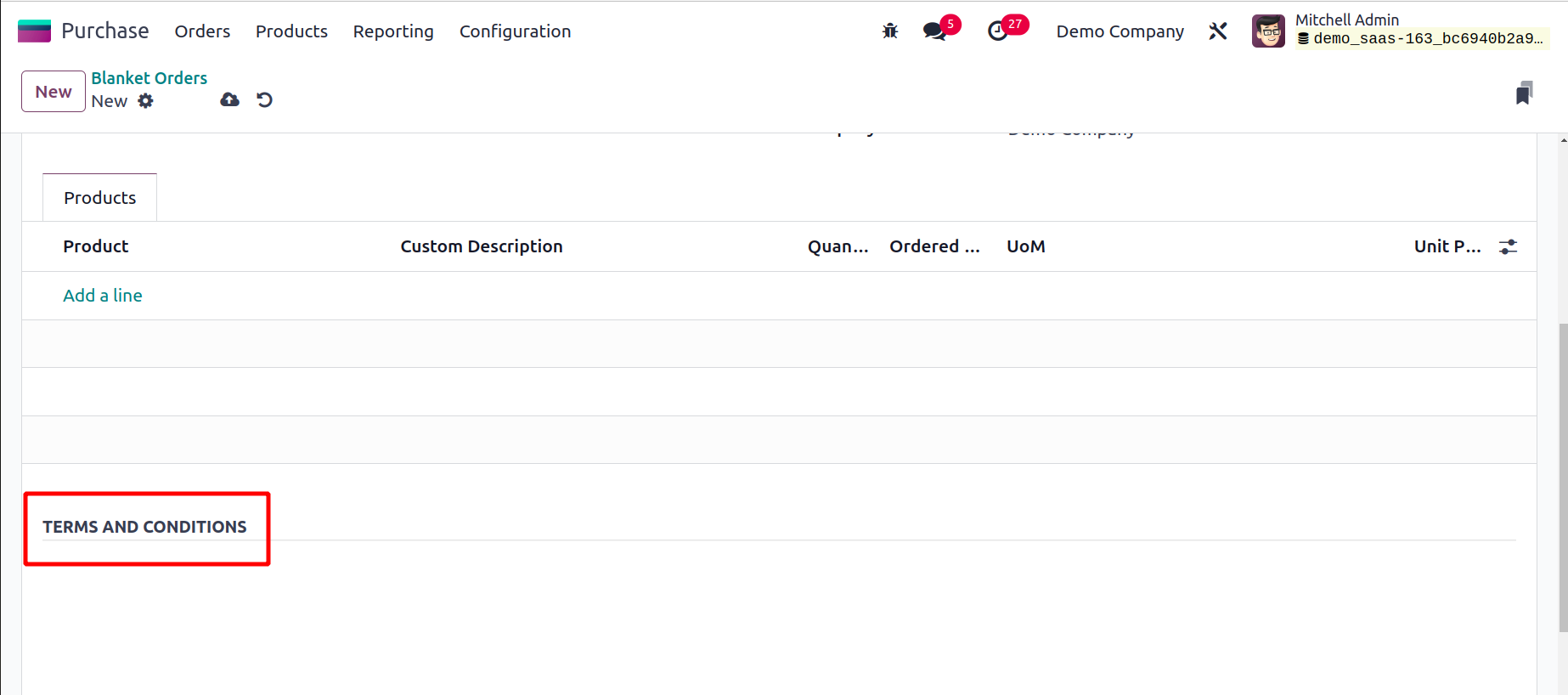
There will be an additional field accessible for mentioning the agreement's Terms and
Conditions. Here is a sample purchase agreement that we have put together.
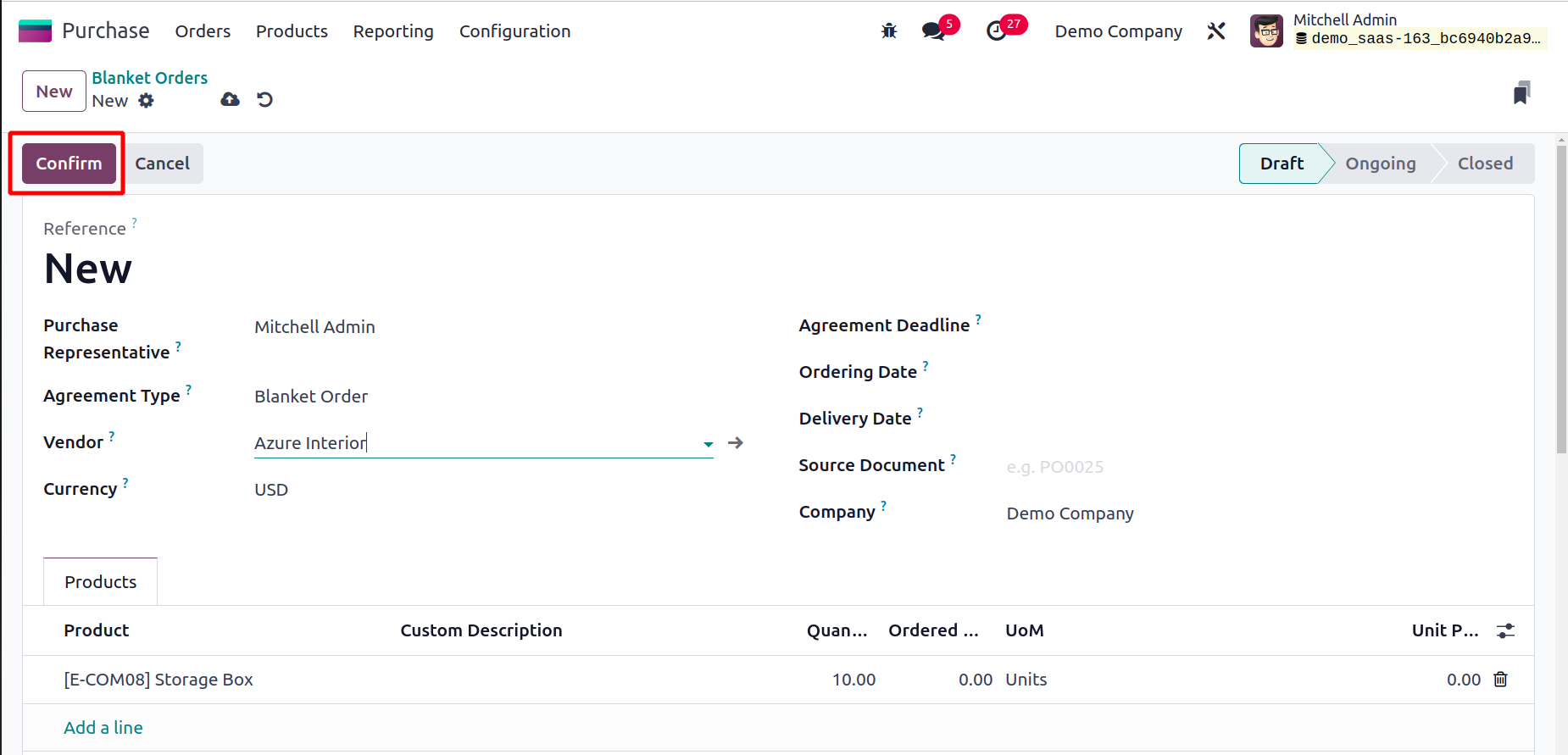
Using the Confirm option, you can now confirm the blanket order. Odoo17's status will
change from Draft to Ongoing as soon as you approve the broad order.
Once the deadline has passed, the agreement will be automatically changed to the Closed
state.
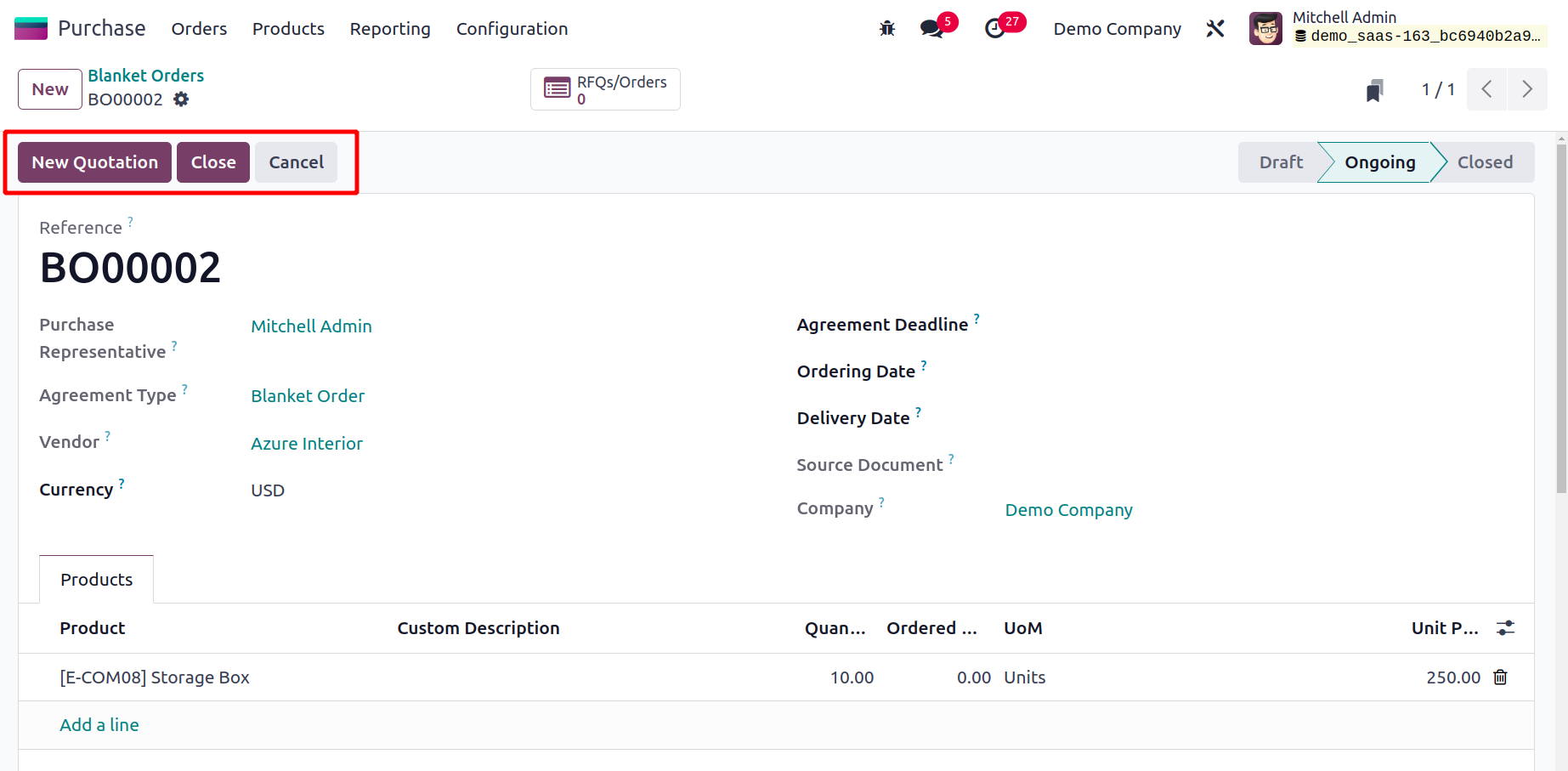
You can build new RFQs and Purchase Orders in Odoo17 using this blanket order. Odoo17
has enabled the New Quotation button on the blanket order page itself to make this
procedure simpler and will take you right to the quotation creation window.
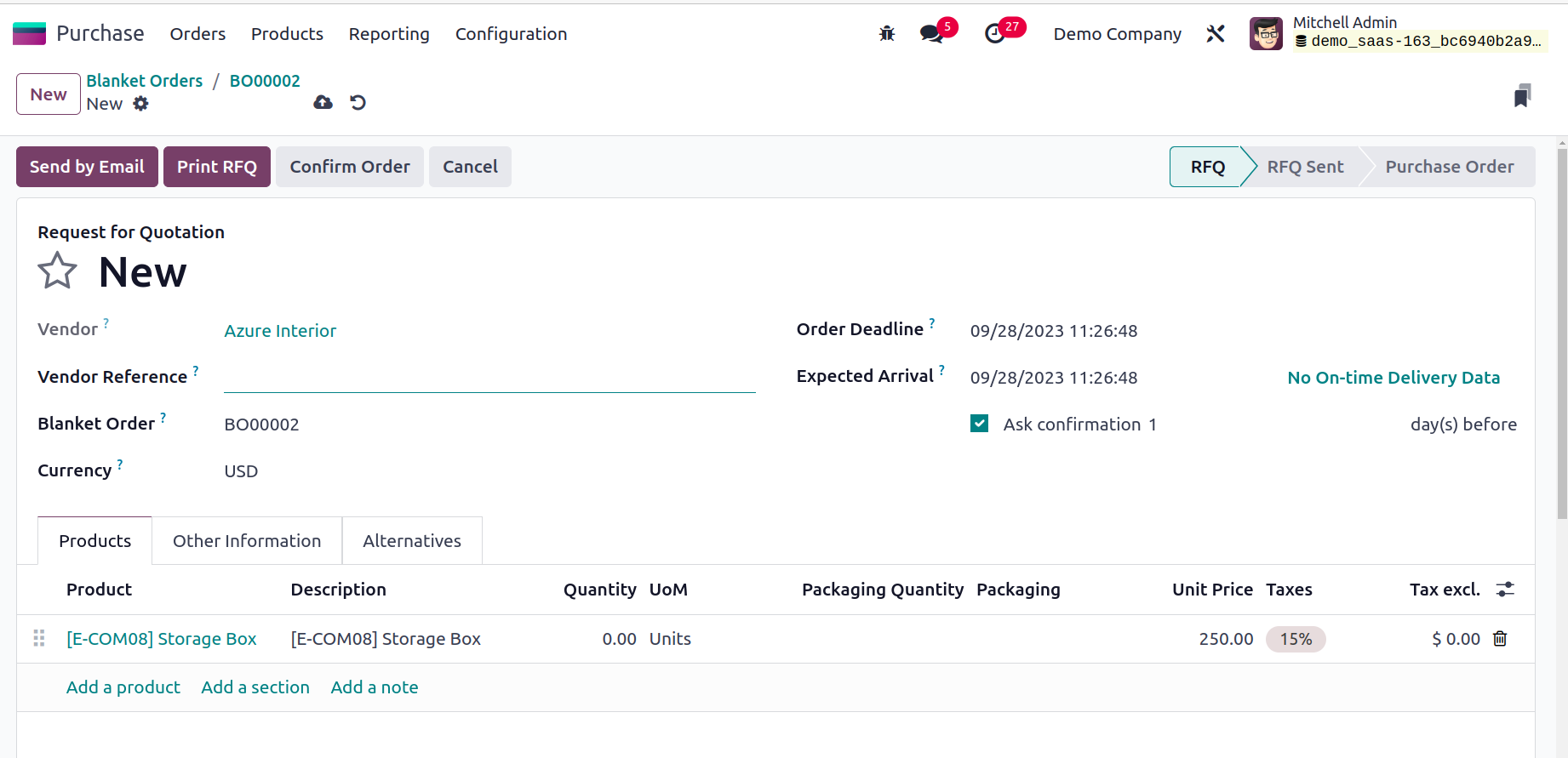
In the appropriate fields of the RFQ, as indicated in the figure above, the information
mentioned in the purchase agreement will immediately display. Just as we covered earlier
in the section Request for Quotation, you can confirm the information and manage the
RFQ. This blanket order may be used more than
once to buy the same item from the same seller during the defined time frame.