You may put up a series of rules to ensure that the stock will never run out in the Odoo17 Inventory module. Using the reordering rules,
Odoo17 will make an effort to keep your inventory at least as full as necessary. Let's examine how this function functions in Odoo 17.
You can choose a storable product for this from your inventory module.
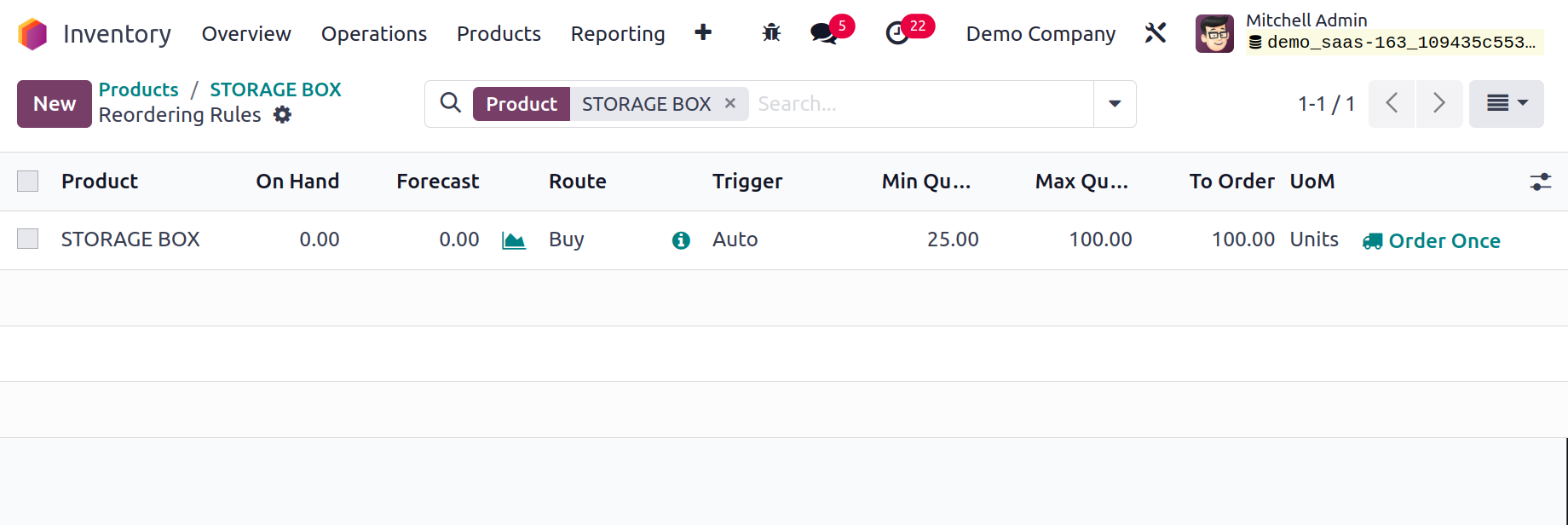
As seen in the screenshot above, as soon as you click the New button, the name of the Product, Location, On-hand, and Forecast details are automatically filled in. You can specify the route to use when reordering the product in the Preferred Route section. Replenish on Order, Buy, Manufacture, or Resupply/Subcontractor on Order are all possible options. In this case, we chose Buy as the preferred option. Put the vendor's name in the appropriate field.
The Min Quantity option allows you to specify the minimal amount of the product that has to be kept on hand. Odoo17 will automatically submit a Purchase Order to the appropriate vendor to restock the stock quantity when the product quantity falls below the specified Minimum Quantity. The product's maximum quantity that is kept in stock is known as the maximum quantity. The smallest quantity that should be bought from a vendor is known as to order. The number we specify in the purchase order will therefore always be a multiple of the quantity To Order.