Reporting
Analysis of a company's activities on a frequent basis is crucial for its success. Then, and only then, can you comprehend the losses and gains in your company. You may quickly identify the areas that need improvement with the aid of effective monitoring. Odoo provides the Reporting feature in the PoS module to assist you in efficiently summarizing the sales activities on a daily, monthly, and annual basis since it recognizes the value of sales analysis in a business. These reports are useful for evaluating the general effectiveness of every point of sale in your business. Let's
go over each of the Point of Sale reporting features individually.
Orders
A great overview of all orders entered into your system is provided by the Orders reporting feature. The reports can be examined both graphically and pivotally. You can
switch between Line, Bar, and Pie charts in the graphical view.
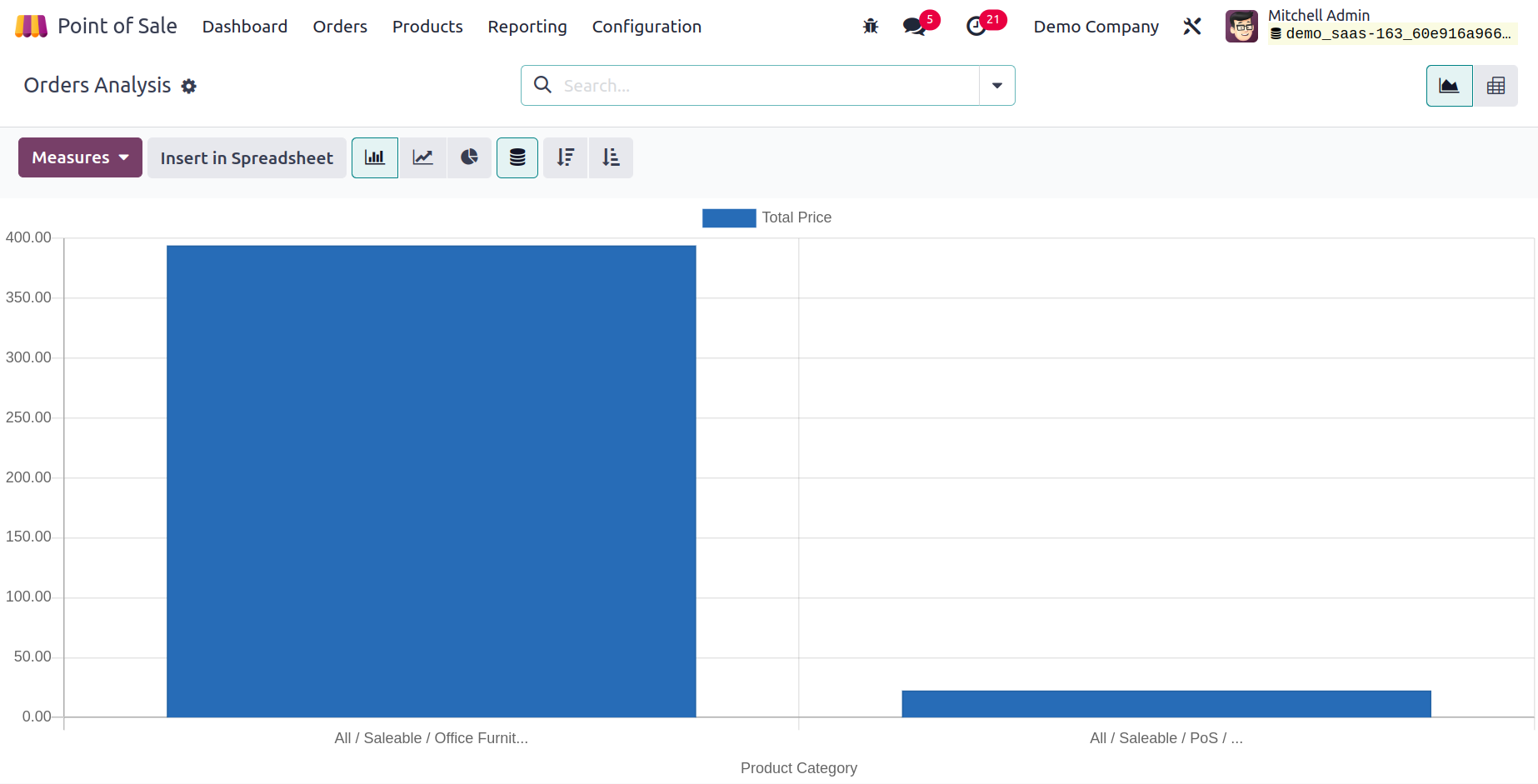
Choose appropriate Group by,
Filters, and Measures to achieve the desired reporting outcome.
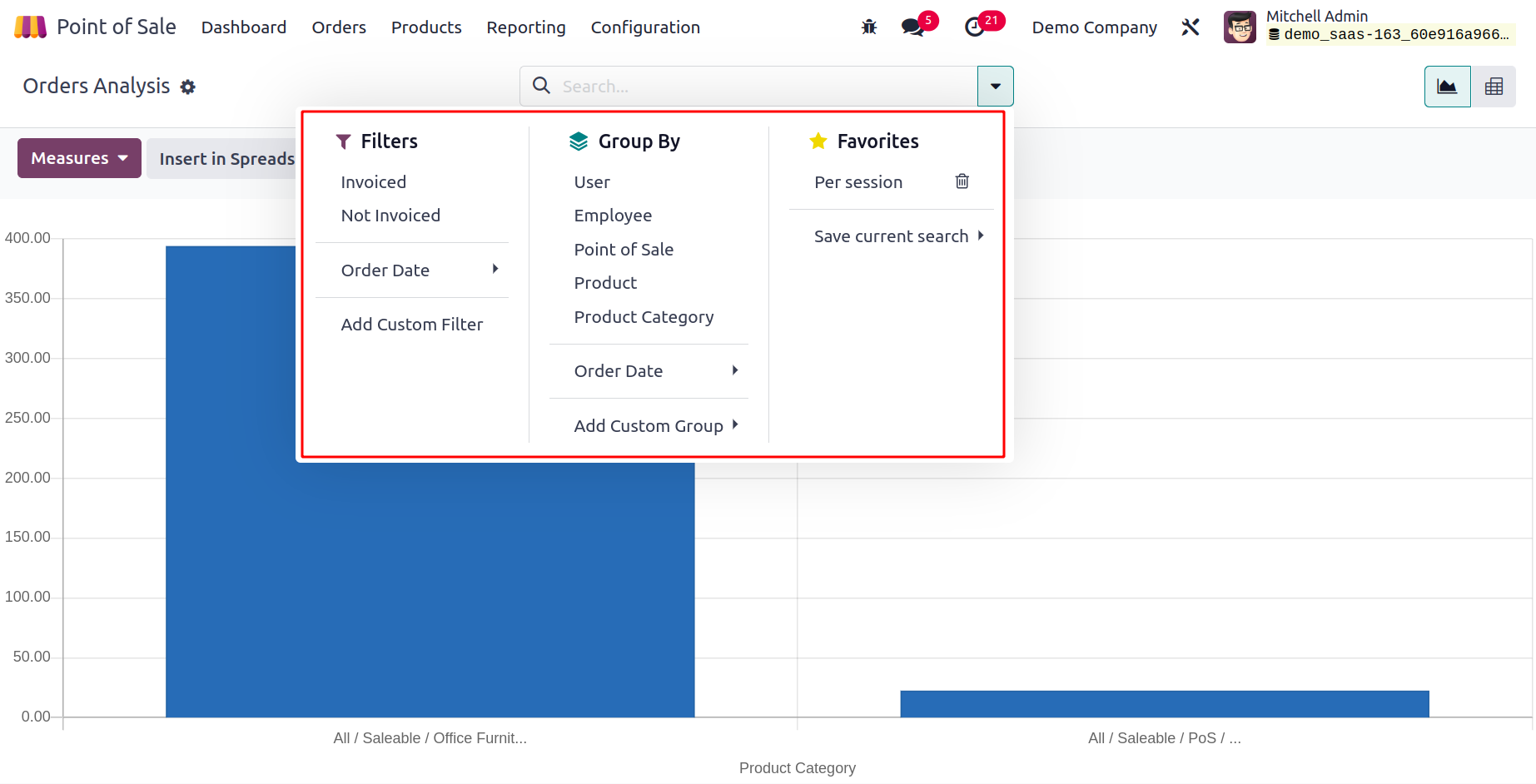
To create Order reports, you can use the default filters Invoiced, Not Invoiced, and Order Date. The reports can be categorized using the default Group By option based on User, Employee, Point of Sale, Product, Product Category, and Order Date. To improve the reports, the Custom function can be utilized to generate the necessary Group By and Filter choices.
You can use Count, Subtotal w/o Discount, Total Discount, Total Price, and Average Price as Measures. You can also use Delay Validation,
Margin, Product Quantity, Sale Line Count, and Average Price.
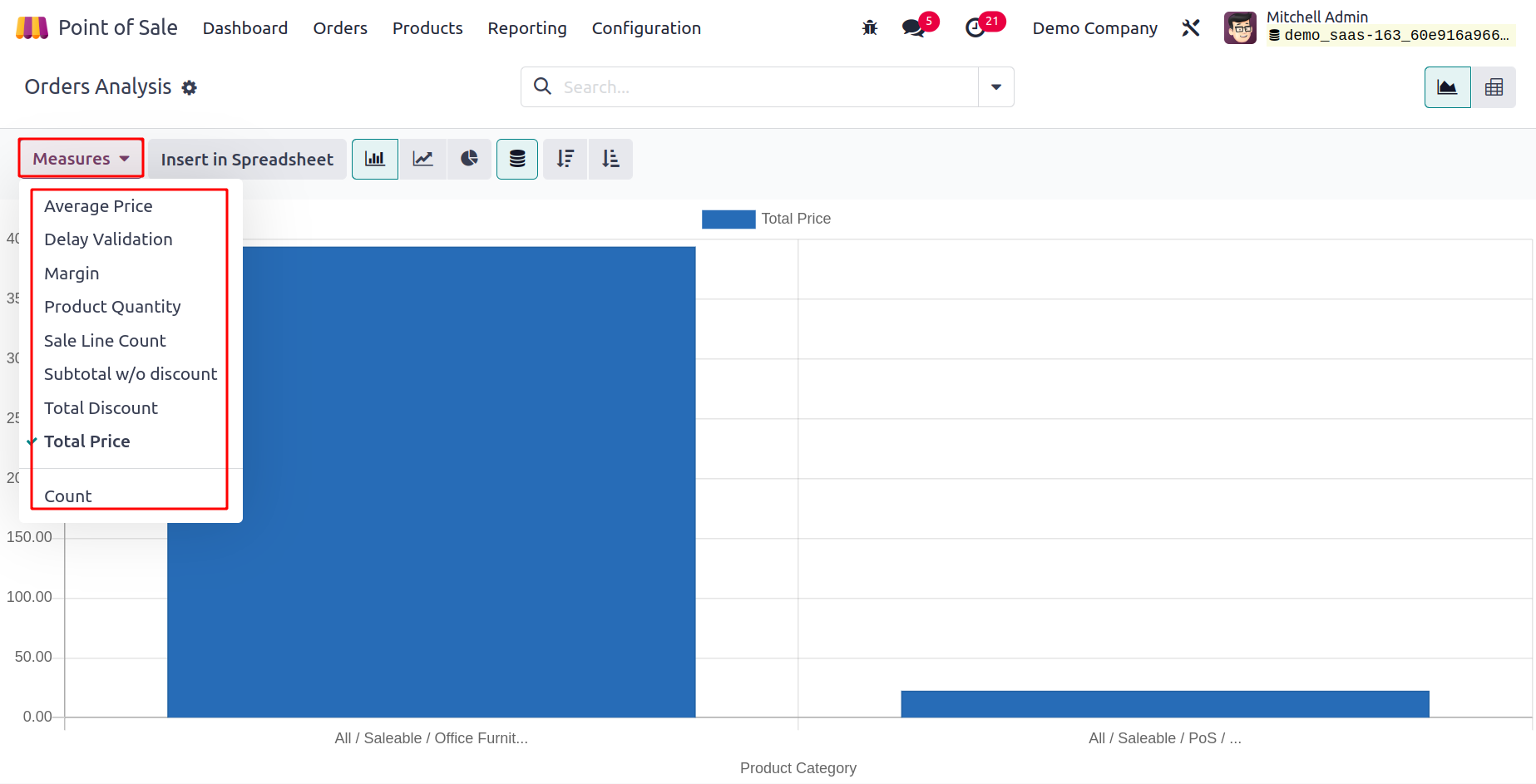
The pivot table of the Order report is depicted in the screenshot. The data can be added to a spreadsheet
for further processing by using the Insert in Spreadsheet button.
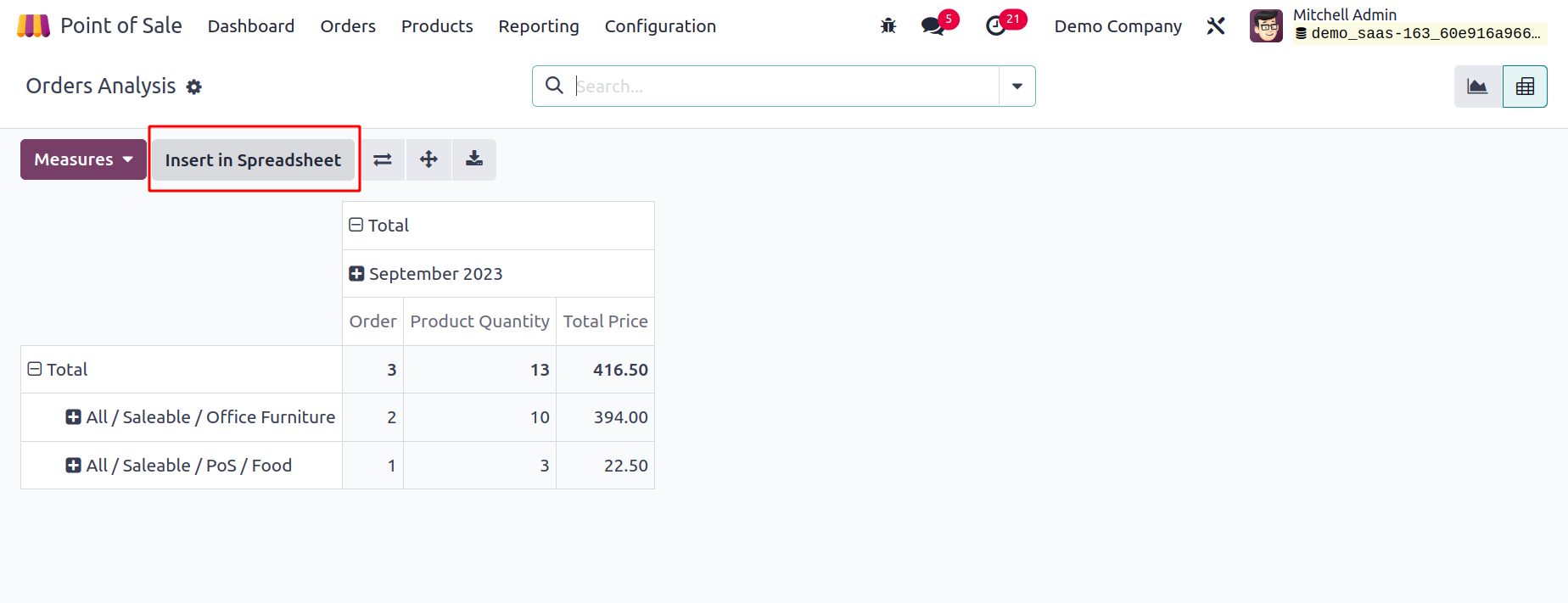
Sales Details
Use the Sales Details option under the Reporting menu to view the sales information for a certain time period. When you select this option, a pop-up window similar to the one below will appear,
allowing you to enter the Start Date and End Date of the period.
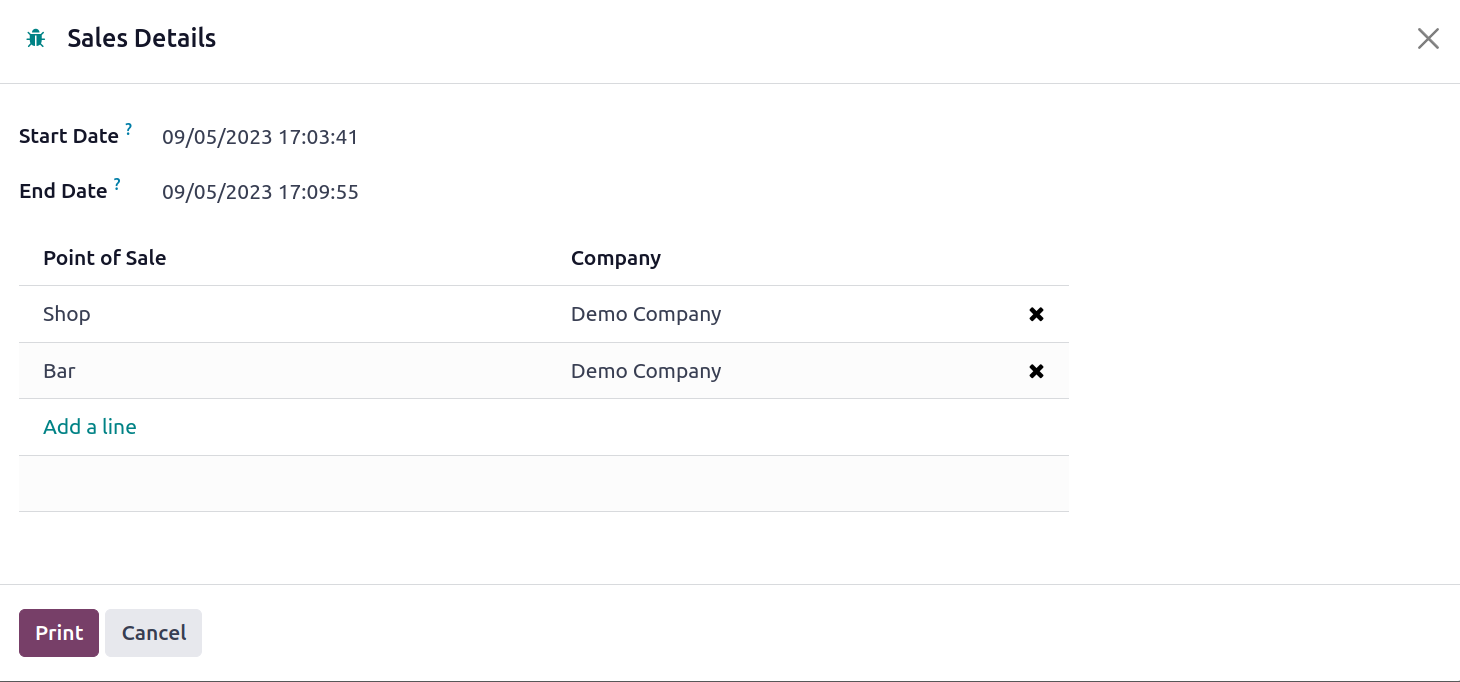
You can obtain the sales information for the indicated Point of Sale by selecting the Print
button after adding the Point of Sale using the Add a Line button.
Session Report
The Session Reports function in the Reporting menu of Odoo allows you to create daily reports for the operations of the point of sale. From the reporting menu, choose Session Reports. A pop-up
window will appear where you may enter the Point of Sale Session's ID.
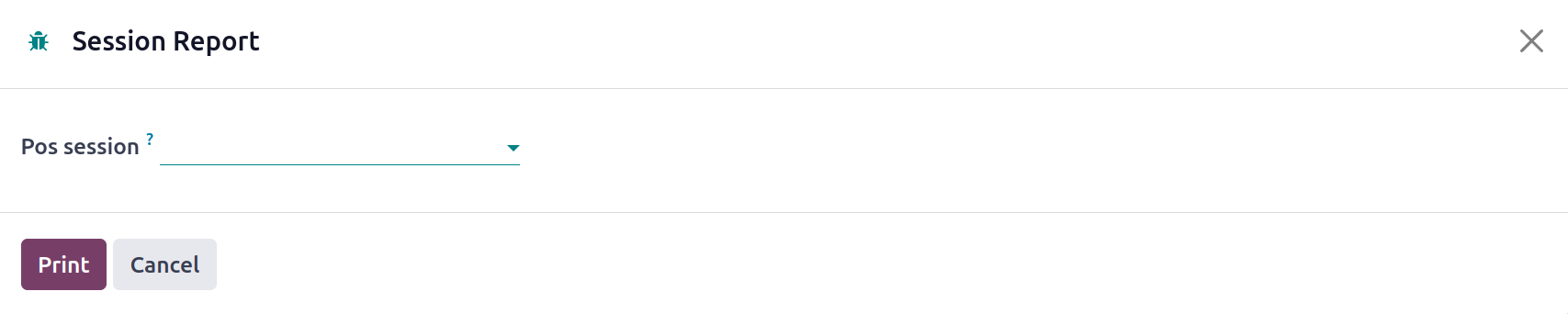
You can obtain the daily report for that specific session by selecting Print after entering the Session ID.
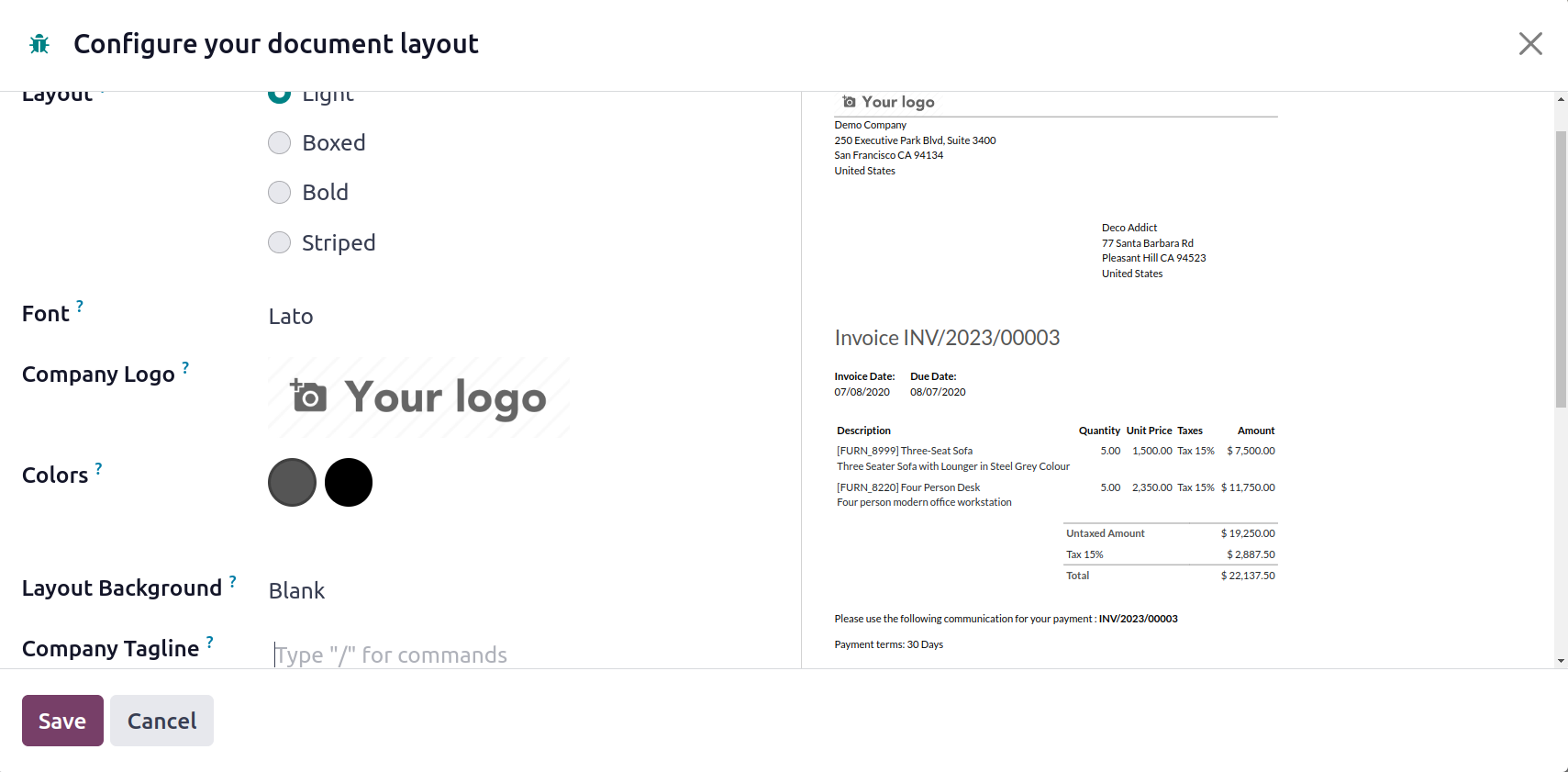
An example of a daily report from an Odoo Point of Sale session is given in the image up top. This
reporting function makes it simple to carry out daily sales analysis.