You can categorize your products by utilizing the Product Categories
functionality found in the Odoo17 Inventory module. Product categories
must be defined in Odoo17 in order to carry out various product
operations. Odoo's ability to filter by product categories will make it
simpler to find the products under different categories. The
Configuration menu of the Inventory module, as
seen in the menu bar below, will give the user access to the Product
Categories window.
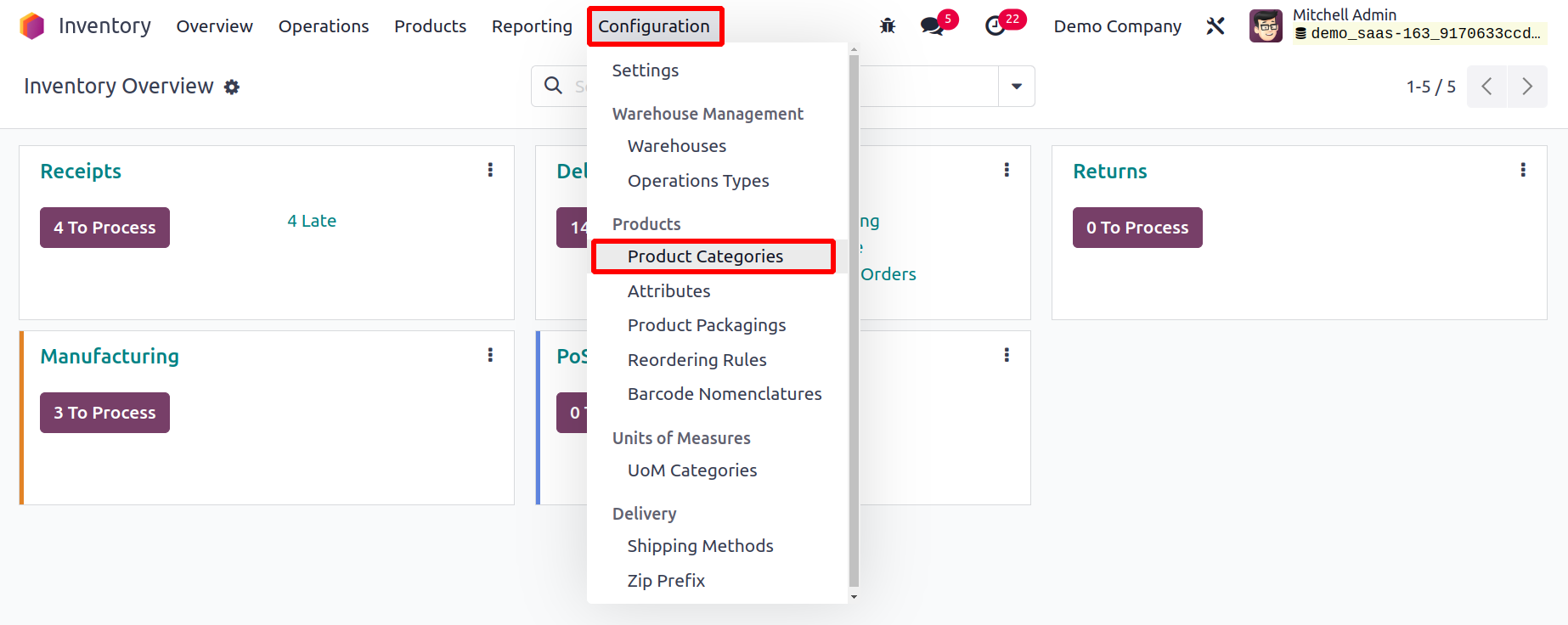
From this window, you may access the pre-configured categories,
including All, Consumable, Deliveries, Rental, Saleable, Internal,
External, and many more. Let's use the New button to add a new
product category.
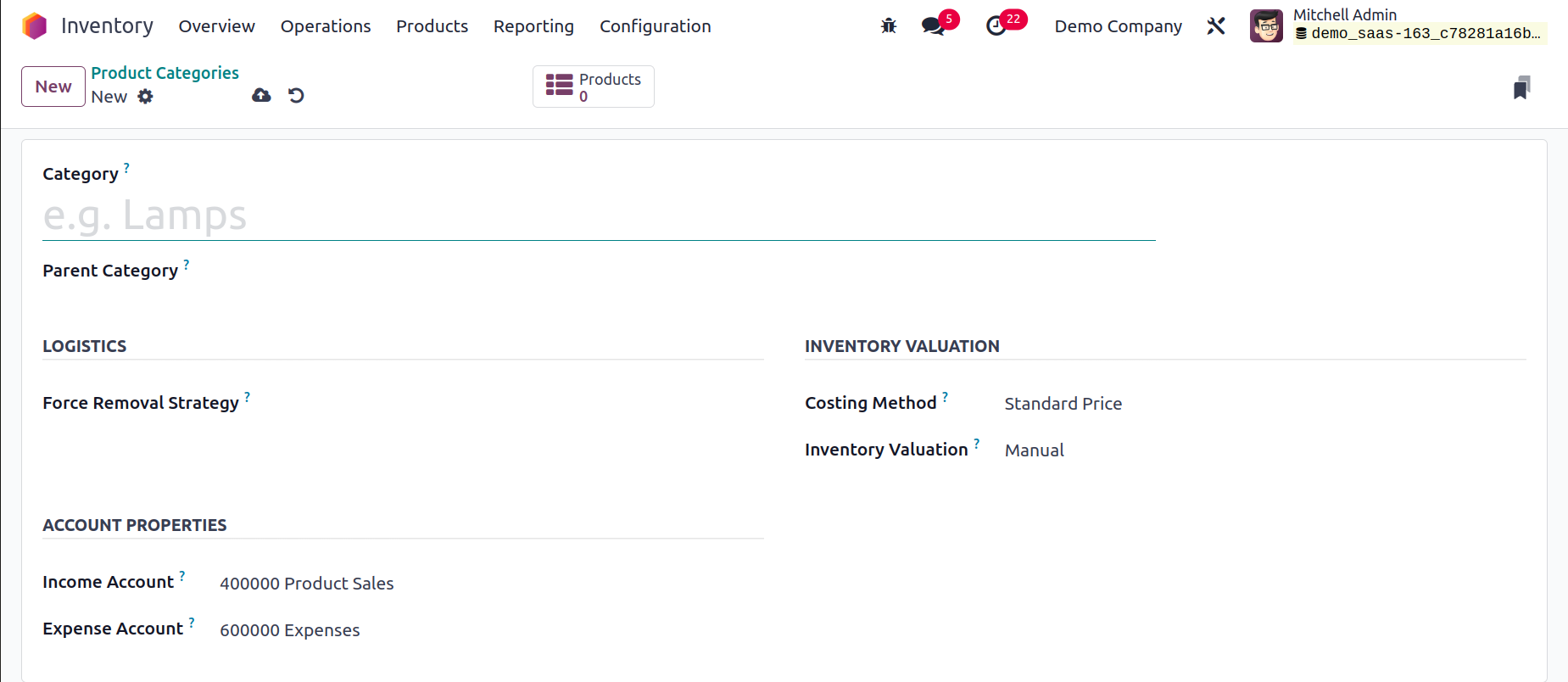
Along with the information about its Parent Category and Avatax Category,
the name of the new category
can be entered in the area provided. You can refer to the TaxCloud Category
for this product category
in the TaxCloud tab. It alludes to the taxability information codes that
TaxCloud employs to determine
certain tax rates for each category. When the TIC is not set on the product,
this value is utilized.
If no value is entered, the Invoicing Settings default value is applied.
You can specify the routes of operation for this product category under the
Logistics tab.
You can specify a removal method for this product category in the Force
Removal
method field. The products falling under these categories will be taken out
of stock
using the Force Removal method. The removal strategies are First In- First
Out, Last
In, First Out, First Expiry- First Out, Closet location and Least packages.
And it will be applied regardless of the originating location.
You can choose between Reserve Only Full Packaging and Reserve Partial
Packaging for the Reserve Packaging. By using this,
the user can decide either the full quantity or the partial quantity in a
package reserved.
- Reserve Only Full Packagings: This will only let you reserve the whole
packaging. Only 1000 units
will be reserved if a customer requests two pallets of 1000 units each
but you only have 1600 on hand.
-
Reserve Partial Packagings: Partial packaging can be reserved. If a
customer requests two pallets,
each containing 1000 units, and you only have 1600 available, 1600 will
be reserved.
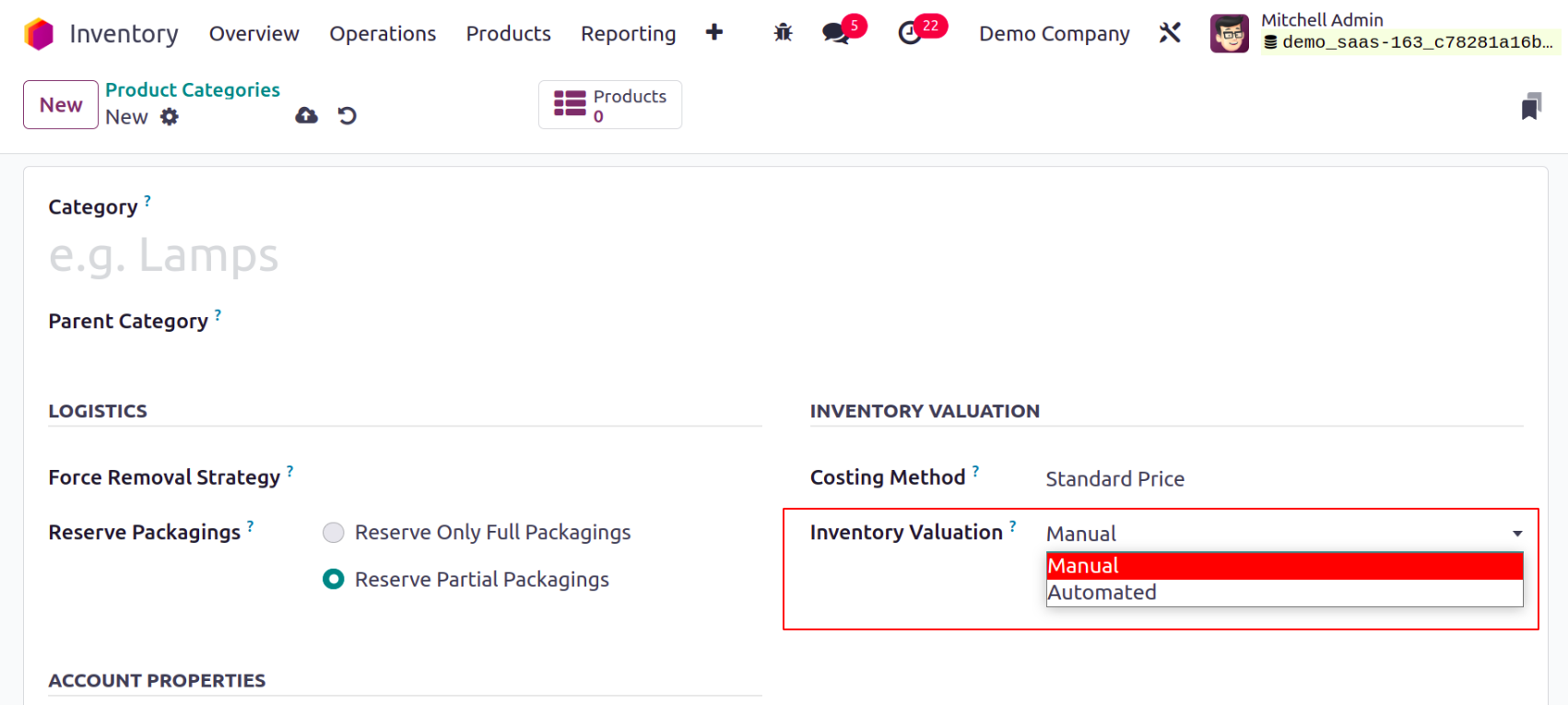
According to your needs, you can choose whether the product
category's inventory valuation is done ‘Manual’ or ‘Automated’.
The accounting records to value the inventory are not
automatically posted when using manual inventory valuation. When
a product enters or exits the business, an accounting record is
automatically made as part of automated inventory valuation to
value the inventory.
Account Stock Properties will appear on the screen as an
additional tab once
you choose Automated Inventory Value. This tab contains
Stock Valuation Account: This account will be used to store the
current worth of
the products when automatic inventory valuation is enabled on a
product.
Stock Journal: This is the account journal that will
automatically publish entries when stock moves
are processed when performing automated inventory valuation.
Stock Input Account: Unless a special valuation account is
configured on the source site,
counterpart journal items for all incoming stock changes will be
posted in this account. The default setting for all items in
this category is
this. Additionally, it can be directly configured for each
product.
Stock Output Account: Unless a special valuation account is
configured for the destination site,
corresponding journal items for all outgoing stock moves will be
posted in this
account when performing automatic inventory valuation.
The product category window's smart buttons, which are available,
will provide information on the Products
configured under this category and the Putaway rules,
respectively
Let's now examine the Packaging function provided by the
Inventory module.