Fiscal Position
For various nations, there will be variations in the exchange rates and tax calculation
procedures. Odoo17 will assist you in developing the necessary rules to automatically
change the taxes and accounts of a nation utilized for business purposes using the
fiscal positions. Go to the Accounting module's Configuration menu and select the
Fiscal Position button to configure the Fiscal Position. You may find the already
configured fiscal positions with the data of their names and companies here, as shown in
the image below.
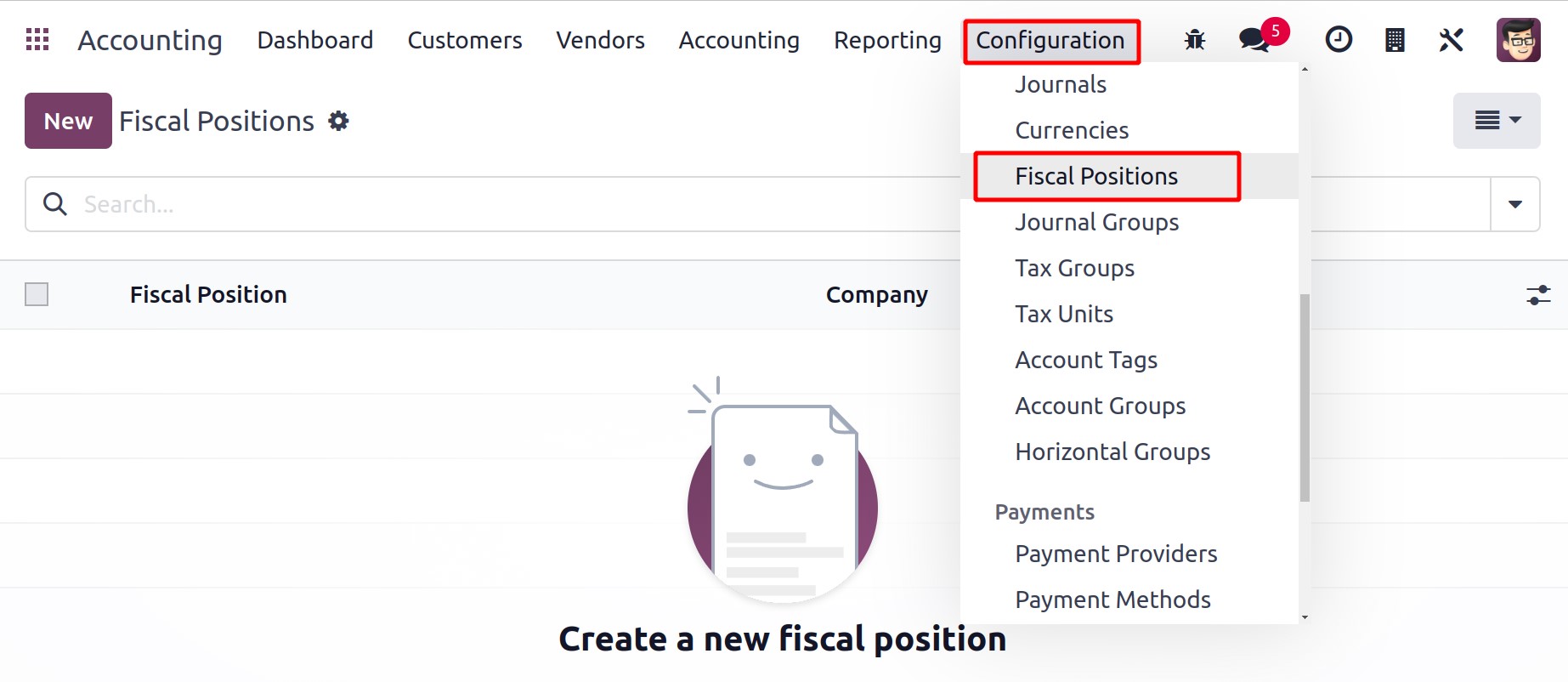
Click on the New button to start a new one. In the provided area, you may enter a name
for the Fiscal Position.
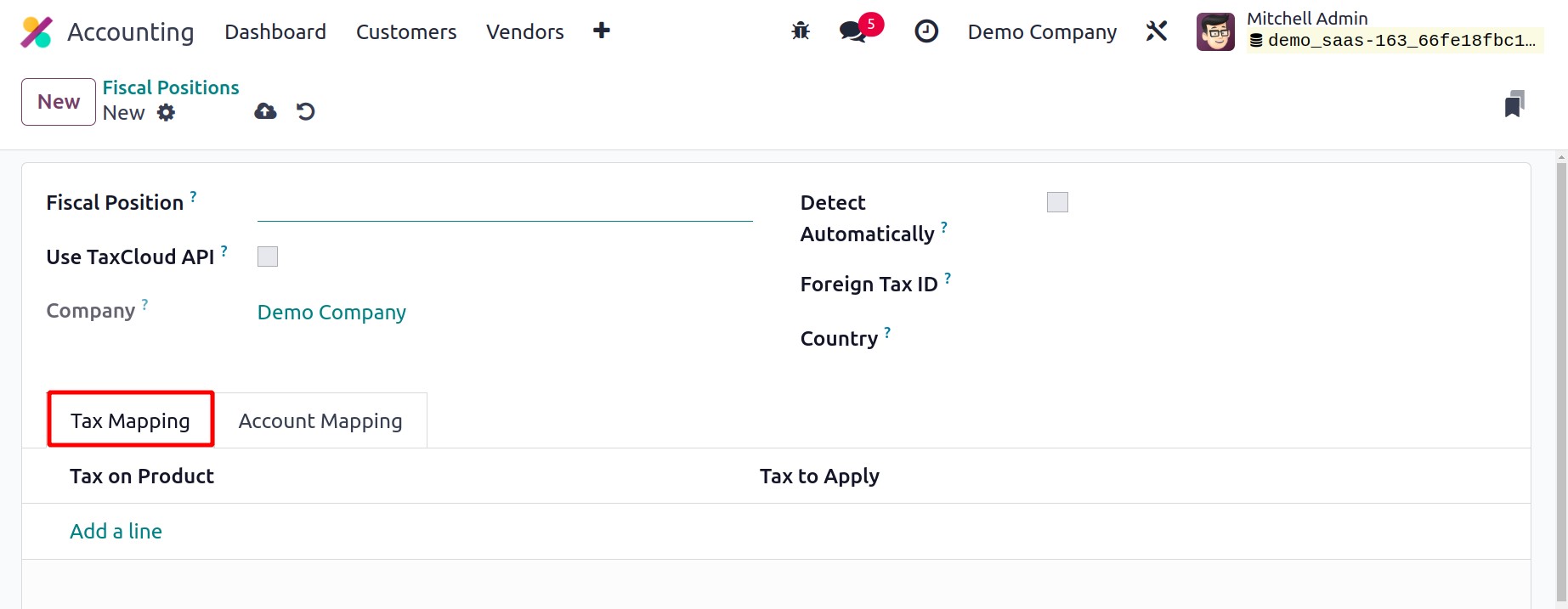
To automatically determine the customer's tax rate by location, turn on the Use
TaxCloud API. You may see the name of your company in the Company field.
Odoo17 will automatically apply this fiscal position based on the place you choose if
the Detect Automatically option is turned on. Once you turn on this option,
you'll have access to two more choices, namely VAT Required and Country Group. By
turning on the VAT Required option, Odoo only considers the partner for this fiscal
position if they have a VAT number.
Only if the delivery country corresponds to the group or groups of nations indicated in
the Country Group and Country fields will the fiscal stance be applied. The Foreign
Tax ID box can be used to specify your company's tax identification number in
the region covered by this fiscal situation.
The Tax Mapping tab allows you to add the tax that will be mapped to this
financial situation. You can specify the tax you want to substitute in the Tax on
Product box by clicking the Add a Line button. The Tax to Apply section
allows you to specify the tax that you want to apply to this financial situation.

You can specify the account you wish to use for this fiscal position in the Account
on Product and Account to Use Instead sections, respectively, under the
Account Mapping tab.
By turning on the Use AvaTax API option, the tax rates can be calculated
automatically. You may access the AvaTax tab by turning on this option, as shown
in the screenshot below.
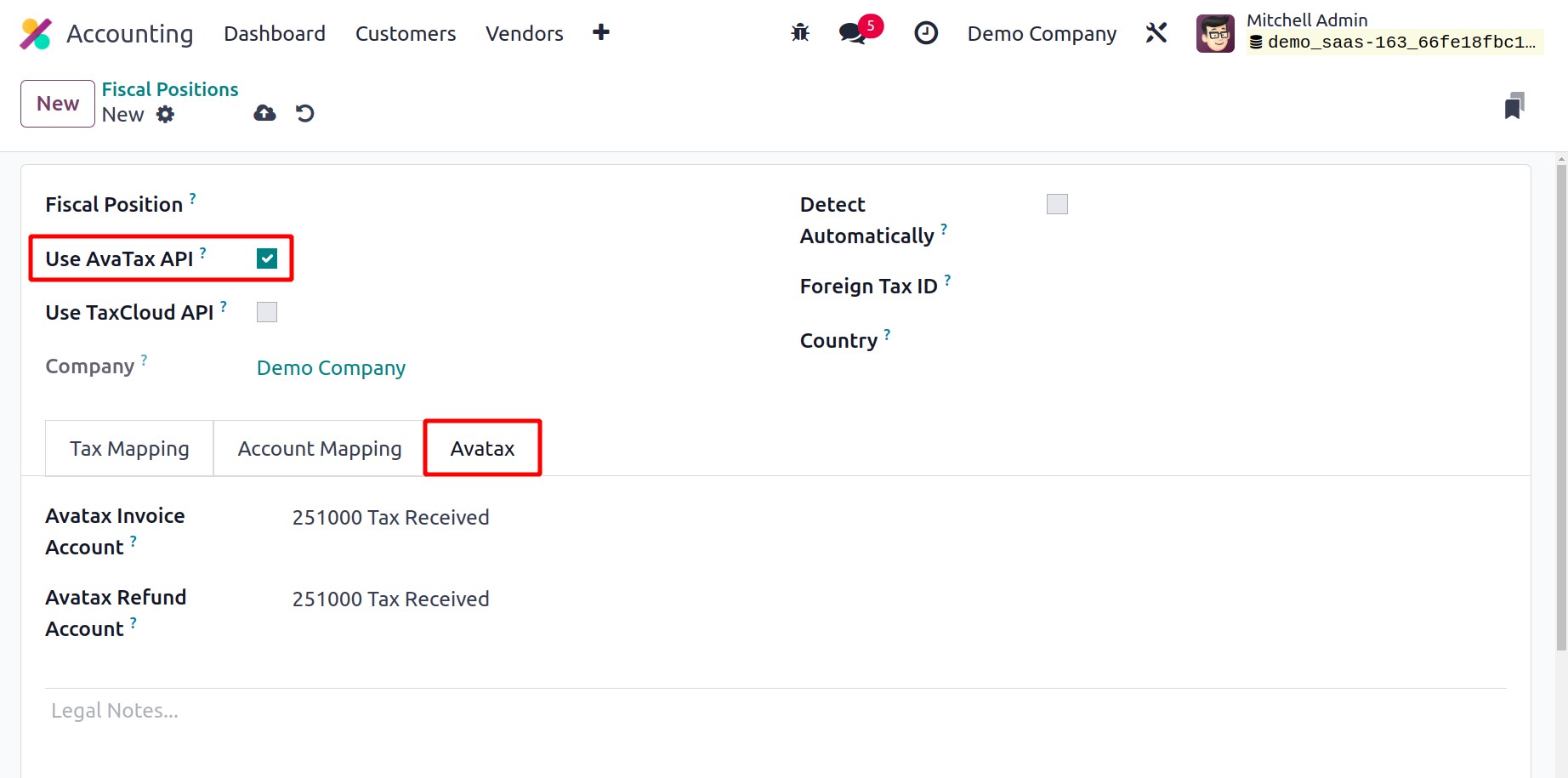
You can enter the Avatax Invoice Account (the account that AvaTax taxes will use
for invoices) and the Avatax Refund Account (the account that AvaTax taxes will
use for refunds) here. The Legal Notes area can be used to specify the legal notations
that must be printed on the invoices.
In the Settings menu, you can select your home country for accounting purposes.
You can choose your Fiscal Country under the Taxes tab, as seen in the
image below.
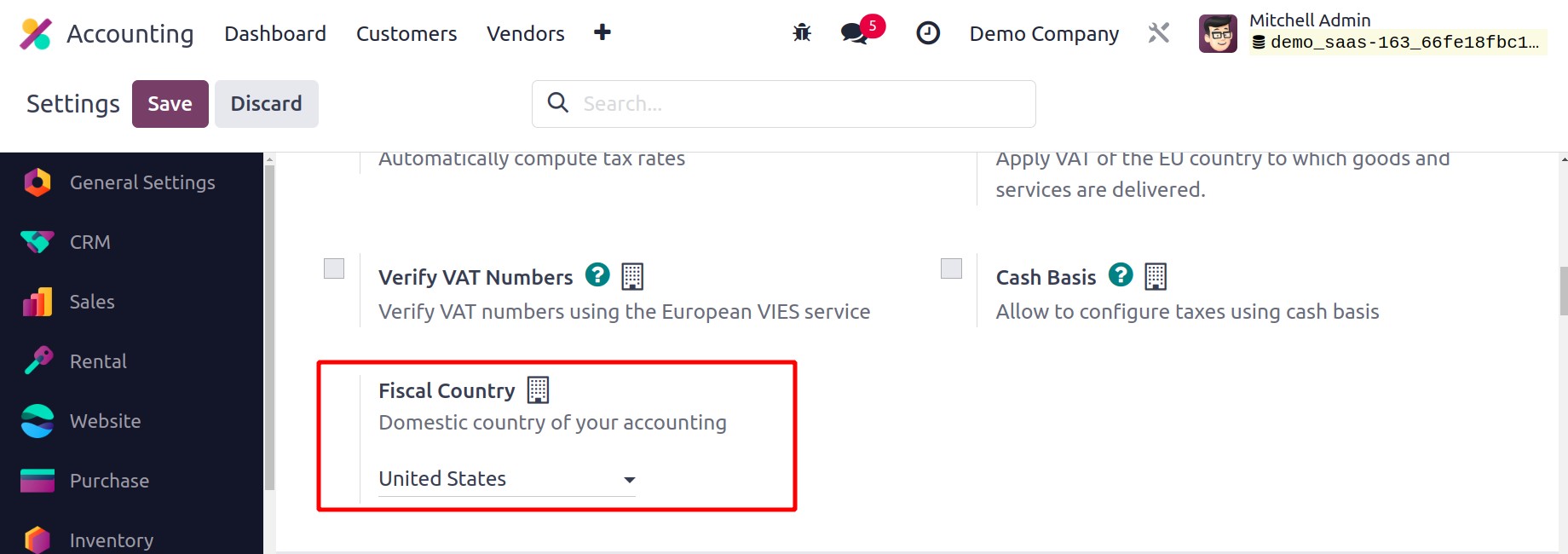
It is crucial to specify the end of your fiscal year so that Odoo17 can open new entries
on that day every year. The Fiscal Period option, which is found in the
Settings tab, allows you to specify the end of your fiscal year.
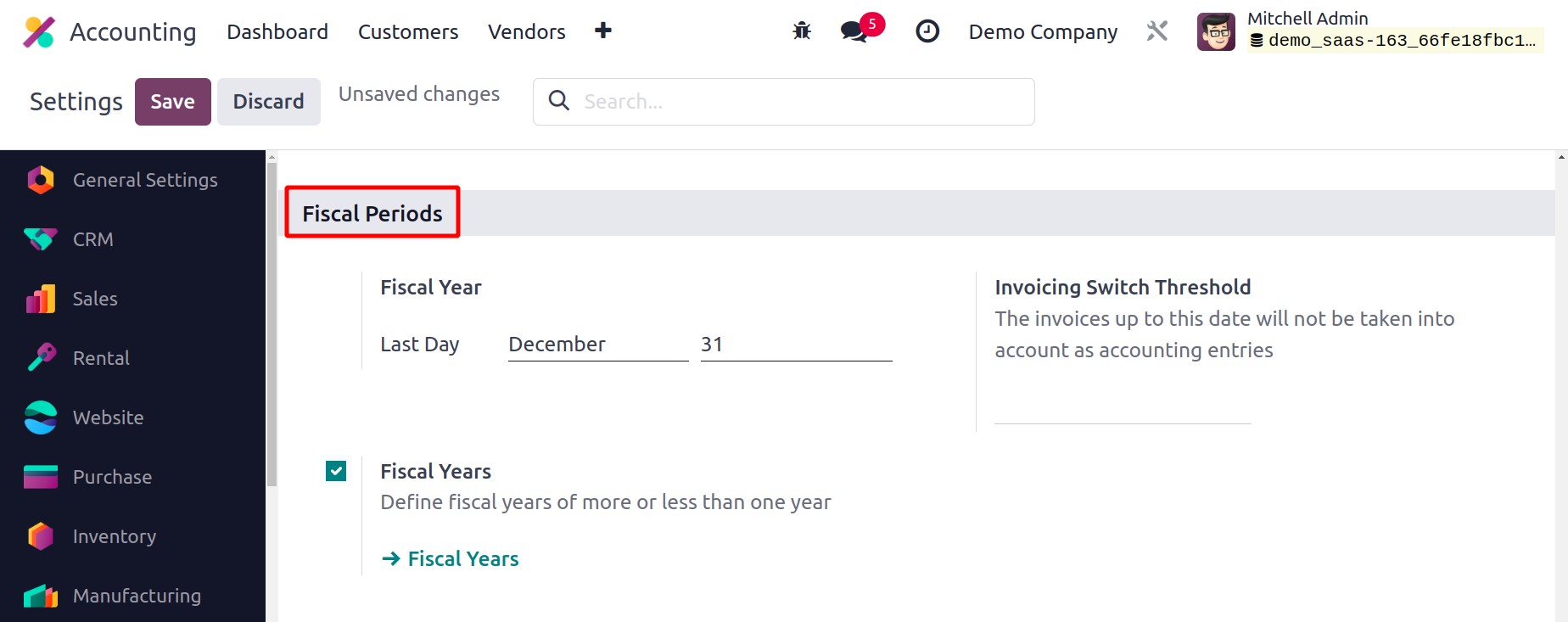
You can enable the Fiscal Years option to configure your company's fiscal year
whether it is longer than or shorter than 12 months. Using the external link provided in
this section, you can configure new fiscal years.
You can enter a date in the Invoicing Switch Threshold field to specify the date
after which invoices will no longer be counted as accounting entries.