Inventory Operations
The finest solution for the efficient management of all forms of
inventory activities is the Odoo17 Inventory module. For a business to
run smoothly, inventory management needs to have the appropriate
support. You will be interested in the features Odoo17 has to offer when
we discuss it as the ideal inventory management solution. This section
will go into detail about how Odoo17's dedicated Inventory module
manages inventory operations. The Inventory module's Overview window
provides a clear understanding of all the processes that the module may
manage.

Based on the activities set up in the module, you can handle receipts,
internal transfers, delivery orders, returns, manufacturing, resupply
subcontractor, POS orders, dropship, dropship subcontractor, and a lot
more from the Kanban view of the Inventory Overview window.
You will have unique choices to control each of these actions separately
in the Inventory module's menu bar. However, this platform will enable
you to quickly see a summary of all processes. You may access more
options to handle each of these processes by clicking the three vertical
dots in the top right corner of each operation tab.
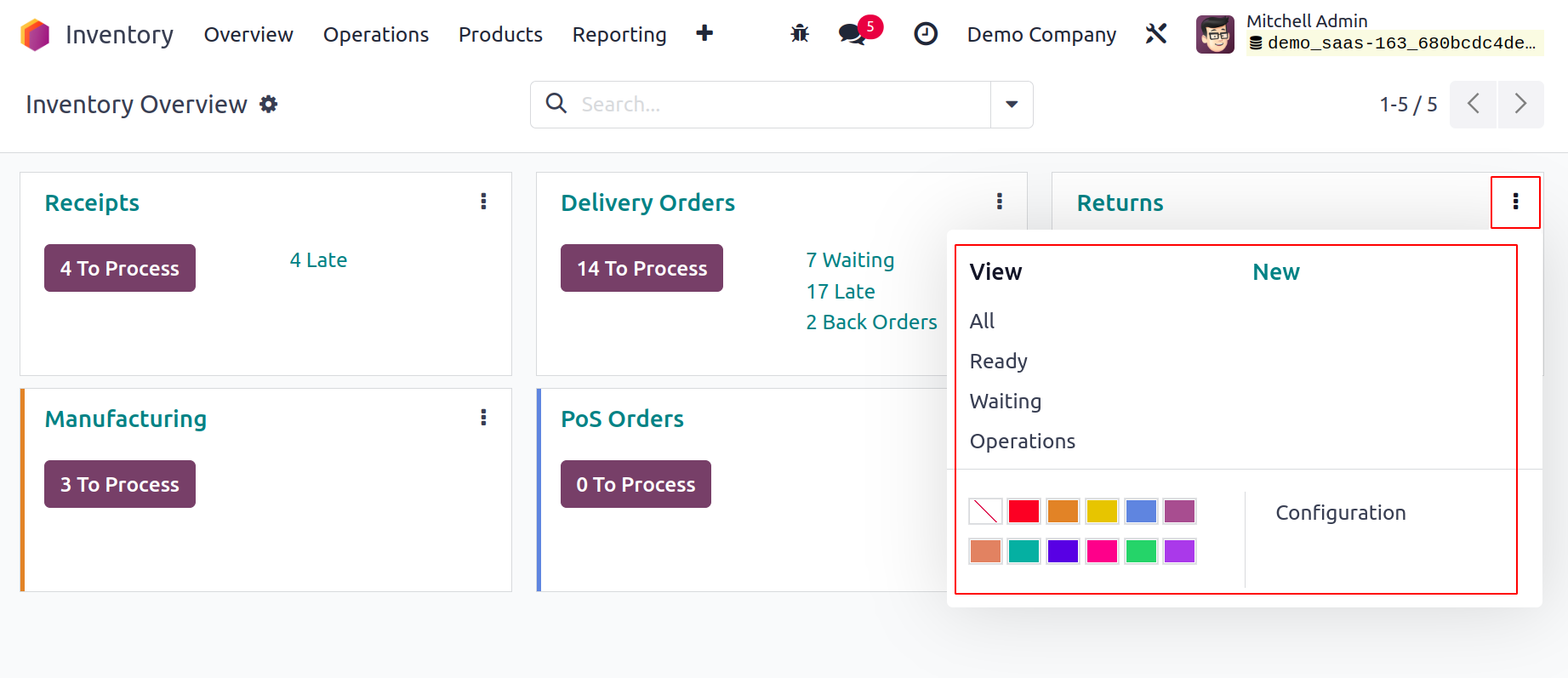
The inventory operations of all the firms set up in your system will be
included in the overview if the database is operating in a multi-company
environment.
Creating new operation types
With the aid of the specialized tools included in the module, you can
easily develop new operation types in the Odoo 17 Inventory module. As
seen below, the Configuration menu leads to the Operation Types menu.
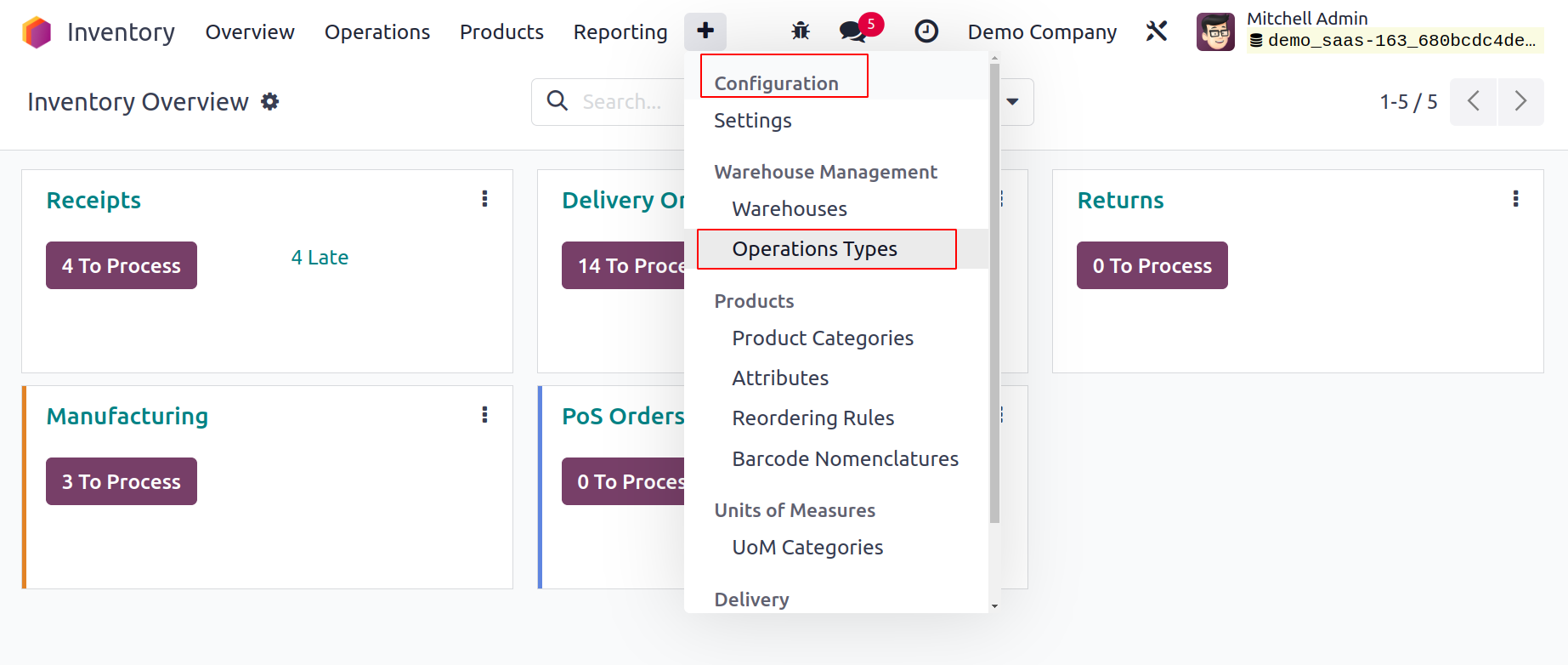
When this option is selected, a new window containing information about
the currently set-up operation is displayed. By choosing them from the
provided list, you can alter the operation kinds that are available.
Here, we'll make a brand-new Operation Type. Therefore, press the New
button.
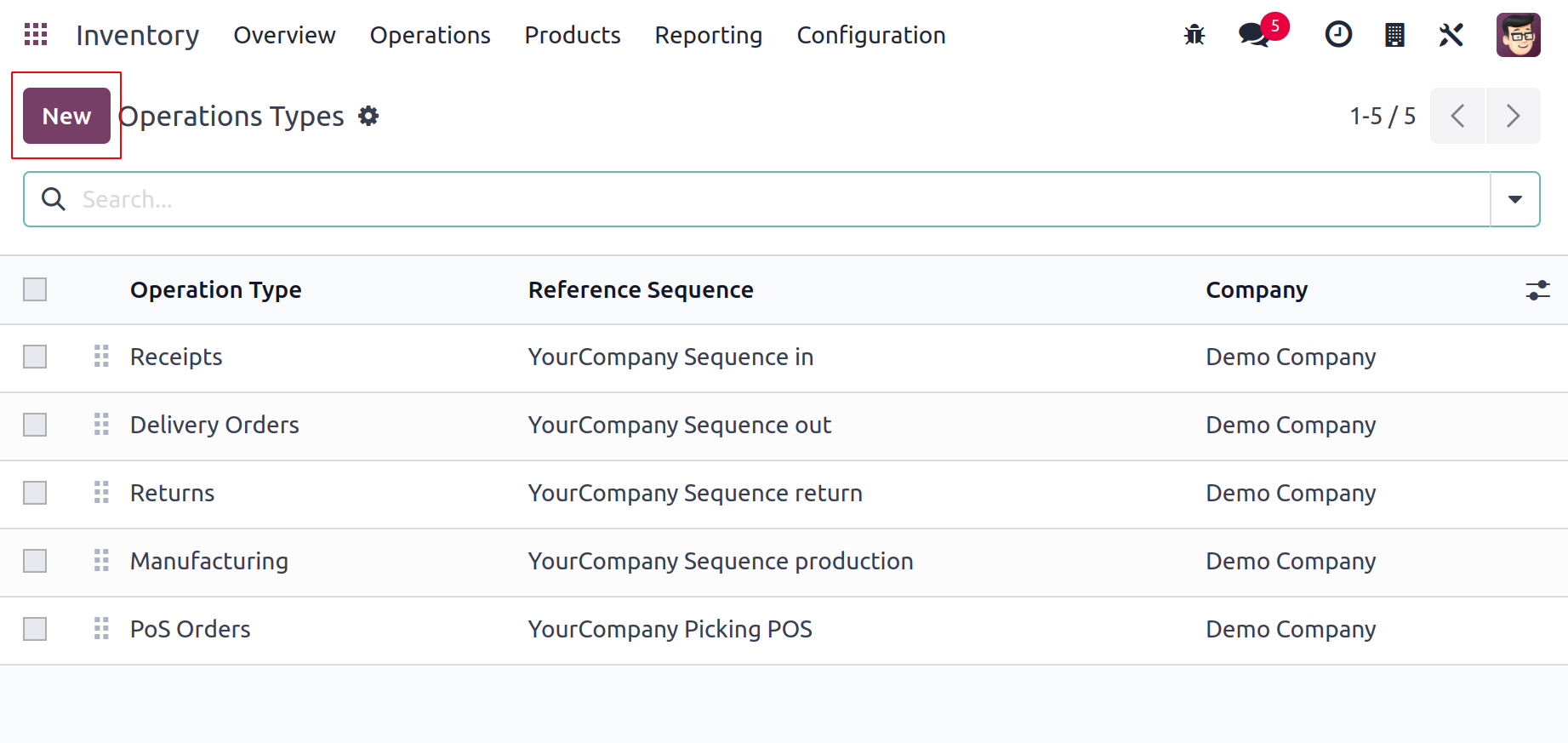
In this window, you can create a new operation type. In the relevant
field, you can describe the operation type. In the appropriate fields,
include the Reference Sequence, Code, Barcode, Reservation Method, and
Company.
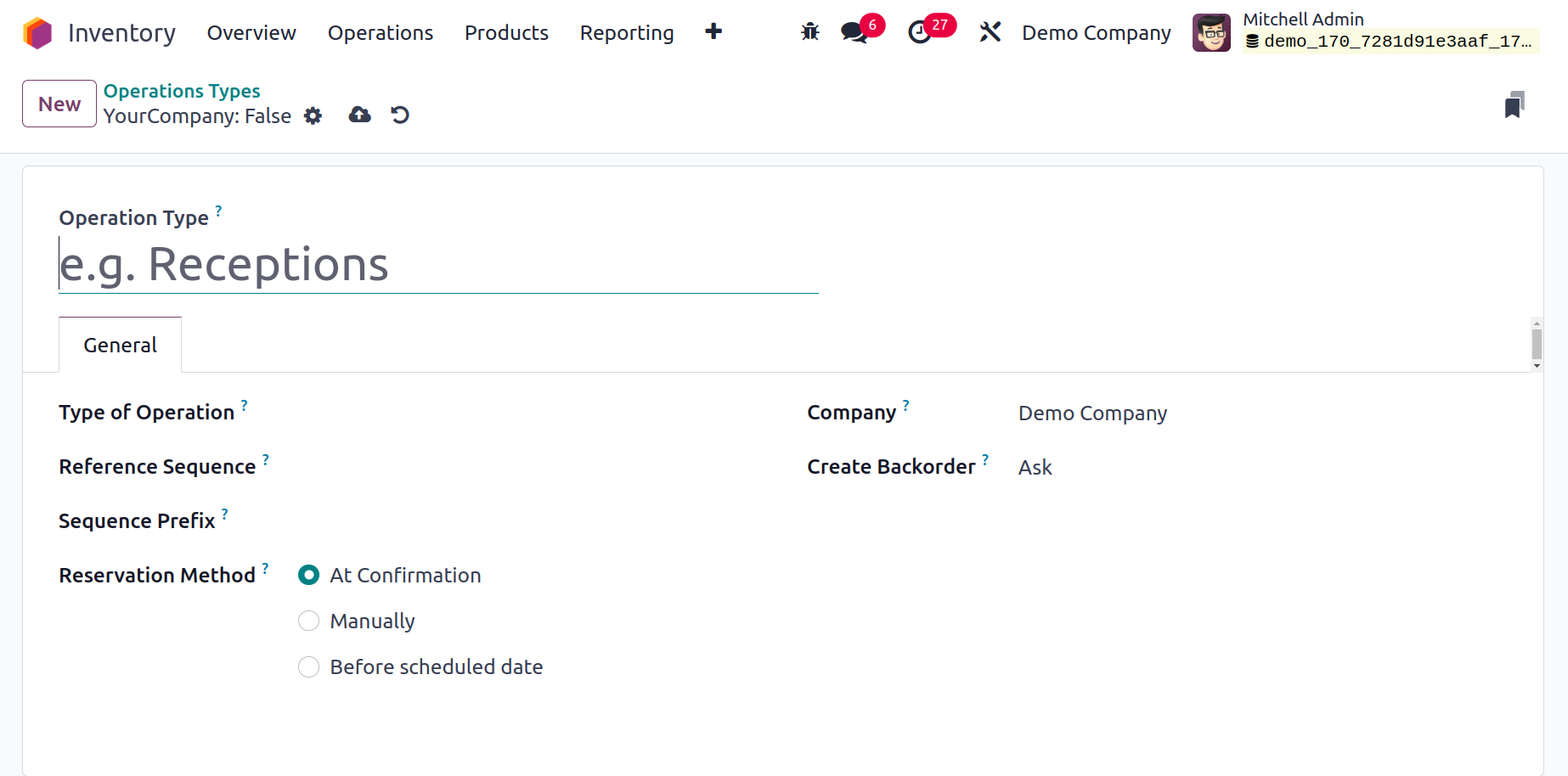
The Reservation Method will determine how the goods in transfers of this
operation type should be preserved. It may be done manually, at
confirmation, or prior to the scheduled date. By choosing the option
‘Ask’ in the Create Backorder field while validating a transfer, you can
prompt your customers to decide whether they wish to place a backorder
for the unsold items. Odoo17 will automatically establish a backorder
for the remaining products if the ‘Always’ option is used. The remaining
products will be canceled if the ‘Never’ option is chosen. Check the
Show Detailed Operation option if you wish to display a thorough stock
operation in the picking lines.
The corresponding fields under the Locations tab allow you to specify the
Default Source Location and Default Destination Location of the
transfers of this operation type.
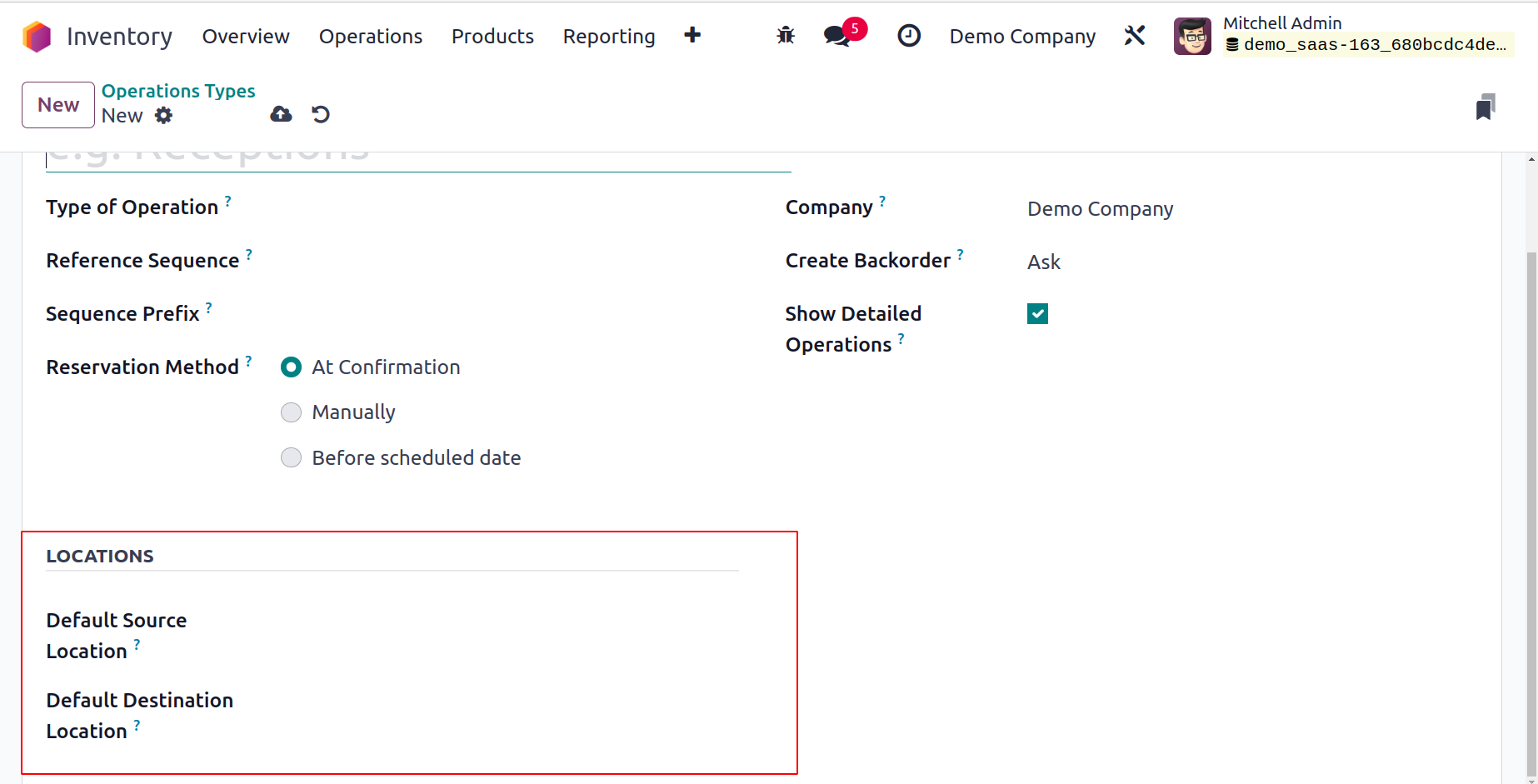
The type of operation can be internal transfer, manufacturing, delivery,
or receipt. The remaining fields will only slightly alter depending on
the Type of Operation you choose. There are various setup choices for
each Type of Operation. The additional fields that display on the
screen, for instance, if you choose receipt as the kind of operation,
are noted below.
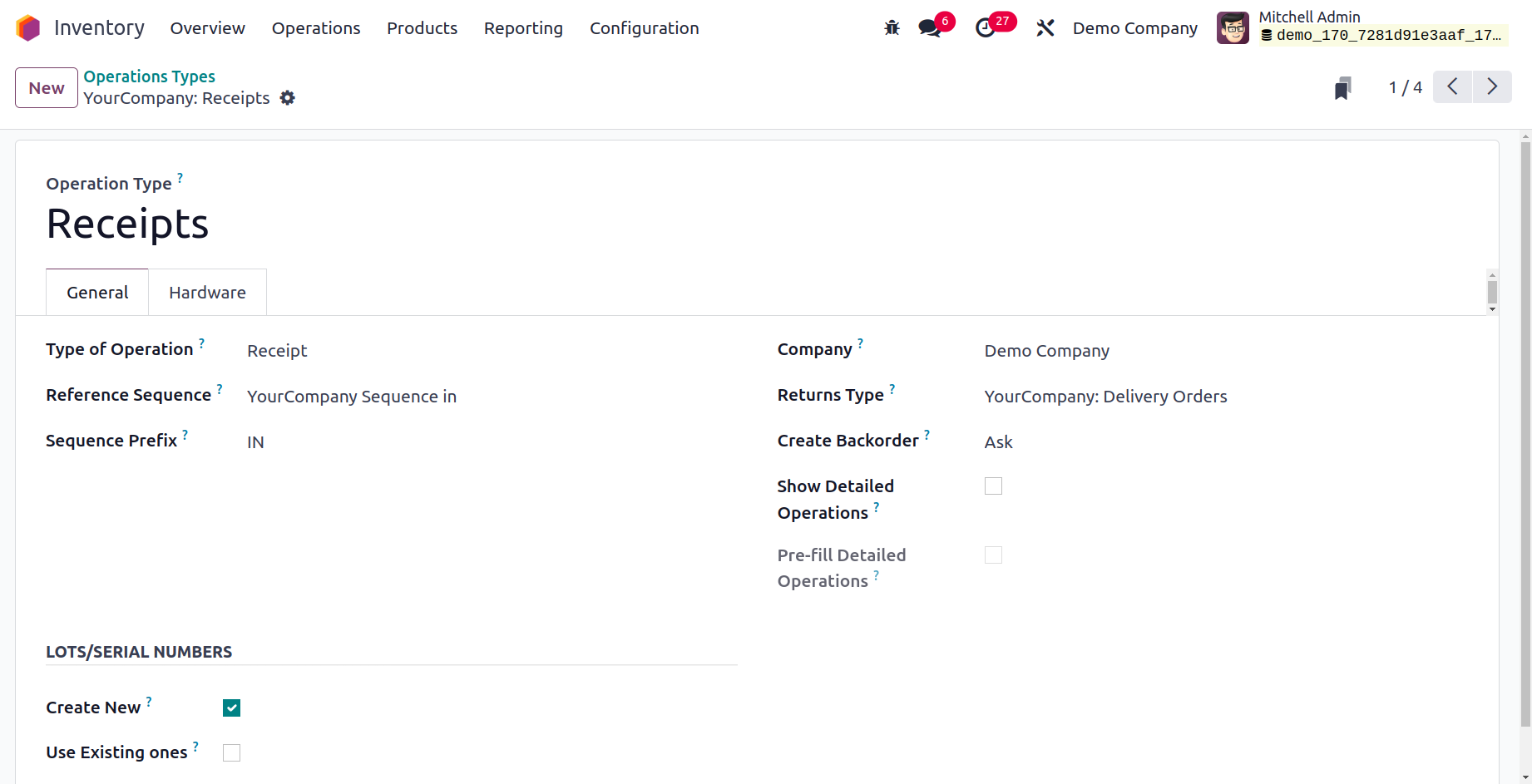
Suppose you want to receive an automatic reception report at the moment
of validation in the event of a receipt. In that case, you can activate
the Show Reception Report at the Validation function. Only the reception
report will appear after the receipt has been validated, if Show
Reception Report at the Validation is enabled.
You can choose the operation type that is best for product returns by
entering it in the Operation Type for Returns area. Odoo17 will
automatically fill in the relevant goods, locations, and lot/serial
numbers in the detailed operations.
You can produce new lots/serial numbers for the products in the
transfers of this operation type by turning on the produce New
Lots/Serial Numbers option from the Traceability tab in Odoo 17. By
selecting the Use Existing Lots/Serial Numbers option, you can also use
the current lots/serial numbers for product transfers. You can choose
which full packages to relocate by ticking the relocate full Packages
box on the Packages tab.
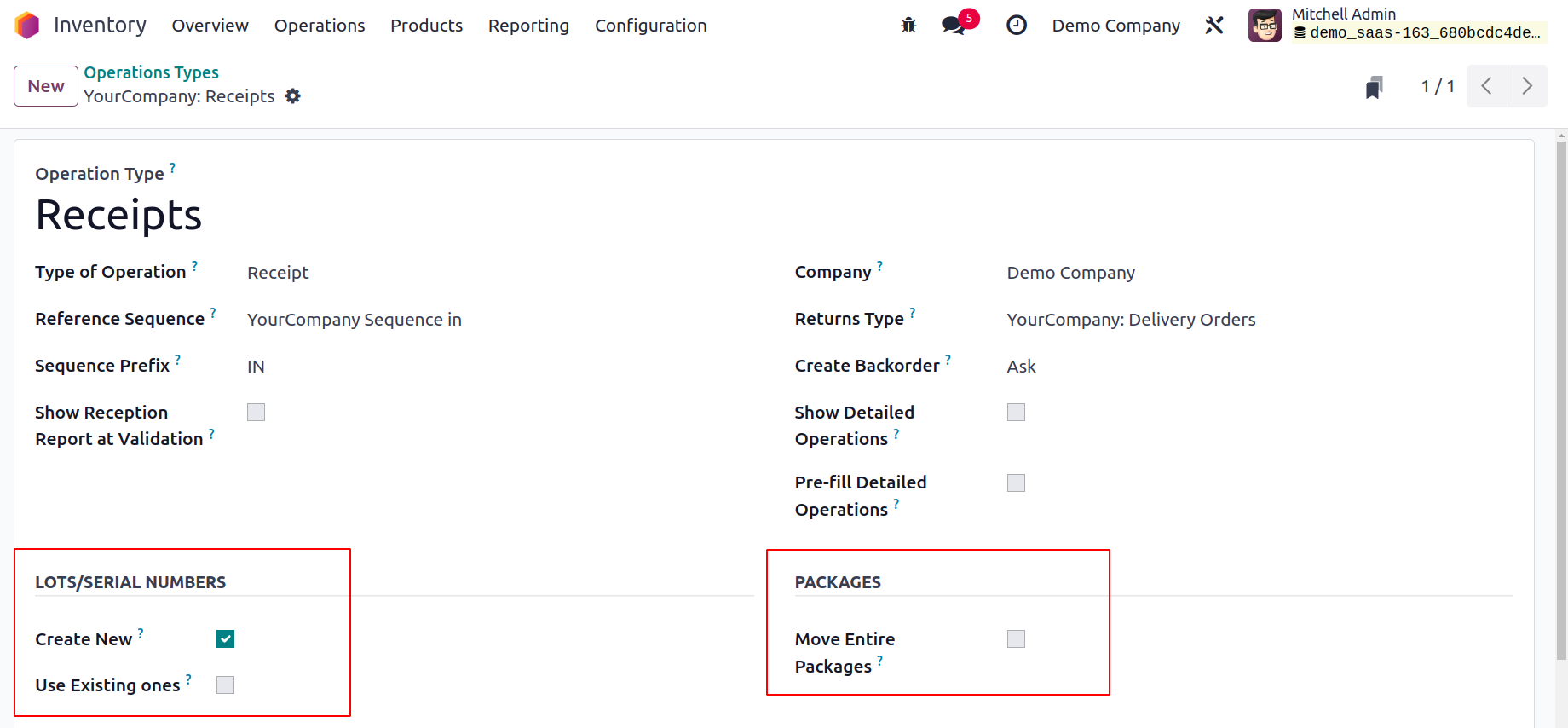
Odoo17's product traceability functionality makes it possible to trace and track any individual product component. To bring all activities under control, a product must be tracked at every stage of stock movement.