The sophisticated permission request applications for overseeing employee operations
within an organization are found in the Odoo17 platform's Approval module. The Odoo17
platform's approach will introduce an established method for handling requests for
authorization and approval. The implementation of a paperless module is expected
to enhance collaboration and facilitate the exchange of information between management
and staff.
The user must first set up the approval types before they may create approval requests.
By choosing the approval kinds menu from the dashboard, this might be configured.
Users can build and customize new types, or they can work with a variety of predefined
ones. The dashboard form where additional approvals can be created is displayed
in the image below.
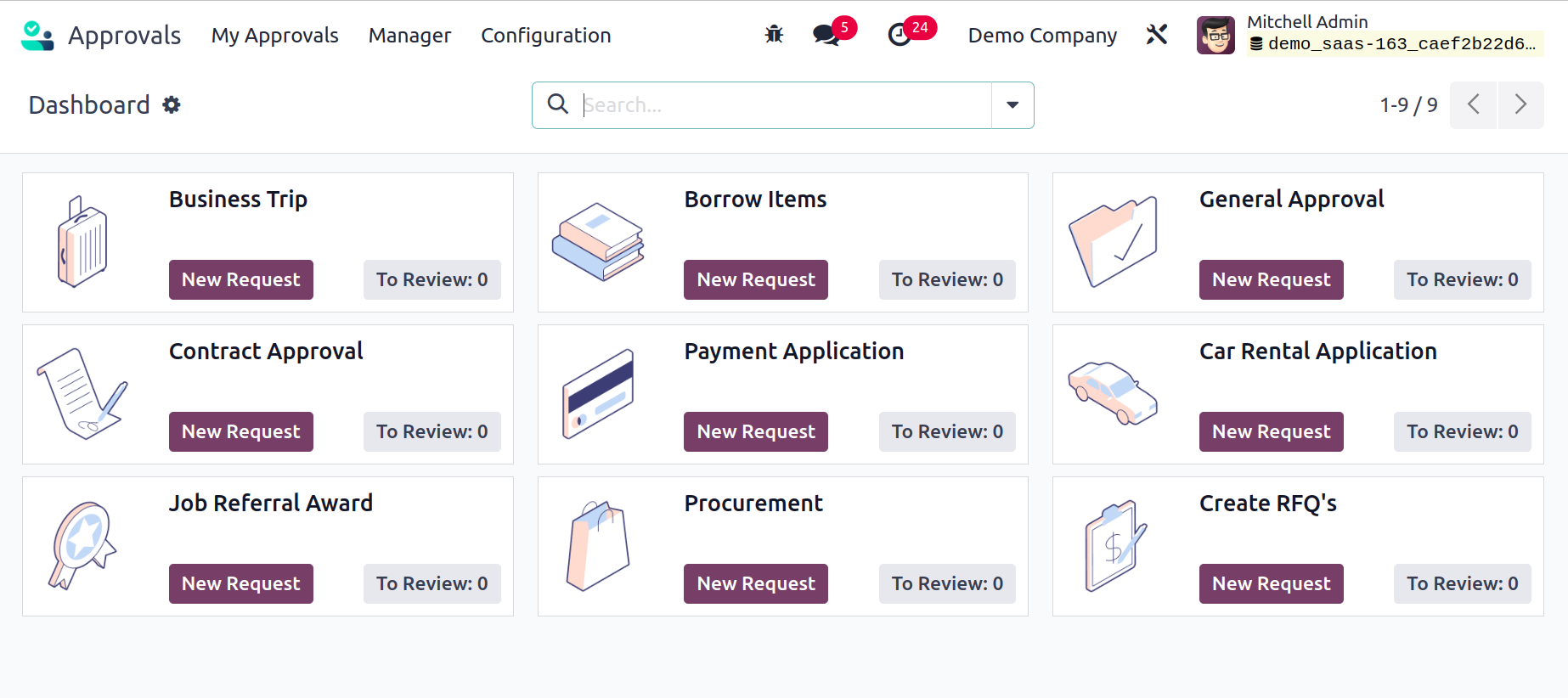
The list of available approvals can be viewed in the approval types menu, and by
choosing the create option in the window, the user can add a new approval. A variety
of filtering and grouping methods, both by default and by customization, are available
for organizing the list of approvals.
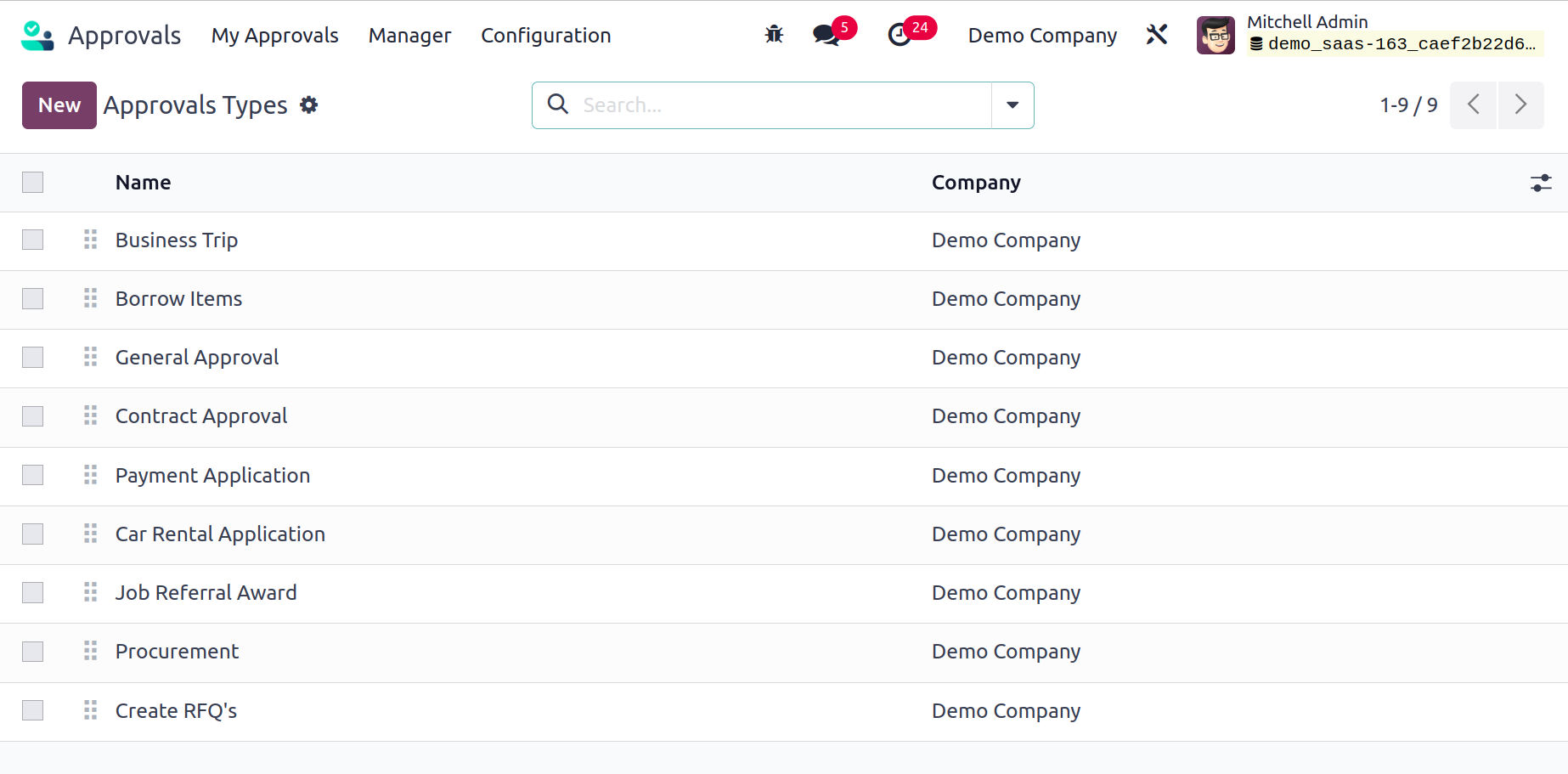
The dialogue displayed below shows how the user will be represented when they choose
to establish a new approval type. The user is able to enter the approval type's
name and description. If the Automated Sequence is enabled, then the approval request
will have an automated generated name based on the given Code.

In order for the managers to accept the approval, there are a number of field options
that can be specified as required, optional, or not required.
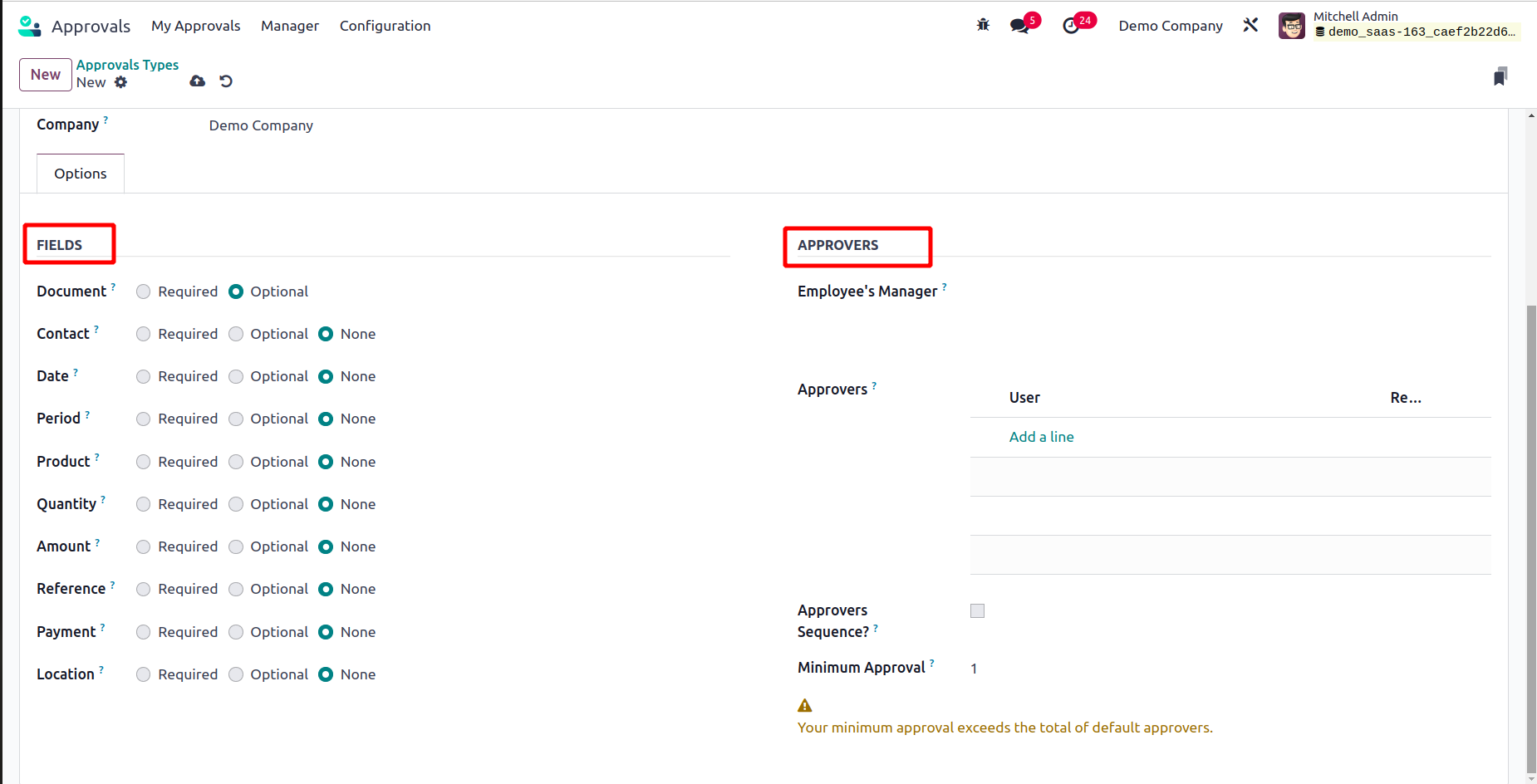
The user can designate the appropriate approvers under the Approvers menu. Give
the relevant manager the ability to approve requests and assign both internal and
external approvers; additionally, specify the minimum number of approvals required
for the manager to approve a request.
The user can now create approval requests under the appropriate approval type after
defining the approval type. Choose the necessary approval type and the available
new request icon from the approvals home dashboard.

The window that is displayed to the user is as follows. Give the operation's date,
duration, amount (if requested), references, contact information, and location for
the requested surgery.
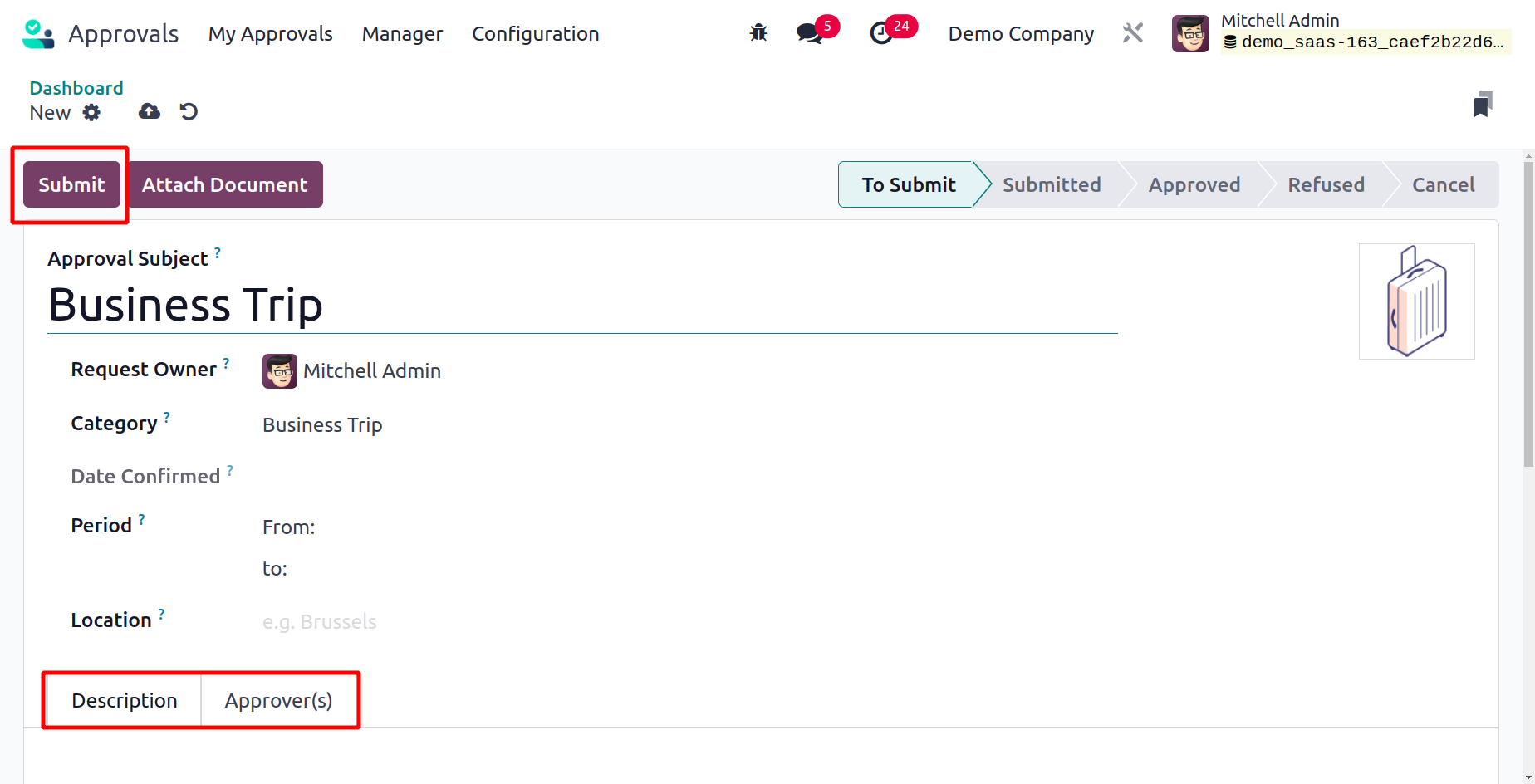
The user can choose to add any products that are involved by choosing the add a
line option from the products menu. Under the description menu, a custom description
could also be offered. It is possible to assign the list of approvers needed to
approve the request. The user should save and submit the request after double-checking
the details.
Once the requests are filed and the manager enters into the approval module manager
dashboard, he or she can examine the requests that need to be authorized under the
Approval Requests menu. The approval request menu is shown in the image below. The
manager can select the appropriate request and approve it after verification.
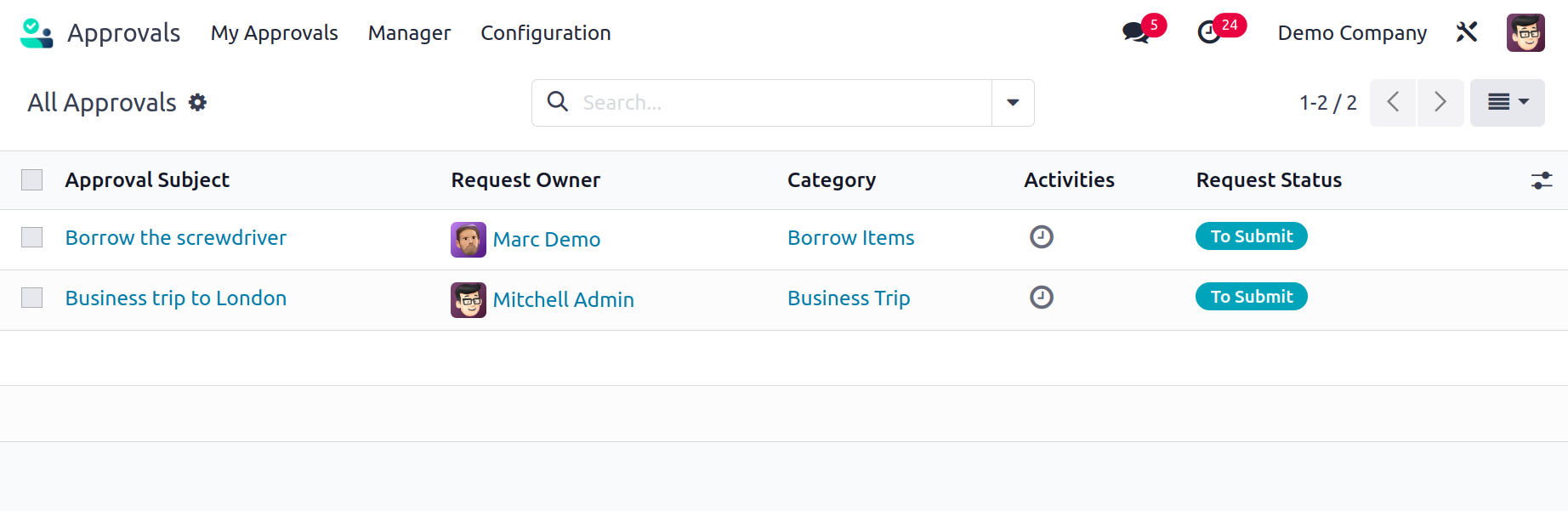
Additionally, the manager has the option to reject the submitted request or cancel
it altogether.
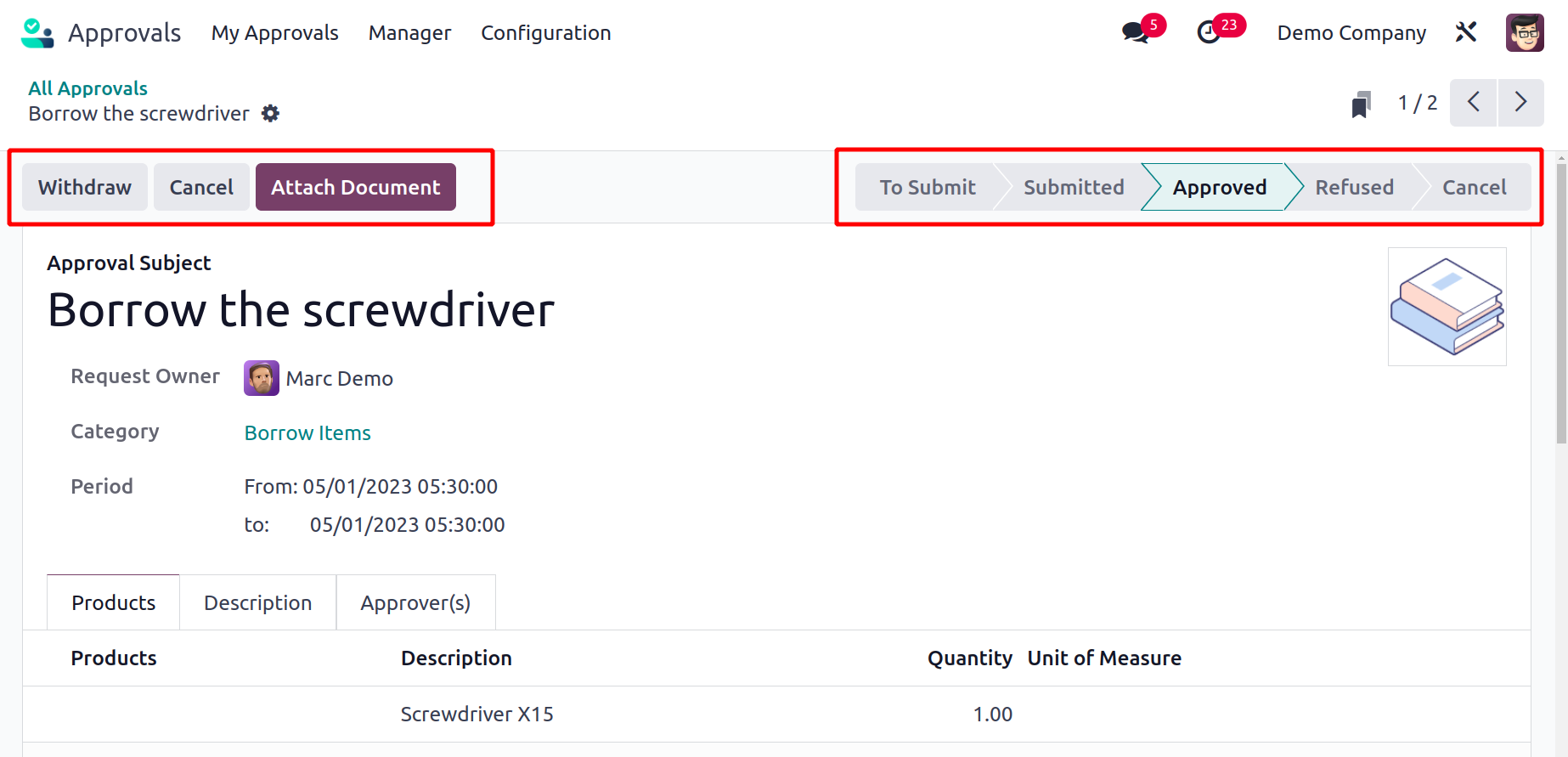
The company's permission request process will become more autonomous and adhere
to a stable set of operational norms thanks to the Odoo17 approval module.