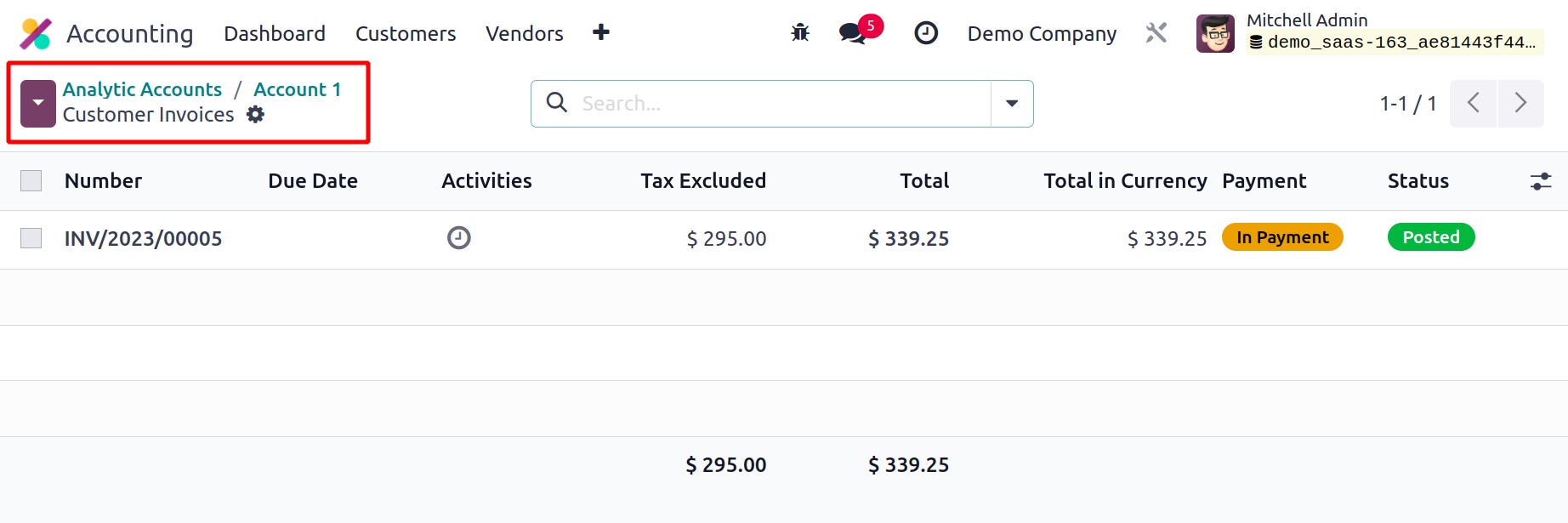Analytic Accounts
The Odoo17 Accounting module's Analytic Accounts functionality can be used to keep track
of particular expenses and income. For recording specific analytical entries in
accordance with your company needs, you can establish a chart of analytical accounts in
your system. Although connected to the general accounts in Odoo17, these accounts are
managed separately. You must enable the Analytic Accounting option from the
Accounting module's Settings menu in order to access this feature.
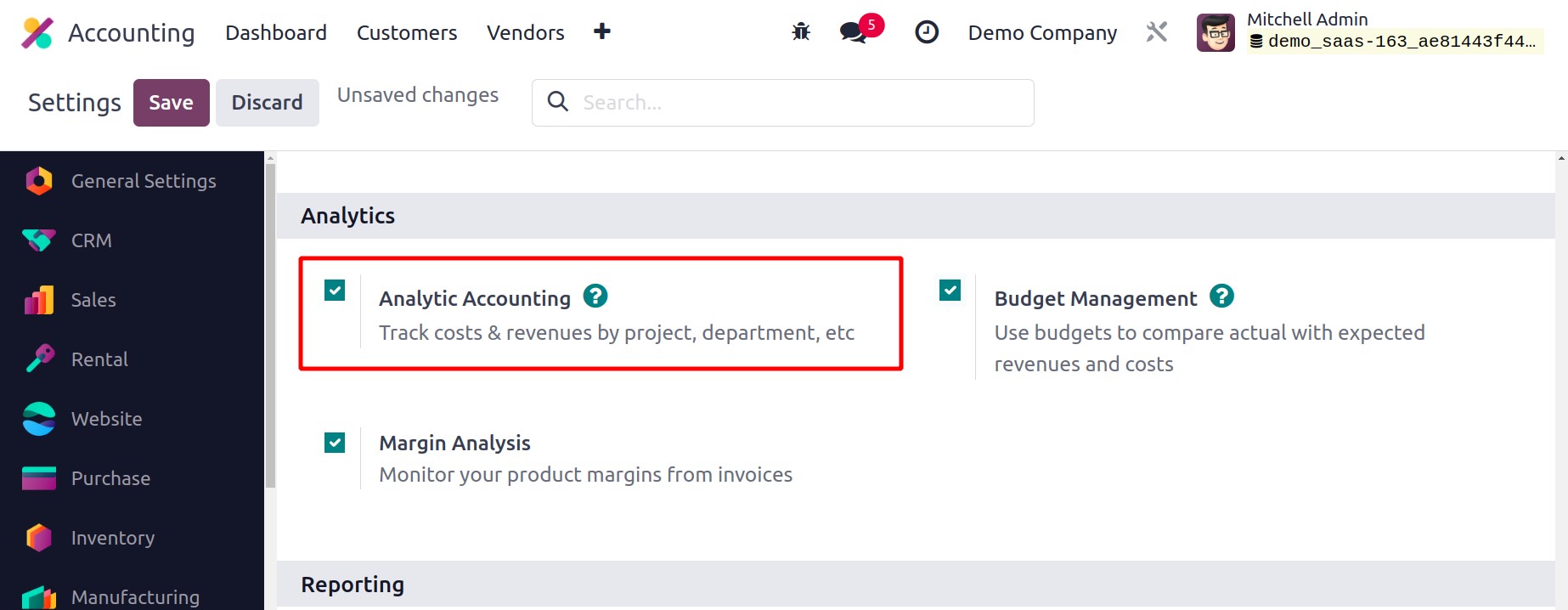
The Analytic Accounting settings will become available in the
Configuration menu of the module as soon as you turn on this feature. You can
view a list of all the available analytic accounts in your system by selecting the
Analytic Accounts option. Each analytic account's Name, Reference, Customer, Plans,
Company, Debit, Credit, and Balance are displayed in the list view.
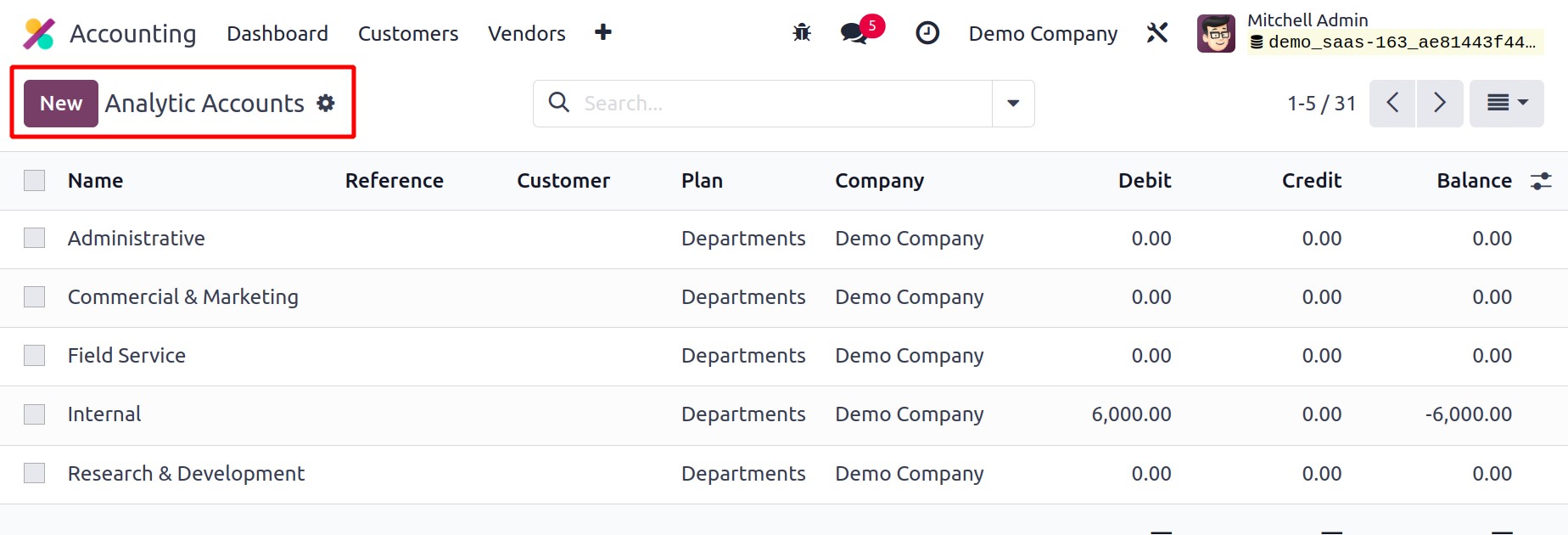
In the Accounting module, creating a new analytic account is simple. A new setup window,
as shown below, will appear when you click the New button.
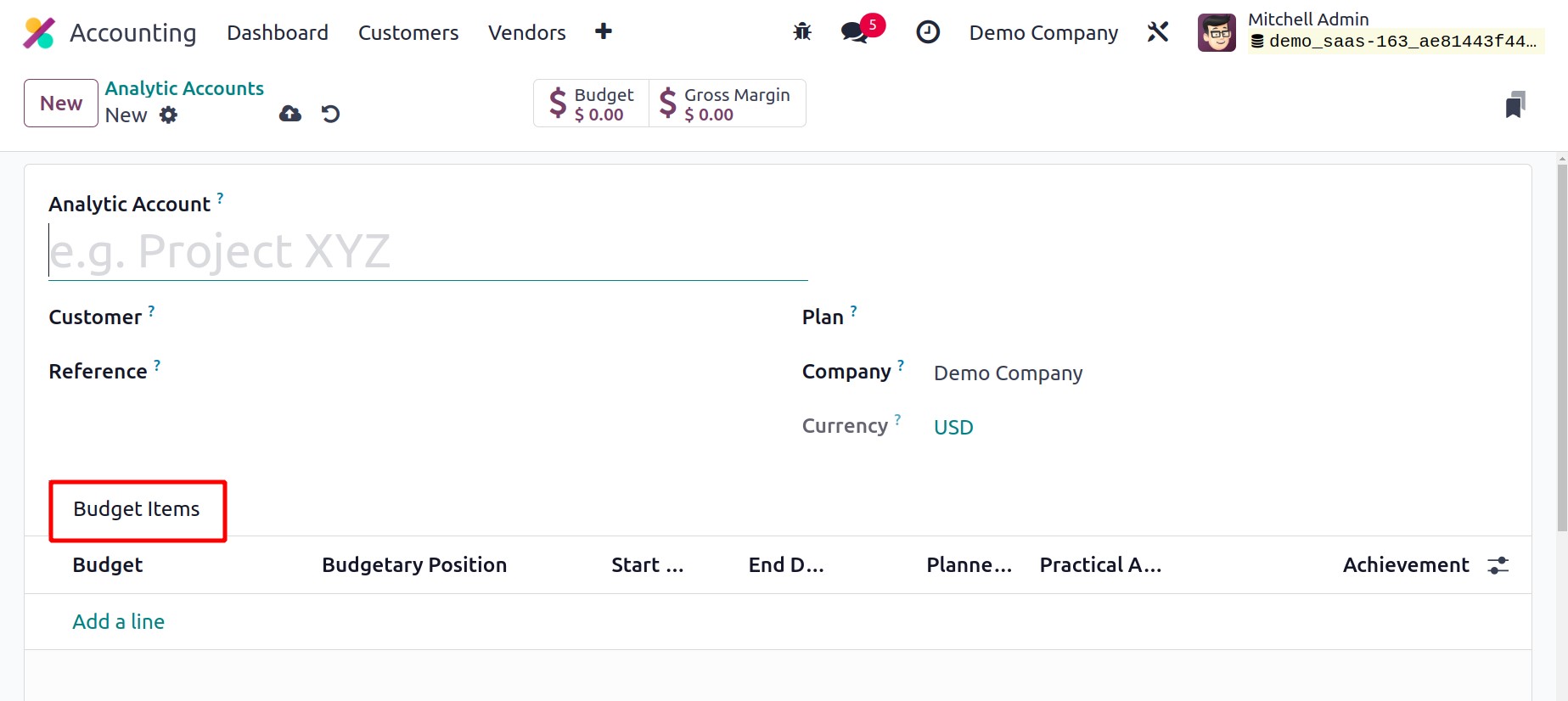
In the field labeled "Analytical Account," enter the account's name. If a specific
customer is affected by this account, you can provide their ID in the Customer section.
In the relevant field, mention the Reference, Company, and Currency that
were utilized to record the analytic entries. In the new Plan field in Odoo 17,
you can choose an appropriate analytic plan for this account. A new Analytic Plan can
also be made using the Configuration menu of the module.
You will find the list of available Analytic Plans in this box, as seen in the
screenshot below.
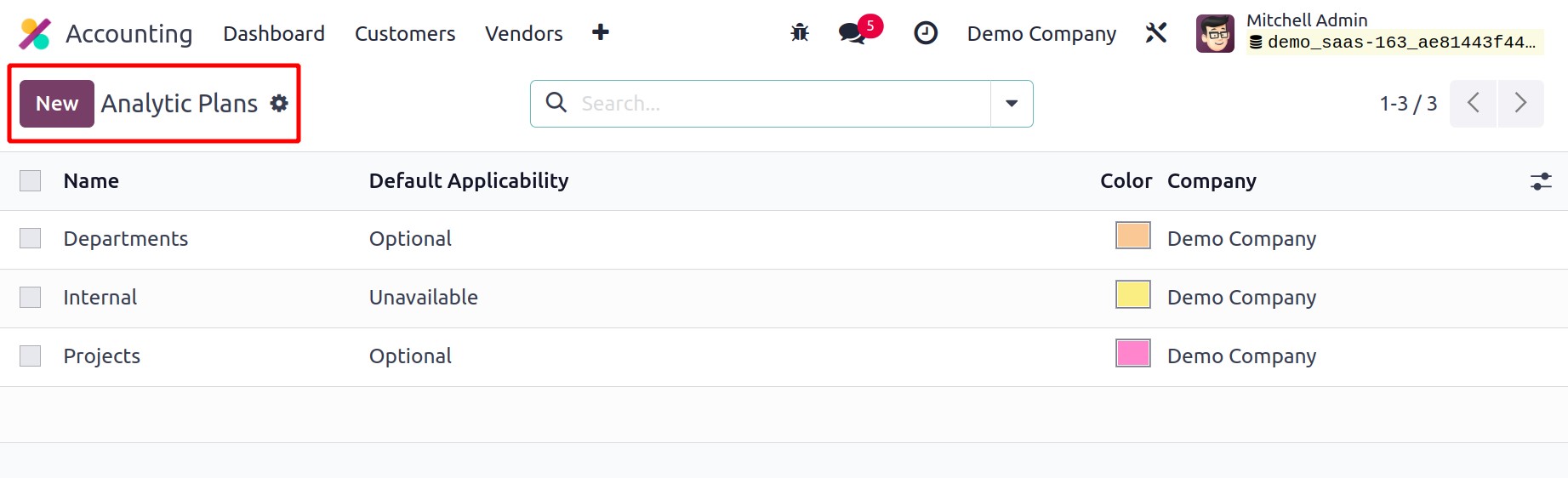
You can make a new plan by clicking the New button.
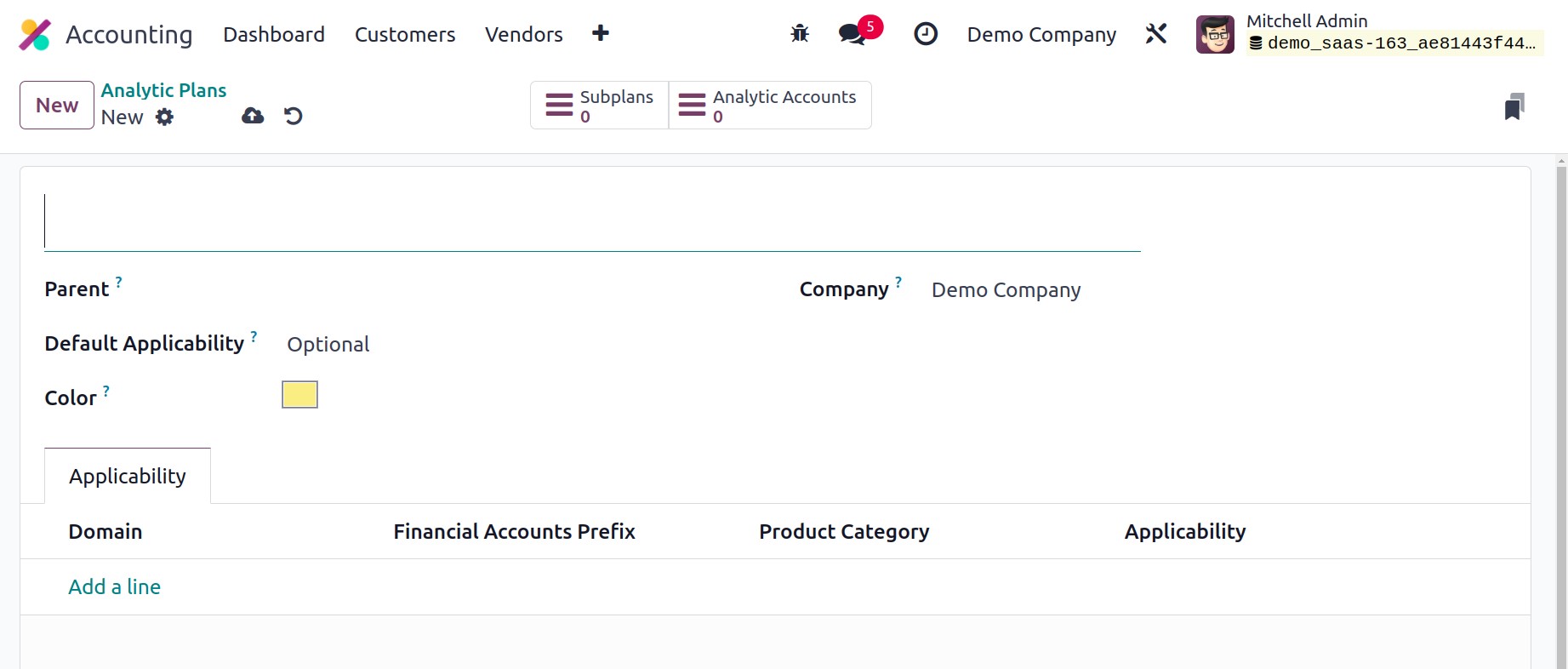
You can specify the Parent plan and Default Applicability of the plan in the
corresponding fields after providing a name for it. You might choose an appropriate
color to help people identify your plan. The appropriate field will automatically
contain the name of your business. Using the Add a Line button under the
Applicability tab, you may specify the applicability of this plan. An invoice,
expense, vendor bill, sales order, purchase, or miscellaneous domain can be selected.
Which accounts from the financial accounting this applicability should apply to are
defined by the prefix provided in the Financial Accounts Prefix. In a similar
vein, include the Product Categories while applying this analytical strategy. The
Applicability setting has three options: Required, Optional, and Unavailable. Use
the available smart button in the window to add Sub Plans to a Parent Plan.
To view the analytical accounts included in this package, you will also receive another
smart button in the same window.
Let's return to the analytic account's configuration now. You can put Budget Plans under
the Budget Items so that this analytical account can track the revenue and expenditure
of the budgeted items.
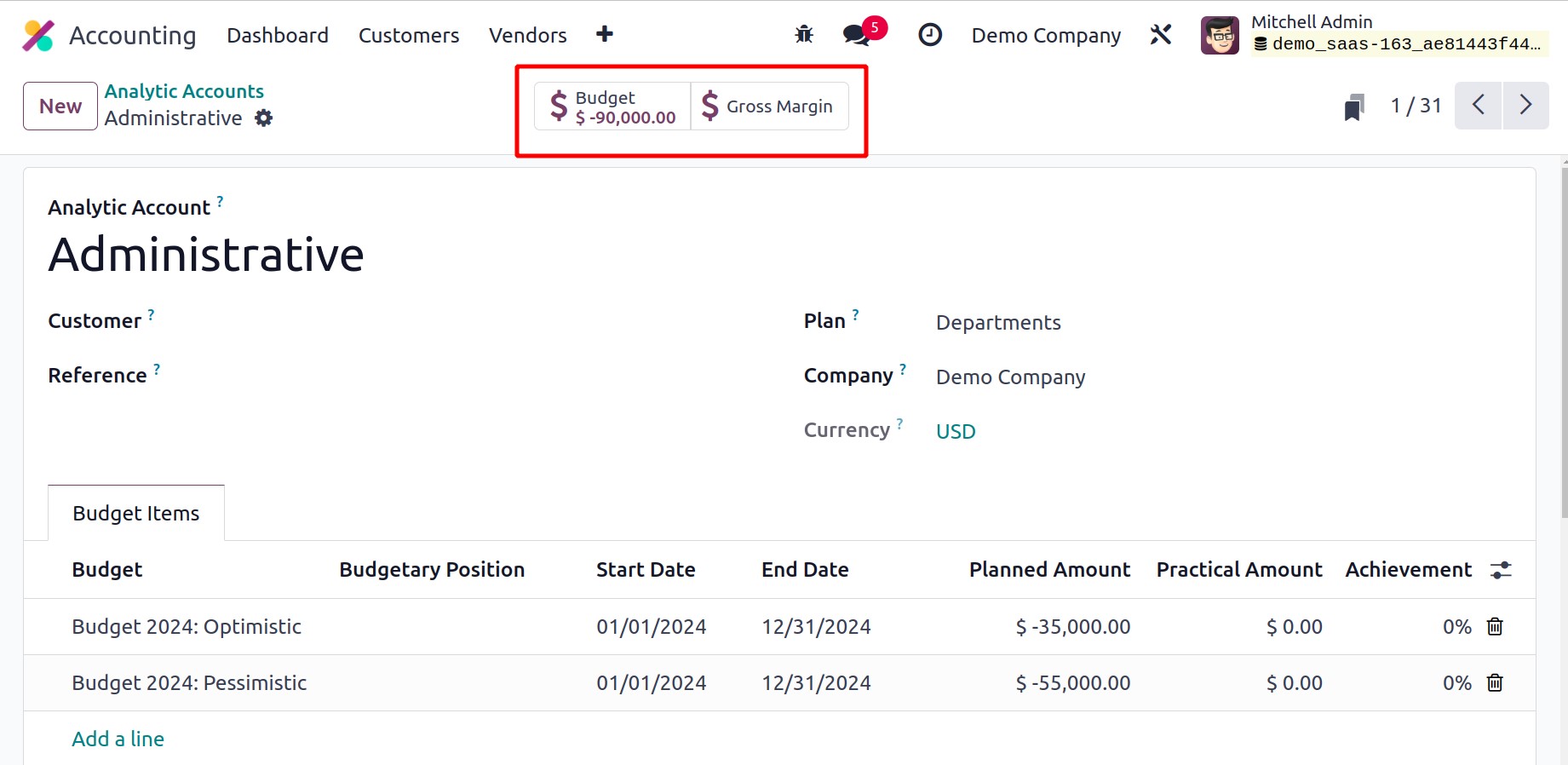
You can choose a budget from the pre-configured list by clicking the Add a Line button.
This chapter already goes into detail about how the budget is set up, so you may go
there for more details. When you've finished setting up the analytic account, you may
see the gross margin and budget amount in the corresponding smart buttons.
Let's now examine how to include analytical elements in an analytical account. For
instance, you wish to enter the vendor bill's amount in your analytical account. You
will be asked to specify the analytic account when establishing the vendor bill in order
to record the accounting information for the vendor bill.
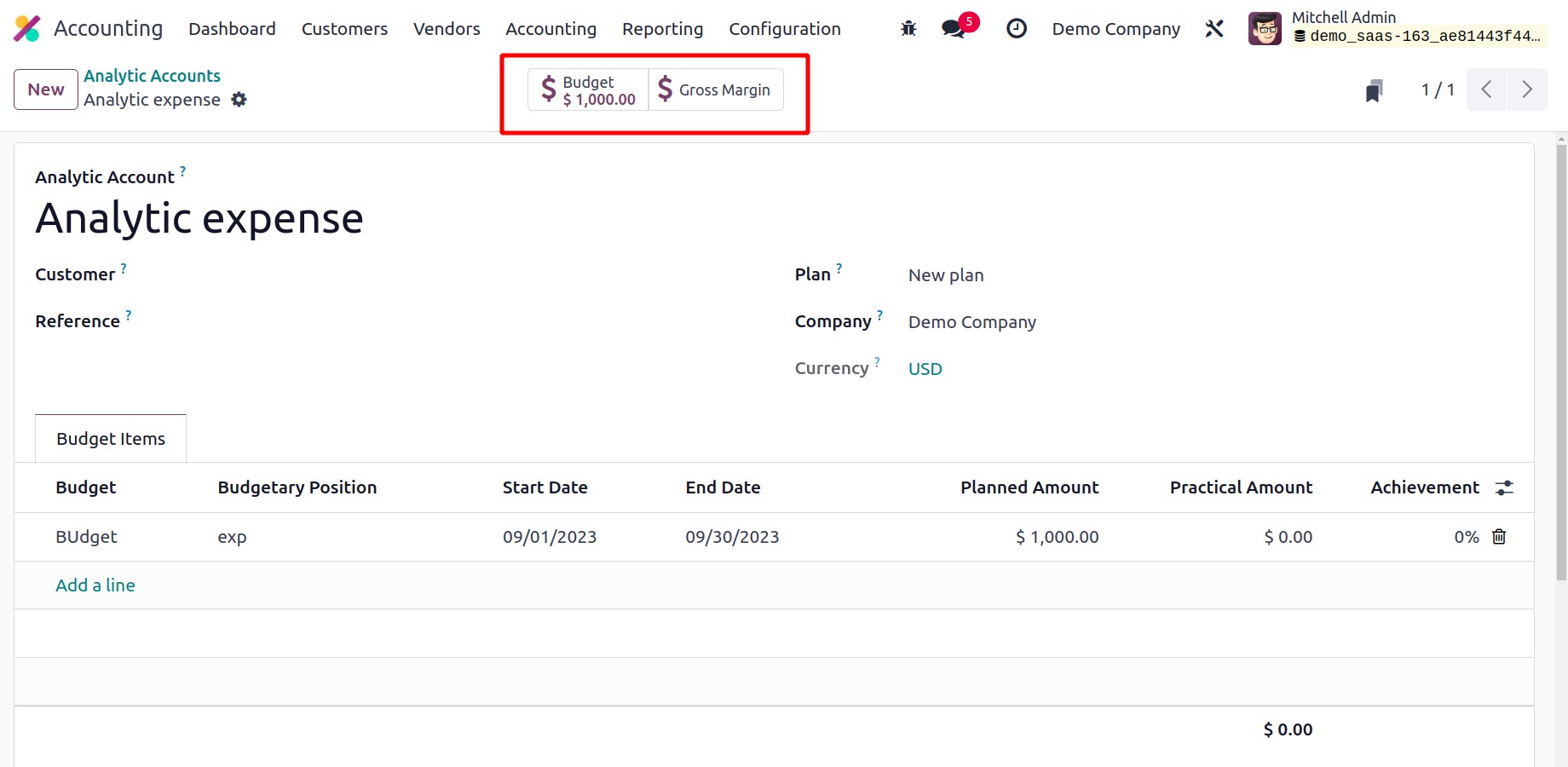
The entry will be added to the chosen analytic account once you validate the bill. Using
the corresponding smart button as displayed in the above image, you can view the
recorded vendor bill data in the analytical account.
Analytic Distribution Model
Every journal item can have an analytic distribution defined by turning on the
Analytic Accounting functionality in Odoo17. It enables you to allocate the
overall sum among various analytical accounts. In the Configuration menu of the
module, there is an option to manage and create a new Analytic Distribution
Model.
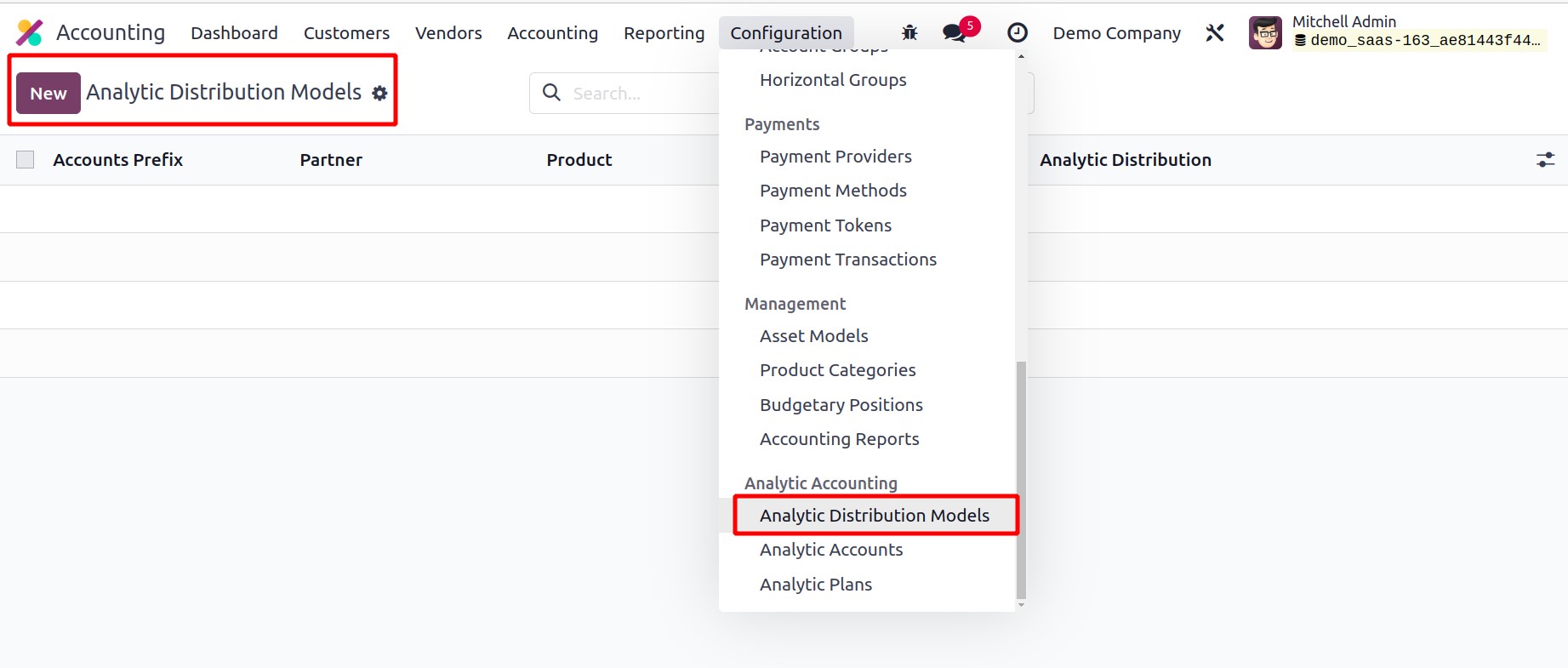
The details of the Accounts Prefix, Partner, Product, Company, and Analytic of each
Analytic Distribution Model are displayed in the list's preview. By selecting the
NEW button, a new distribution model can be created.
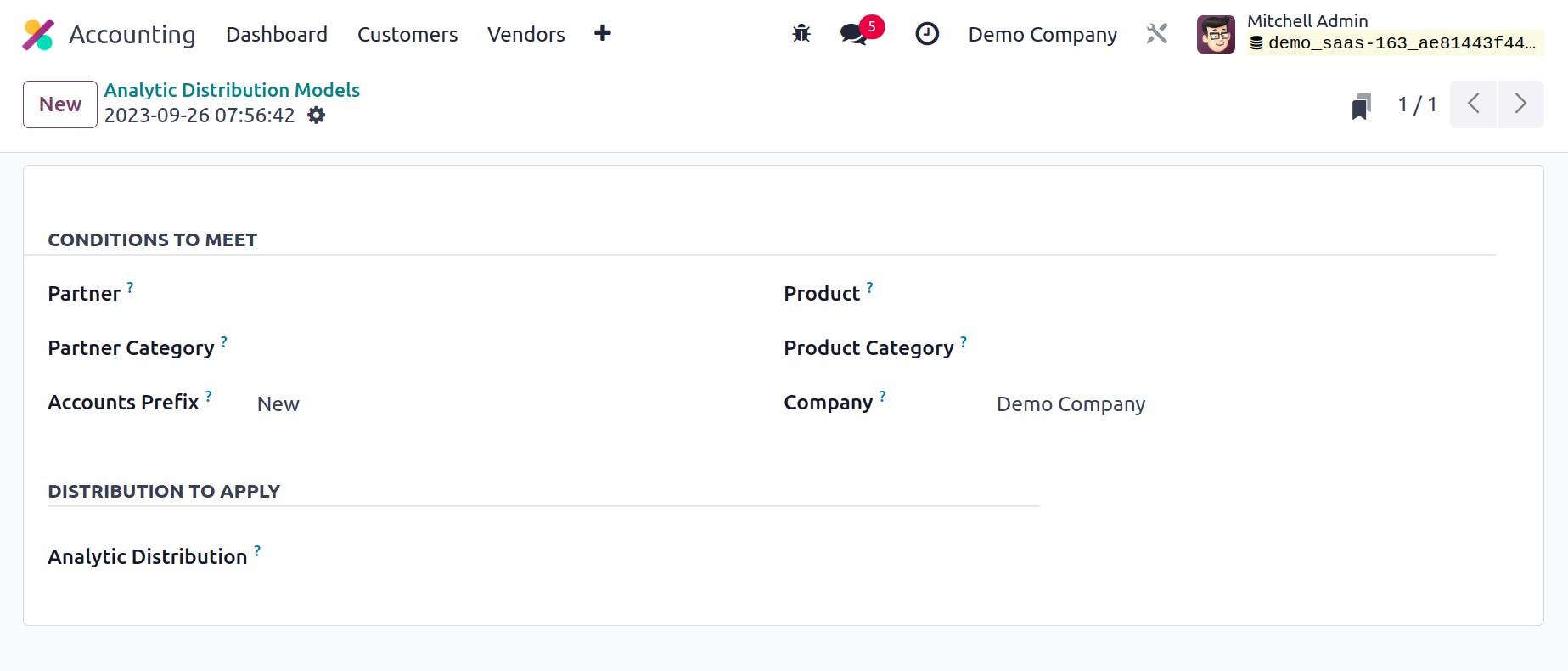
Conditions for the distribution model can be set in this window. In the fields provided,
you can choose a Partner, Partner Category, Product, Product Category, and
Company to apply the analytic distribution for. Set the Accounts Prefix to
specify which financial accounting accounts this model should be applied to. You can
specify the Analytic Accounts to distribute the amount of the journal item among various
Analytic Accounts in the Analytic Distribution to Apply section.
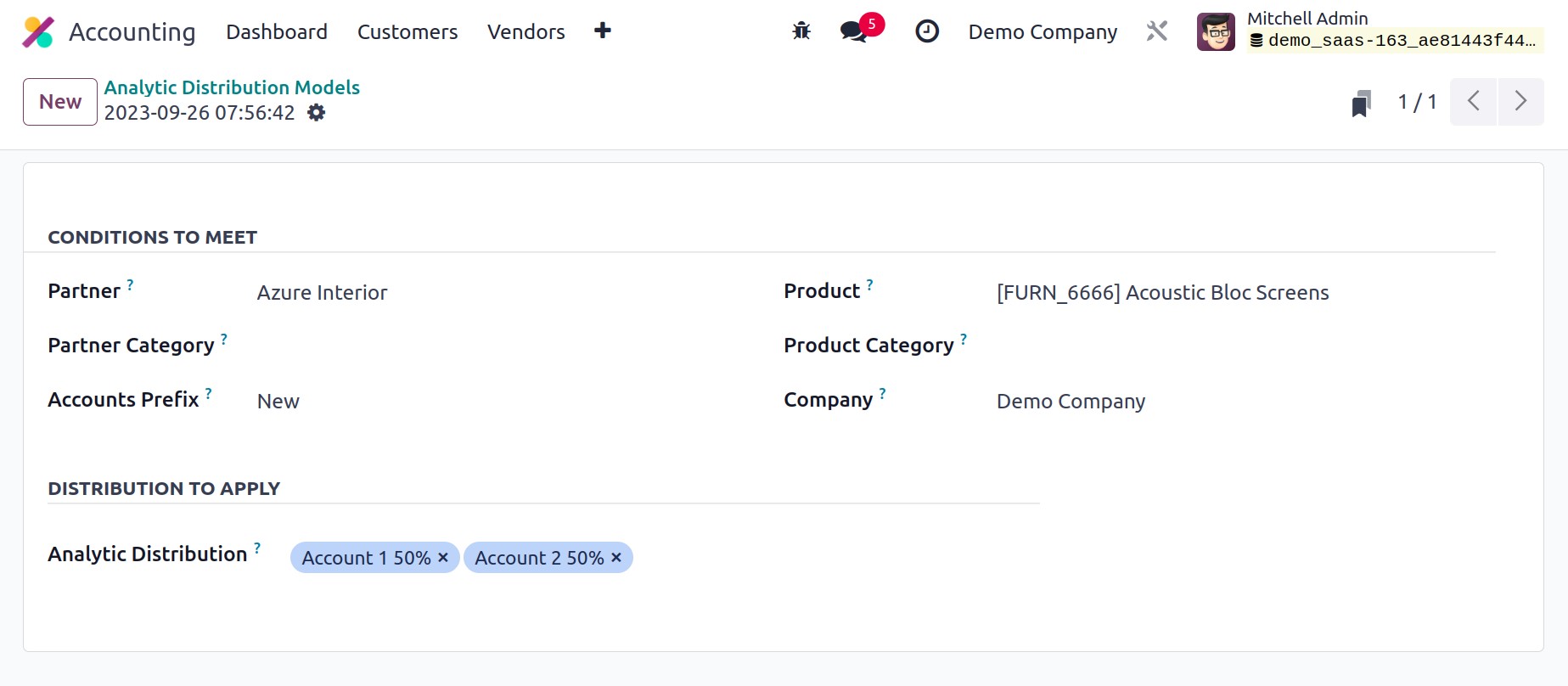
When you create an invoice for the partner listed in the distribution model after
creating the distribution model, the money will be allocated to the appropriate
accounts. The example that follows.
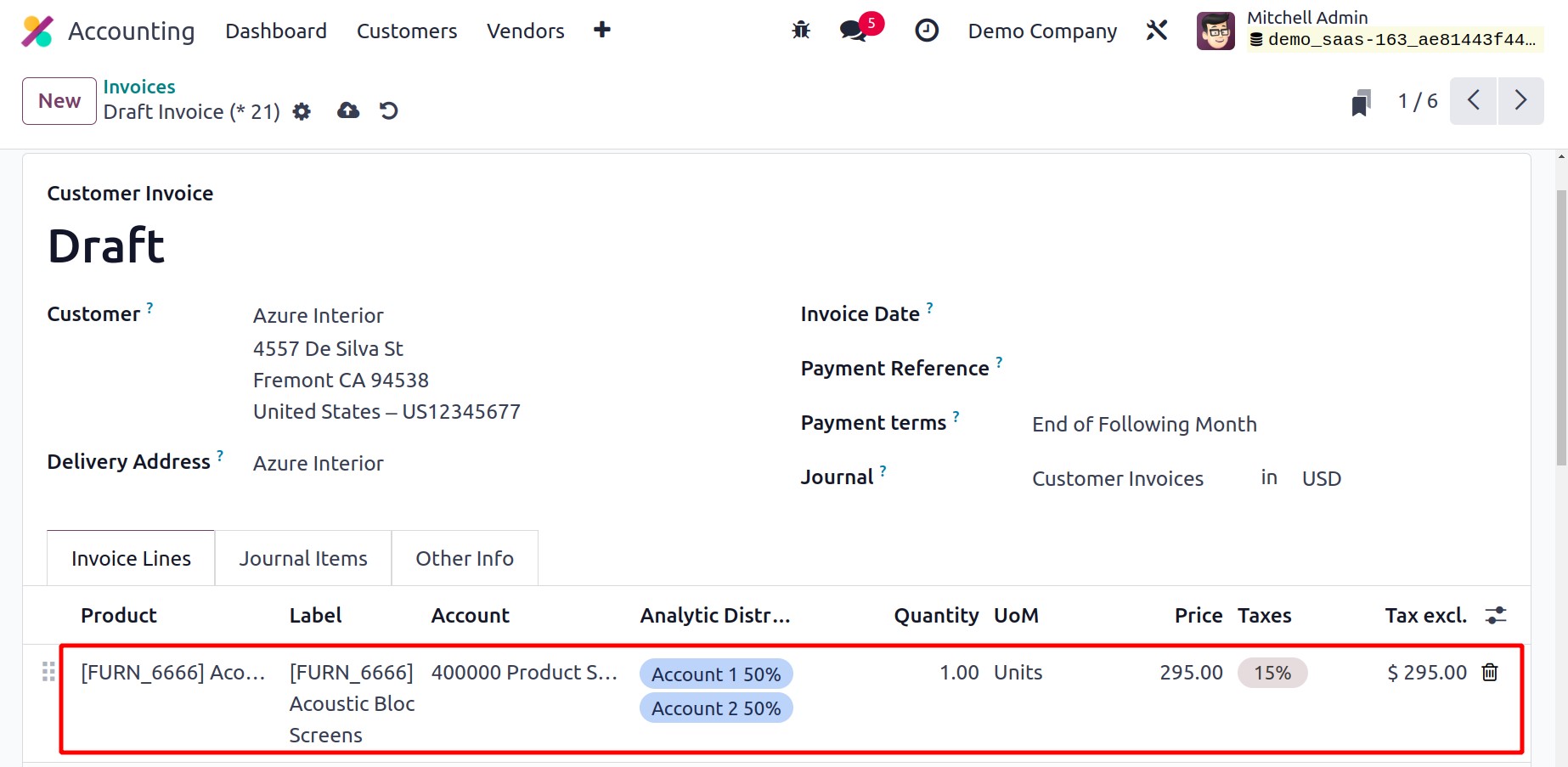
The appropriate analytic accounts will immediately show under the Journal Items when
establishing a new invoice. Let's verify the payment before reviewing the transactions
in these analytical accounts.