Activity Types
Keep in constant contact with the concerned clients if you want to lead your organization
to the following level. With the aid of the schedule activity feature in Odoo 17, you
are able to schedule a variety of activities with the customer. Almost all of Odoo's
sales- and customer-related modules include this capability. Through planned programmes,
you can interact with your customers using this capability. In Odoo 17, configuring
various activity kinds is now simple. You can create new activity kinds with the help of
the Configuration menu's Activity Types option.
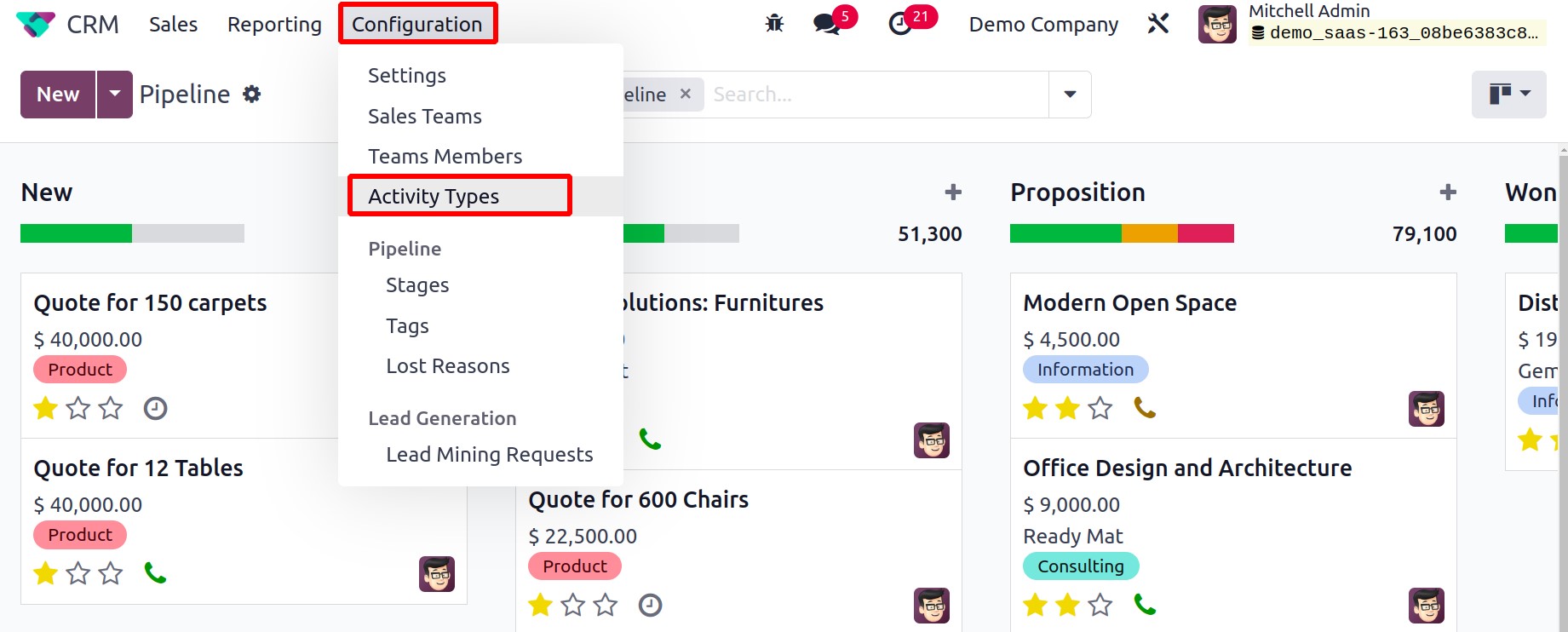
The already defined activity types as well as the specifics of the Name, Default
Summary, Planned In, Type, Model, and Icon can be seen on this platform,
as shown in the screenshot below. Let's now examine how a new Activity Type can be
created on this platform.
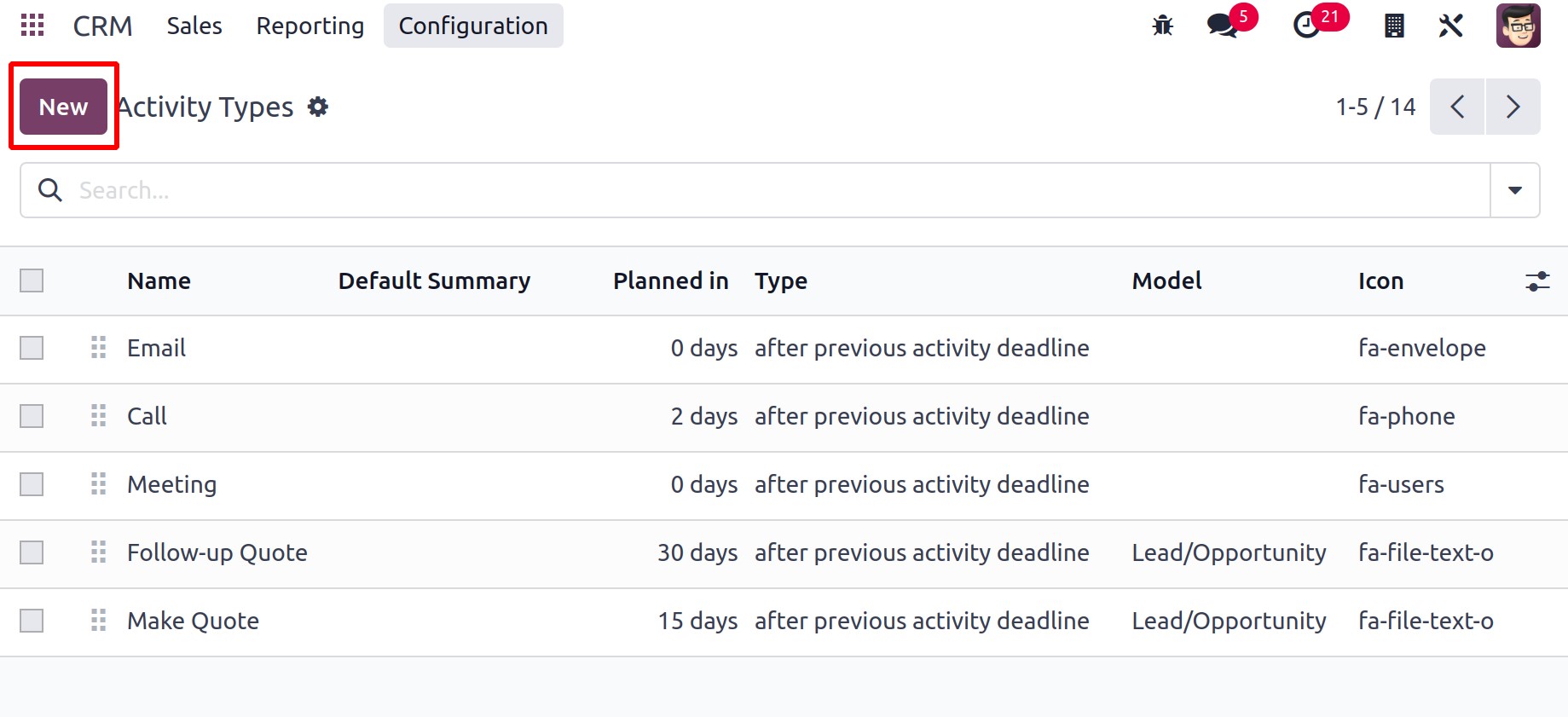
You may select the New button for this purpose. You can first enter the activity's
name in the designated space in the box to create a new activity type. You can choose an
appropriate Action from the provided list after mentioning the name of the
activity.
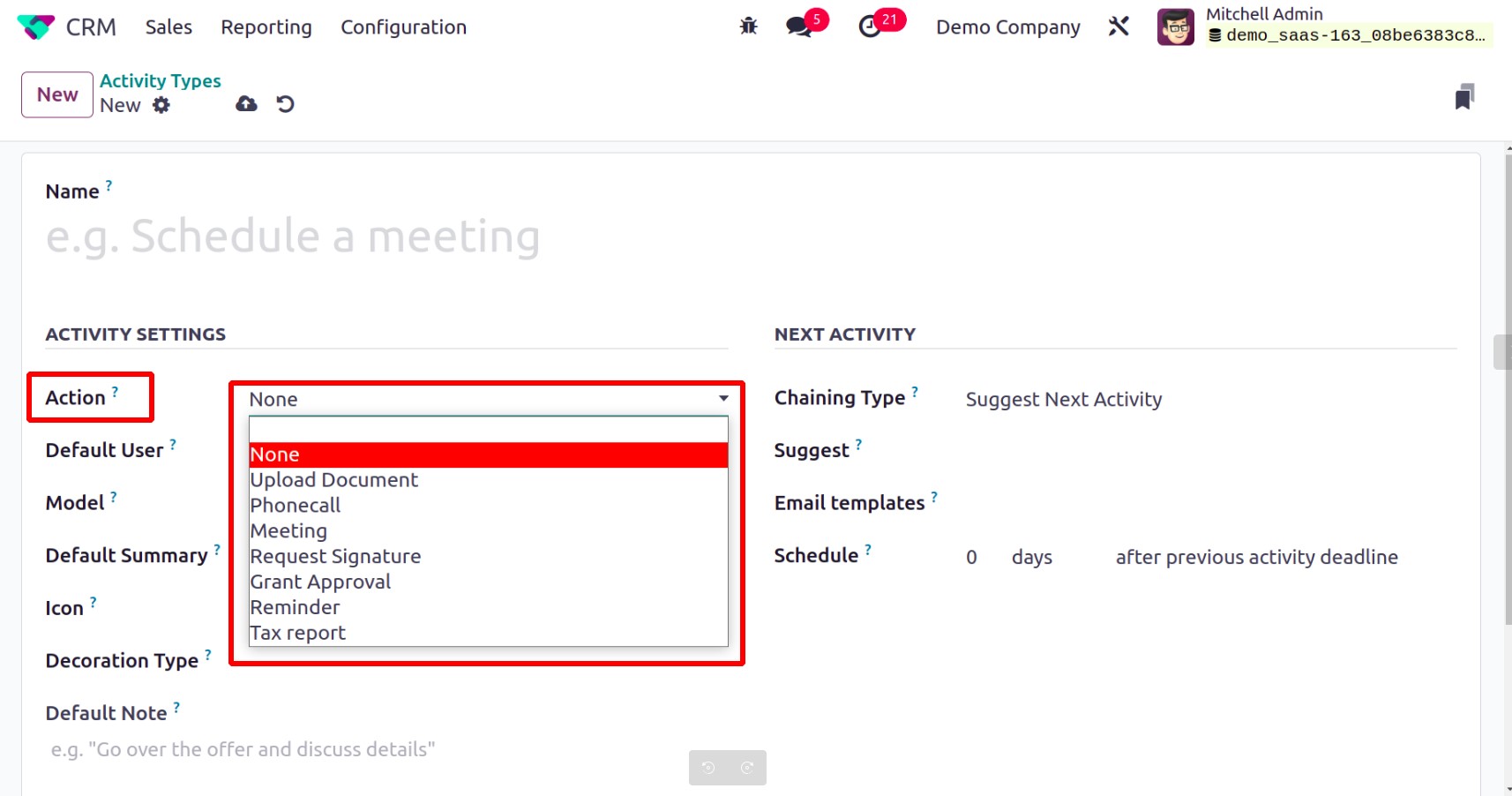
Specific behaviors may be triggered by actions, such as viewing the calendar view or
marking something as done when it is submitted. A document upload, phone call, meeting,
reminder, request for signature, tax report, or none of the above can be chosen as the
action. In the appropriate fields, mention the Model and Default User for
this activity type. When a model is mentioned, this activity type will only be
applicable to that model and won't be present when managing activities for other models.
You can enter a few sentences about the activity in the Default Summary field,
and these will be used as the default summary for this particular activity type. In the
relevant boxes, you can indicate the activity type's icon, decoration type, and default
note.
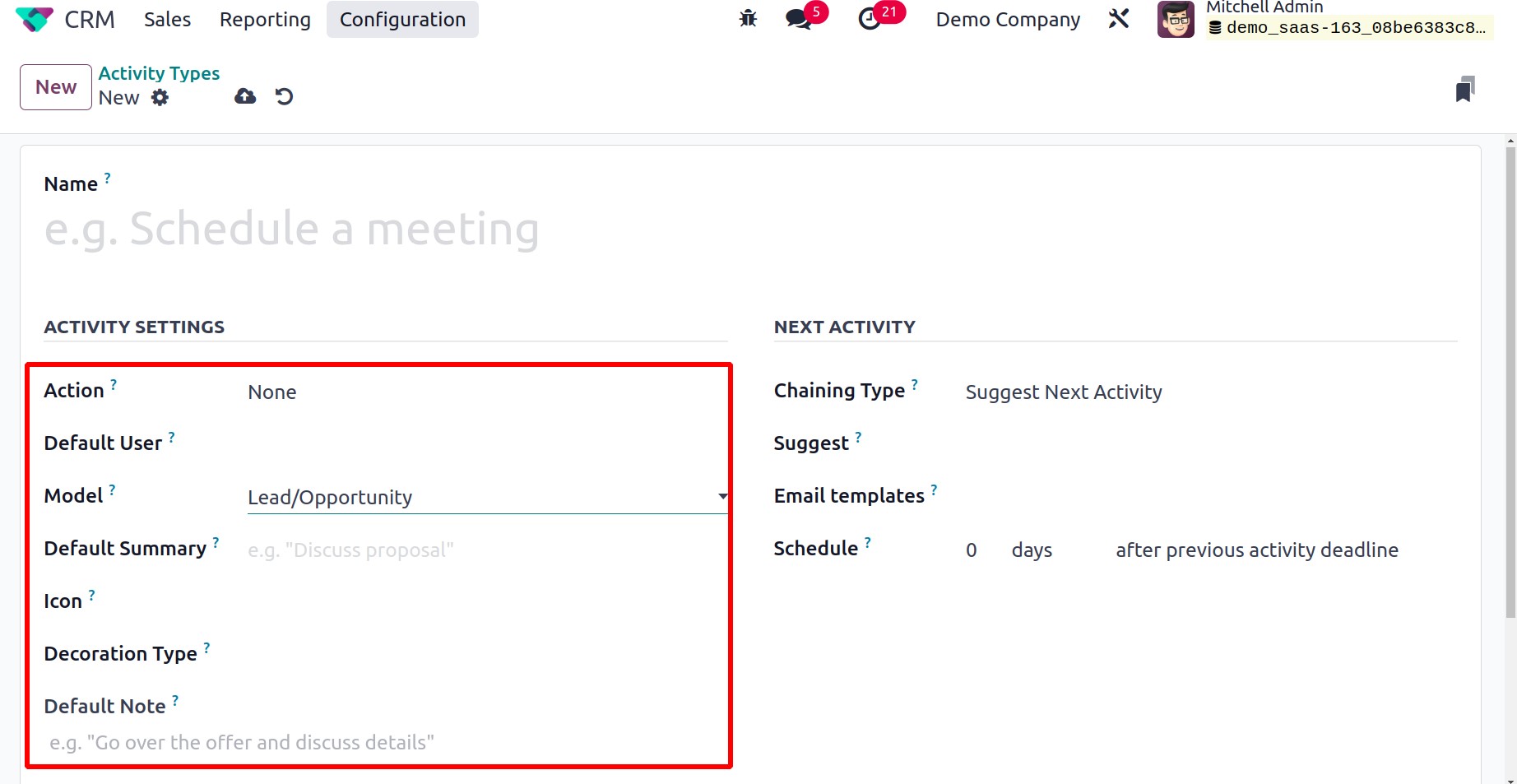
You will be given an additional tab when creating a new activity type where you may
describe the NEXT ACTIVITY specifics.
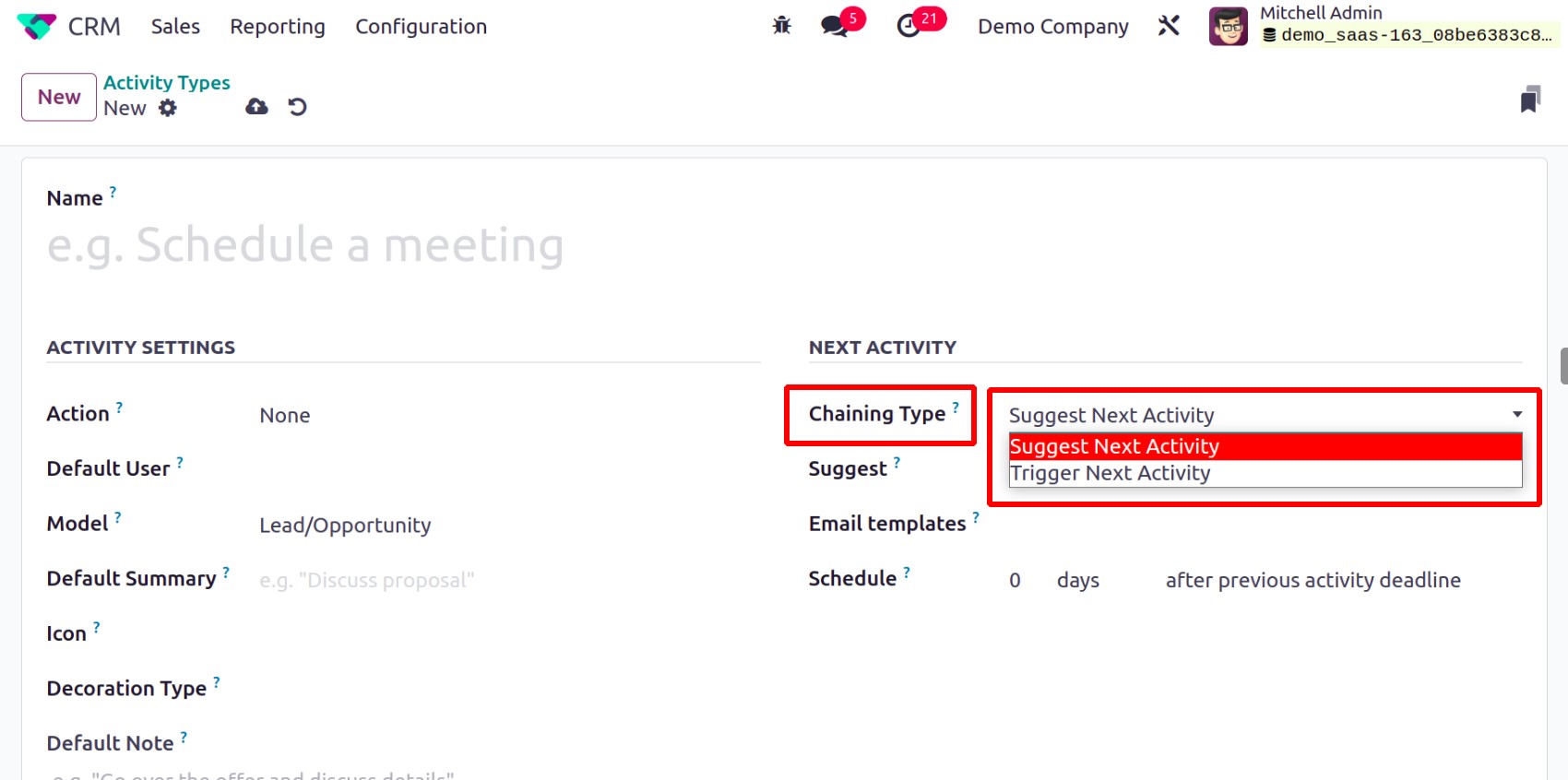
You can select Suggest Next Activity or Trigger Next Activity as the
Chaining Type action under the Next Activity tab. You can enter the next activity
as a suggestion by choosing the Suggest Next Activity option. By implementing this, once
the current action is designated as complete, Odoo will offer the previously indicated
one.
You can specify the subsequent activity in the Trigger box when using the
Trigger Next Activity option. Odoo will immediately start the subsequent activity
as soon as the current activity is complete. When this activity is booked with the
affected customers, you may add email templates that can be used to send emails to them.
The Schedule box allows you to specify the action's due date.
Here, you can indicate how many days, weeks, or months must pass before this activity is
carried out. You may easily create new activity kinds in Odoo 17 by following these
steps.
Let's now talk about adding more steps to the Odoo 17 CRM pipeline.