Rules and Routes
You can comprehend and follow each movement of a product by using the
routes that have been set for it. It is the operational path or track
utilized for moving inventory. It is challenging to track and manage the
inventory movements of a business without a good strategy. You can
establish specific operational rules to specify the product movements in
inventory based on your company's policies. Using these rules, you may
set up many operation paths for the products using Odoo 17. This will
guarantee that your business is managing its inventory properly.
Users will have access to various platforms to set appropriate rules and
routes for stock transfers in the Odoo 17 Inventory module. Before
defining routes for inventory, make sure to configure the storage
locations and warehouse operations that the routes in Odoo17 are related
to. You must enable this option from the module's Settings menu in order
to build up new routes in Odoo 17. The Multi-Step Routes can be
activated from the Warehouse tab, which is located where it is
illustrated below.
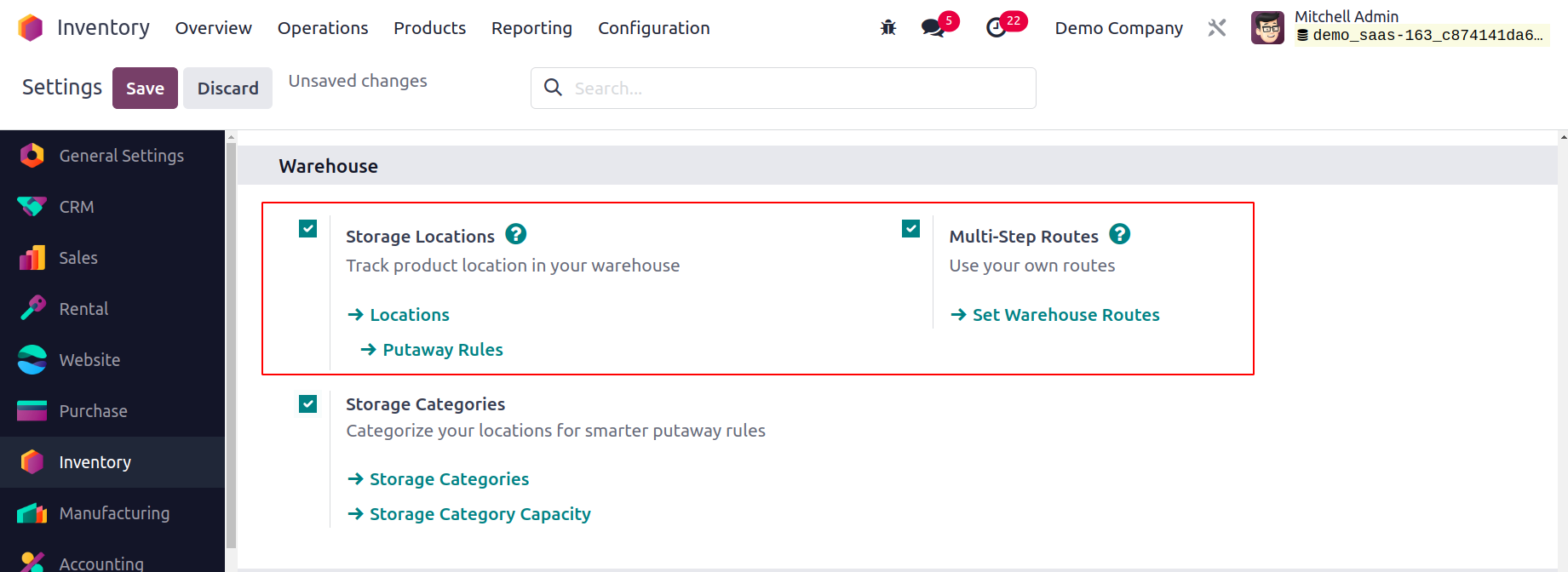
Due to their interdependence, when this option is selected, the Storage
Location feature will also be active automatically. We already covered
how to set up locations and warehouses
for inventory management. Let's now examine how a company's product
movement rules are set up.
Creating Rules
From the Configuration menu of the Inventory module, the user can choose
to set up new rules for inventory moves. A new window with the list view
of the already specified Rules is opened by selecting the Rules option
under the Warehouse Management menu, as shown below.
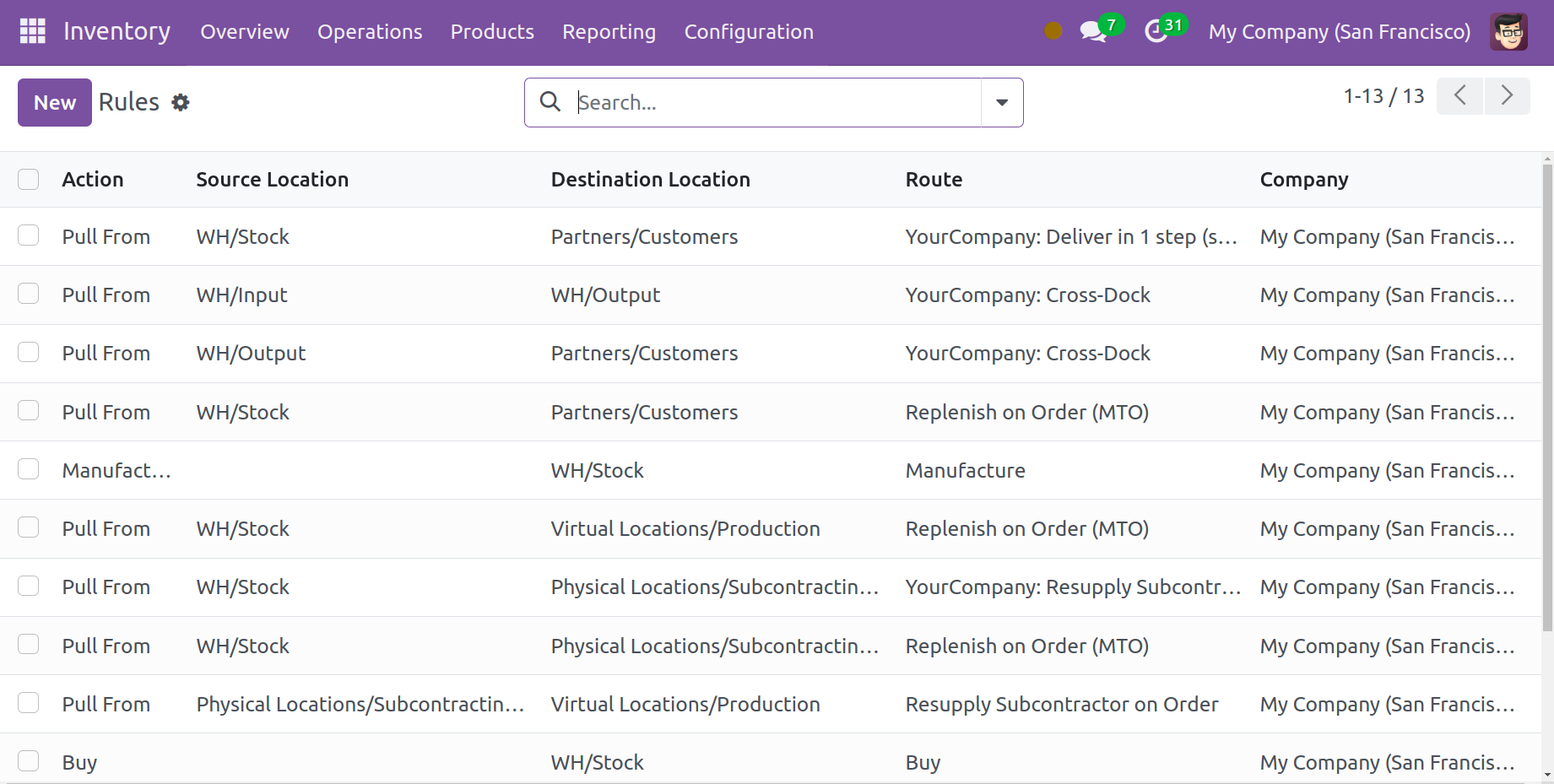
You can see the Action, Source Location, Destination Location, Route, and
Company information for each Rule from this preview. Like any other
platform, Odoo ensures that the basic and customizable GroupBy and
Filters options are available to make searching easier. You can
immediately click the New button to learn the procedures for configuring
a new rule in Odoo 17.
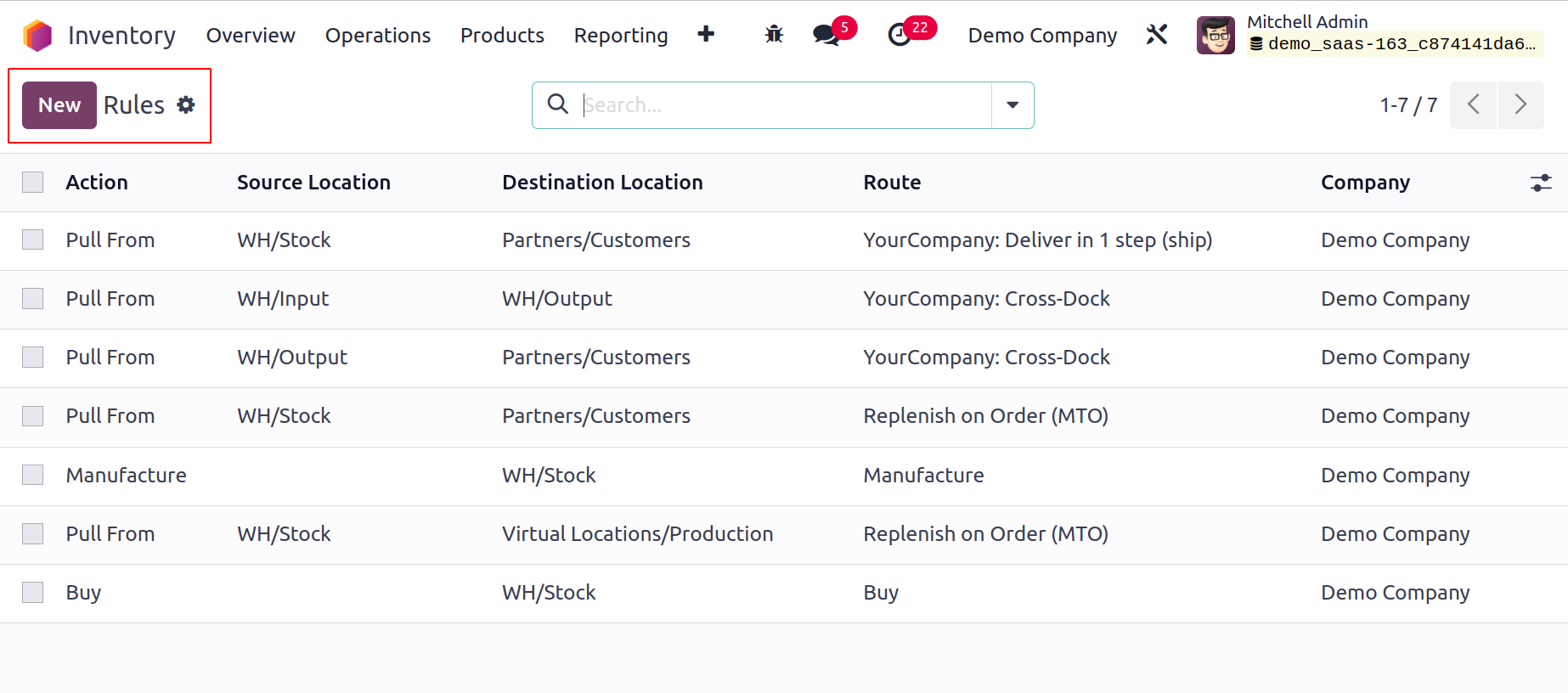
You can include a suitable title for the new rule in the Name area. The
Action for the new rule needs to be defined next. Here, a drop-down menu
will allow you to choose the appropriate course of action.
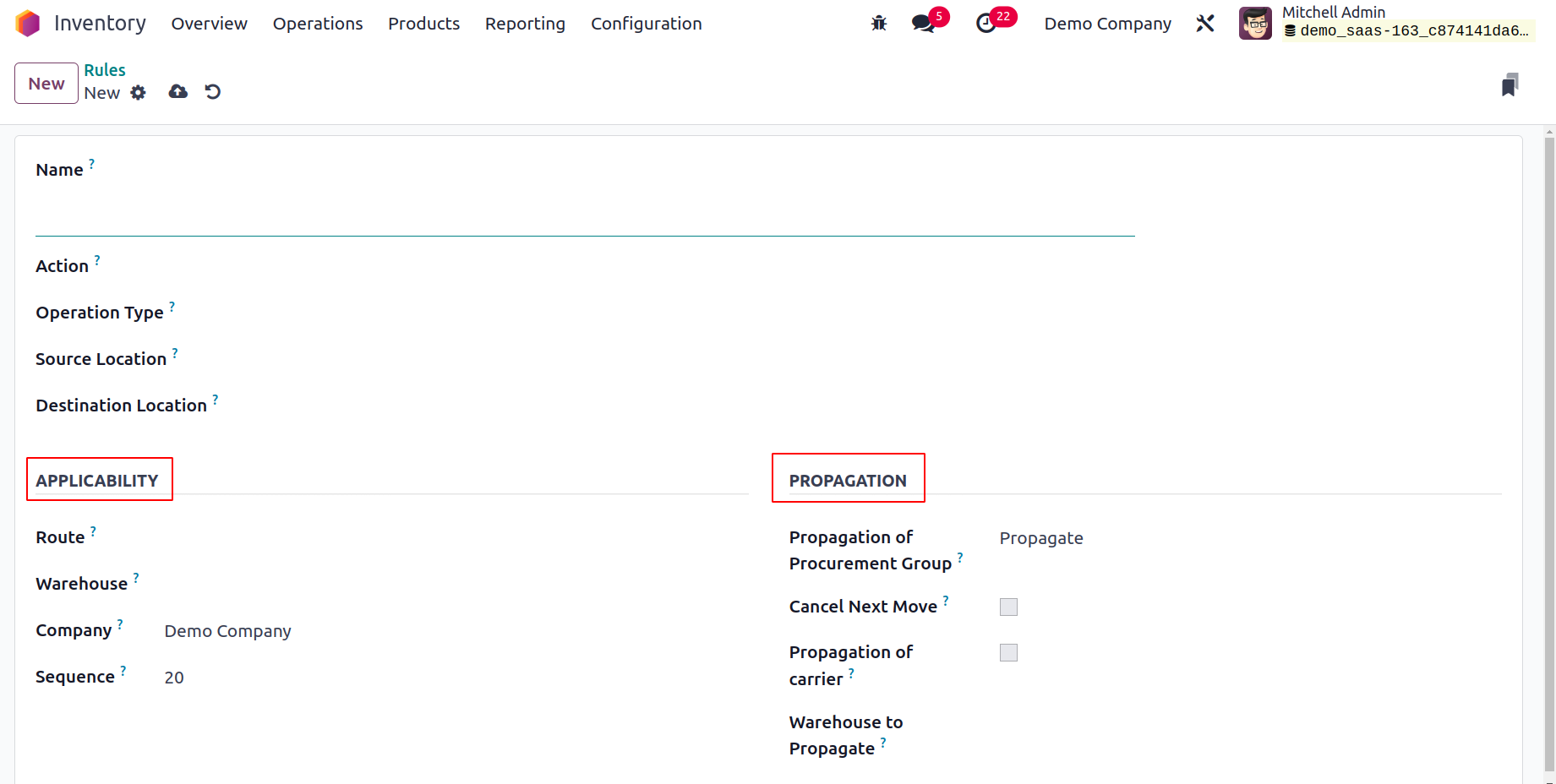
Pull From: When products are required at the destination location, you
can configure this action to "pull from." It may come from a
manufacturing order or a sales order. Odoo17 will produce a picking
operation type from the source location to fulfill the need when a
product demand occurs in the destination location.
Push To: This rule allows you to move a product to a different location.
This action allows you to transport items to another area after they
arrive at the originating location. To send them to the destination
location in this scenario, Odoo17 will generate a pickup operation type.
Push & Pull: Both of the aforementioned scenarios can be handled by this
action. A picking is produced from the source area to meet the need when
products are required in the destination place. This necessitates
product specifications at the point of origin. Products are pushed to
the destination site to meet the needs of the destination location once
the source location has satisfied the requirement.
Manufacture: With the help of this action, you can create manufacturing
orders directly in order to meet the demands of the source location.
Buy: With the aid of this action, Odoo will produce a request for
quotation to acquire the goods in order to satisfy the need when
products are required at the destination site.
You can specify the operation type, source location, and destination
location in the following areas. You can specify the Route, Warehouse,
Company, and Sequence on which this rule is applicable in the
Applicability tab. You can select Empty, Fixed, or Propagate for the
Propagation of Procurement Group under the Propagation tab. The move
generated by this rule is canceled, together with the subsequent move,
by turning on the Cancel Next Move option. You can specify a warehouse
other than the warehouse this rule is for in the Warehouse to Propagate
field for a newly established move or procurement.
Let's now examine how to set up routes in the Odoo17 Inventory utilizing
these rules.
Creating Routes
The Configuration menu of the Inventory module's Warehouse Management
tools provides access to
the platform for managing and creating various operational routes. Here,
the user can view the predefined list of routes together with
information about the company and the routes' names.
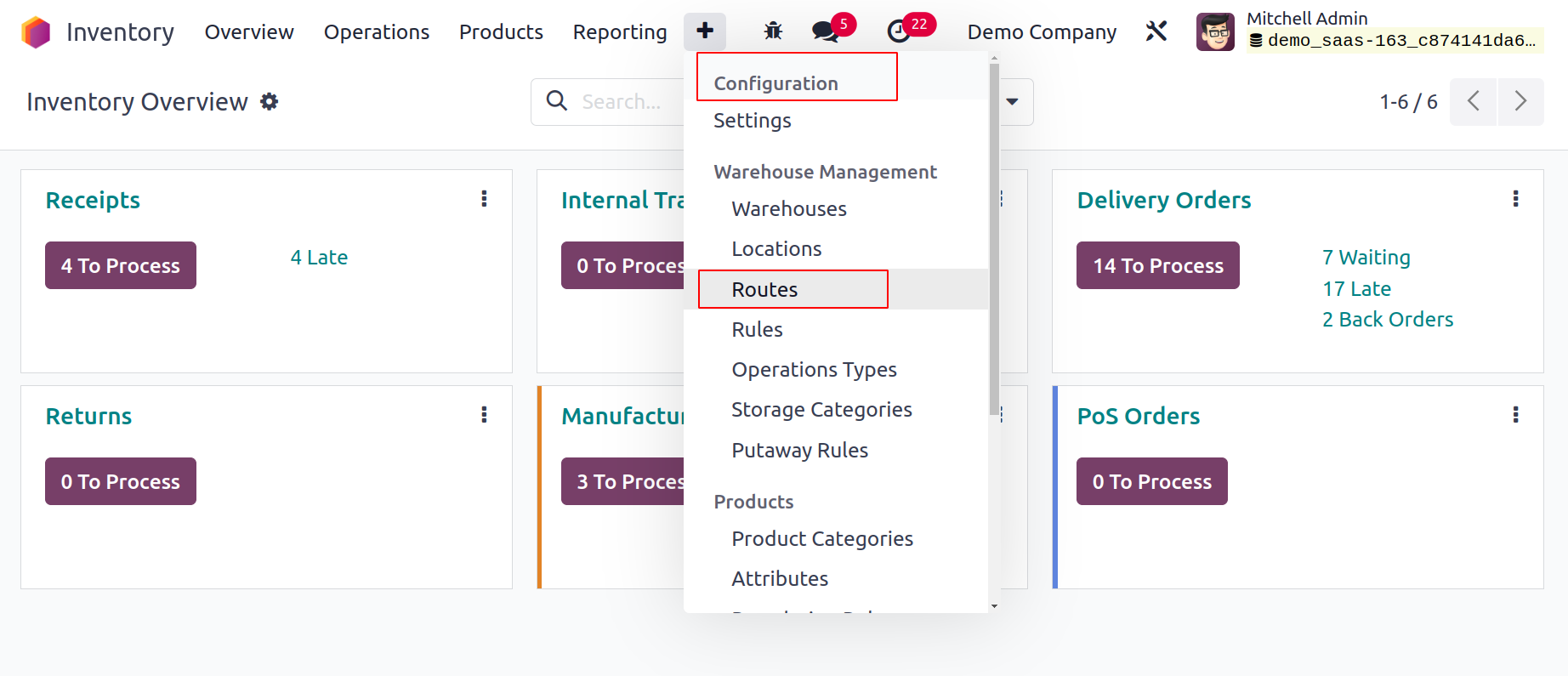
To build a fresh route for inventory moves, click the New button.
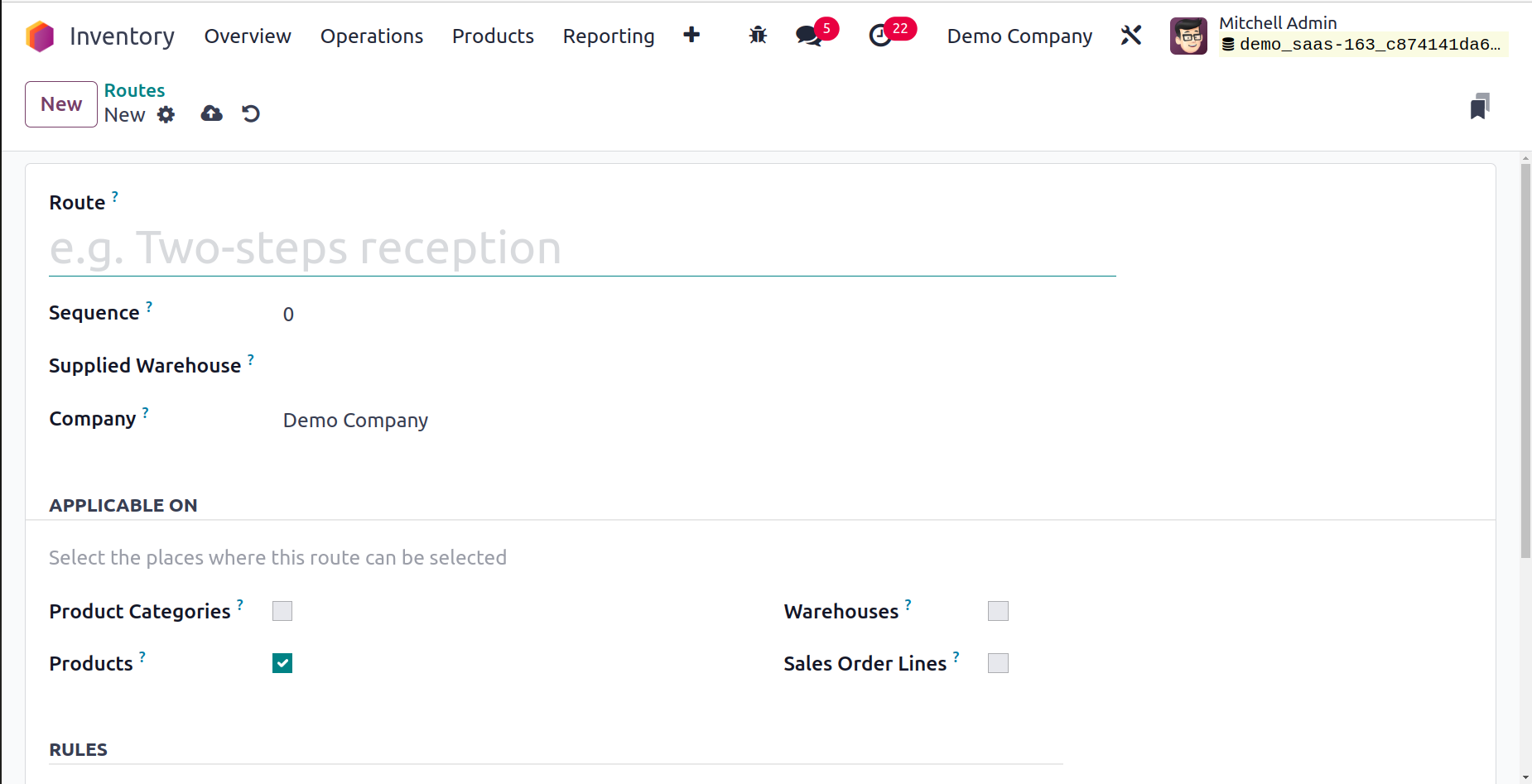
The Route field allows you to specify the route's name. The Sequence,
Supplied Warehouse, and Company can also be specified in the
corresponding fields. If this route is shared by all the companies
configured in your database, you can omit the Company field. You can
choose the locations where this route can be selected in the APPLICABLE
ON tab. According to your company's policies, you can choose from the
Product Categories, Products, Packaging, Warehouse, and Sales Order
Lines available here.
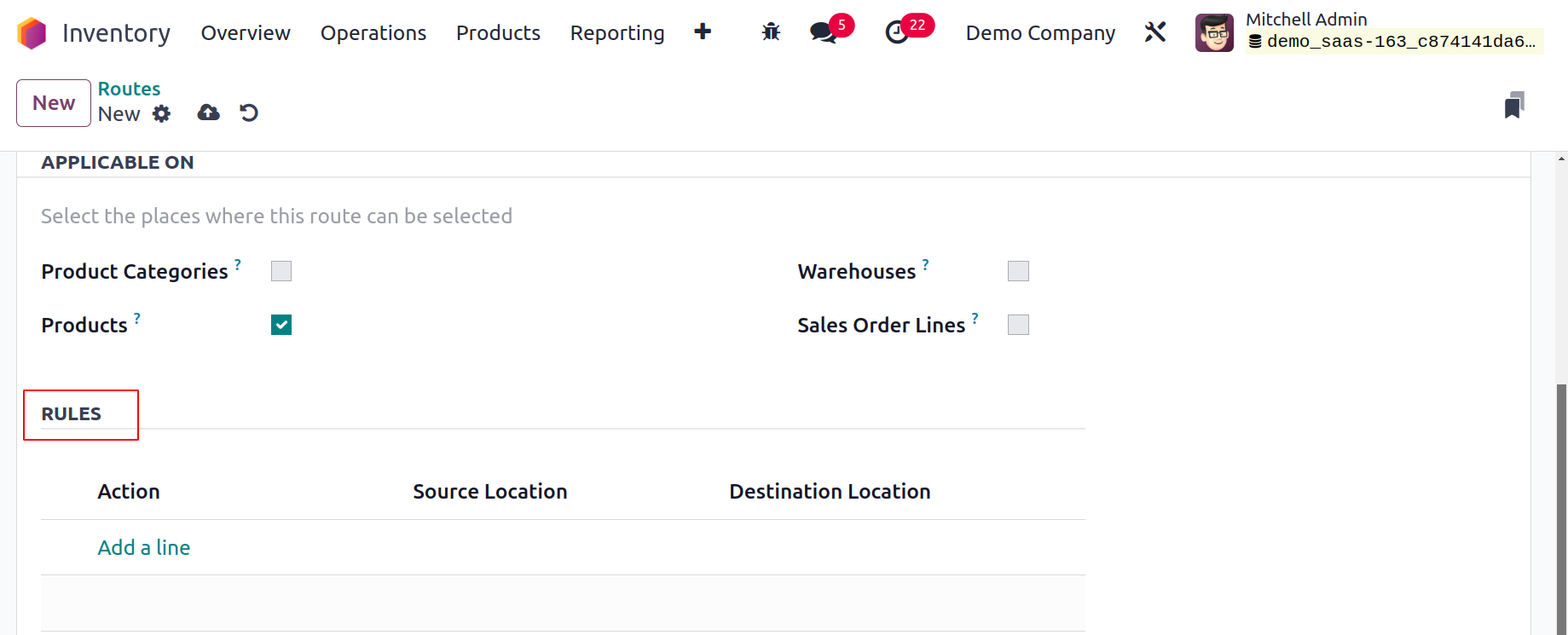
Using the Add a Line button located under the Rules tab, you may describe
the rules applied to this path of operation. By taking the actions we
covered in the earlier section, you can configure new rules for this
route. Don't forget to click the Save button at the end to save the
modifications.
While configuring each product in the database, you can provide a
specific path of operation for each one in Odoo 17. To choose the best
path for a product's inventory movement, you may locate a specific field
in the Inventory tab of the products management window, as shown below.
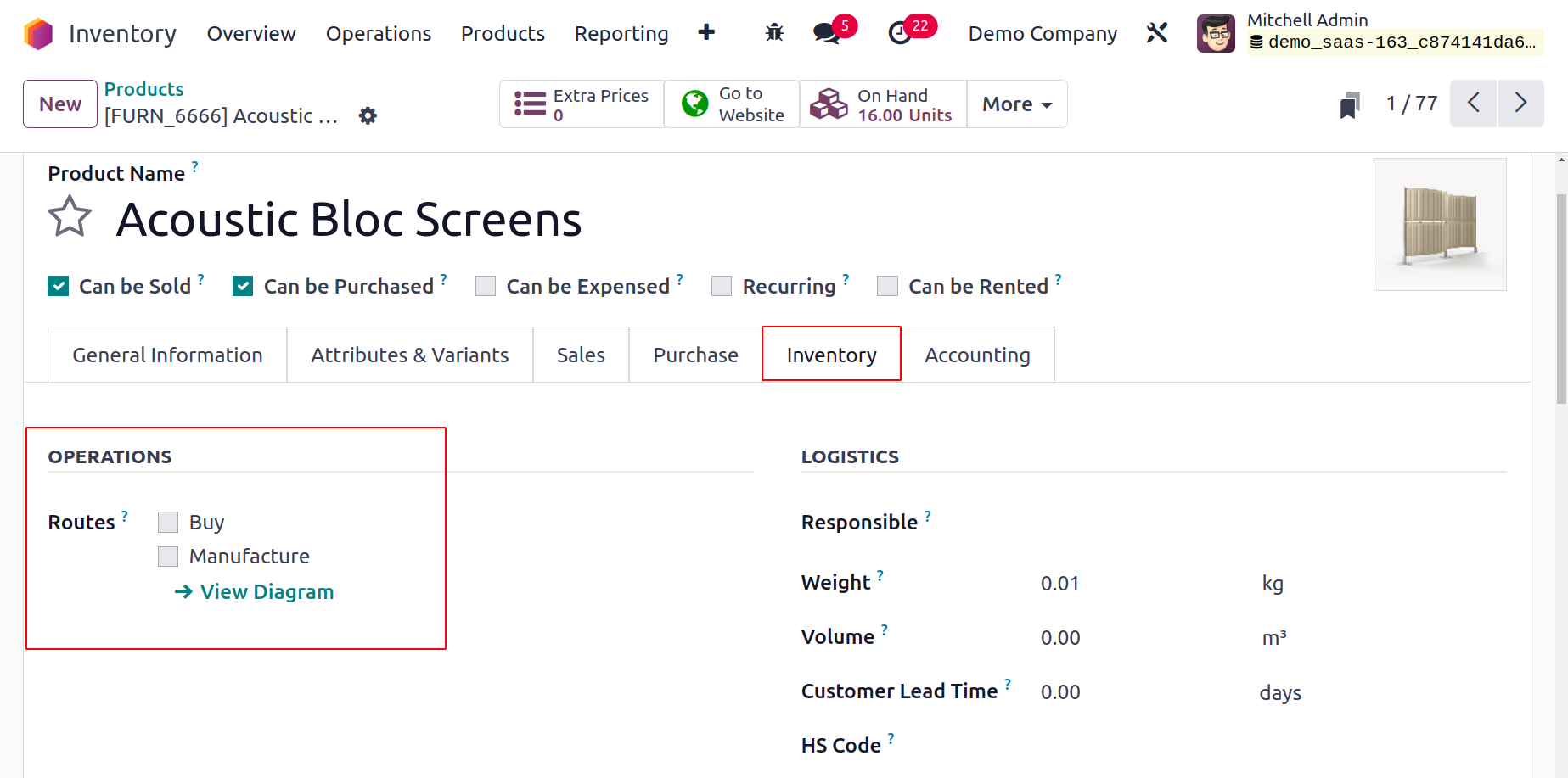
This field lets you specify a product's route based on the module you
installed in your Odoo 17 database. Depending on the path you take, it
can be purchased, produced, supplied on demand, etc. In Odoo17
Inventory, we define product movement routes in a similar manner.