Work Entry Types
The Work Entry Types menu available under the Configuration tab of the Odoo Payroll
-module will allow you to configure various work entry types. When you enter the menu,
you will open a new window to view all the predefined Work Entry Types along with the
Name, Code, and Colour. Let us have a glance at the window.
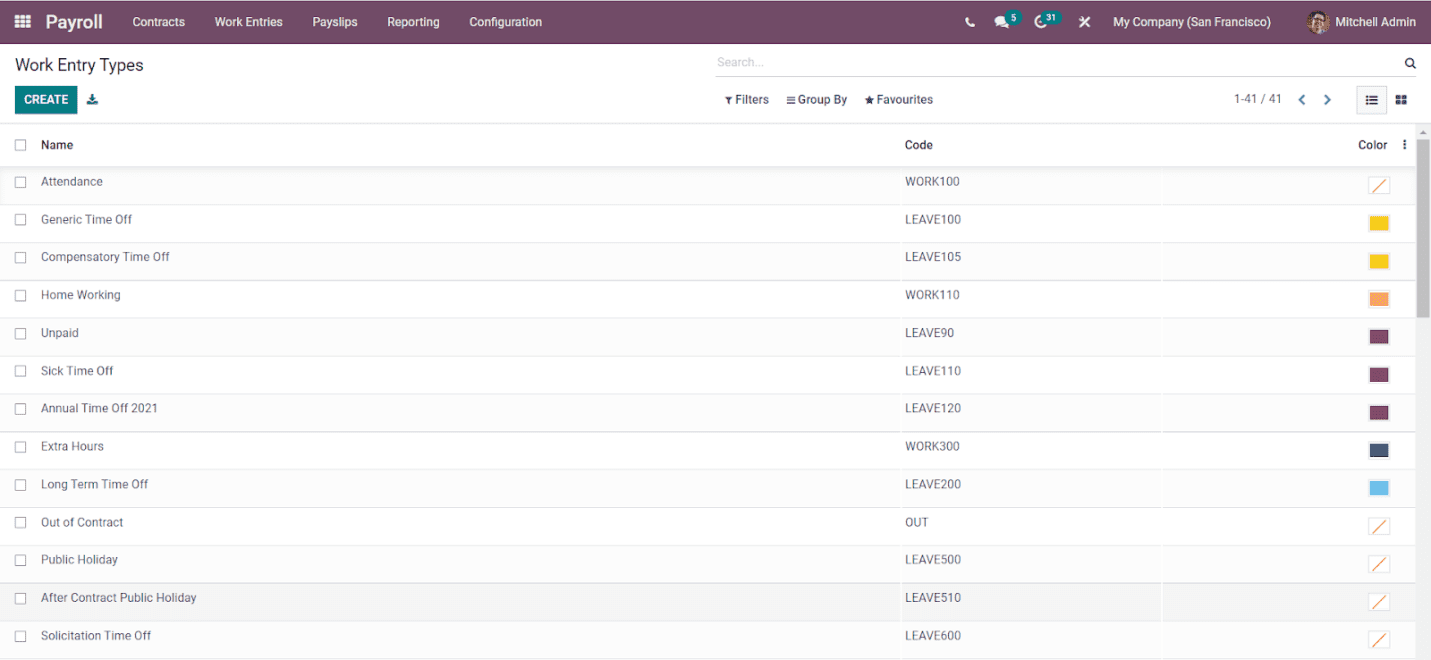
The records in the window can be viewed in both List view and Kanban view. You can apply
Filters, Group By, and other options by clicking on them. You can also create new Work
Entry Types by clicking on the CREATE icon available on the top left corner. The
screenshot of the creation window is depicted below.
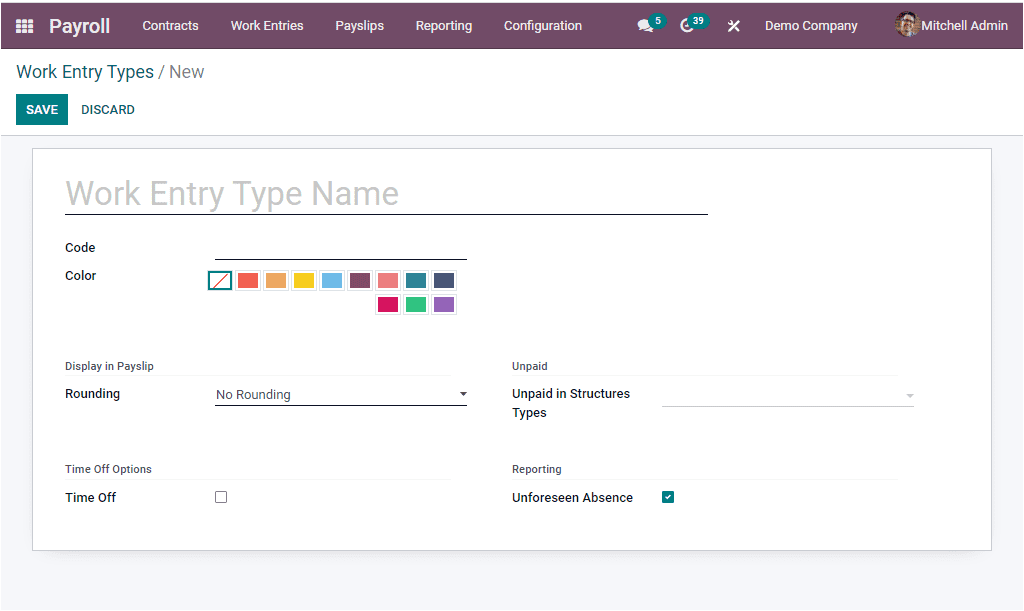
Here in the creation window, you can include the Work Entry Type Name along with the
Code, and Color. Under the Display in Payslip section, you can specify the Rounding as
No Rounding, Half Day or Day. When the work entry is displayed in the payslip, the value
is rounded accordingly. Additionally, in the Valid For Advantages section, you can
enable the options such as Meal Voucher, Representation Fees, Private Car Reimbursement
so that the work entries count for these respective operations. In addition, if it is an
unexpected, verifiable unforeseen absence, the Unforeseen Absencefield
can be enabled. You can check this box if it is a type of Unforeseen or unexpected
Absence. Unforeseen absences are the provable absence that becomes required after the
employee reports to work. If the Work Entry is checked as Unforeseen Absence, it will be
counted in the absenteeism at work report. Then you can allocate the Unpaid in
Structures Types and view the Time Off options section where you have the
Time Off and Keep Time Off Right fields. The Time Off-field allows the work entry type
to be linked with time-off types. Activating the Keep Time Off Right
option enables work entries to count for time off right for next year. So you
can allocate the Time Off Type, and every new time-off type in this list will be
reported as a select work entry in the payslip. After giving all reports, you can click
on the SAVE button to save the details.
As we are clear on how to configure Work Entry Types in Odoo, let us discuss how to
configure Working Times in the Odoo Payroll module.